Teacher’s Dashboard
Main Settings / General Settings / Dashboard Settings / Dashboard Settings & Rights / Select elements that you want to hide at Teacher’s dashboard (portal’s main page)
Here you select the elements you want to be hidden from Teachers.
Setting -> Active -> Calendar
If we select to hide for example the calendar from a teacher then the calendar will disappear from the teacher’s dashboard (Figure 1)
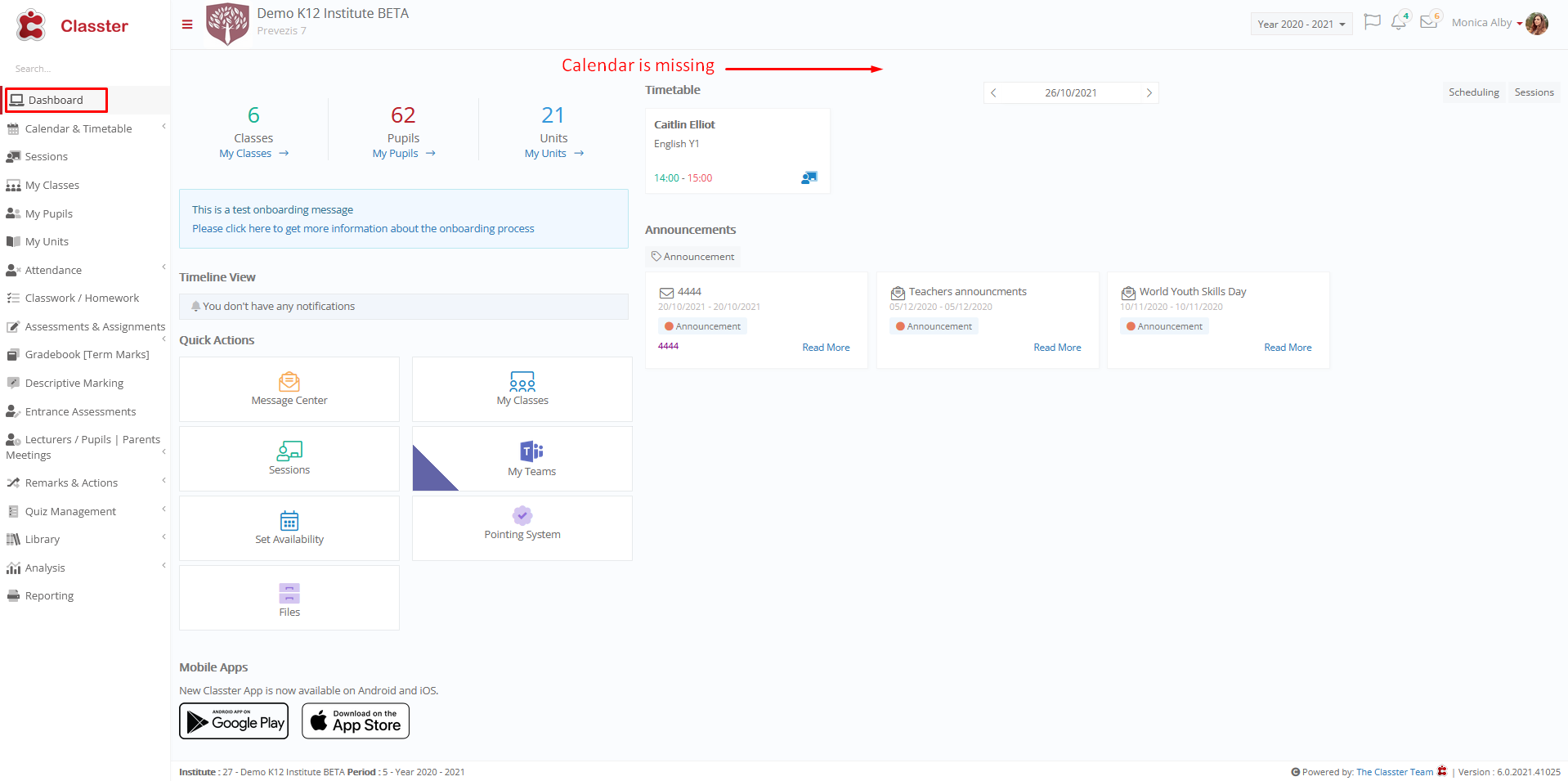
Figure 1
Setting -> Inactive
Calendar in dashboard is displayed normally (Figure 2)
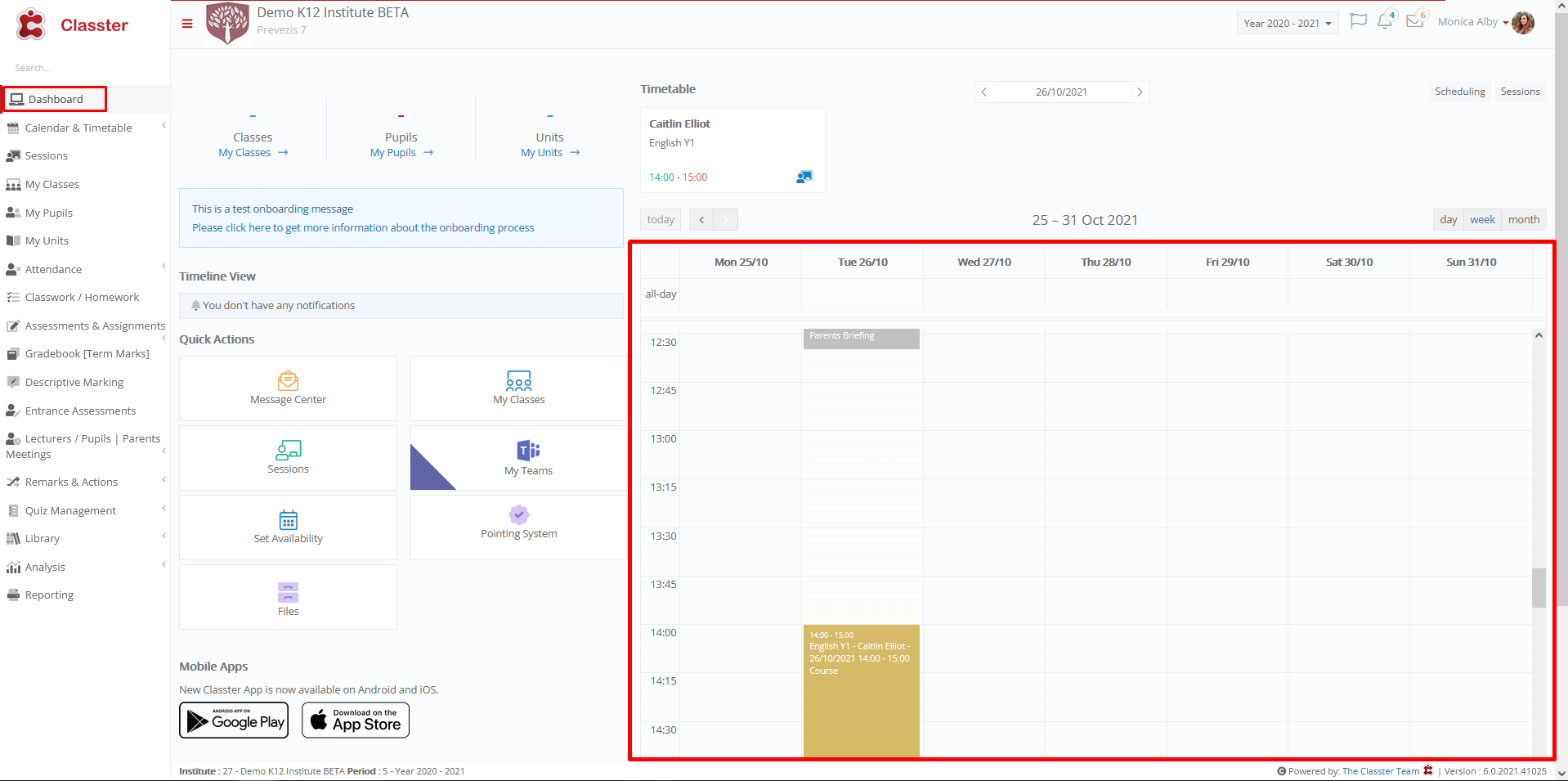
Figure 2
Student’s Dashboard
Main Settings / General Settings / Dashboard Settings / Dashboard Settings & Rights / Select elements that you want to hide at Student’s dashboard
Here you select the elements you want to be hidden from students.
Setting -> Active -> Calendar
If we select to hide for example the calendar from a student then the calendar will disappear from the student’s dashboard (Figure 3)
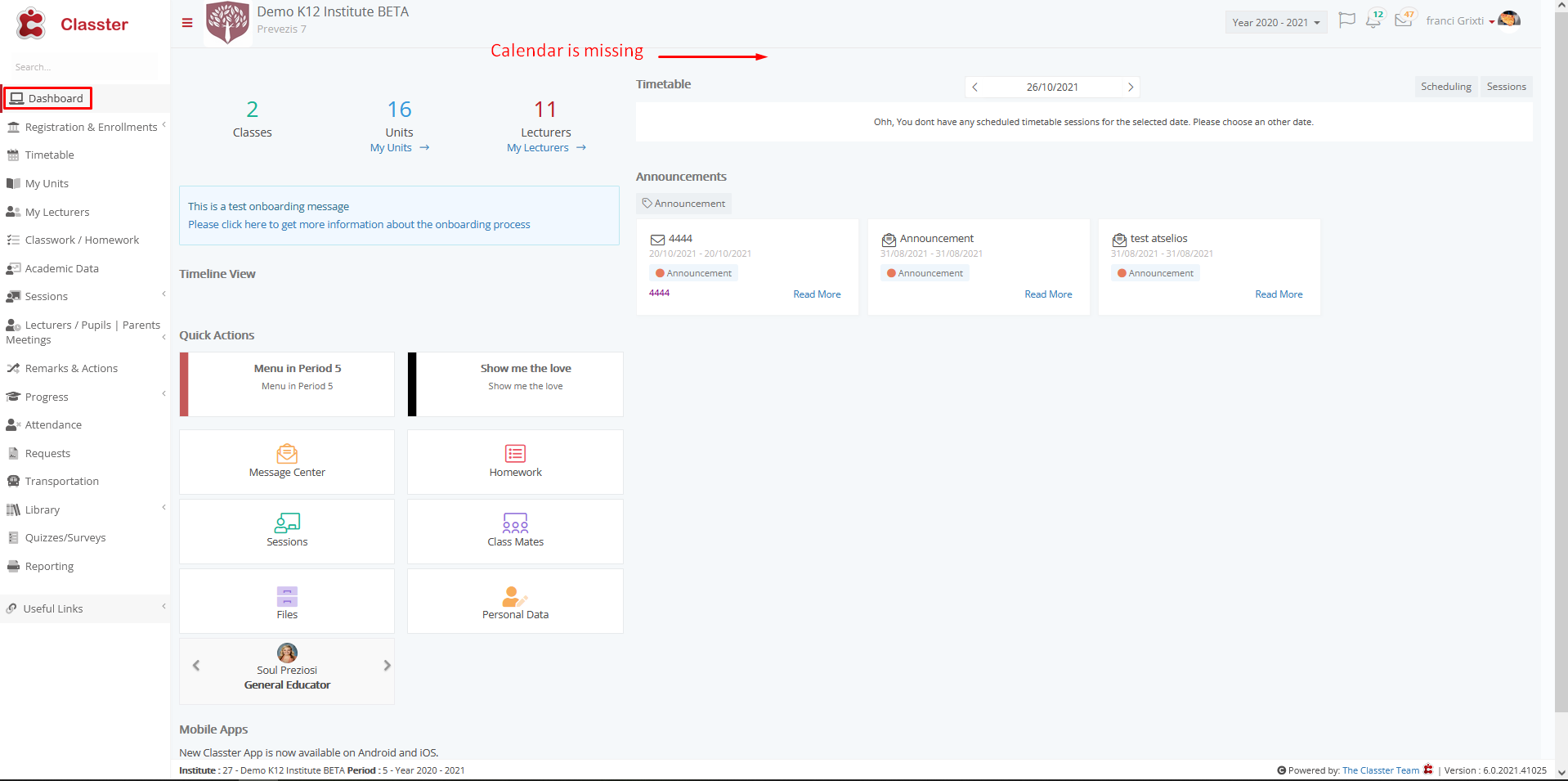
Figure 3
Setting -> Inactive
Calendar in dashboard is displayed normally (Figure 4)
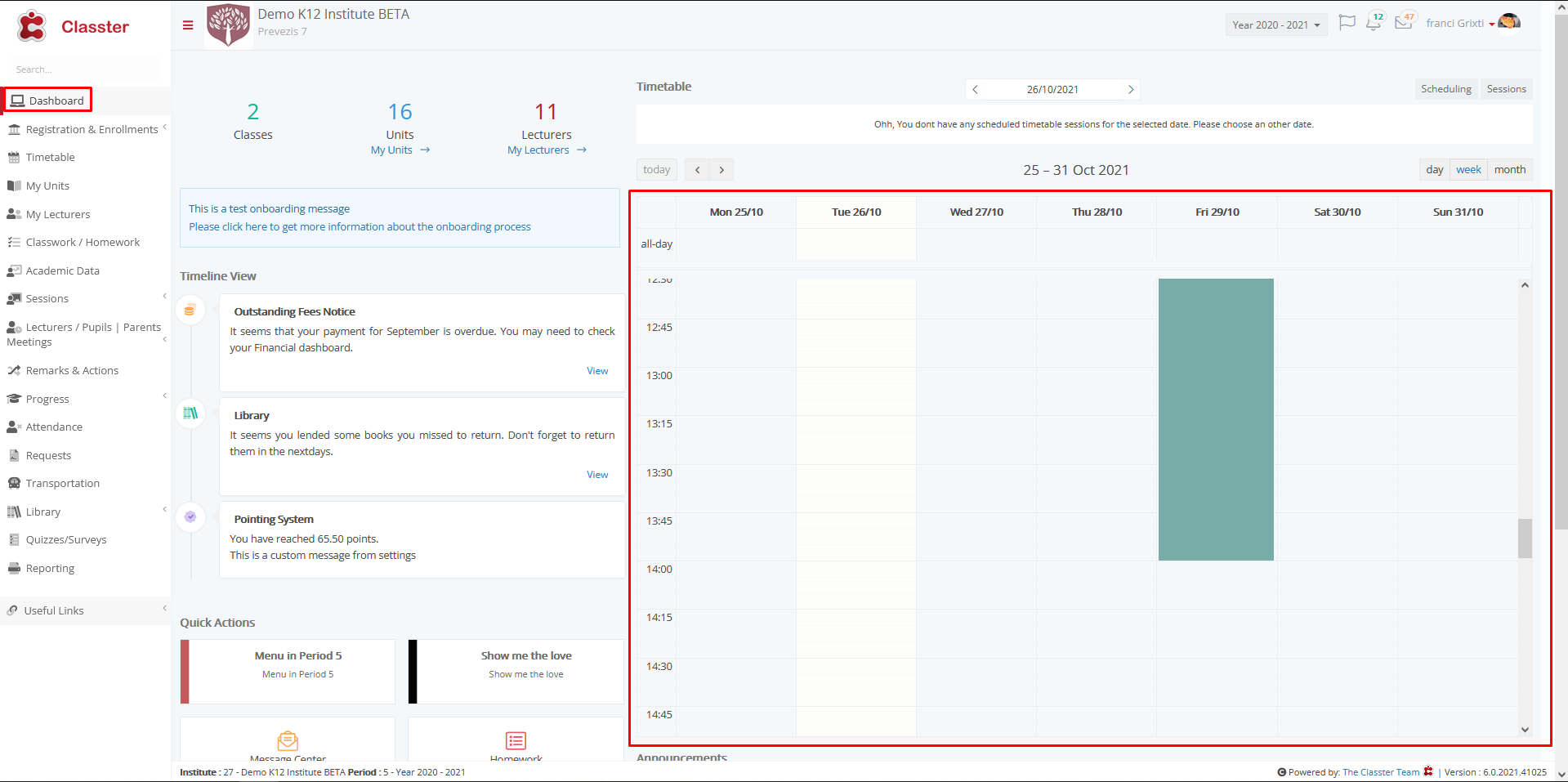
Figure 4
Parent’s Dashboard
Main Settings / General Settings / Dashboard Settings / Dashboard Settings & Rights / Select elements that you want to hide at parent’s dashboard (portal’s main page)
Here you select the elements you want to be hidden from parents.
Setting -> Active -> Calendar
If we select to hide for example the calendar from a parent then the calendar will disappear from the parent’s dashboard (Figure 5)
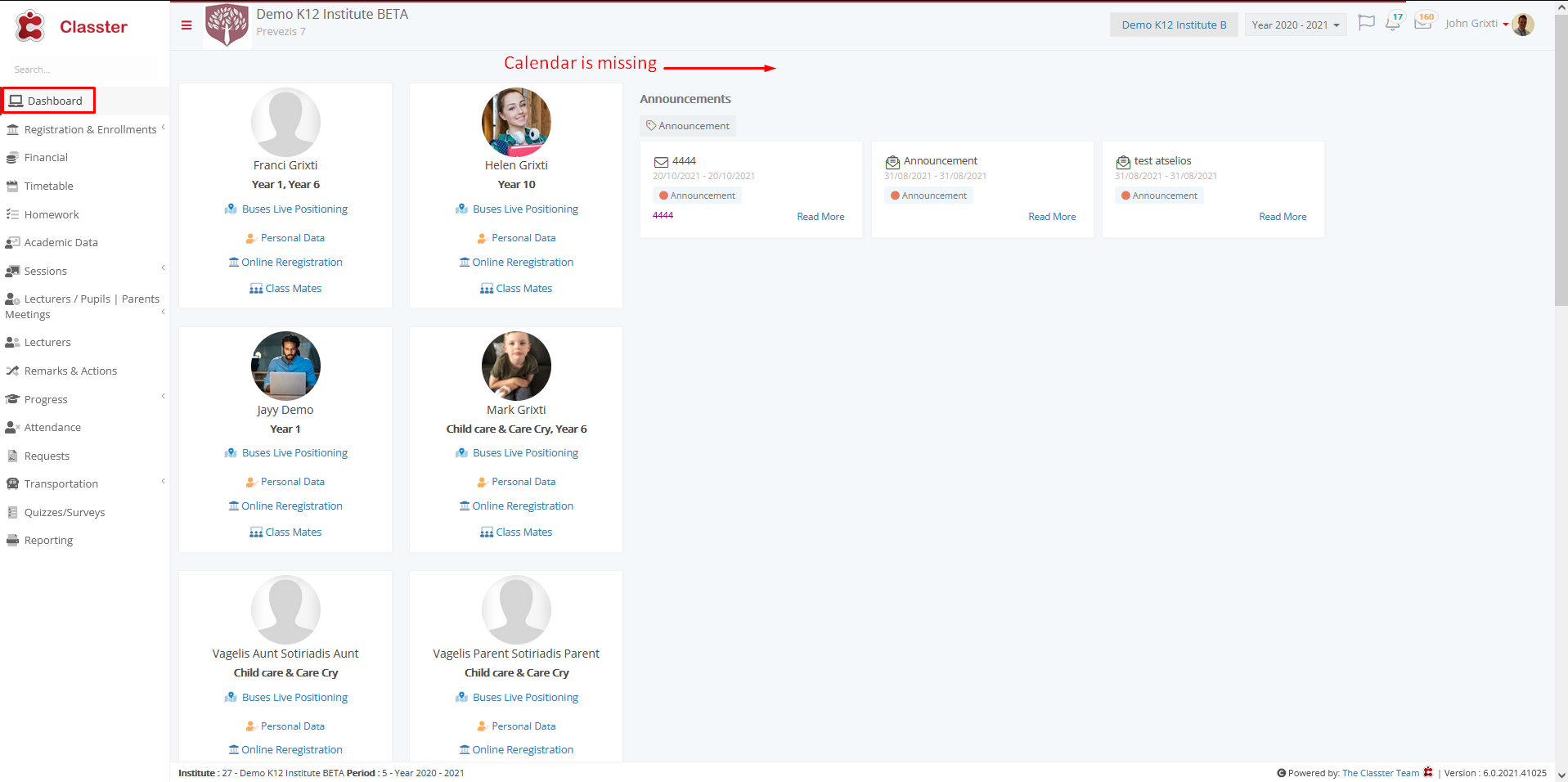
Figure 5
Setting -> Inactive
Calendar in dashboard is displayed normally (Figure 6)
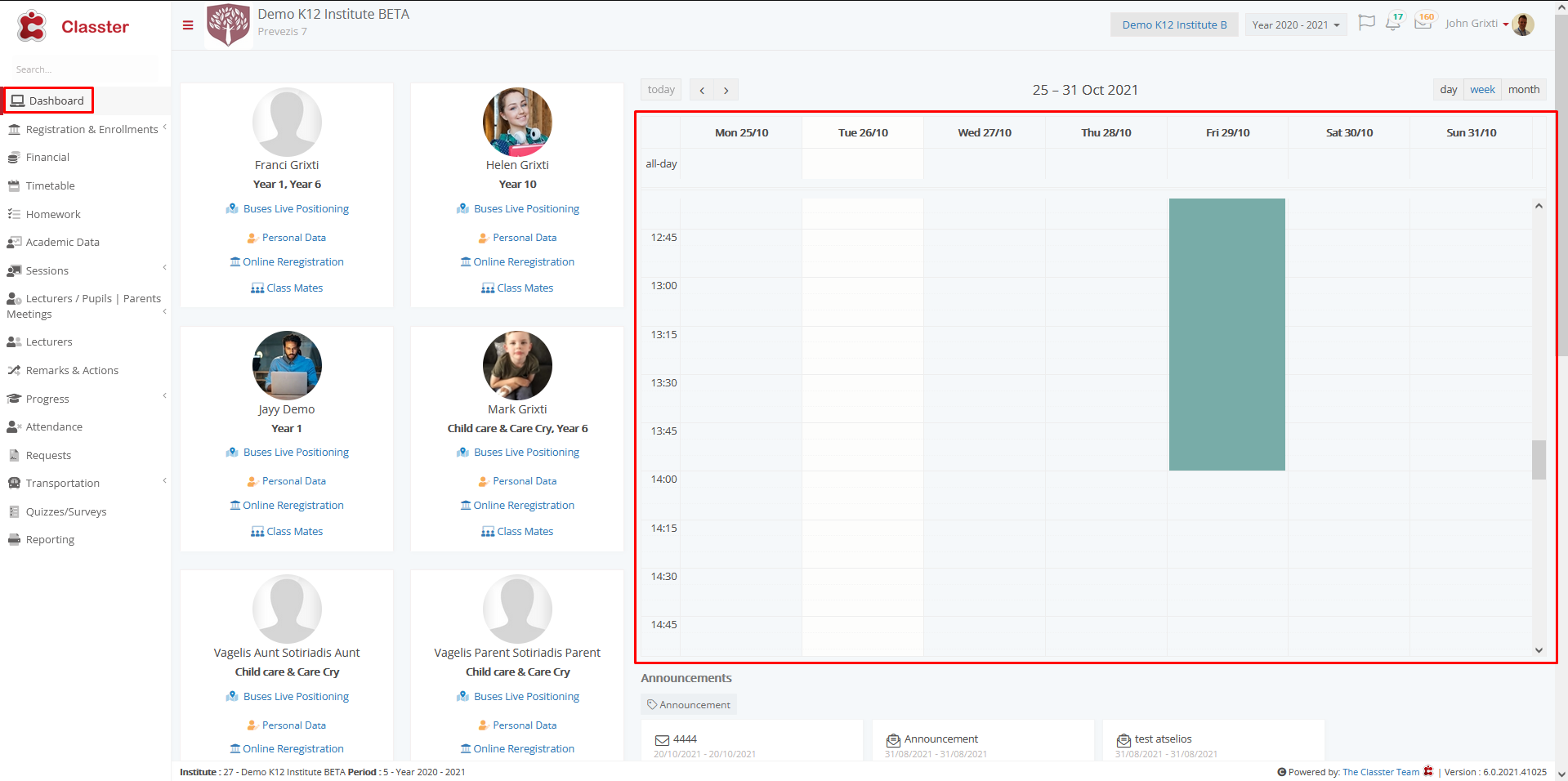
Figure 6
Employee’s Dashboard
Main Settings / General Settings / Dashboard Settings / Dashboard Settings & Rights / Select elements that you want to hide at employee’s dashboard (portal’s main page)
Here you select the elements you want to be hidden from employees.
Setting -> Active -> Calendar
If we select to hide for example the calendar from an employee then the calendar will disappear from the employee’s dashboard. (Figure 7)

Figure 7
Setting -> Inactive
Calendar in dashboard is displayed normally (Figure 8)
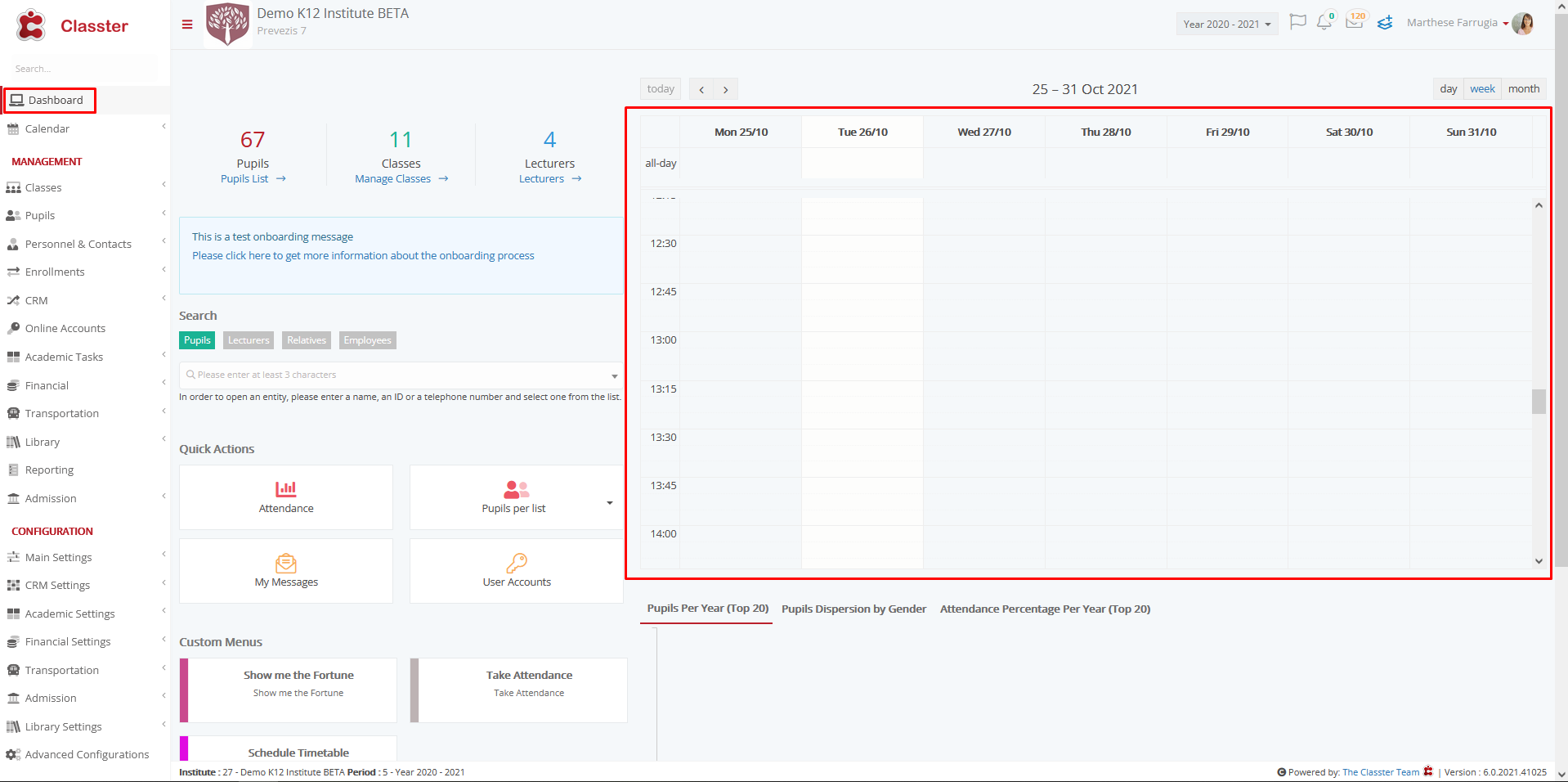
Figure 8



