The entry requirements are used on the admission board and may be used as part of the admission application points.
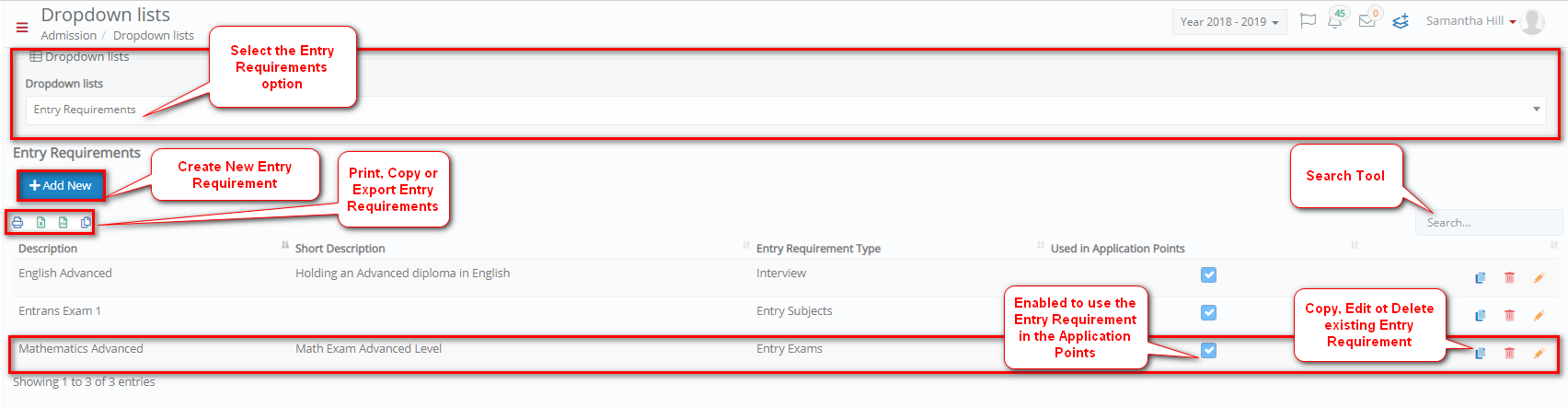 Figure 55
Figure 55
Create New Entry Requirement
Click on the + Add New button to create a new entry requirement e.g., ‘Science Advanced’ (Figure 56). Once you have clicked on the + Add New button you will be able to see a popup window (Figure 56):

Figure 56
Note: Fields with a red asterisk are mandatory.
- Description: Add the description of the entry requirement.
- Short Description: Add a short description for the entry requirement.
- Entry Requirement Type: Select the entry requirement type from the dropdown list e.g., Entry Subjects, Entry Exams, Interview, etc.
- Used in Application Form: Check this option to allow end users enter additional entries in the application form.
Click on Save to save your changes (Figure 56).
Edit Entry Requirement
Once you have clicked on edit status you will see a popup window appear (Figure 57):

Figure 57
Note: Fields with a red asterisk are mandatory.
- Description: Add the description of the entry requirement.
- Short Description: Add a short description for the entry requirement.
- Entry Requirement Type: Select the entry requirement type from the dropdown list e.g., Entry Subjects, Entry Exams, Interview, etc.
- Used in Application Form: Check this option to allow end users enter additional entries in the application form.
Click on Save to save your changes (Figure 57).



