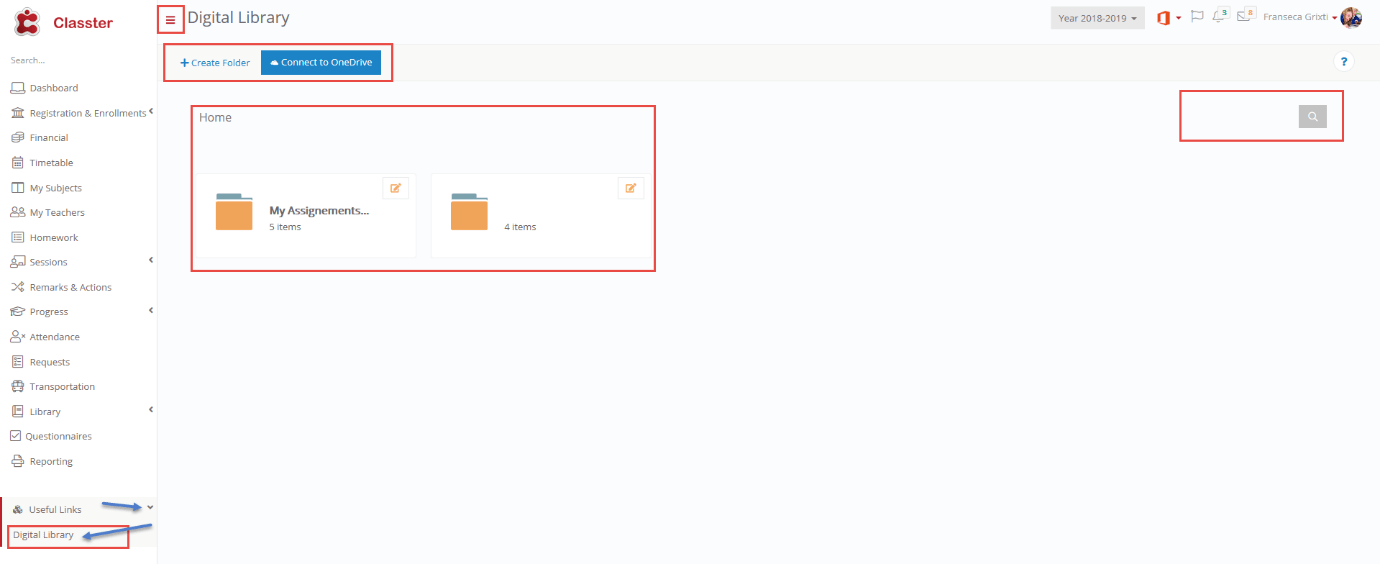
Useful Links | Student’s Manual
The useful links page contains the Digital Library tool which stores documents and assignments placed there by your Teachers. To reach this page you need to go to Main MenuàUseful
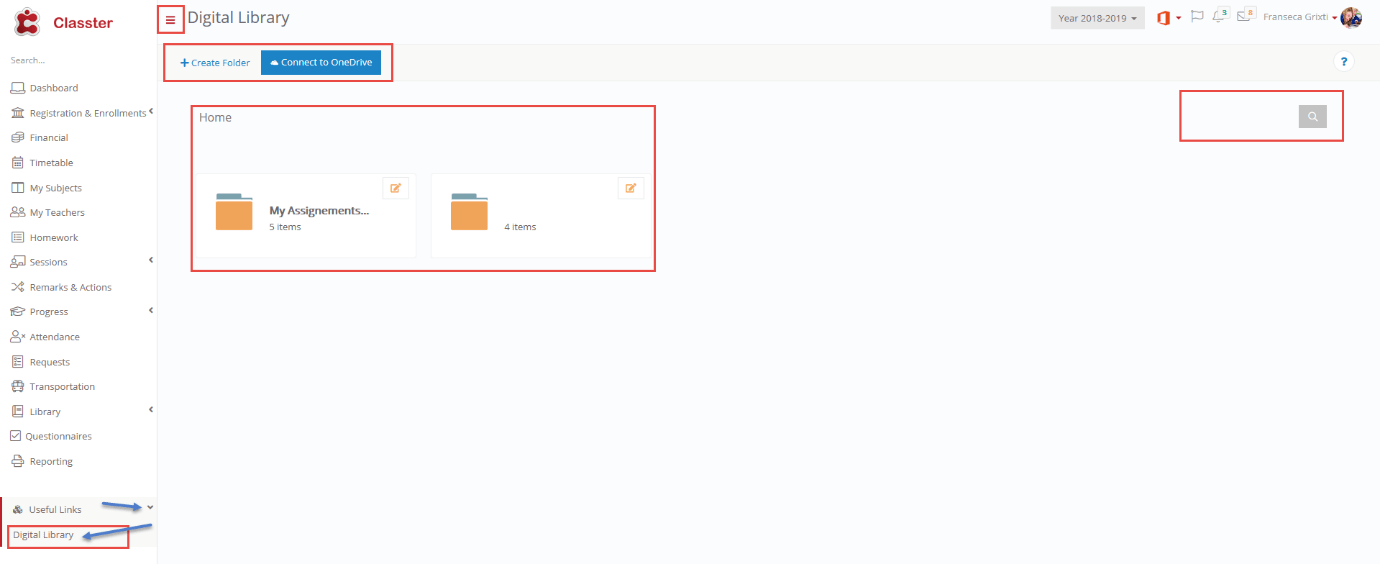
The useful links page contains the Digital Library tool which stores documents and assignments placed there by your Teachers. To reach this page you need to go to Main MenuàUseful
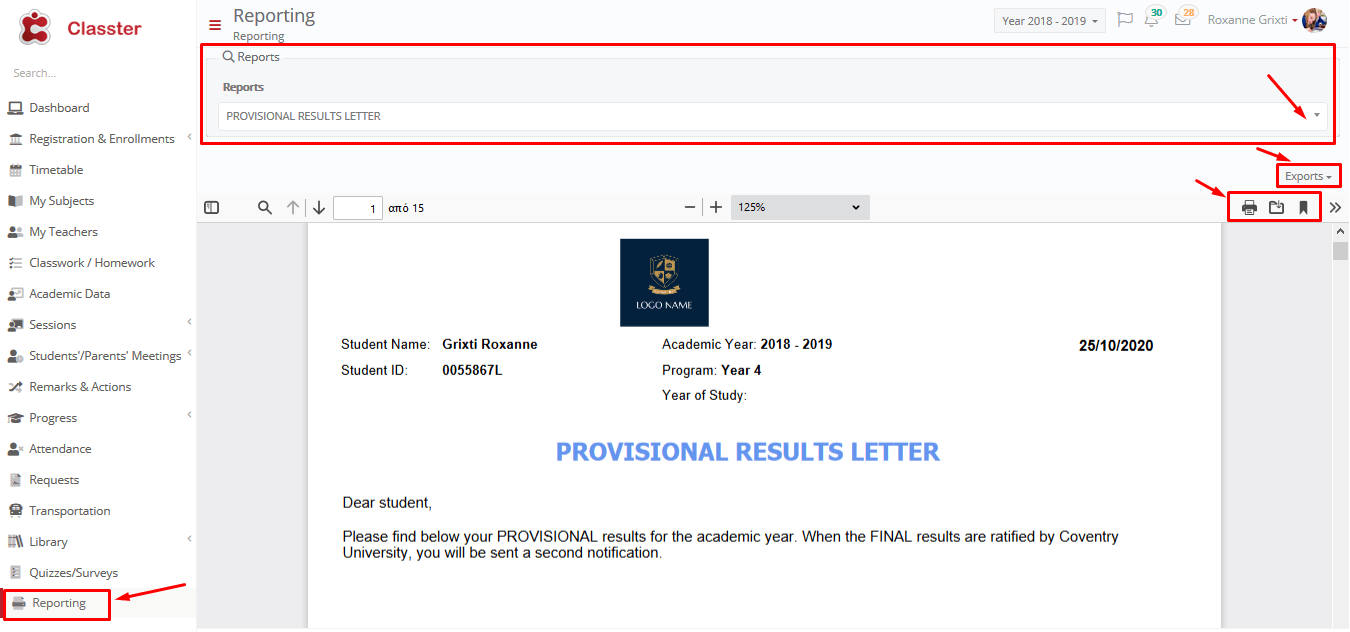
Watch the How-to Video This section allows you to view Certificates, Transcripts and Provisional Results Letters and print or export these reports as Excel Spreadsheets, CSV files, PDF OR Word
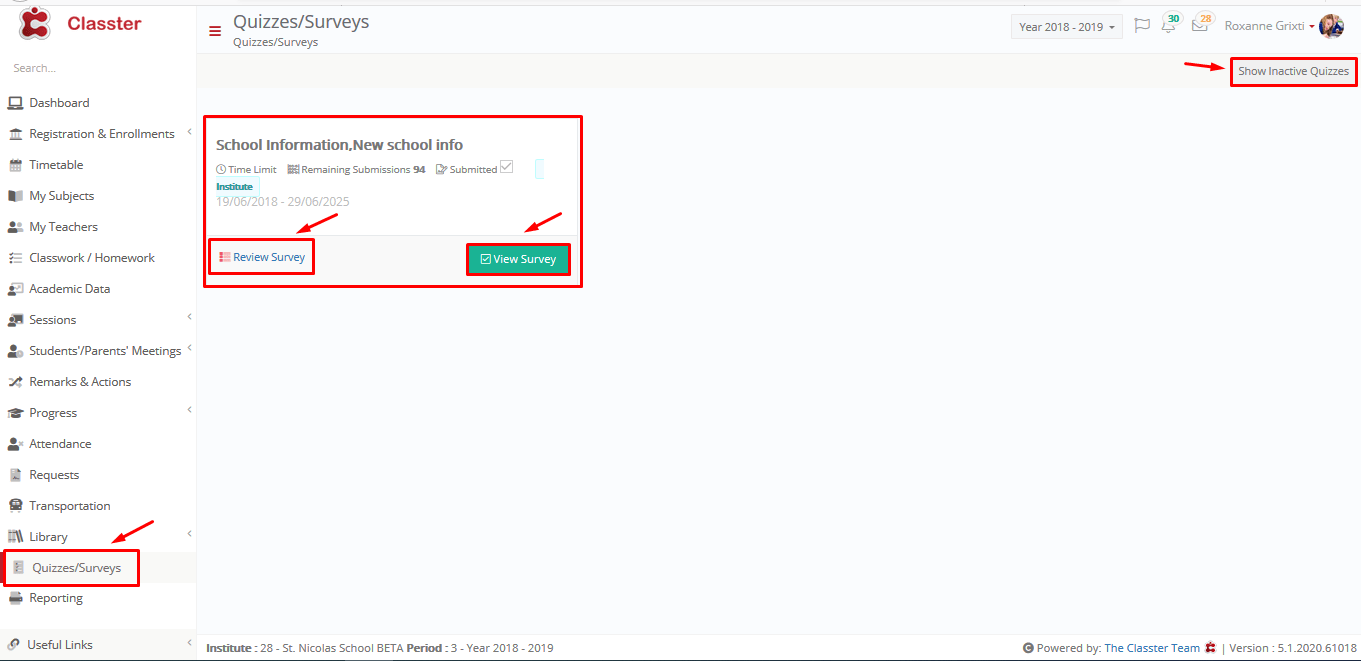
Watch the How-to Video The Quizzes/ Surveys page is where students will receive quizzes and surveys from the institution and or their teachers. Surveys give you the opportunity to give
Watch the How-to Video The Requests tab gives you the ability to accept and reject financial changes to your school account. You are also able to make requests. By clicking
This Section is all about getting feedback from your Teachers regarding your performance in class and outside the class. You will be able to see Remarks, Actions, Incidents and Messages.
Watch the How-to Video To find the Classwork/ Homework page click on the Classwork/ Homework button in the Menu area (Figure 41). When you have clicked on the button you
Watch the How-to Video By clicking on the Timetable button on the Menu area you will be directed to the Timetable page (Figure 33). Here you will be able to
You have now successfully enrolled a student in a class/sport activity/school trip. You must remember that all enrollment is subject to approval by the financial department of the Institution and
Watch the How-to Video Action Buttons Academic Year To select a different academic year: Click on the drop-down box (and select an academic year from the available list. The page
Watch the How-to Video This is a very important tab for students commuting to the Institution by the use of the Institution busses. You can view the buss details e.g.
This section of Classter is meant for students to manage meetings between themselves and teachers and view the history of those meetings. Schedule a Meeting To reach this page you
Watch the How-to Video The Sessions tab offers information on class’s day by day outcomes, taught material, and assessment requirements. A session represents a single teaching instance and has the
Watch the How-to Video The School provides an online Library for you to locate books and references for your subjects and assignments. You have access to a Digital Library as
Watch the How-to Video The Attendance tab offers the opportunity for Students to keep track of their Attendance record in detail. You can view your Presences, Delays, and Absences
Watch the How-to Video The Progress tab allows you to view your progress academically based on graphs of class group marks/ grades and to look at the results of the
Watch the How-to Video In this section, you can have an overview of your academic performance. To reach this page you need to follow the path: Dashboard>Academic Performance (Figure 53).
Watch the How-to Video In this section you can view all your Teachers (From subjects you are enrolled in) and view information about Teachers, Contact Details as well as the
Watch the How-to Video In this section you can view all your subjects (you are enrolled in) and view information about the subject’s structure, learning outcomes as well as the
This section allows you to register for classes and activities offered by the institution in the beginning and during the Academic year. This section is available in higher education institutions
Watch the How-to Video Once you have logged in to your account, you will find yourself looking at the initial page that is entitled Dashboard (Figure 1). On