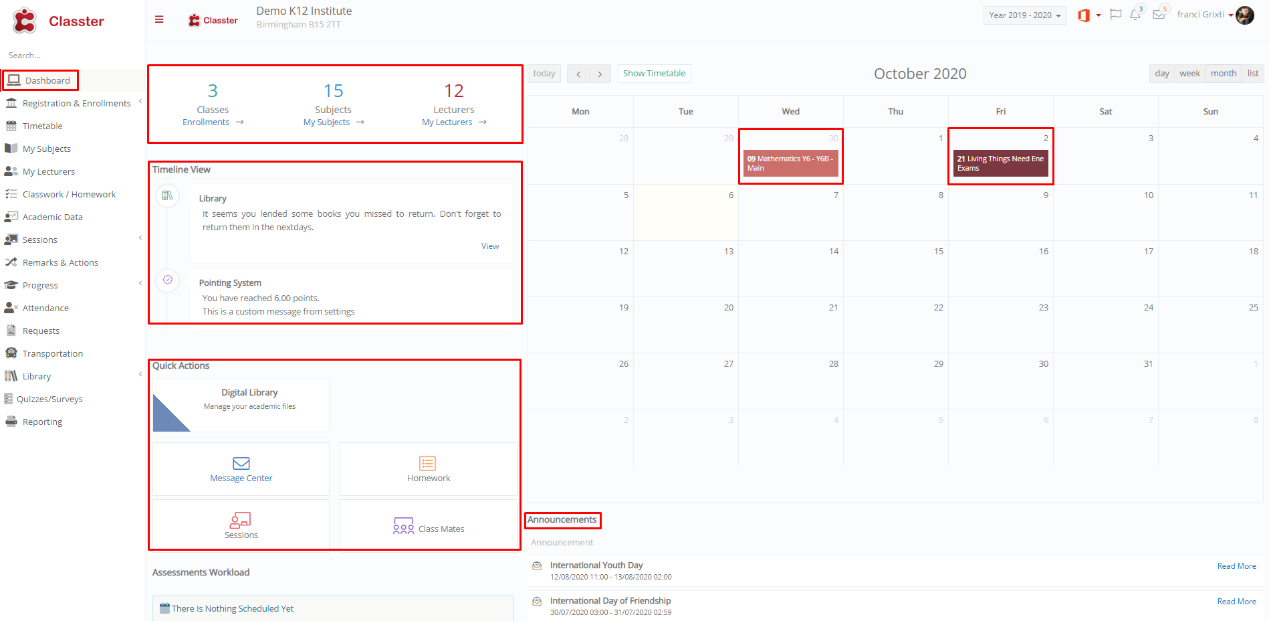Watch the How-to Video

Once you have logged in to your account, you will find yourself looking at the initial page that is entitled Dashboard (Figure 1).
On this page, you will be able to see:
- Your enrolled Classes, Subjects, and Teachers
- Timeline View: Quiz and Assignment Reminders
- Quick Action buttons: Messages, Classmates, Homework, and Sessions buttons.
- The calendar with current and future activities, exams etc. (Monthly/Weekly/Daily/List).
Figure 1
On the top left side of the page, you will find the menu button: ![]() That will help you navigate between pages. The menu can be toggled by clicking on it.
That will help you navigate between pages. The menu can be toggled by clicking on it.
In the center of the page you will see your Classes, Subjects and Teachers as well as Notifications concerning your Assignments e.g., Quiz Reminders.
In the top right corner of the page you will find the User Actions area with the following Options/Action Buttons:
- Dropdown box to choose the Academic Year
- The Flag icon to choose what language you prefer
- The Bell icon gives you access to latest Announcements
- The Envelope icon will take you to your Message Center Inbox
- Dropdown button (with your name) that allows you to edit your profile info and more.
Notes: User Actions Area as well as the Menu button will be available on any page you always visit on the top left and right of the page.
You may return, to your Dashboard page / Classter Initial page, at any time by clicking on “Dashboard” button in the Menu.