How to sync Classter Calendar to Outlook Calendar
Prerequisite Steps To synchronize your Classter Calendar with your Outlook Calendar, the Microsoft 365 Office integration must be set up. Refer to the Integrate with Office 365 for Education |
Prerequisite Steps To synchronize your Classter Calendar with your Outlook Calendar, the Microsoft 365 Office integration must be set up. Refer to the Integrate with Office 365 for Education |
Learn how to search for students in Classter who are not enrolled in the current academic period using the dashboard search bar, Quick Actions, and filtering options.
Watch the How-to Video This section describes one of the unique functions of the Classter Portal, which is Custom Terminology. This is a very important section because it allows
Watch the how-to video Subjects are connected with {Years} and {Streams}. The subjects are created here and assigned to the relevant teachers of any institution. Here you can create or
Watch the how-to video From the Classes/Groups option from the main menu you can begin setting up classes/groups. Follow the path: Dashboard > Management > Classes > Manage Classes (Figure
Students can be created manually on the Classter platform. The fastest way to get started, though is to upload your student lists into Classter. This can be done by
Teachers can be created manually on the Classter platform. The fastest way to get started, though, is to upload your teacher lists into Classter. This can be done by
Watch the how-to video Follow the path: Dashboard > Students > Students List (Figure 64). Figure 64 Fill in the search filters and click on the ‘Search’
Watch the how-to video A very important task for the administrator is to allocate educators/teachers to class/groups and subjects/units. To begin the process, follow the path: Dashboard>Management>Personnel & Contacts>Educators (Figure
Creating a new Session If you need to create Sessions/Lessons for your Subjects, this job can be done by both admins and teachers/educators. We will be looking at this
Watch the How-to Video Applicants may use a sign-up form without selecting any educational program. Follow the steps you will see described in this section and you will be able
Students’ Grid To create your custom grid, go to the Student List (grid view) and select the Column Options icon. At the bottom of the column options list, select Save
Watch the How-To Video On Classter you will have to create the digital representations of the Classrooms you have available in your institution e.g if you have 5 classrooms for
Watch the How-to Video Timetables are the scheduling tool for planning and following an educational program, {classes}/{subjects}. Here you can see how you can create a timetable, create timetable periods
Watch the How-to Video This section allows you to define your Institutions Marking periods e.g Term 1, Term 2, Semester 1, Semester 2, Midterm 1 etc. It is important to
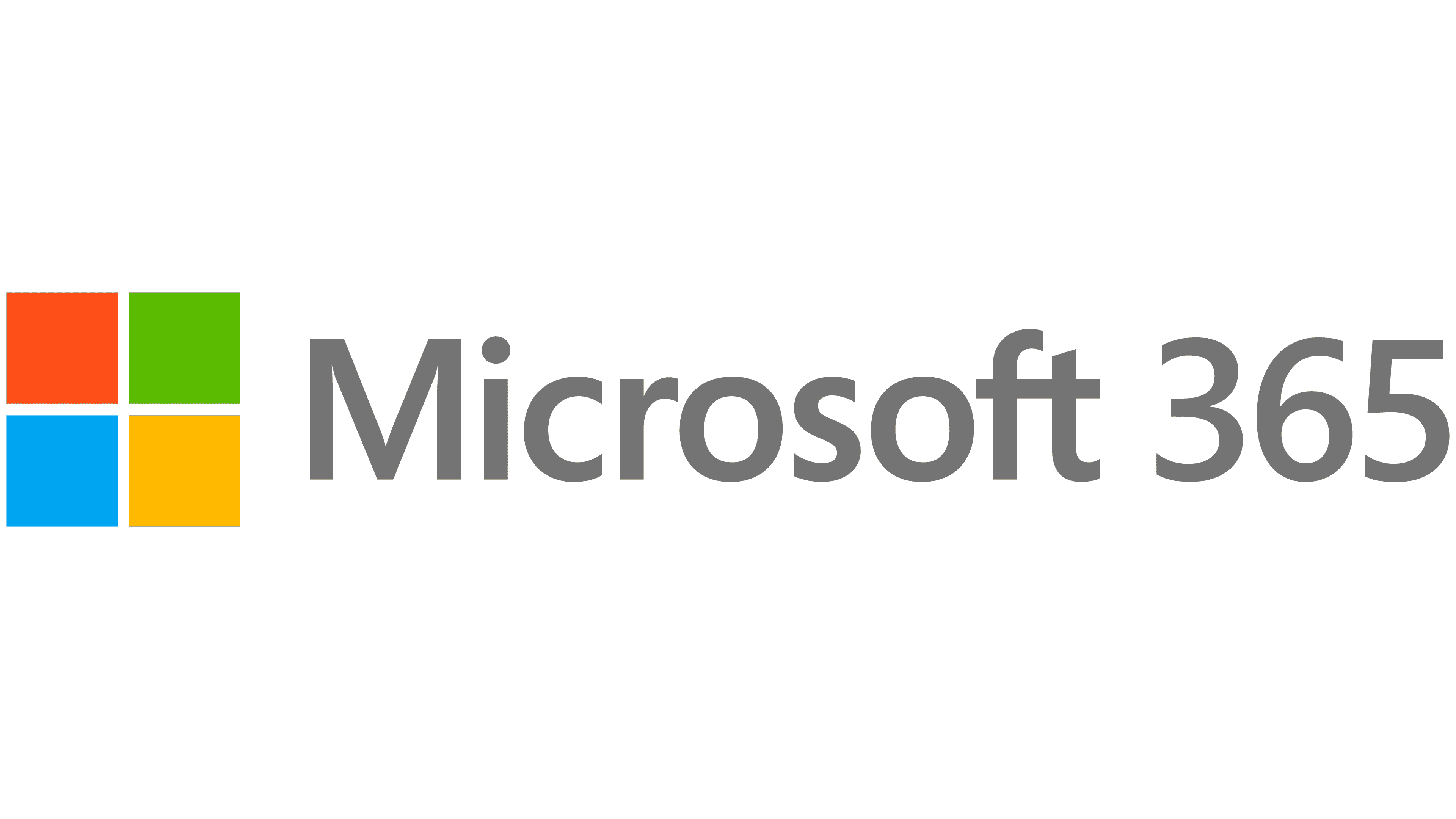
Getting Started Creating Office 365 user account In order to set up your message center for emails and to enable the single sign-on function you need to integrate Classter with