Watch the how-to video

A very important task for the administrator is to allocate educators/teachers to class/groups and subjects/units. To begin the process, follow the path: Dashboard>Management>Personnel & Contacts>Educators (Figure 72).
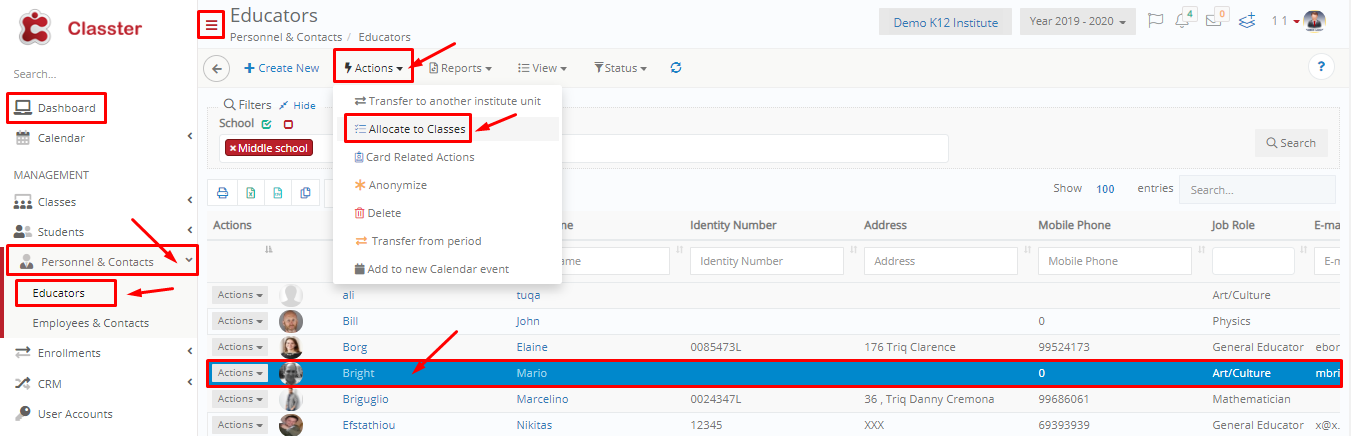
Figure 72
- From the search filters, select a School e.g Middle School and click on the ‘Search’ button to view all the teachers of the Middle School.
- Select a Teacher/Educator from the list by clicking on the teacher you want e.g Bright Mario.
- From the Actions button at the top of the page, click on the ‘Allocate to Classes’ button.
- You will see a popup window appear (Figure 73).
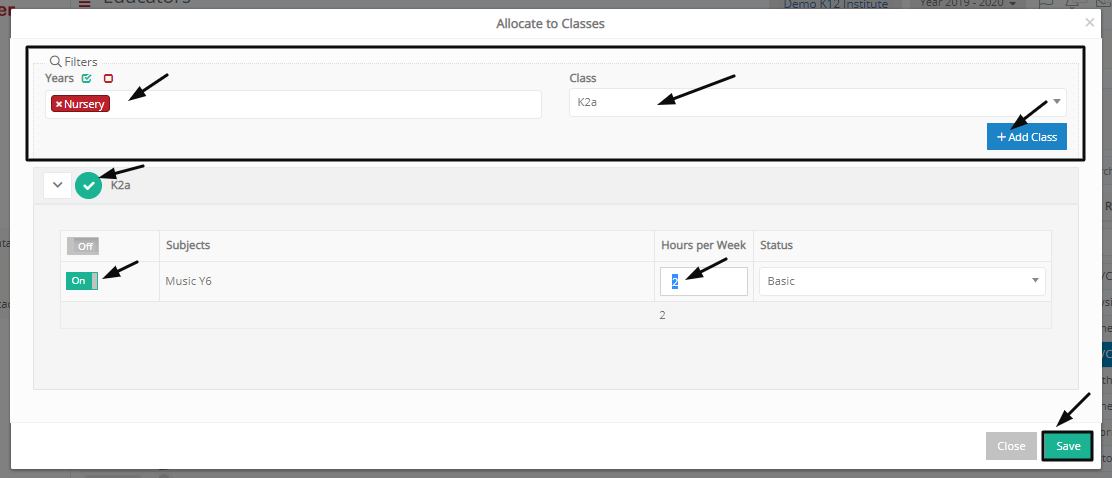
Figure 73
In the figure you can do the following (Figure 73):
- From the Filters, choose a Year e.g Nursery.
- Once you have chosen the Year Nursery, you will see new options appear in the Class dropdown list. Click on the class you want to Allocate to the teacher/educator e.g K2a.
- Click on the ‘+Add Class’ button.
- The Class you added will appear bellow the filters. Click on the button next to the Class to select it.
- Turn the switch next to the subject from off to on.
- Enter the number of hours per week this subject will be taught e.g 2 hours.
- Now that you have enrolled the Teacher/Educator to Class and Subject, click on the ‘Save’ button to save your changes.
Mass Enrollment of Students to Classes/Subjects
To get the process done faster you can enroll educators/teachers on mass. Follow the path: DashboardManagementPersonnel & ContactsEducators (Figure 72).
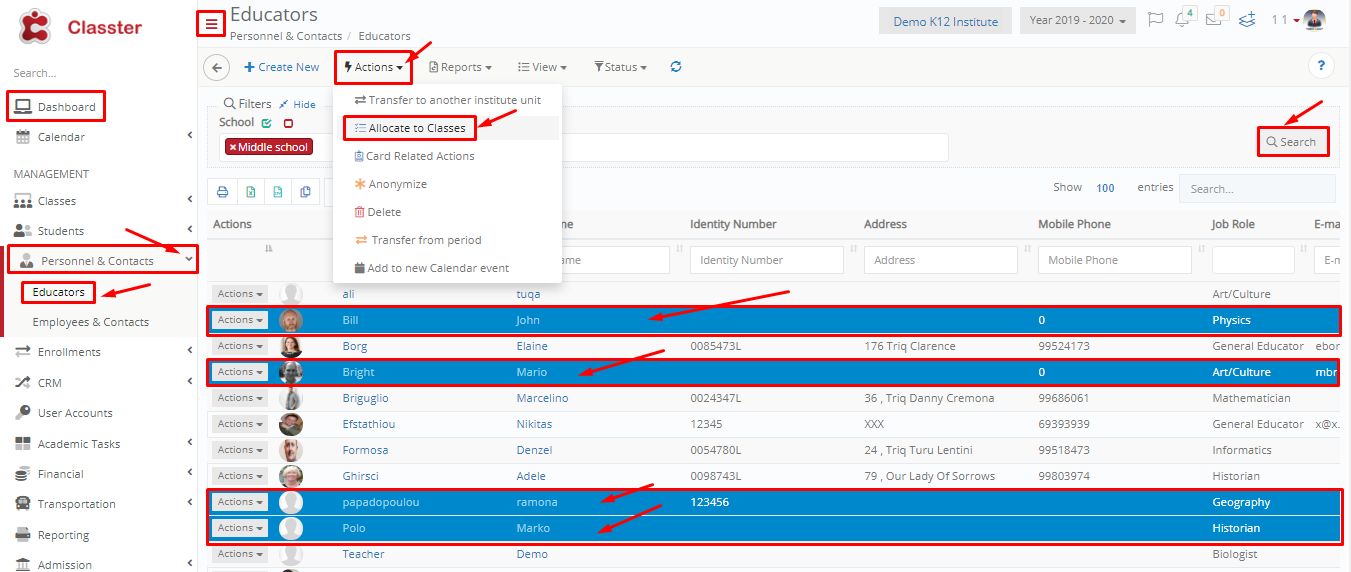
Figure 74
- From the search filters, select a School e.g Middle School and click on the ‘Search’ button to view all the teachers of the Middle School.
- Select Teachers/Educators from the list by clicking on the teachers/educators you want e.g Bright Mario, Bill John, Polo Marko, Papadopoulou Ramona.
- From the Actions button at the top of the page, click on the ‘Allocate to Classes’ button.
- You will see a popup window appear (Figure 75).

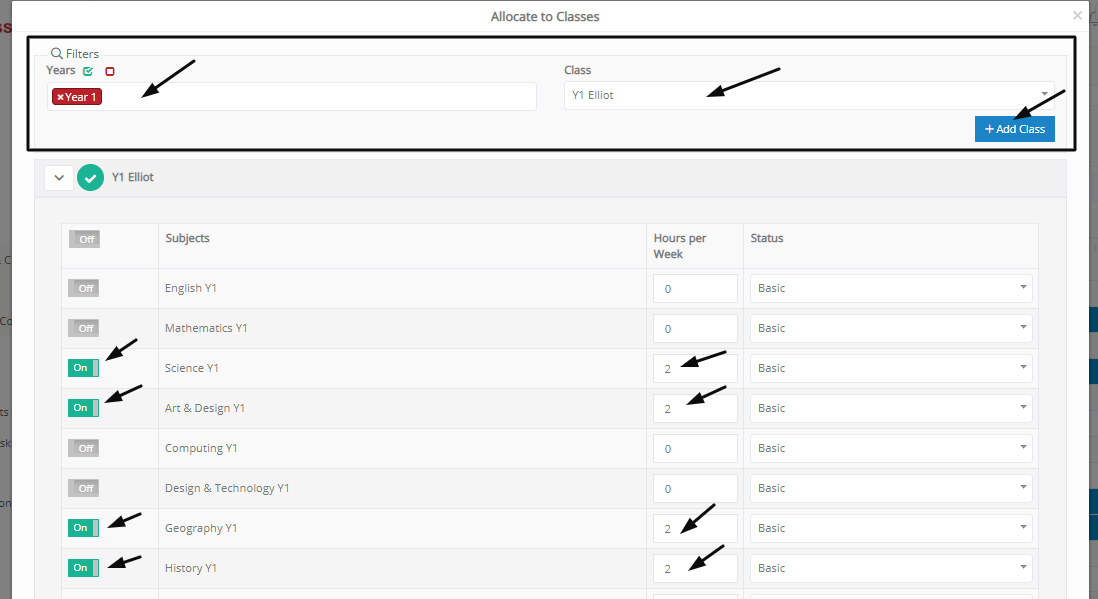
Figure 75
In the figure you can do the following (Figure 75):
- From the Filters, choose a Year e.g Year 1.
- Once you have chosen the Year e.g Year 1 , you will see new options appear in the Class dropdown list. Click on the class you want to Allocate to the teachers/educators e.g Y1 Elliot.
- Click on the ‘+Add Class’ button.
- The Class you added will appear bellow the filters. Click on the button next to the Class to select it.
- Turn the switch next to the subjects from off to on.
- Enter the number of hours per week these subjects will be taught e.g 2 hours.
- Now that you have enrolled the teachers/educators to Class and Subjects, click on the ‘Save’ button to save your changes.



