Watch the how-to video

Follow the path: Dashboard > Students > Students List (Figure 64).
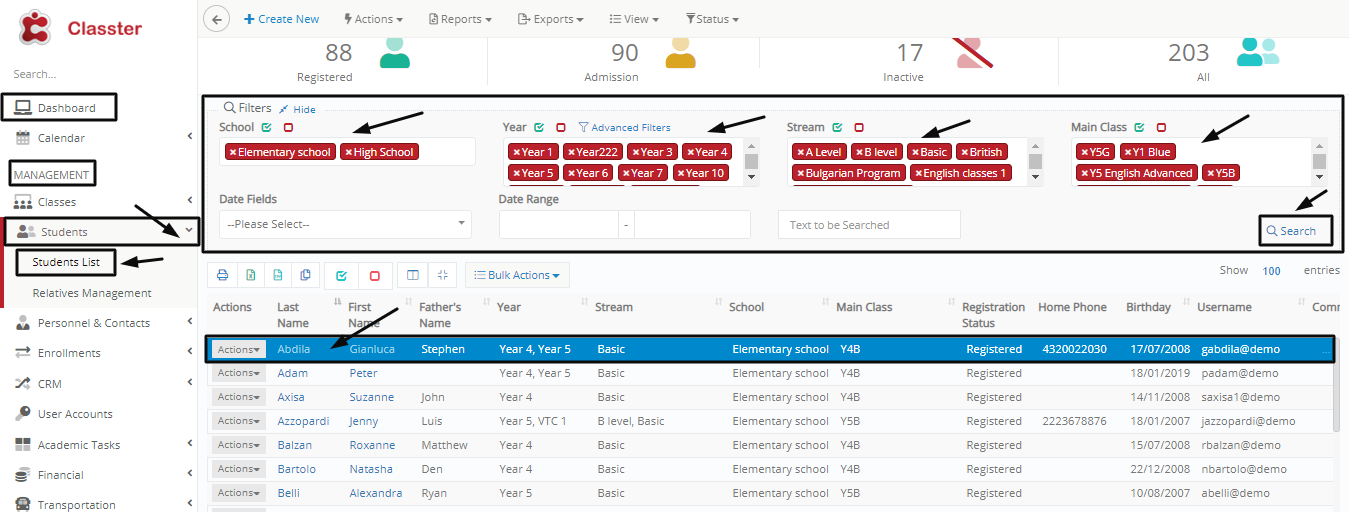
Figure 64
- Fill in the search filters and click on the ‘Search’ button to locate the student/s you want to enroll in classes and subjects.
- From the resulting list, click on the student you want. By clicking on the student’s name, you will be transferred to the edit page (Figure 65).
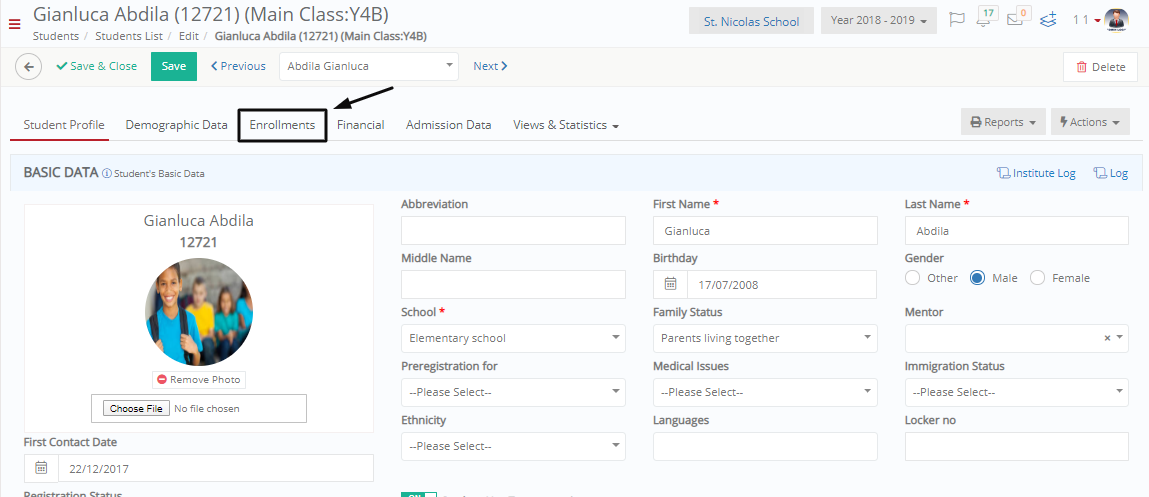
Figure 65
- You will arrive in the student form/Student Profile tab.
- Click on the Enrollments tab.
- You will be taken to the Enrollment tab page (Figure 66).
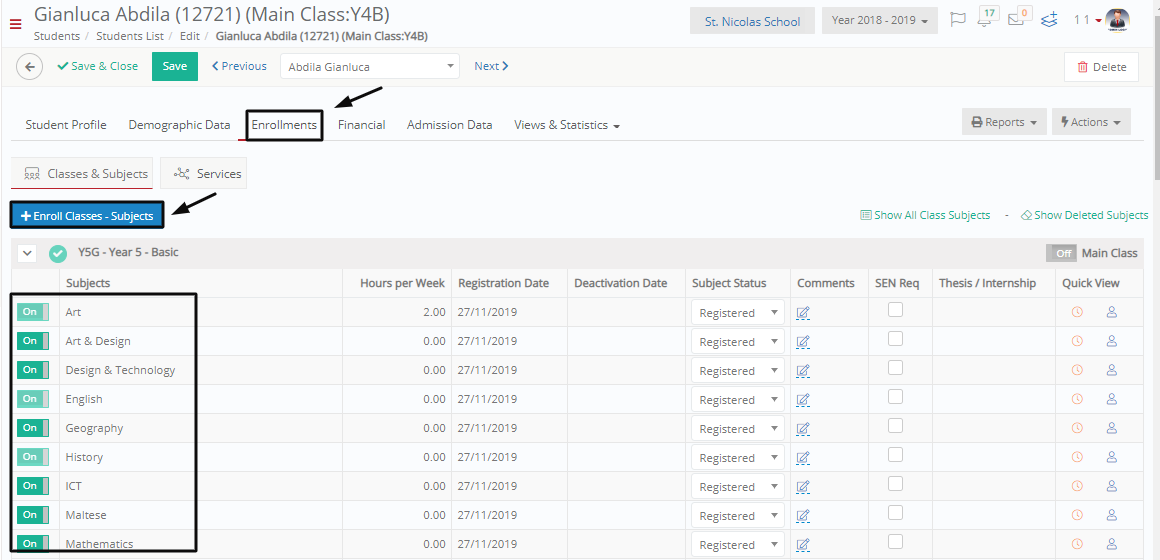
Figure 66
- On this page, you can Enroll and Unenroll the Class or subjects the Student is already enrolled in by switching each subject on or off.
Note: Some subjects are mandatory and cannot be removed (turned off). - Click on the Enroll Classes – Subjects button.
- You will see a popup window appear (Figure 67)
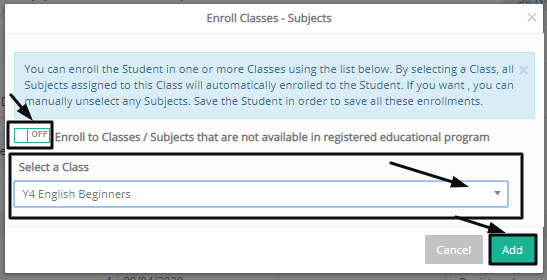
Figure 67
- Select the class you want to enroll in the student from the ‘Select a Class’ dropdown list.
- If you want to be able to enroll, in a class and subject that is not in the student’s educational program, turn on the switch you see in the figure. Once the switch is turned on, the dropdown list will automatically load additional selections.
- When you have made the choice, click on the ‘Add’ button.
- The class you chose will appear in your enrollments tab and all subjects associated with the class will be automatically enrolled to the student (Figure 68).
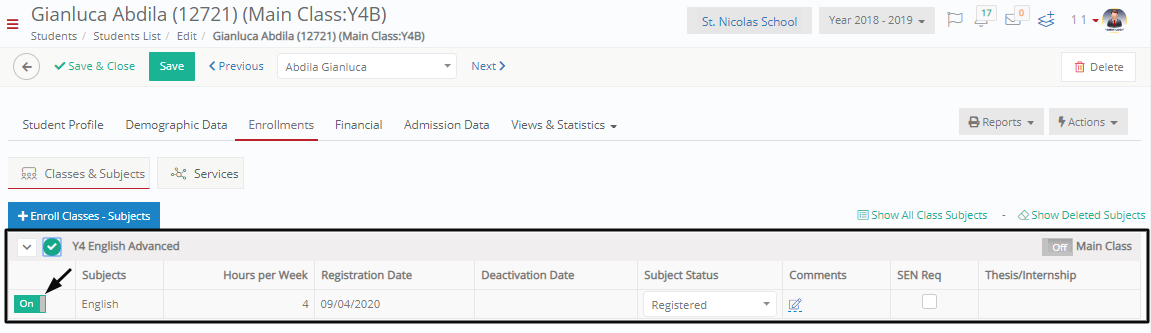
Figure 68
- If you do not want a subject from the new class, you added, just turn the switch next to the subject off.
Mass Enrollment of Students to Classes/Subjects
You saw how to enroll a single student to a class and subject, now we will see how you can do this for many students, as you may have to do this in mass for your institution.
Follow the path: Dashboard > Students > Students List (Figure 69).
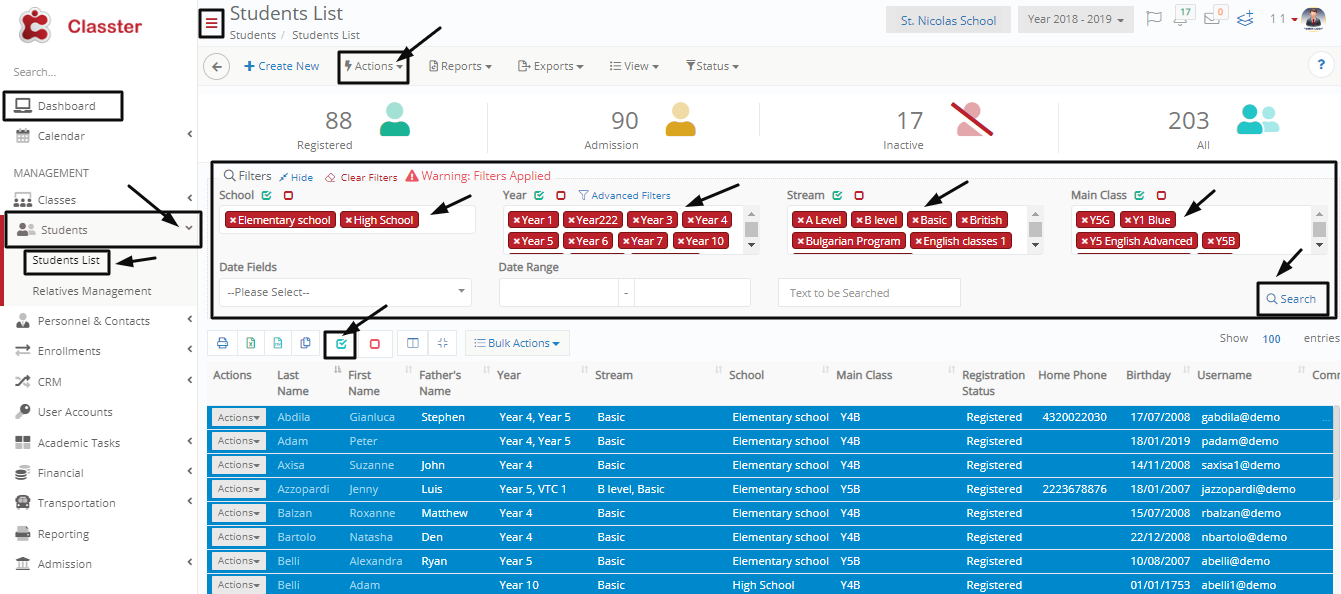
Figure 69
- Fill in the search filters and click on the ‘Search’ button to locate the student/s you want to enroll in classes and subjects.
- Click on the select all button, to select all the students.
- Click on the Actions button in the top of the page (Figure 70)
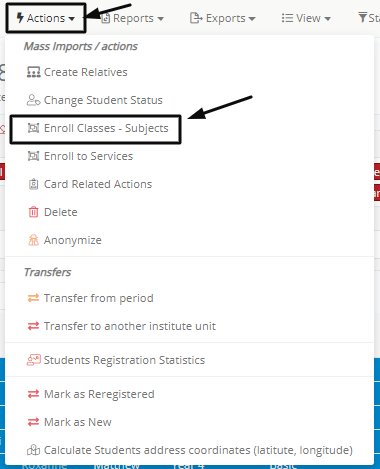
Figure 70
- Click on the Actions button (Figure 70).
- From the dropdown list, click on the ‘Enroll Classes – Subjects’ button.
- Once you do, the following pop-up window will appear (Figure 71).
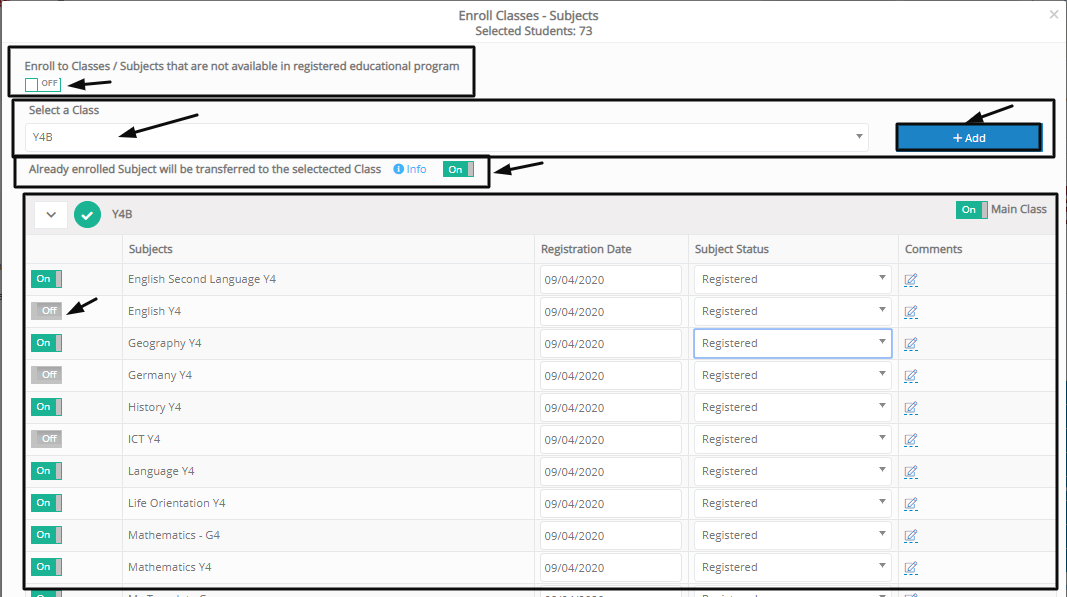
Figure 71
- Select the class you want to enroll to the students from the ‘Select a Class’ dropdown list.
- If you want to be able to enroll, to a class and subject that is not in the student’s educational program, turn on the switch you see in the figure. Once the switch is turned on, the dropdown list will automatically load additional selections.
- Turn on the ’Already enrolled subject will be transferred to the selected class’ to transfer already enrolled subjects to this new class.
- When you have made the choice, click on the ‘Add’ button.
- The class you chose will appear, and all subjects associated with the class will be automatically enrolled to the students.
- If you do not want a subject from the new class you added, just turn the switch next to the subject off.
- Click on the ‘Save’ button to save the enrollments.



