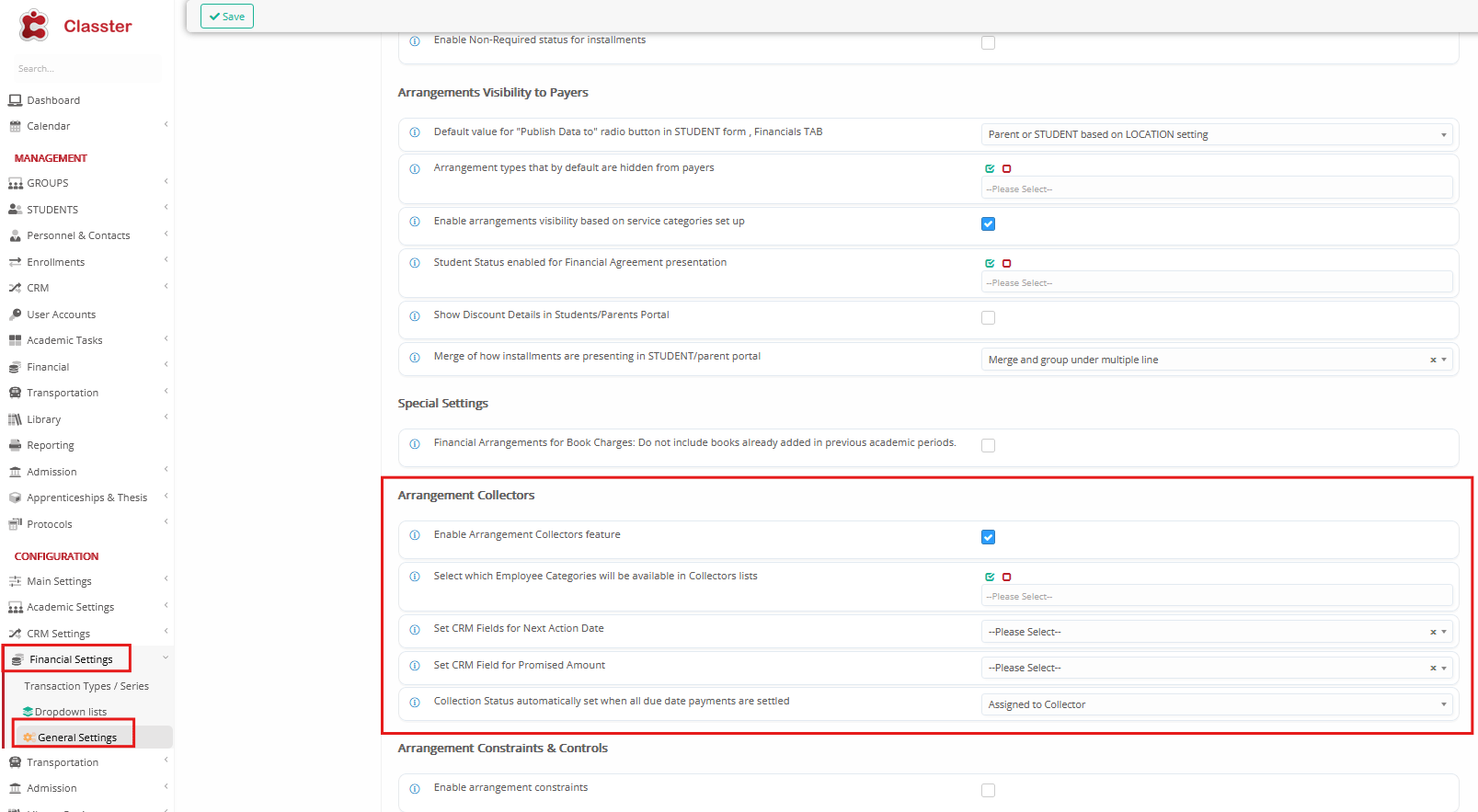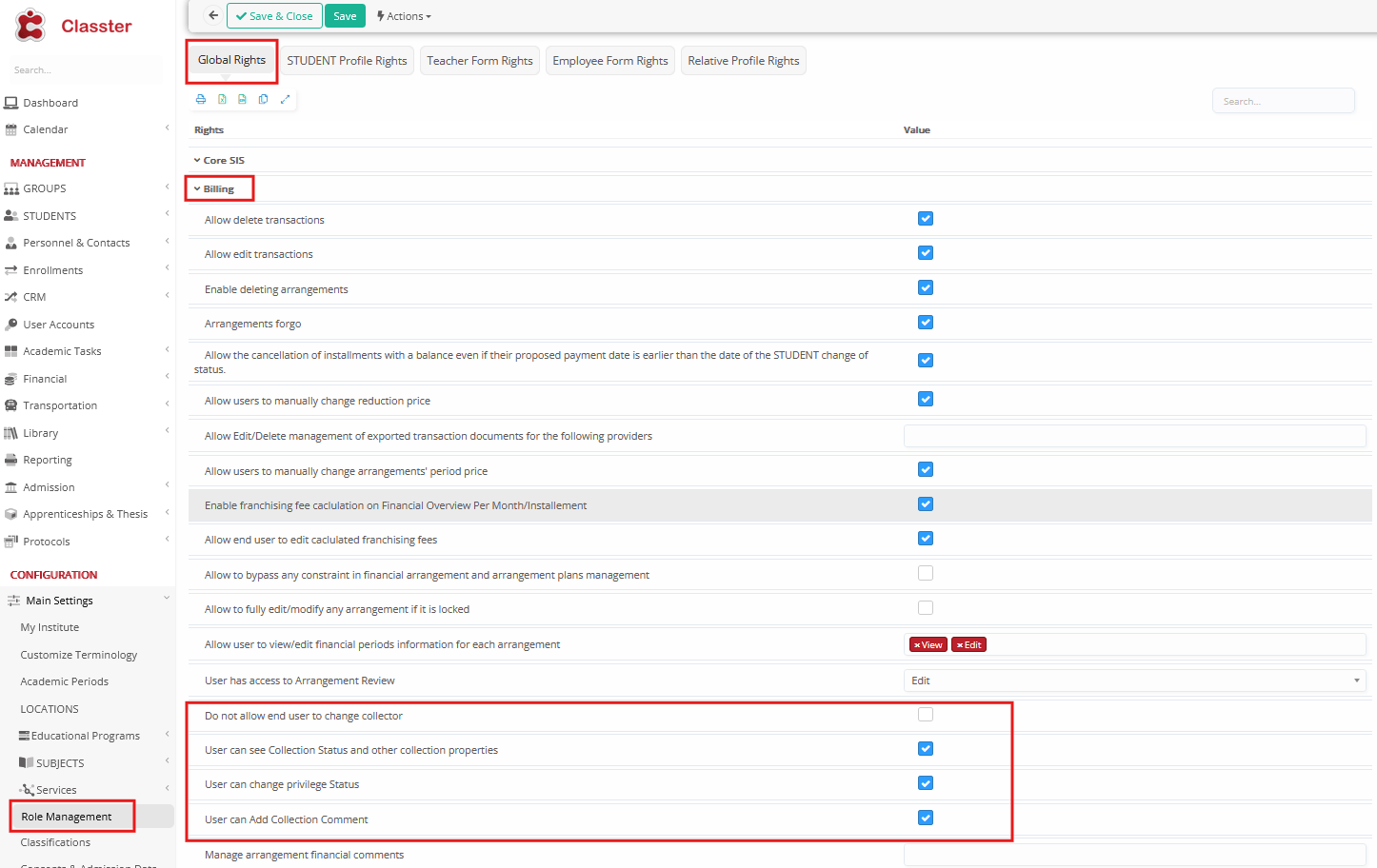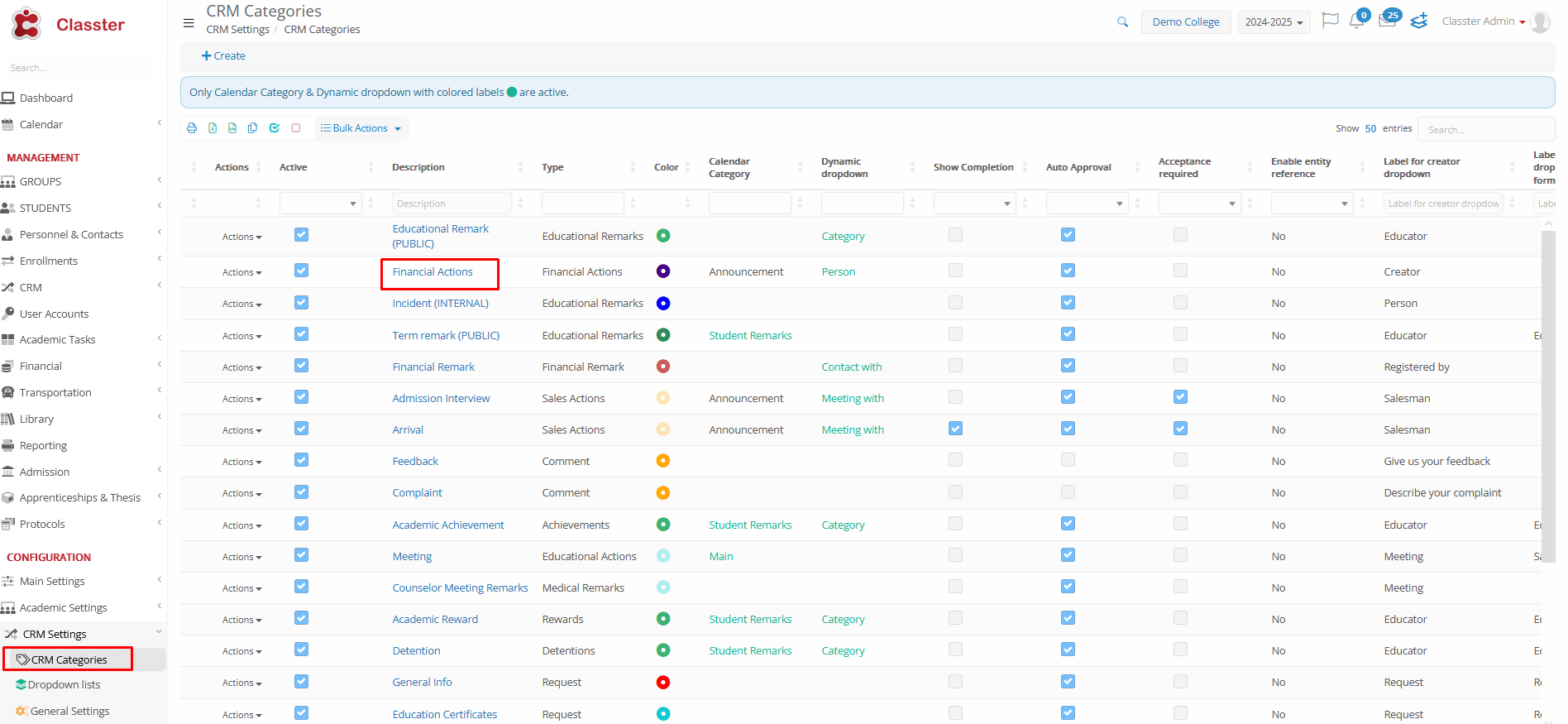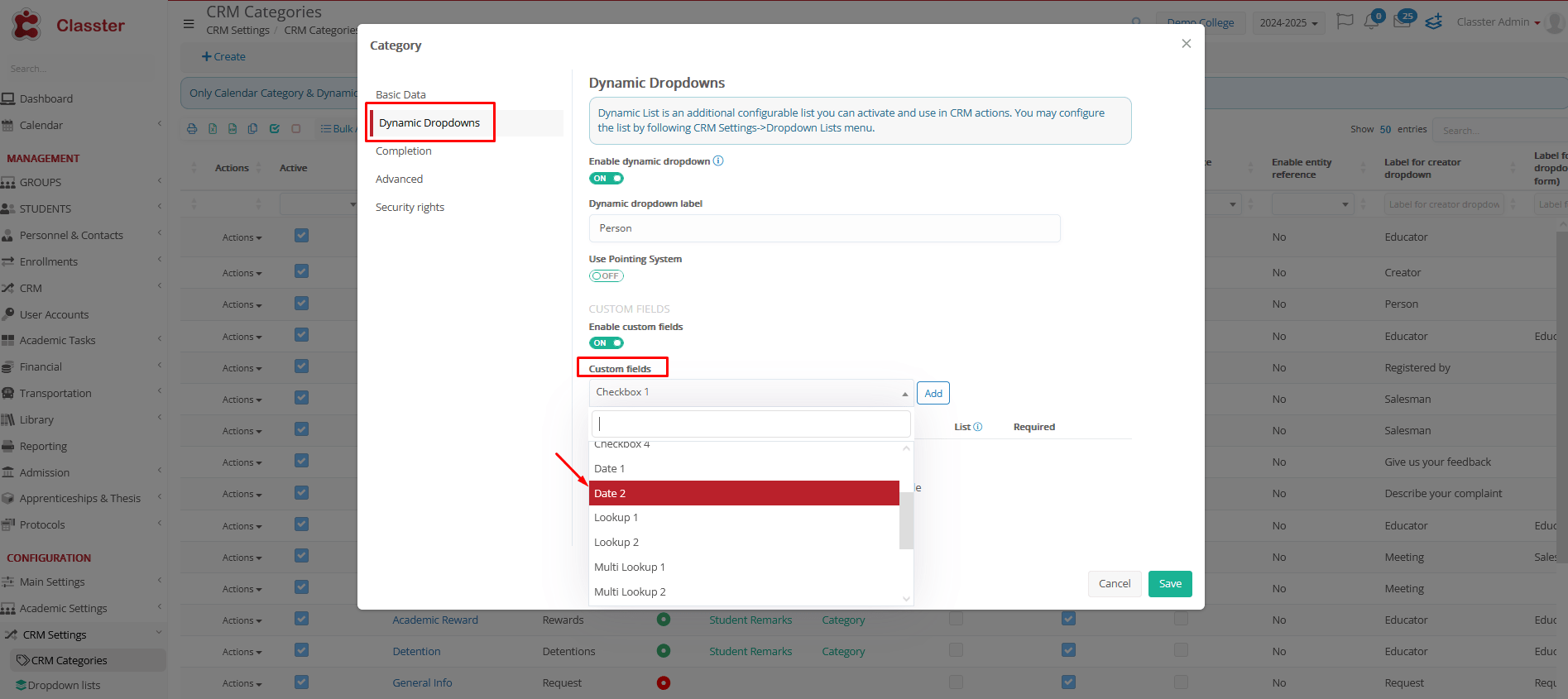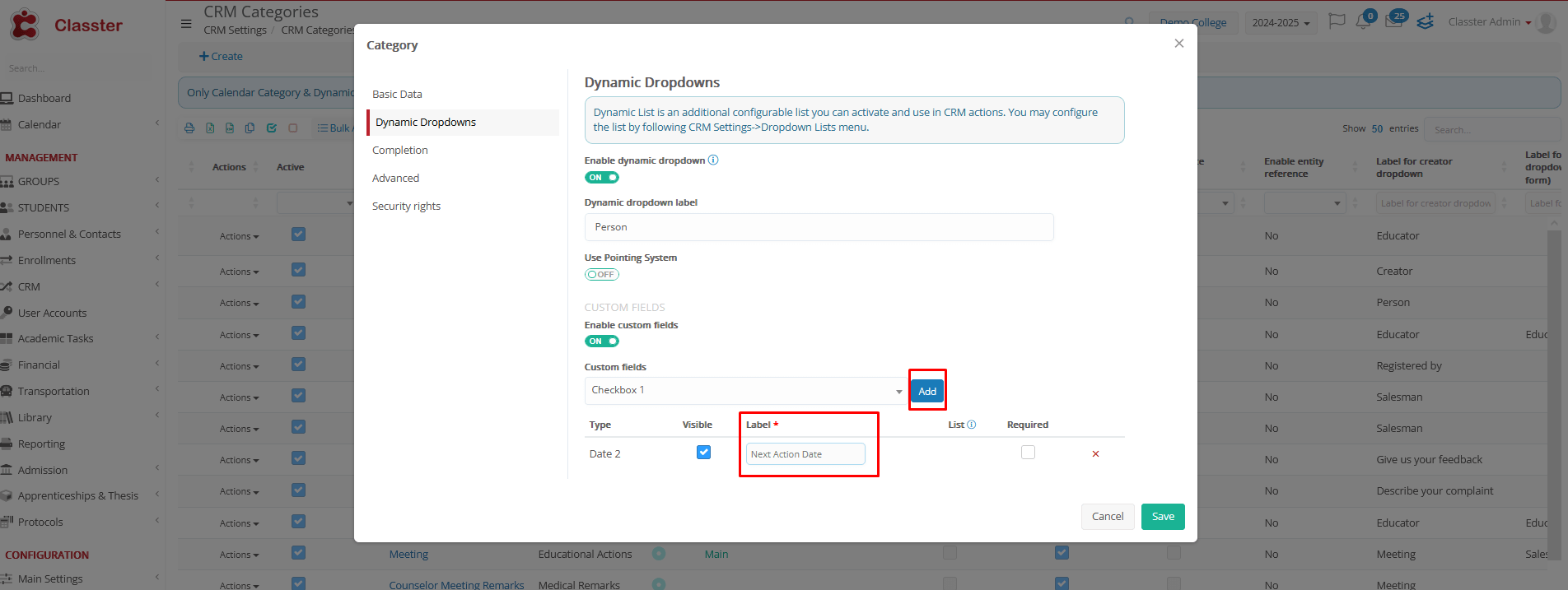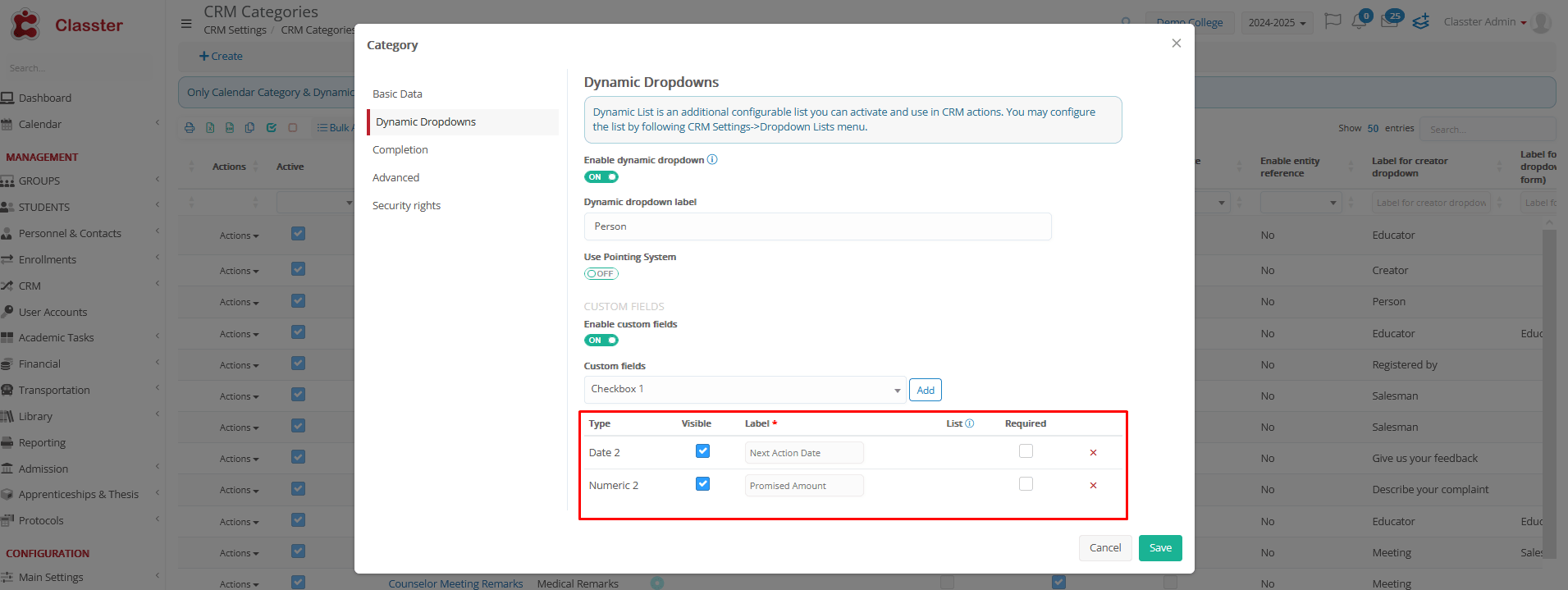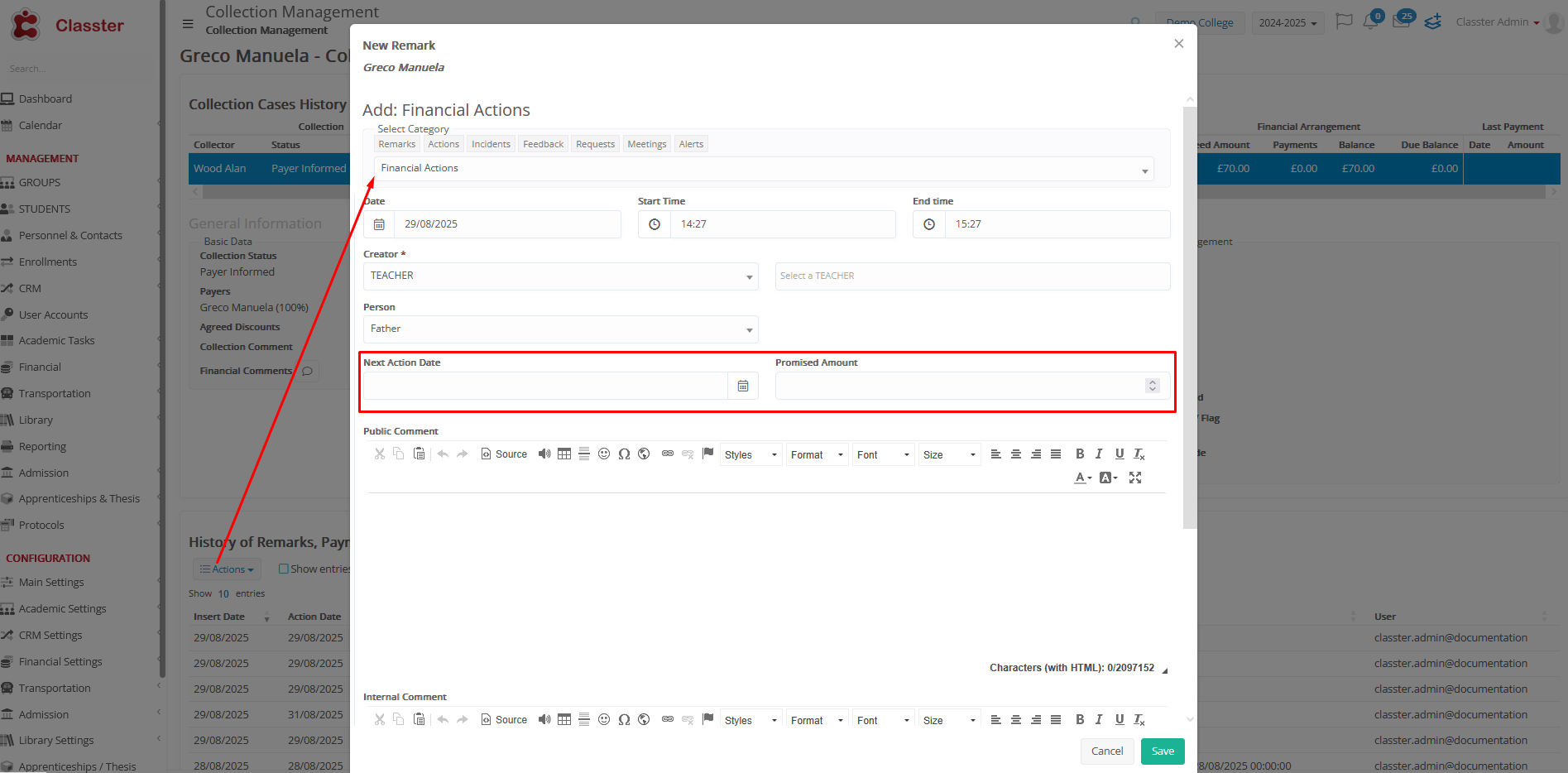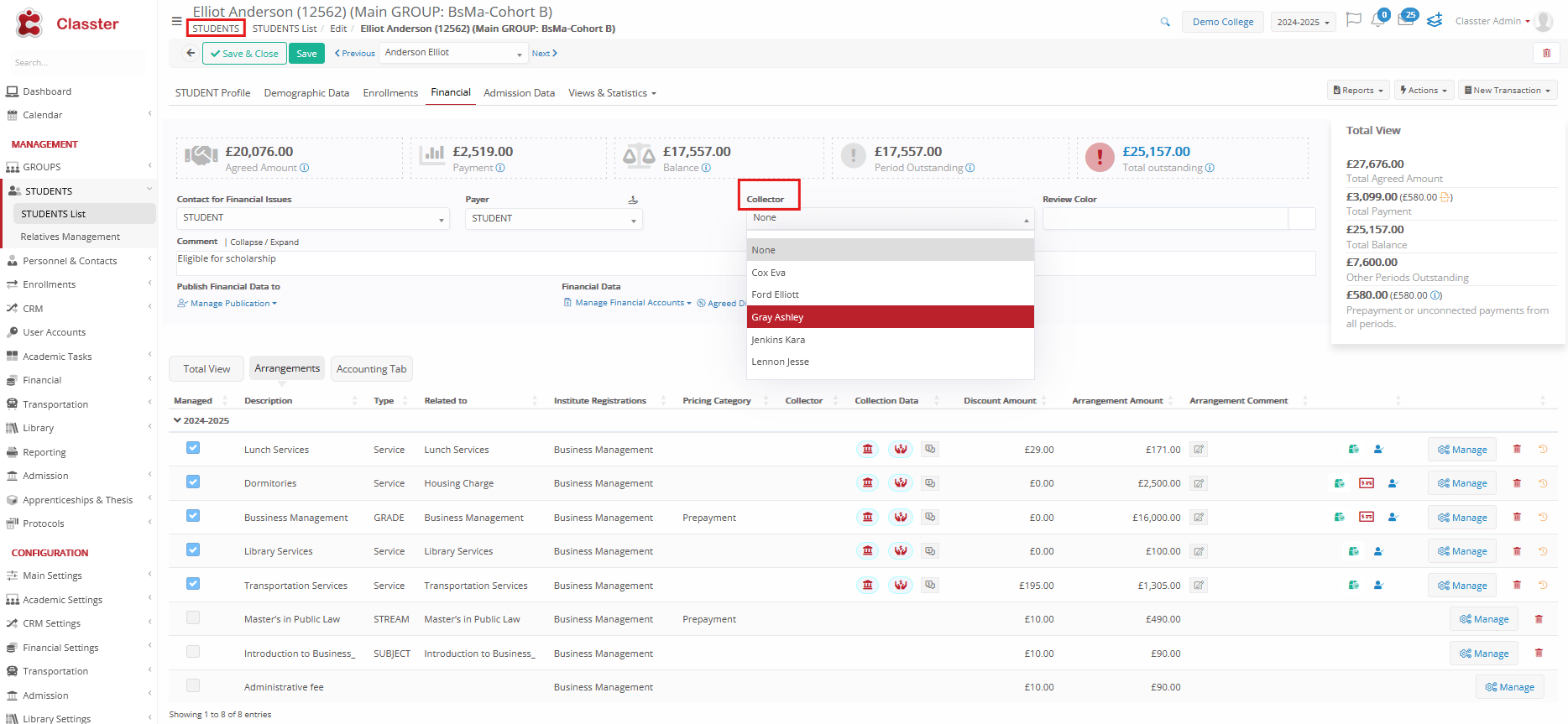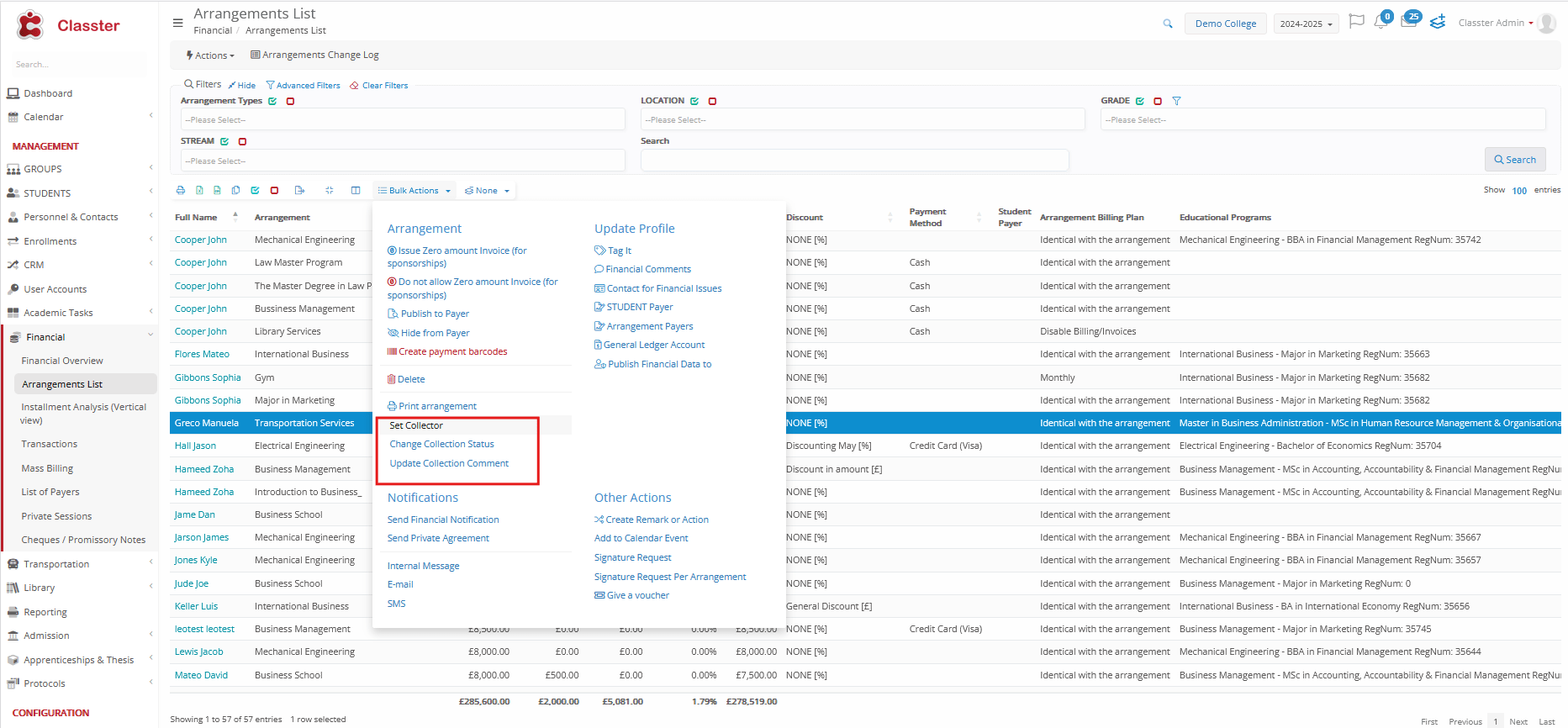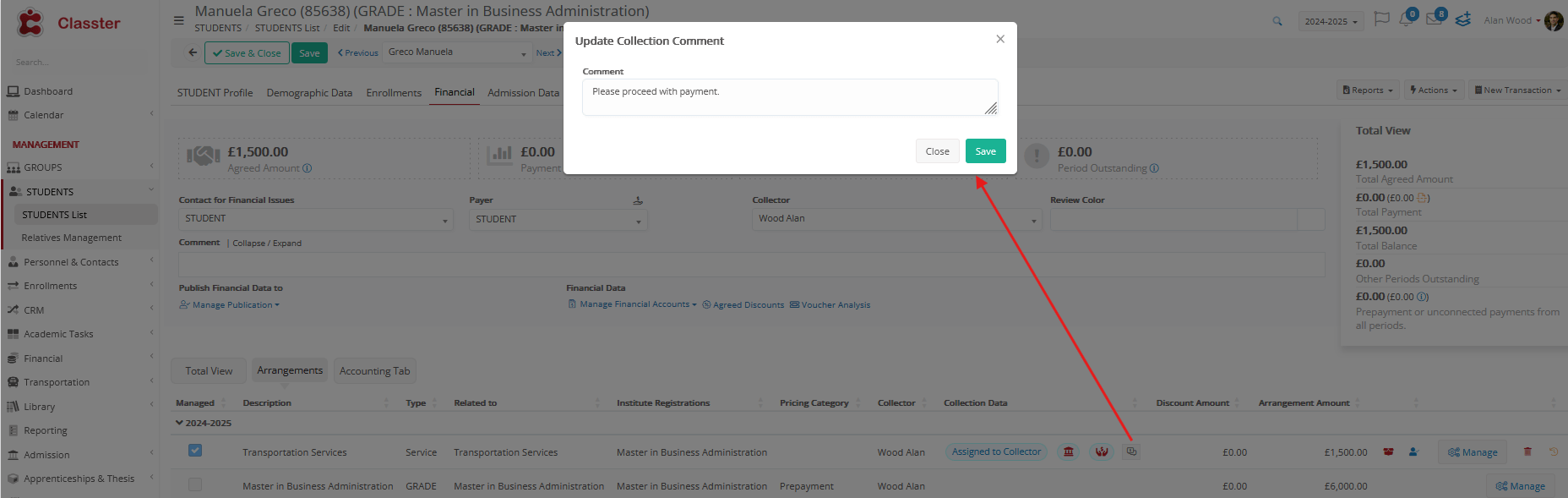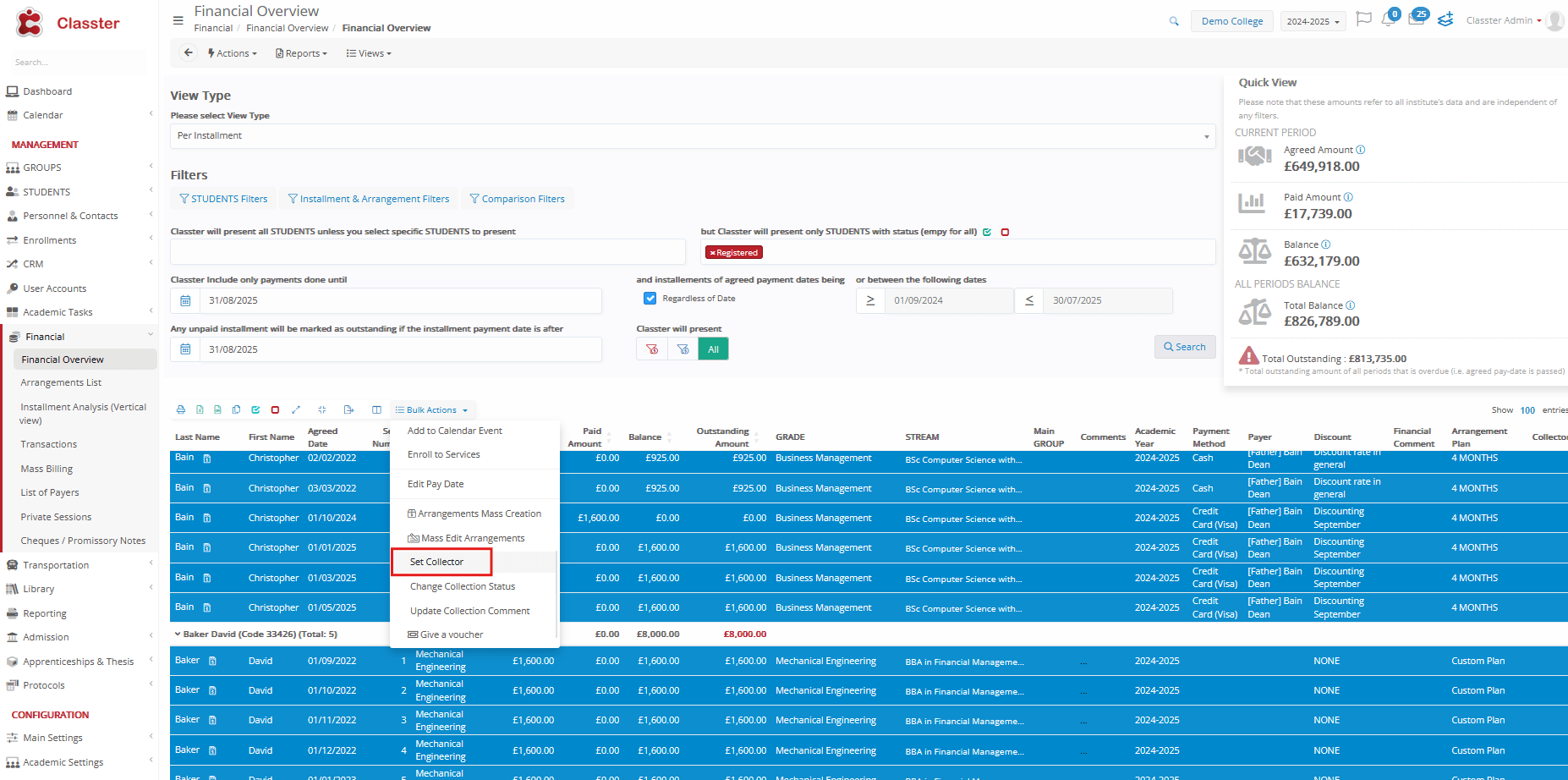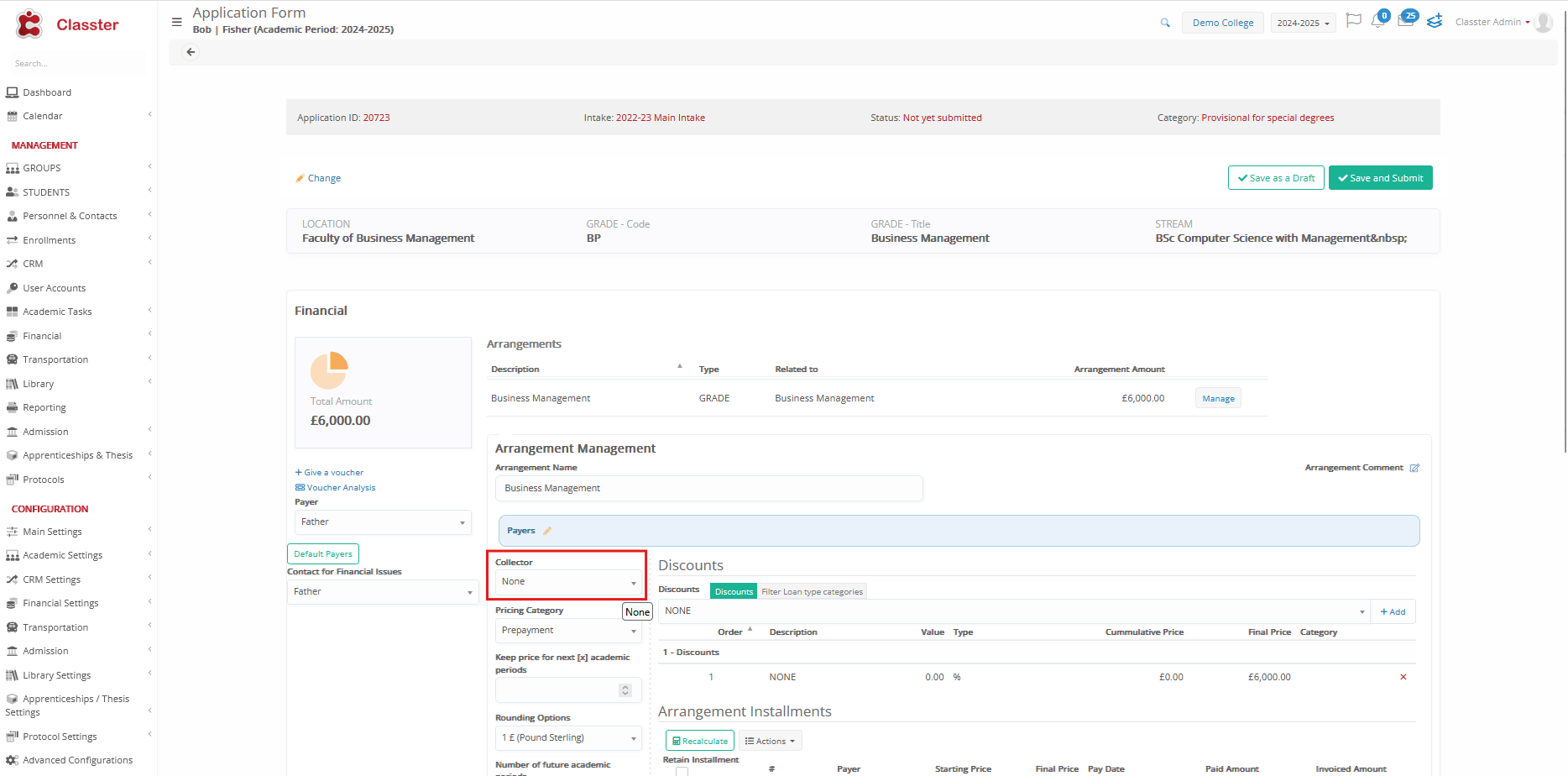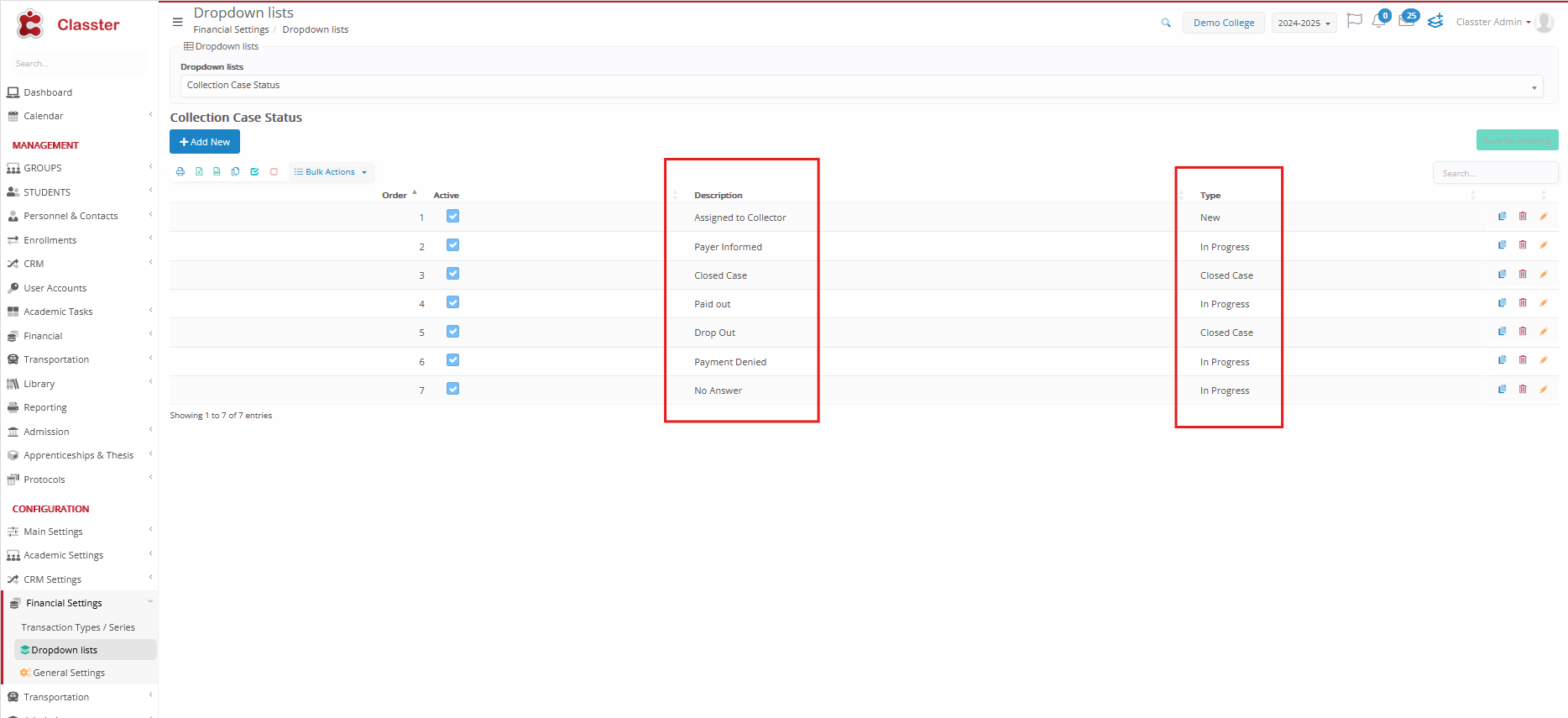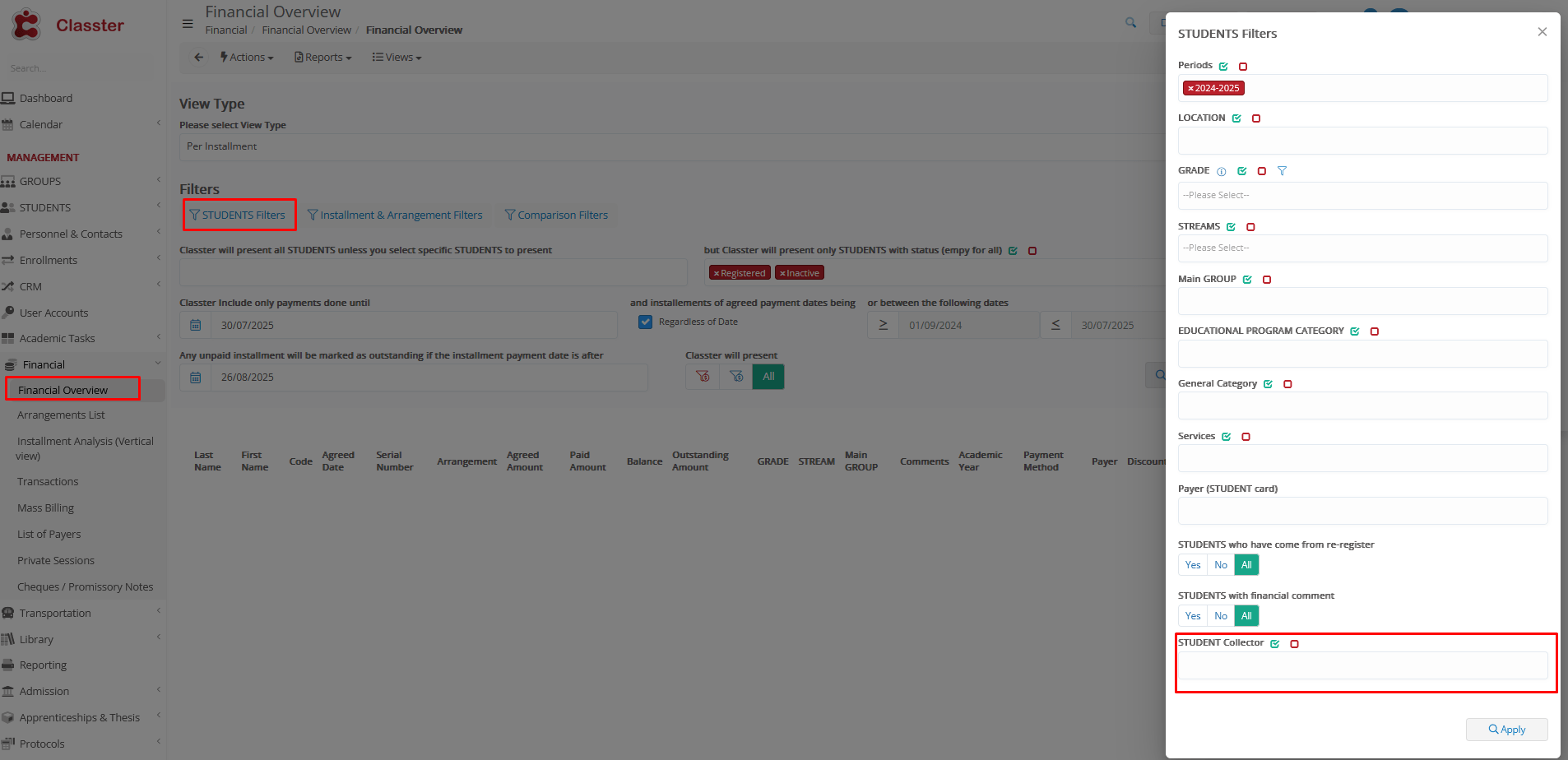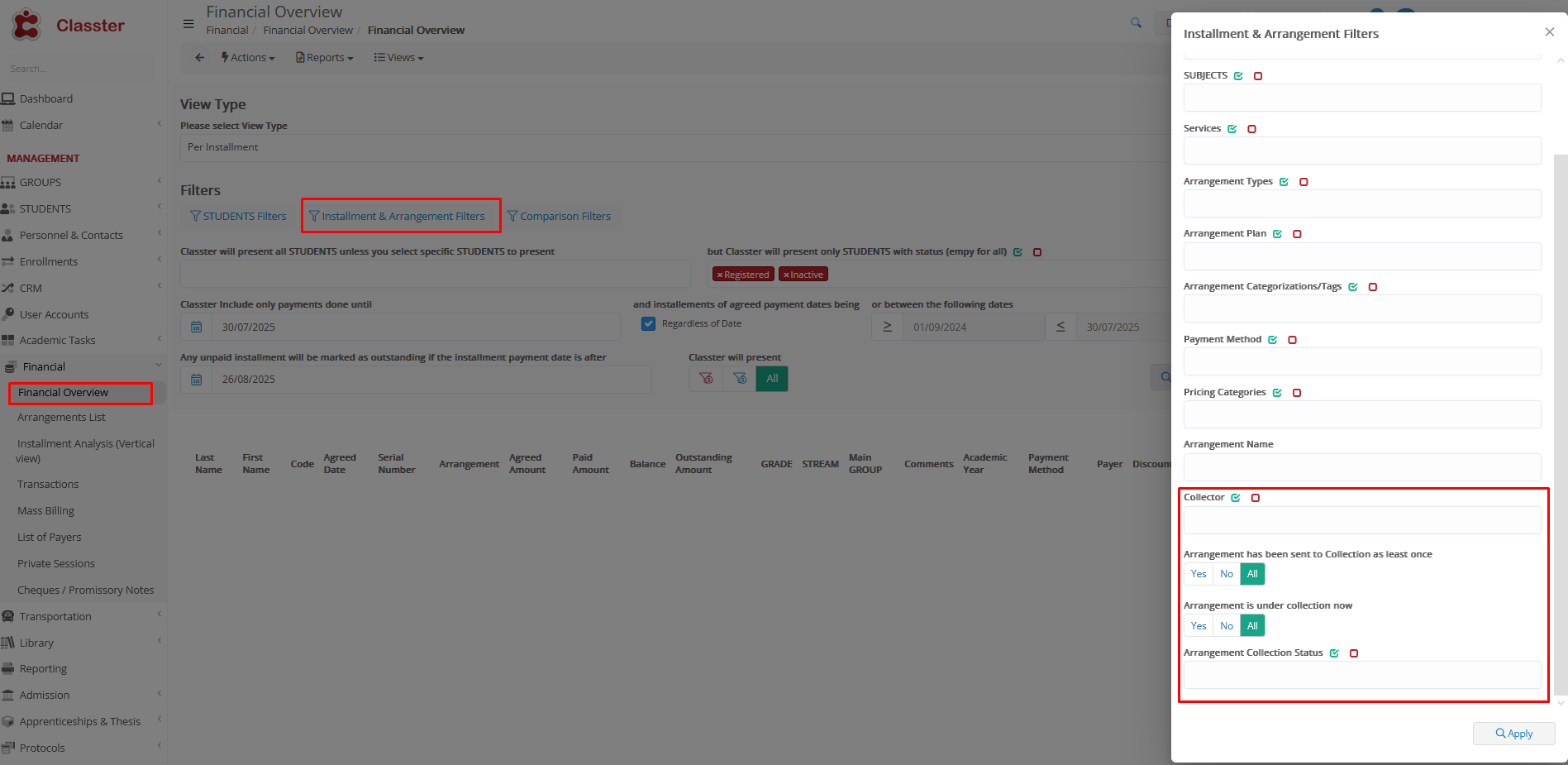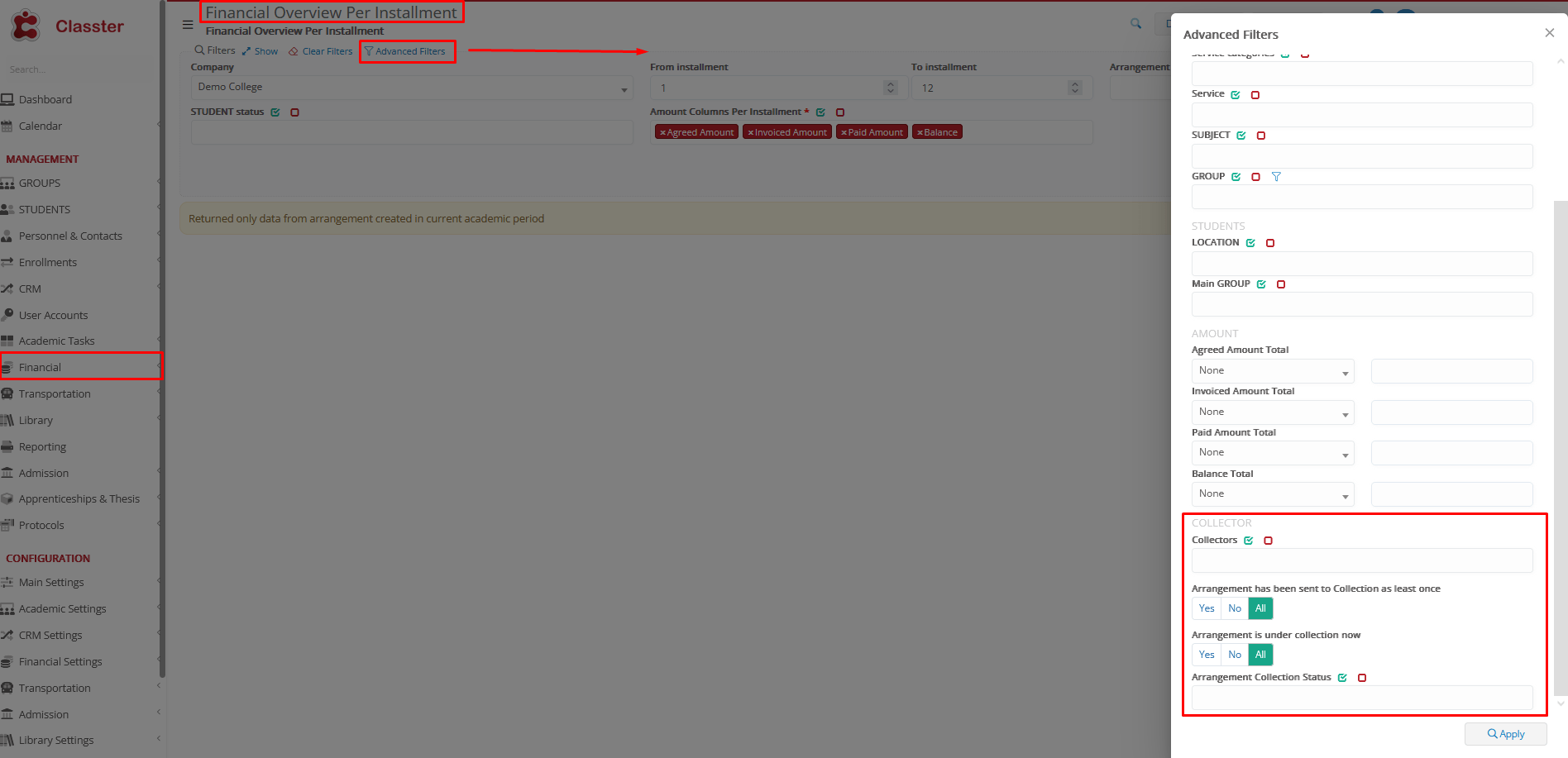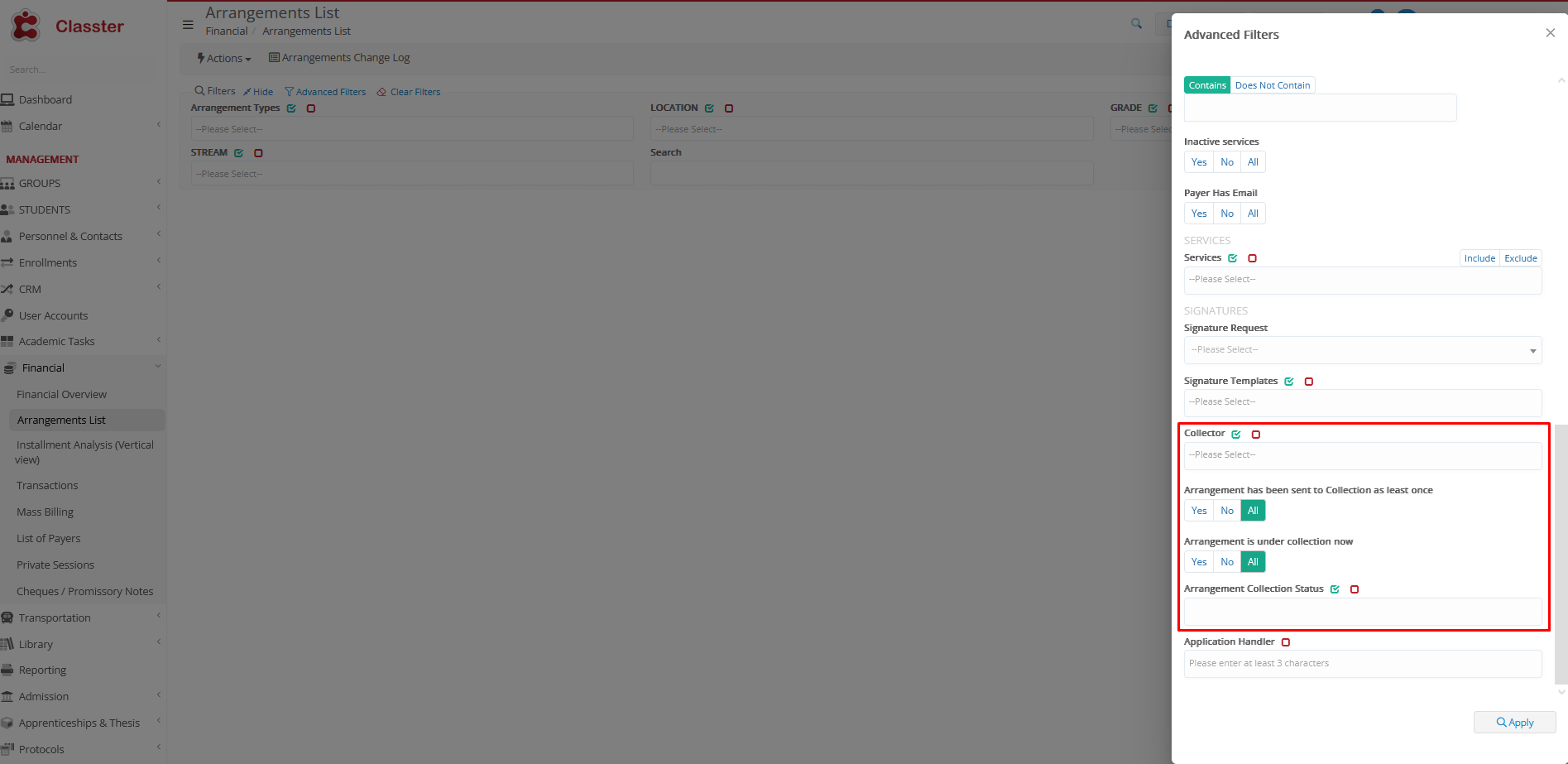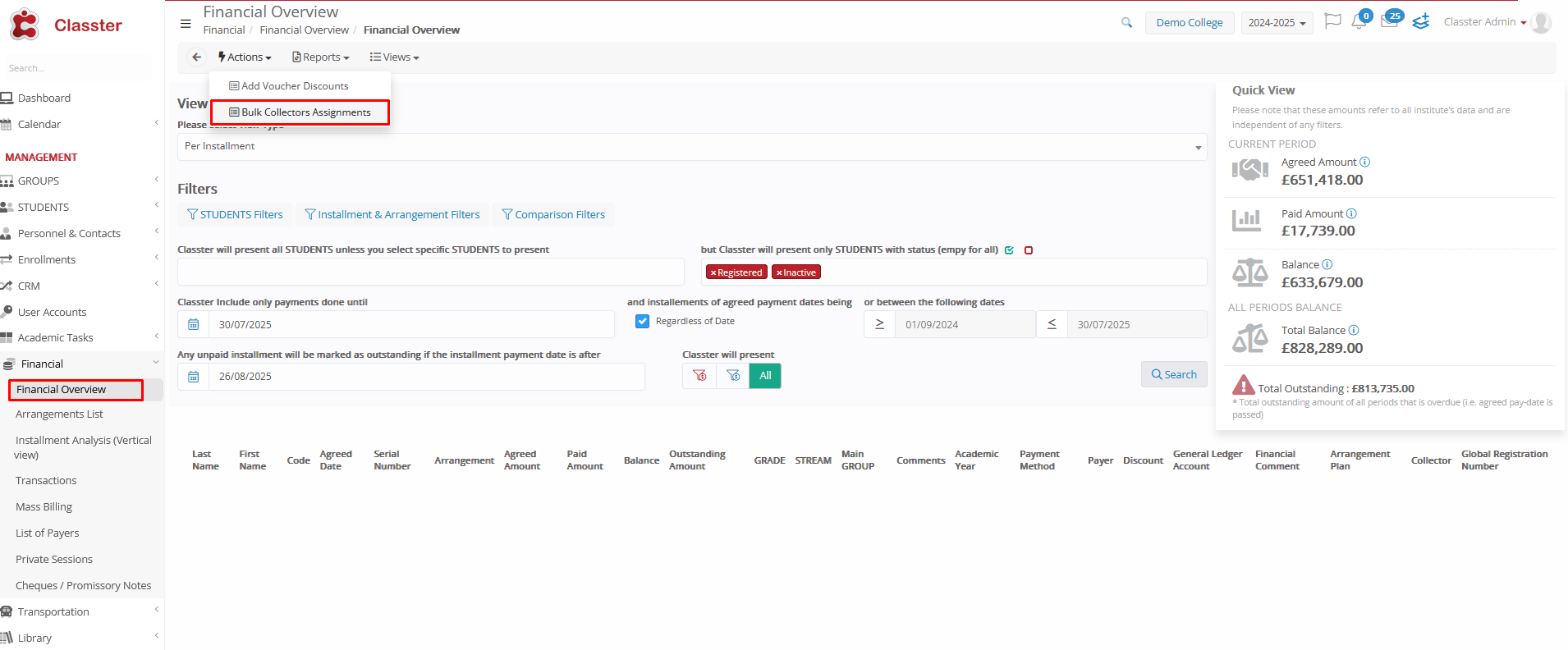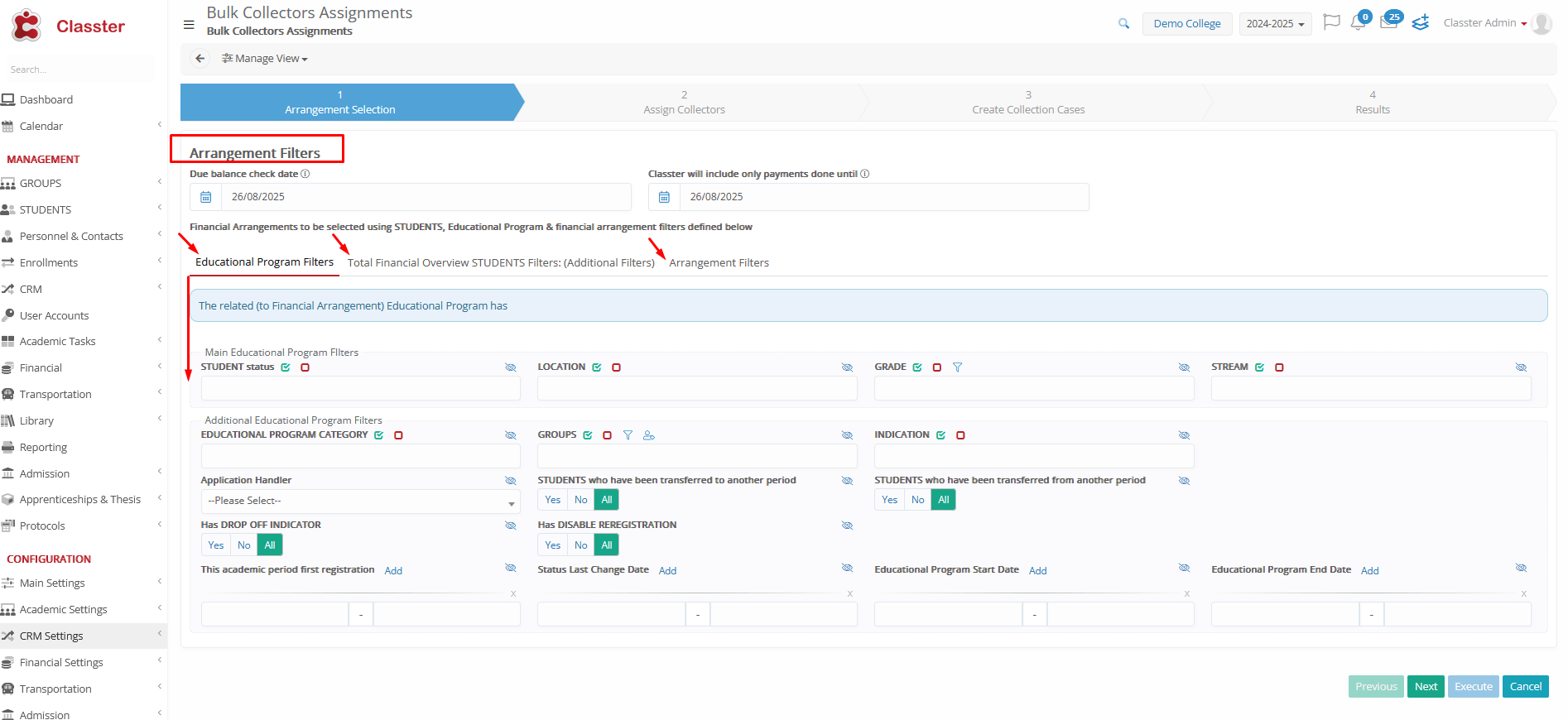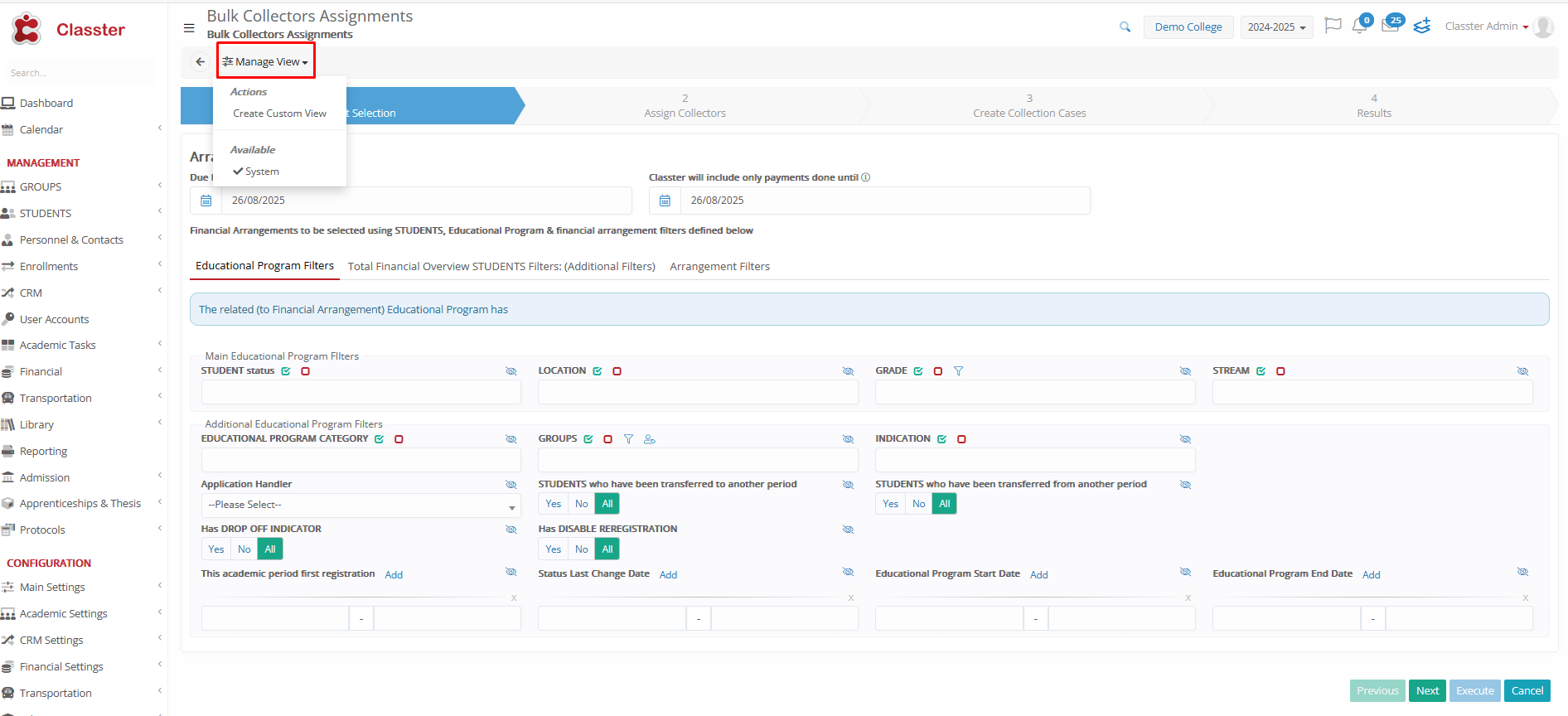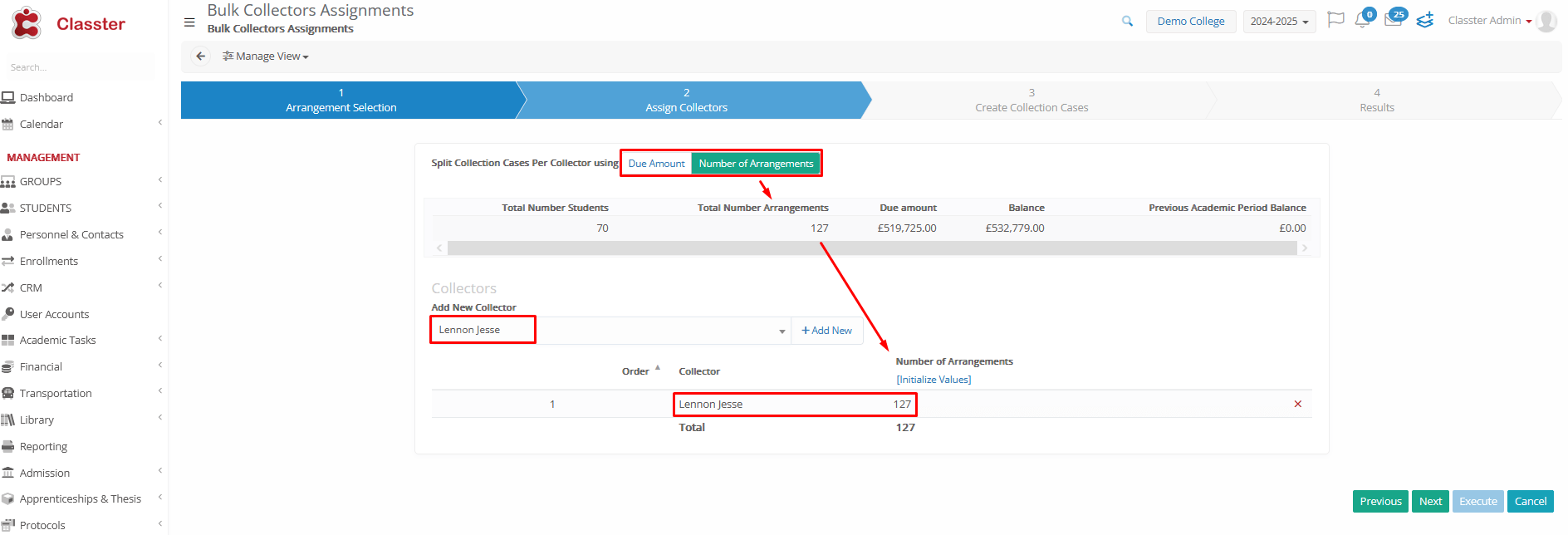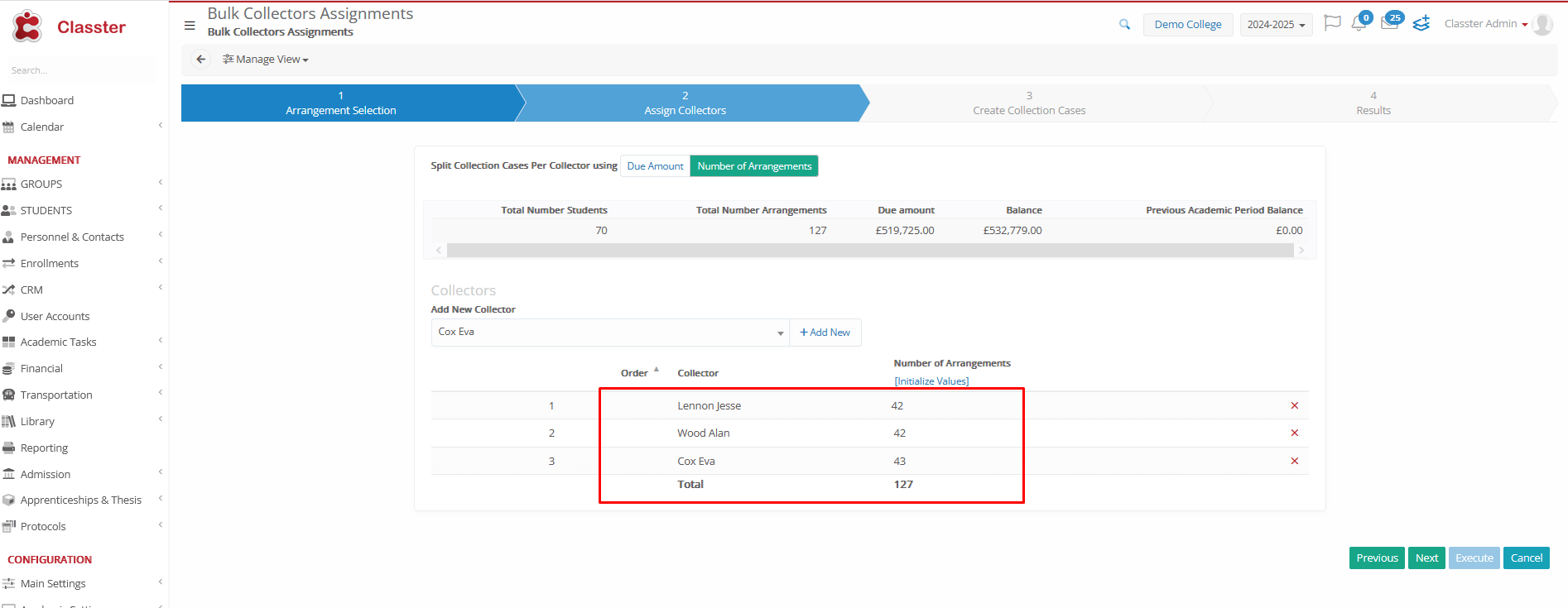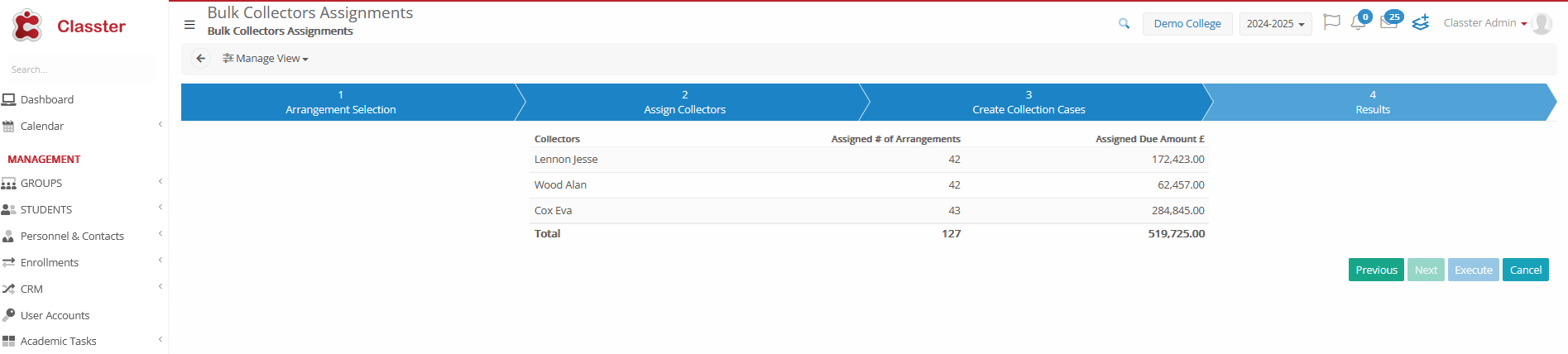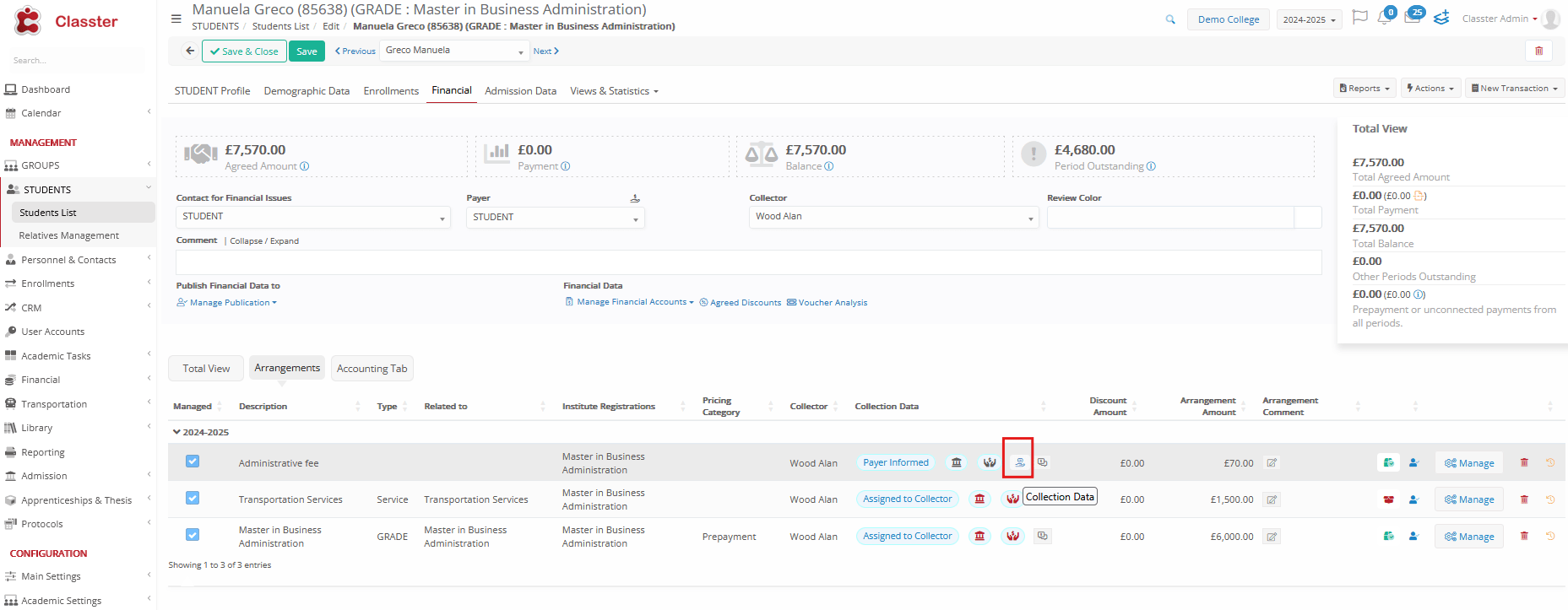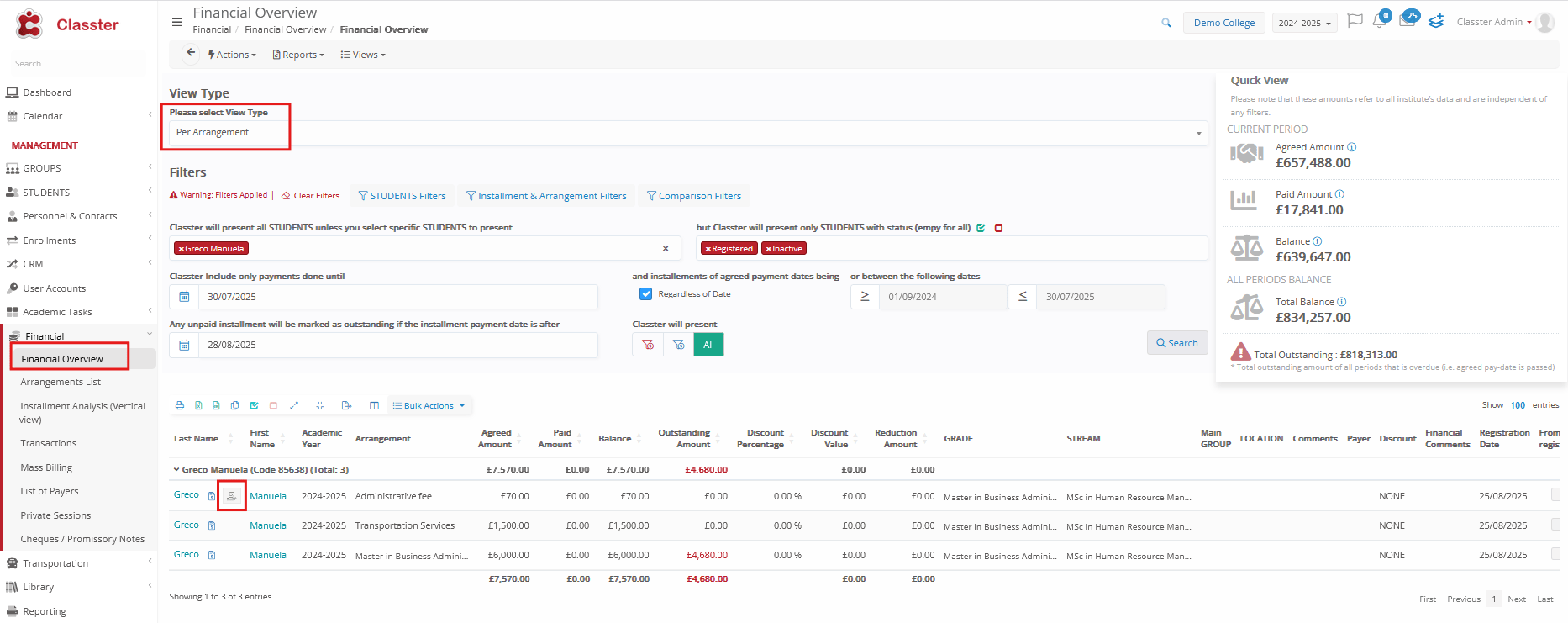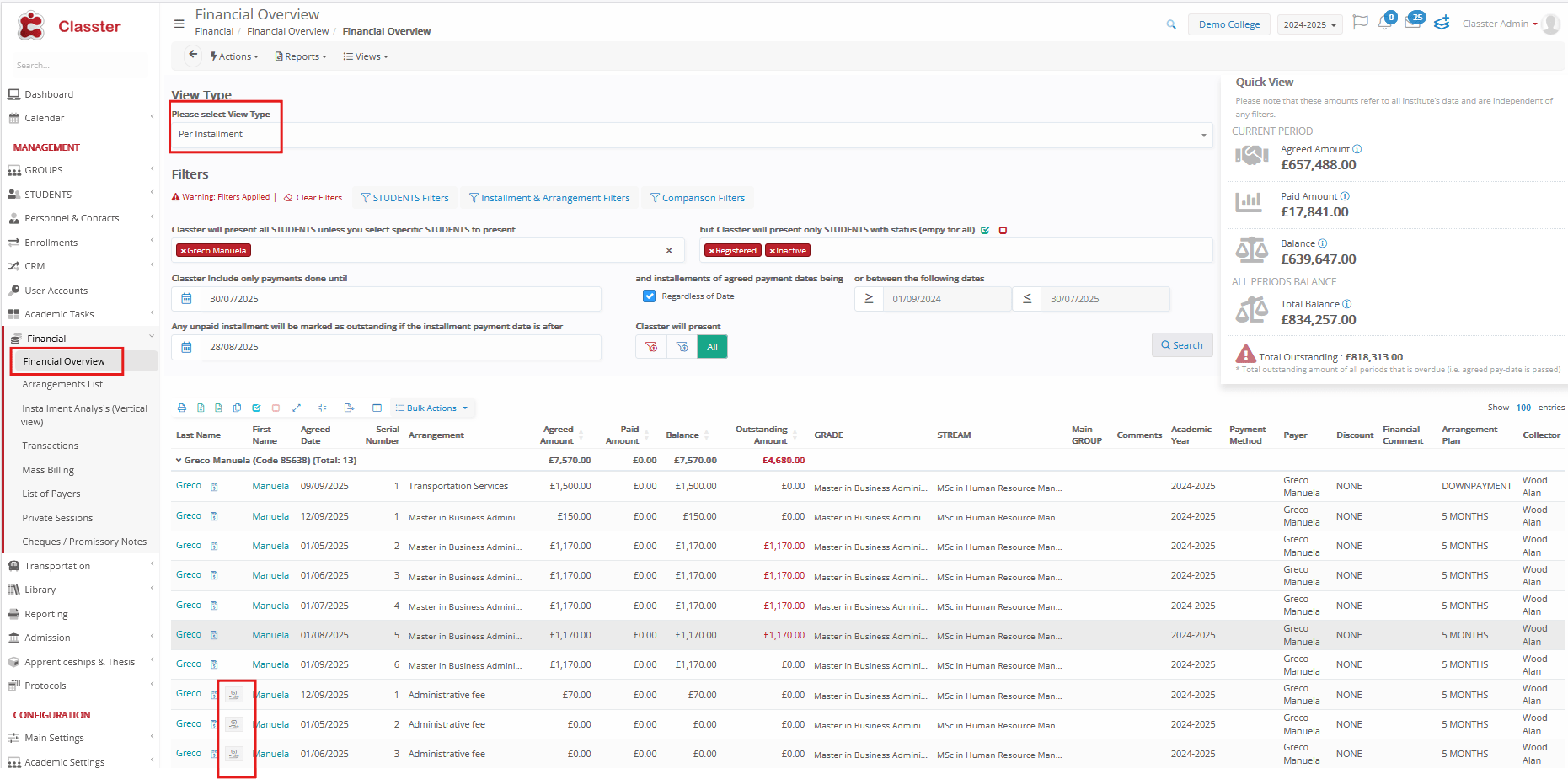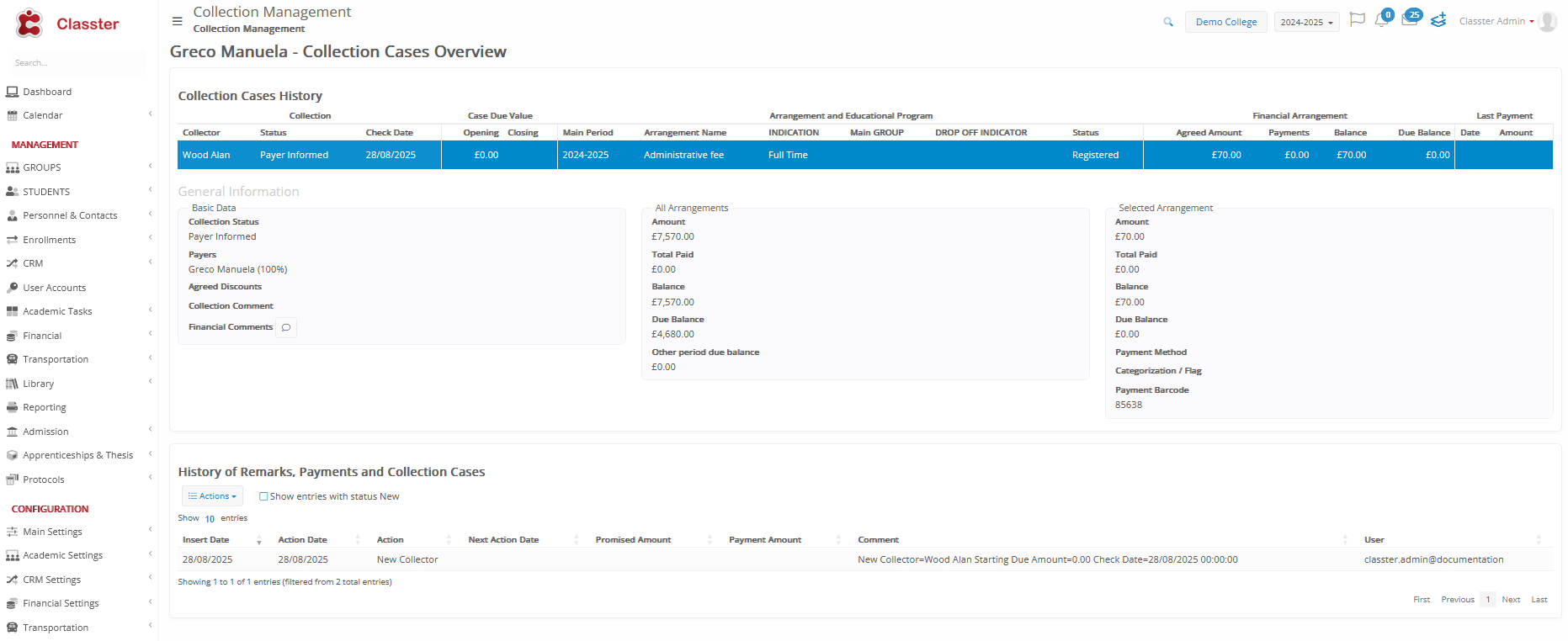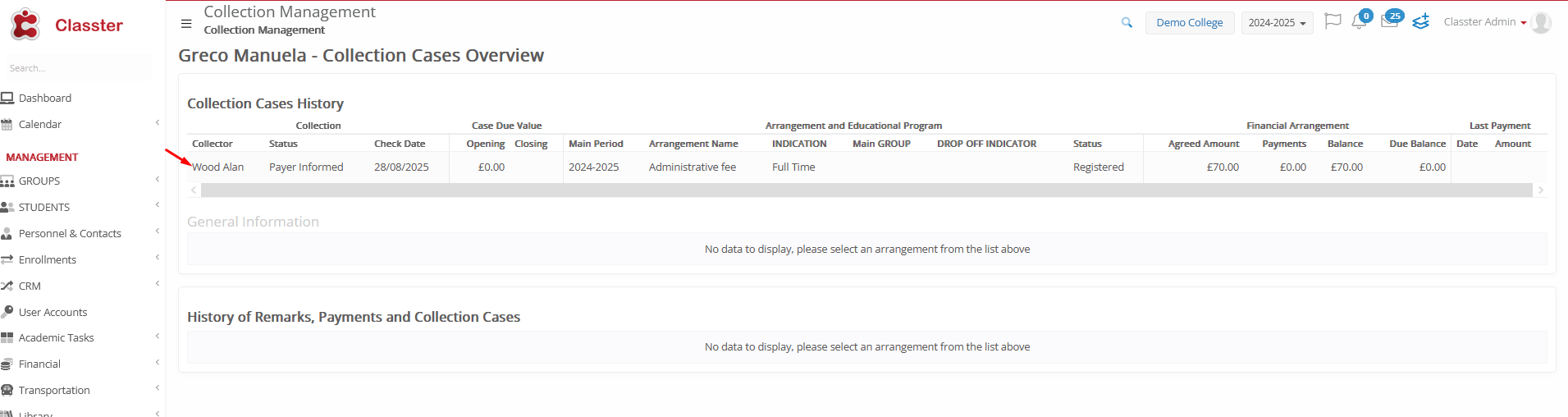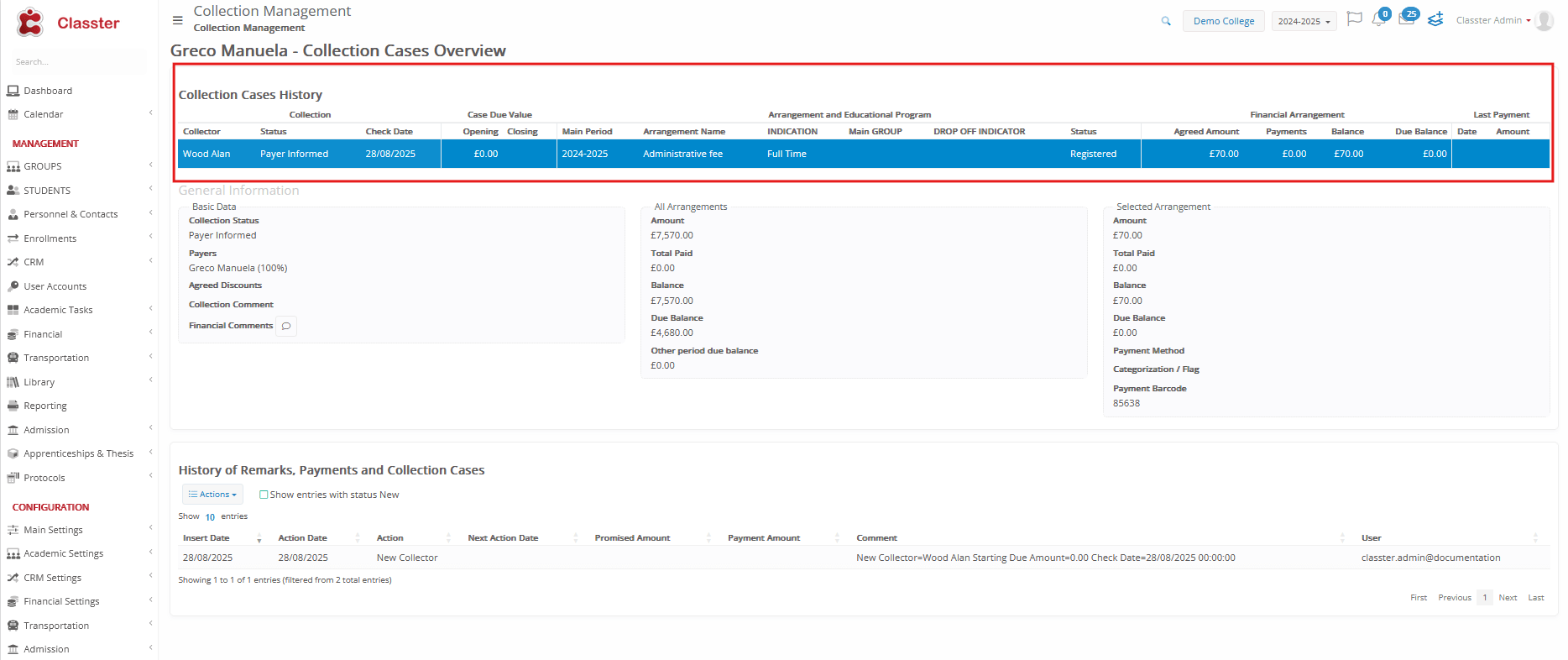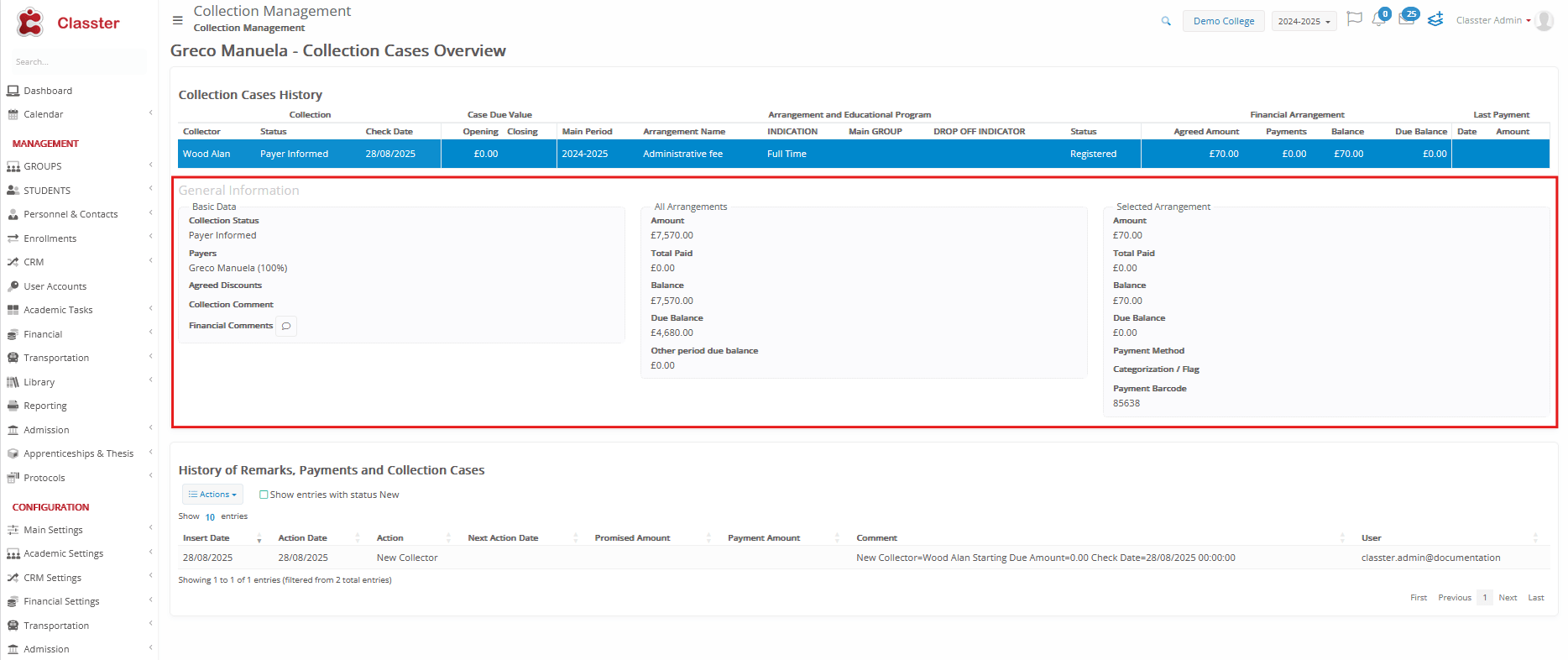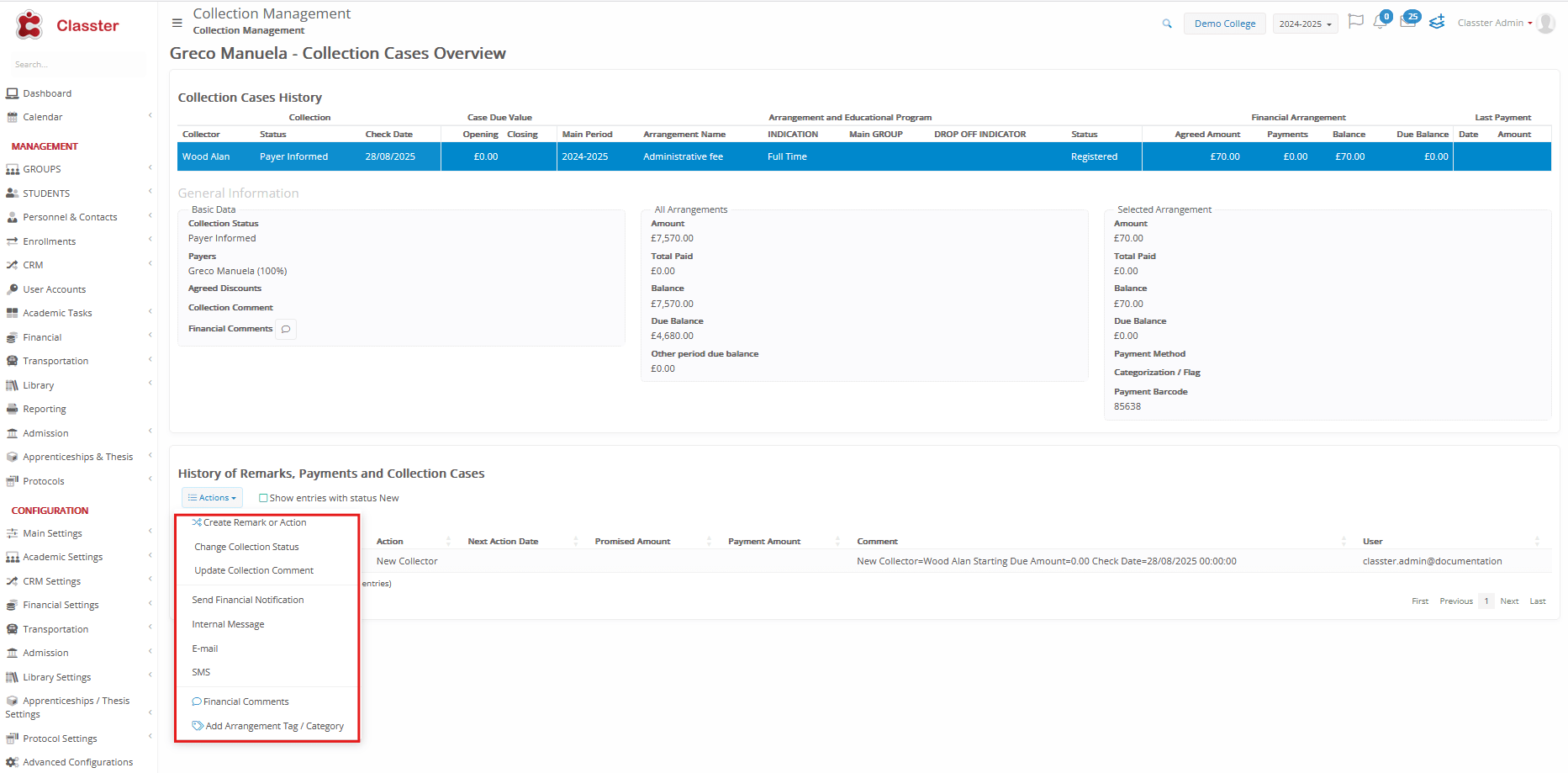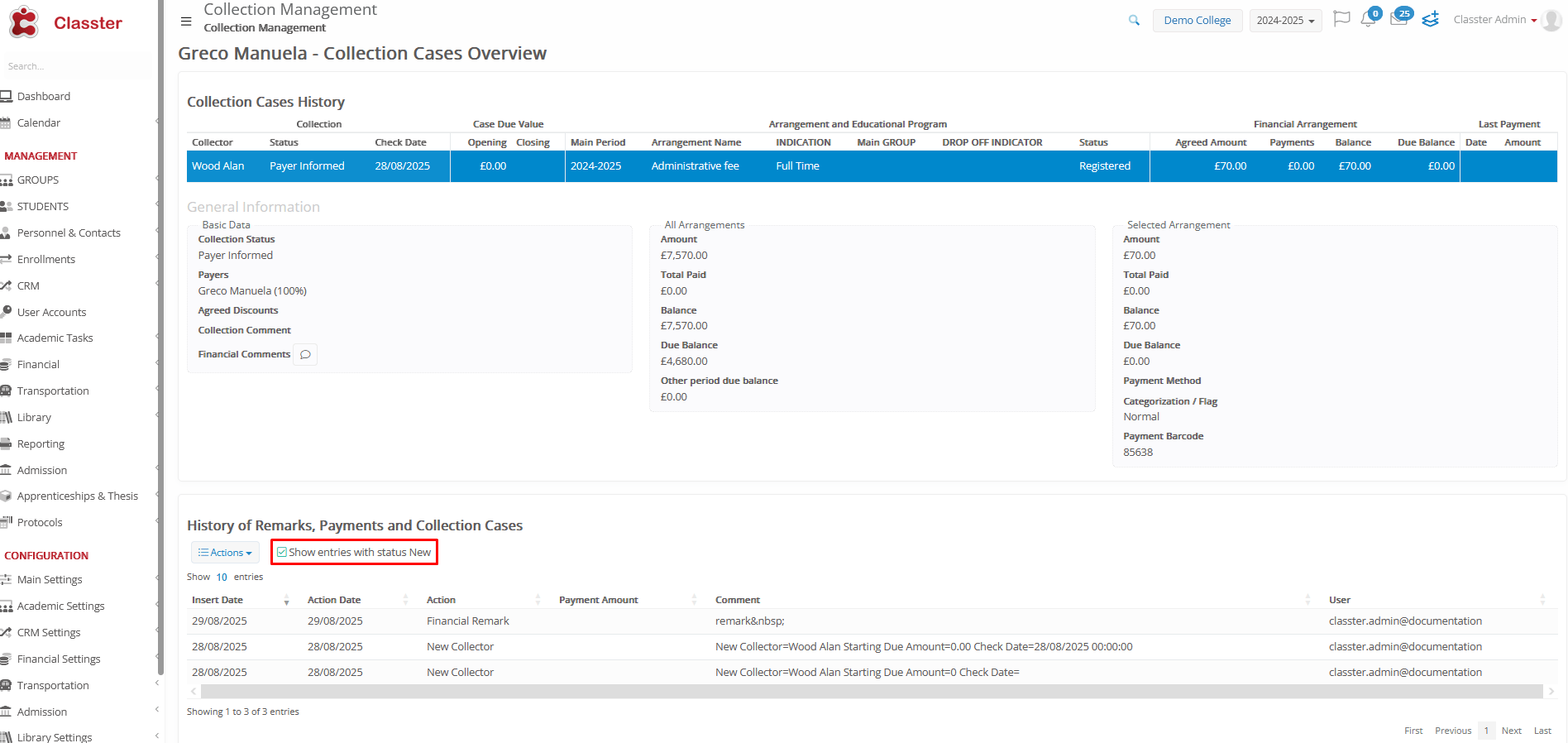1. Introduction
The Collector’s Module is an integral part of the Billing system, designed to help educational institutions effectively manage unpaid and overdue financial arrangements. It provides a structured framework for assigning, tracking, and following up on collection cases, while ensuring transparency, auditability, and operational efficiency.
This module is intended for:
- Collection Officers – managing active collection cases
- Back-Office Staff – responsible for assigning and overseeing collector workloads
- Administrators – ensuring compliance, user permissions, and overall control
Why It Matters
Manual management of thousands of financial arrangements can lead to missed follow-ups, lost payments, and poor visibility. The Collector’s Module solves this through automated or manual assignment, status tracking, detailed action logs, and bulk processing tools.
2. Configuration: Settings and Role Privileges
To enable and control the Collector’s Module, Classter provides a set of system-wide settings and role-based privileges. These define who can access collection features and what actions they are permitted to perform.
Module Settings
Simply navigate to Financial Settings > General Settings > Arrangement Parameters > Arrangement Collectors.
| Setting | Description |
| Enable Arrangement Collectors | Activates the entire Collector’s Module. When disabled, all collection-related features are hidden from the interface. |
| Select Employee Categories for Collectors | Limits which employees can be assigned as collectors by restricting selection to specific employee categories. Affects dropdowns in forms and bulk actions. |
| Set CRM Field for Next Action Date | Links to a CRM field to track the next scheduled follow-up date per collection case. Used for CRM and communication workflows. |
| Set CRM Field for Promised Amount | Links to a CRM field for recording promised payment amounts. Supports reporting and collection forecasting. |
| Collection Status Auto-Set on Full Payment | When enabled, it automatically marks a collection case as “Closed” when all due amounts are paid. Also updates IsUnderCollection and logs the action. |
Role-Based Privileges
Collection access and actions are controlled by the following privileges, assigned per user role (typically for Secretary, Admin, or Owner roles).
Go to Role Management, select a role and navigate to Privileges > Global Rights > Billing.
| Privilege | Functionality |
| Do Not Allow End User to Change Collector | Prevents users from modifying collector assignments manually. |
| User Can See Collection Status and Properties | Enables visibility of collection indicators, such as status, comments, and collector data. |
| User Can Change Collection Status | Allows users to change the collection status (e.g., New → In Progress → Closed). |
| User Can Add Collection Comment | Grants permission to enter or modify collection-related comments on arrangements. |
These settings and privileges ensure controlled access, data consistency, and role-specific workflows in managing collection processes.
CRM Actions
To make the Next Action Date and Promised Amount fields visible when logging a CRM action for a collection case, follow these steps:
- Go to CRM Categories > select the Financial Actions category > click Edit.
2. Open the Dynamic Dropdowns section and go to Custom Fields.
3. Select the custom date and custom numeric fields that were defined earlier in:
-
- Set CRM Field for Next Action Date
- Set CRM Field for Promised Amount
4. Press Add, then enter a custom label for each field (e.g., “Next Follow-Up” or “Promised Amount”).
5. Save the category configuration.
These fields will now appear when users log a CRM action from the Collection Management form, ensuring the right data is captured and stored consistently.
3. Collector Assignment Logic
Automatic Collector Assignment
When a new financial arrangement is created, the system attempts to assign a collector automatically based on a defined priority:
- If the arrangement already has a collector, that assignment is retained.
- If the arrangement does not have a collector, but the student has one, the student’s collector is used.
- If neither the arrangement nor the student has a collector, and the user creating the arrangement is an admin, secretary, or owner (with a valid role and included in allowed employee categories), the system assigns the logged-in user as the collector.
- If none of these conditions apply, the arrangement is created without a collector, and assignment must be handled manually later.
This logic ensures that every arrangement is covered by a responsible collector whenever possible, minimizing manual intervention.
Manual Collector Assignment
Manual assignment is available for users with the appropriate role privileges and can be performed in the following contexts:
- Directly from the Arrangement Form
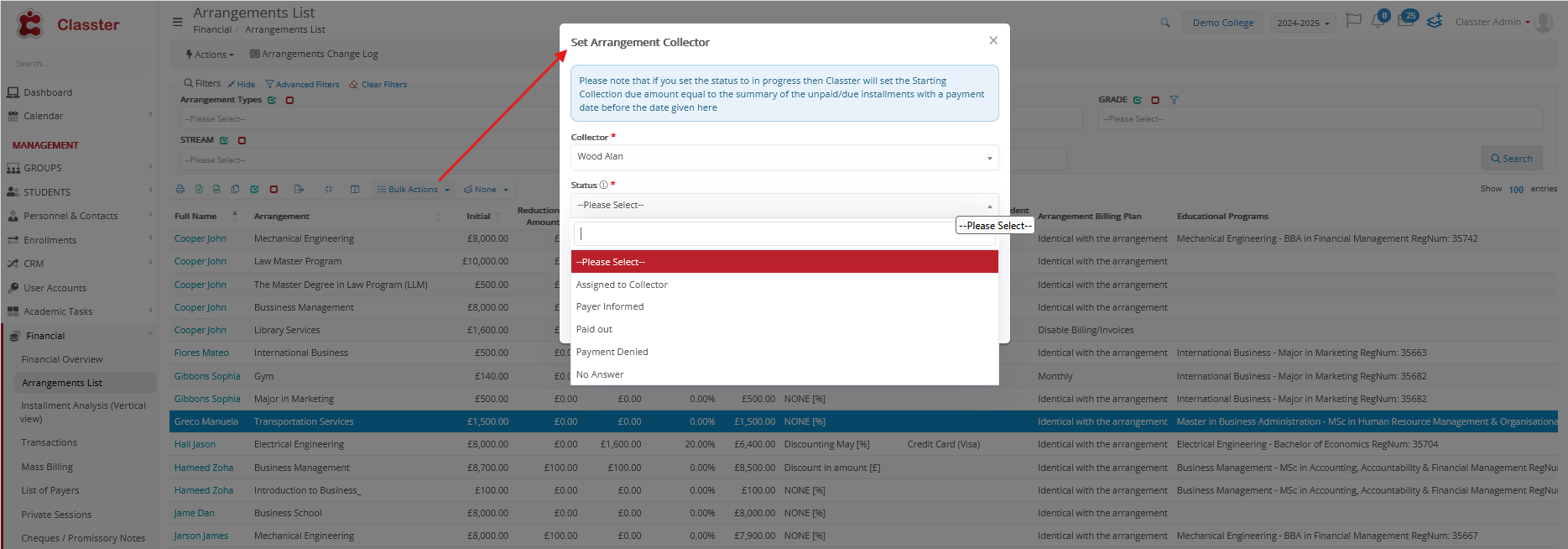 (Arrangement List 2 – Bulk Actions)
(Arrangement List 2 – Bulk Actions)
 (Student form – Financial Arrangement)
(Student form – Financial Arrangement)
- Using Bulk Assignment tools in the Financial Overview
- During the Arrangement Creation process, such as when a back office user adds a new student application
(this is the Backoffice user interface)
These manual options offer flexibility for back-office staff and administrators to override or correct assignments when needed.
Collector Scope and Transaction Responsibility
Collectors are assigned per arrangement, not per transaction. All payments and charges link to an arrangement, so reports attribute them to collectors indirectly. This simplifies data handling and ensures accountability without duplicating responsibility.
4. Collection Status Lifecycle
Each financial arrangement under collection is assigned a status that reflects its stage in the collection process. These statuses are structured into types and predefined values to support consistent tracking, automation, and user interaction.
Collection Status Types
Statuses are grouped into three main types:
- New – There is a collector assignment but there is no active collection case and no follow-up has started.
- In Progress – The case is actively being pursued (e.g., contact attempts, reminders).
- Closed – The case is considered resolved, typically through full payment or manual closure.
Predefined Status Values
Each status value maps to one of the above types. Default entries in the system include:
- Assigned to Collector → New
- Payer Informed → In Progress
- Paid Out → In Progress
- No Answer → In Progress
- Payment Denied → In Progress
- Drop Out → Closed
- Closed Case → Closed
These entries are available in the Collection Case Status dropdown, located under Financials Settings > Dropdown Lists. This dropdown appears only when the Enable Arrangement Collectors setting is active and requires a valid selection in forms and grids.
Status Management
Status changes can be managed manually, in bulk, or automatically—depending on user privileges and system settings. Only users with the User Can Change Collection Status privilege are allowed to change statuses manually.
🔍 All changes in collection status, collector assignments, and key case updates are automatically logged in the system for full traceability. These logs are visible in the Collection Management form.
5. Filter Management
The Collector’s Module provides targeted filtering tools designed to help back-office users manage large volumes of financial arrangements efficiently. These filters are especially useful for tracking collection progress, identifying overdue cases, and managing workloads across collectors.
Available Filters
Filters are available in the following key areas:
- Financial Overview
- Financial Overview per Installment
- Arrangement List
Available filters include:
- Collector – Select a specific collector to view only their assigned arrangements.
- Is Under Collection – Filters arrangements that are currently in the collection process.
- Sent to Collection – Filters arrangements that have ever been part of a collection process.
- Collection Status – Multi-select dropdown of active status values (e.g., New, In Progress, Closed).
These filters are enabled only for users with the “User Can See Collection Status and Properties” privilege. If this privilege is not granted, the filters appear disabled or are hidden entirely.
Filter Interaction & Customization
To support daily workflows, filters can be:
- Toggled directly using dropdowns or yes/no switches
- Saved into custom views using the Manage View feature (if available in the specific section)
- Hidden or restored using visibility icons (eye symbol)
- Grouped or collapsed to keep the interface clean and focused
These filtering tools ensure that users can focus on the most relevant cases and streamline collection management.
6. Bulk Collector Assignment Wizard
The Bulk Collector Assignment Wizard provides a fast, efficient way to assign collectors to numerous financial arrangements at once, making it ideal for routine high-volume workflows.
Accessing the Wizard
Navigate to the Financial Overview page > click on the Actions Button > select the Bulk Collectors Assignment button in the toolbar or actions menu.
This feature is only available if:
- The Enable Arrangement Collectors setting is active, and
- You have the necessary role privileges.
Step 1: Filter Arrangements
In this step, users define which financial arrangements will be processed by applying filters organized into three main categories:
- Educational Program Filters – Filter by program status, location, grade, stream, registration dates, re-enrollment indicators, etc.
- Financial Overview Filters – Filter by student-level balances, due amounts, and accounting totals.
- Arrangement Filters – Refine by academic period, collector, collection status, due amounts, payment history, and payer type. Includes advanced options like arrangement names, service links, and discount details.
Saved filter configurations can be reused, reducing setup time for recurring operations.
Step 2: Assign Collectors
After selecting the arrangements, users choose the collectors and define how to distribute workload. Options include:
- By due amount (monetary value)
- By number of arrangements
Additional controls:
- ✅ Keep arrangements per student grouped under the same collector (image above)
- 🔄 Random assignment to balance workload (image below)
The list of available collectors is filtered based on employee categories defined in the setting “Select which Employee Categories are available in Collectors lists.”
Step 3: Execution Setup
In this step, users finalize how the assignments will be applied. Key configuration options include:
- Assignment Rules: Choose whether to retain existing collector assignments or replace them with new ones.
- Sorting Preferences: Define how the system orders arrangements for assignment—by program, location, or total due amount (ascending or descending).
- Collection Metadata:
- Select a collection status for the new assignments (New, In Progress, or Closed).
- Specify a collection start date.
- Optionally, add a collection comment to provide context or instructions for the collector.
The Execute button is only activated once all required fields are set, ensuring deliberate and complete configuration before proceeding.
Step 4: Results Summary
After execution, the system generates a summary report showing:
- Each assigned collector
- The number of arrangements assigned to each
- The total due amount per collector
This helps verify workload distribution and supports accountability.
7. User Interface Behavior and Visual Indicators
The Collector’s Module enhances the user interface with visual cues and conditional controls to improve clarity and enable faster, more informed decision‑making in managing collection cases.
Visual Indicators
In the Student Form > Financial tab, each financial arrangement displays a set of icons that reflect its collection status. These indicators are visible only to users with the Admin, Secretary, or Owner roles—and only if the Enable Arrangement Collectors setting is active:
- 🏷️ Status Value Icon – Shows the current collection status (e.g., New, In Progress, Closed).
- 🏛️ Sent to Collection – Indicates the arrangement has ever been included in the collection process.
- 👐 Under Collection – Marks arrangements that are currently under active collection.
 Collection Data – Opens the Collection Management form with a full view of collection data, CRM actions, payments, and the log history. This is visible only if the arrangement or student is under collection.
Collection Data – Opens the Collection Management form with a full view of collection data, CRM actions, payments, and the log history. This is visible only if the arrangement or student is under collection.- 💬 Collection Comment Icon – Green if no comment exists, blue when a comment is present. Clicking allows for viewing or editing if the user has permission.
Conditional Interactivity
The interface adapts based on both the arrangement’s state and user privileges:
- When an arrangement is under collection, both the Status Value Icon and the Comment Icon are displayed.
- If it was previously in collection but is no longer active, only the Sent to Collection icon appears.
- Buttons such as “Set Collector,” “Change Status,” and “Edit Comment” appear only for users with the necessary privileges.
- A blue comment icon signals an existing comment, prompting users to review or update it. The green icon serves as a visual prompt that no comment has been added yet.
This behavior ensures that sensitive collection actions are only accessible to the right users and only when relevant.
8. Collection Management Form
The Collection Management form is a specialized interface within the Billing module, designed to help back-office users monitor and manage the collection process for a student’s financial arrangements. It brings together critical collection data and CRM activity in a single view, improving efficiency and decision-making.
Access Requirements
The form is available only to users who:
- Belong to a role with access to the Billing module,
- Have the setting “Enable Arrangement Collectors” = True,
- Have the privilege **”User can see Collection Status and other collection properties”=True`.
How to Access
The form can be opened via the ![]() icon, in the following areas:
icon, in the following areas:
- Student Form > Financial tab > Arrangement, if the arrangement is under collection,
- Financial Overview (student or arrangement row),
- Financial Overview per Installment (line actions on student or arrangement rows).
The icon appears only if the selected student or arrangement is under active collection.
Structure: Three Panes
- Pane 1: Collection Cases Overview
- Single selection: Clicking a row loads details in the other panes.
- Displays all student arrangements (across academic periods) that are currently under collection.
- Includes data such as:
- Collector, Collection Status, Check Date
- Opening/Closing Balances
- Arrangement Name, Academic Period, Group, Drop-Off indicators
- Last Payment Date & Amount
- Pane 2: General Financial Info
- Shows financial details about both the student and the selected arrangement:
- Collection Status and Comment
- Arrangement Payers and their responsibility percentages
- Agreed Discounts (if enabled)
- Financial Comments
- Totals for:
- All Arrangements (Agreed Amount, Paid, Balance, Due)
- Selected Arrangement (including Payment Method, Categorization, Barcode if applicable)
- Pane 3: Collection Log Trail
A chronological log of all collection-related activities for the selected arrangement:
Includes entries from:
- CRM Remarks (with optional fields for Next Action Date and Promised Amount)
- Related Payment Transactions
- Arrangement Collector Log (status changes, collector assignments, etc.)
Displayed Columns:
- Insert Date, Action Date, Action
- Next Action Date, Promised Amount, Payment Amount
- Comment, User
Available Actions
A dropdown above Pane 3 allows users to perform contextual actions, including:
- Add CRM Remark or Action
Opens a popup to enter CRM-related details such as action date, next follow-up date, promised amount, and internal/external comments. These entries are recorded in the Collection Log Trail. - Change Collection Status
Updates the current status (e.g., New → In Progress) based on predefined values:- Assigned to Collector → New
- Payer Informed, Paid Out, No Answer, Payment Denied → In Progress
- Drop Out, Closed Case → Closed
- Update Collection Comment
Opens a comment editor to add or revise the collection-related note tied to the selected arrangement. - Send Financial Notification
Opens a popup for sending a message using a predefined template. The user must select:- A recipient type (e.g., Student, Guardian)
- A message template (if available)
Uses Personal Email → if unavailable, uses Email in User Account → fallback to any available valid email.
- Send Message (Email/SMS/IM)
Opens the message composer (email, SMS, or internal message), requiring a recipient type.
Email logic follows the same sequence as above. - Add Financial Comment
Opens a text field to enter the financial-related comment. - Add Arrangement Tag
Lets users assign categories or tags to the arrangement for easier tracking and filtering.
Additionally, a “Show entries with status New” checkbox is available above the log list. When checked, it includes entries where the collection status is New; when unchecked, it filters them out for a more focused view.
9. Conclusion
The Collector’s Module enhances Classter’s Billing system by introducing structure, visibility, and control to the management of overdue financial arrangements. It supports key workflows for collection officers, back-office users, and administrators—enabling better follow-up, accountability, and audit readiness.
With features like automated or manual collector assignment, lifecycle tracking (New → In Progress → Closed), action logging, and centralized views, institutions can streamline operations and improve financial outcomes.
Key benefits include:
- Collector assignment logic
- Status management and visual indicators
- Action logging and CRM integration
- Bulk tools and targeted filtering
- Role-based access controls
Together, these tools reduce delays, improve collections, and support scalable case management.