Dropdown Lists
When configuring the pointing system, we are occasionally redirected to the Dropdown Lists. Below are some of the List Types used in the configuration of the pointing system.
Pointing System Periods
- Go to Configuration Main Settings Dropdown lists.
- Select
- Type: System
- Dropdown lists: Pointing System Periods
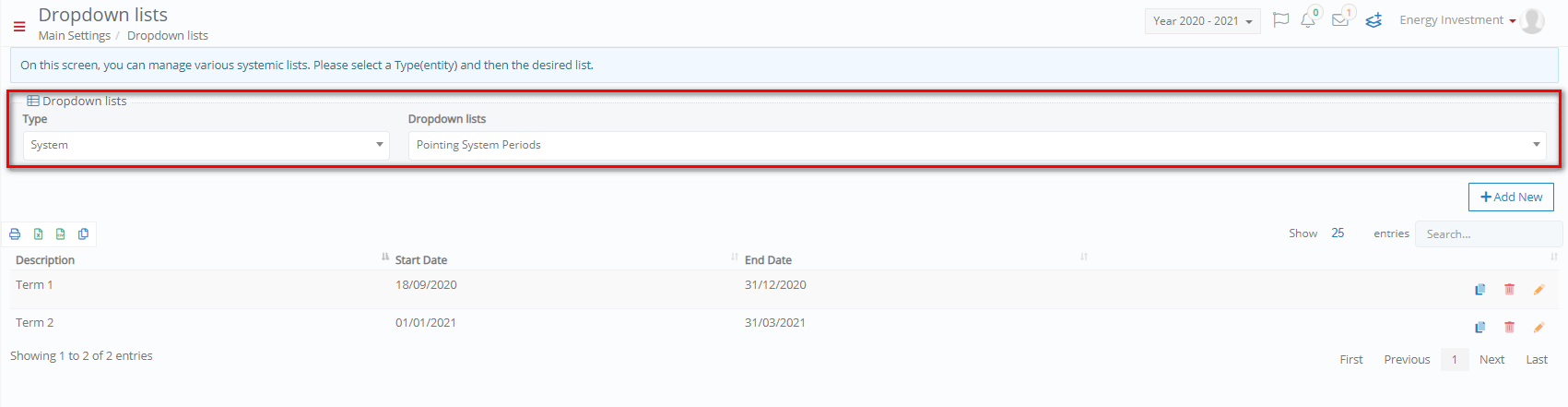 Figure 26
Figure 26
- Use the controls Copy, Delete, and Edit to create a copy of an existing pointing system period, delete the pointing system period, or edit the period.
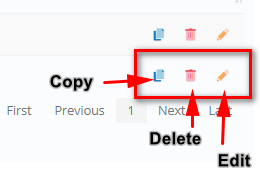
Figure 27
- Click on the Add New button to add a new period.
- Add the description, the start and end date for the pointing period.
- Then click on Save.
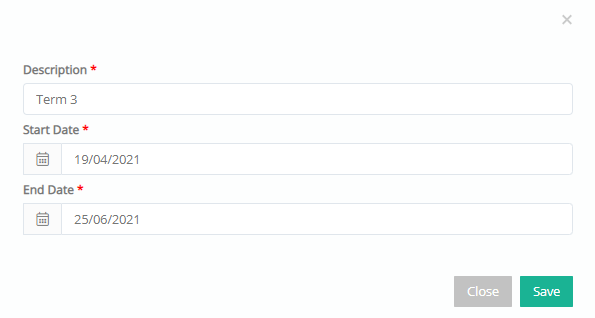
Figure 28
Badges
- Go to Configuration Academic Settings Marking Settings Dropdown lists.
- Select Badges from the dropdown list. This displays a list of preconfigured badges.
Note: The preconfigured badges and their icons cannot be deleted. Their details, i.e. Name, Type and Points can however be modified.
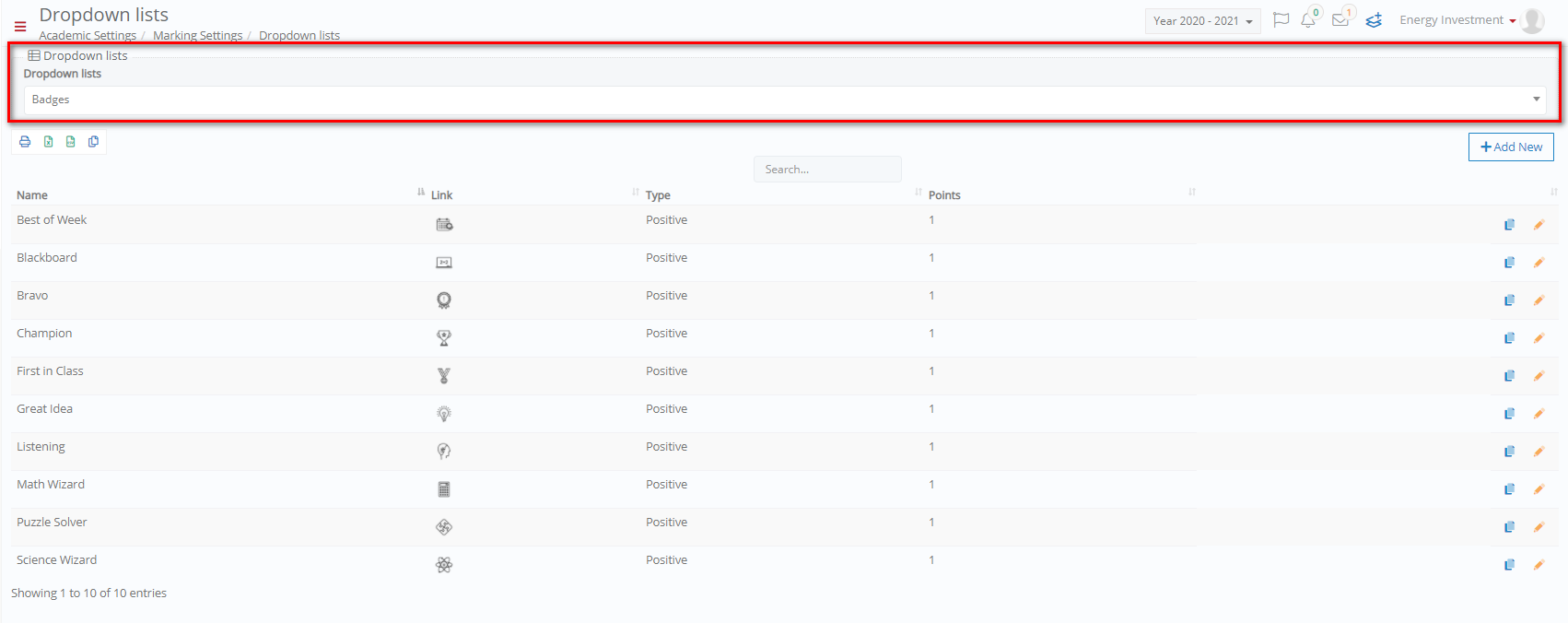 Figure 29
Figure 29
- Click on the Add New button to add a new badge.
- Add the Name of the badge. E.g. Creative Writer
- Upload an Image
- Select the Point Type, i.e. positive, negative or none.
- Add the corresponding point
- Save
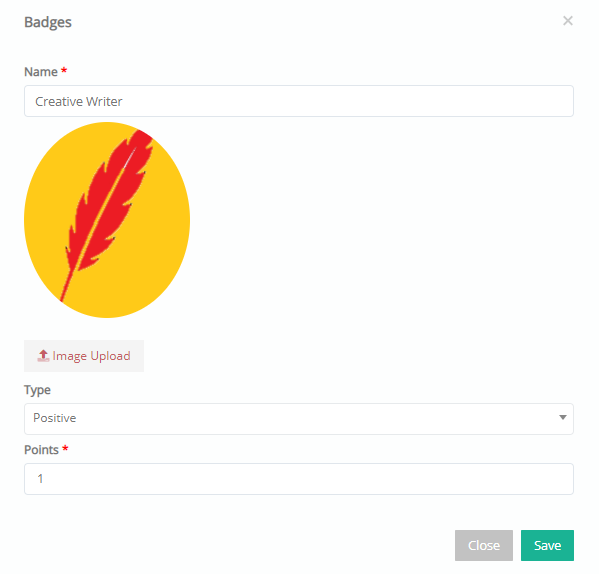
Figure 30



