To create a new payment method, you need to reach the dropdown List page in the Financial Settings of the Configuration Menu (Figure 1).
Follow the path: Dashboard > Configuration >Financial Settings > Dropdown Lists (Figure 1).
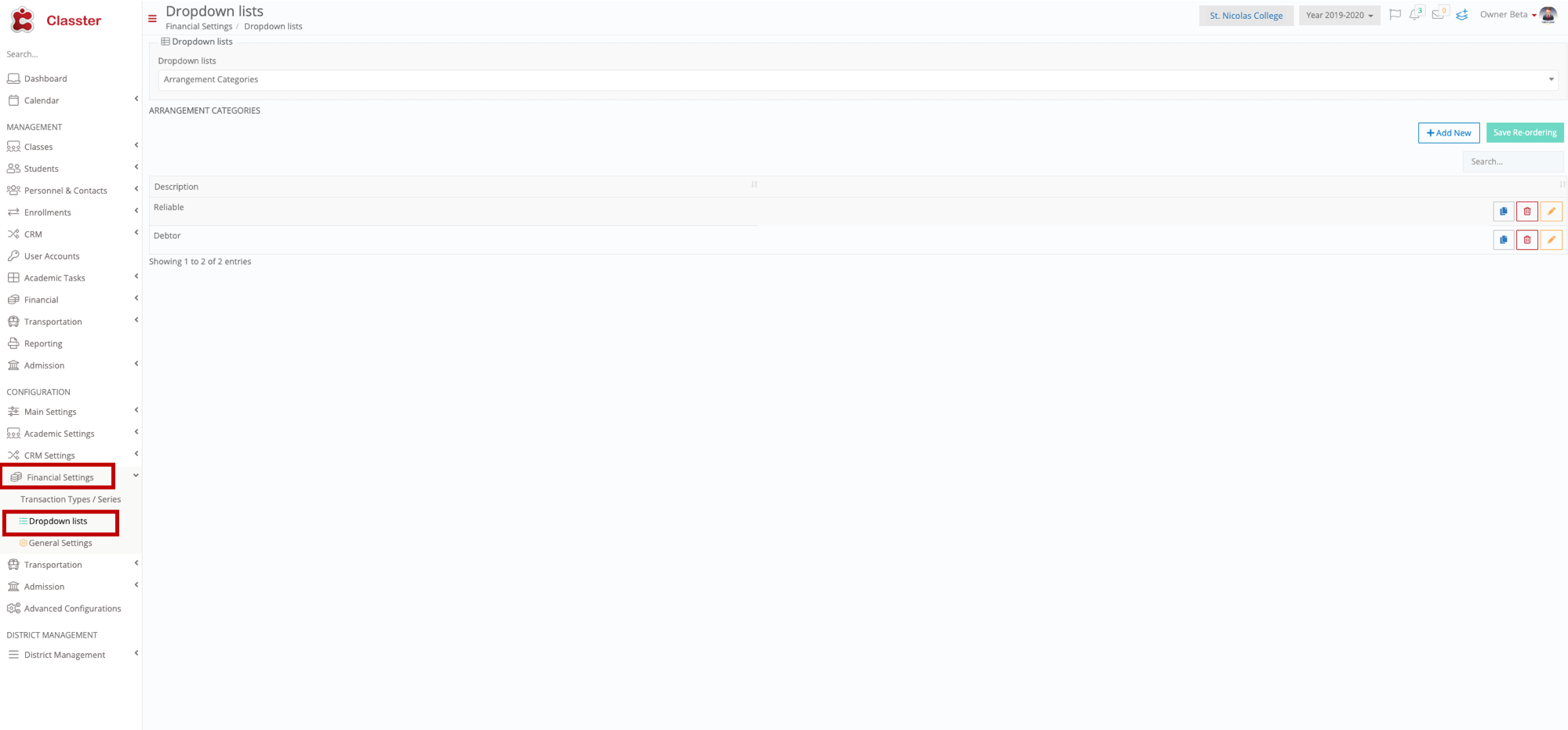 Figure 1
Figure 1
You will arrive on the Dropdown List page where you will need to choose the Payment Method from the dropdown list (Figure 2). The Payment Method page will appear once you have chosen it from the list (Figure 3).
 Figure 2
Figure 2
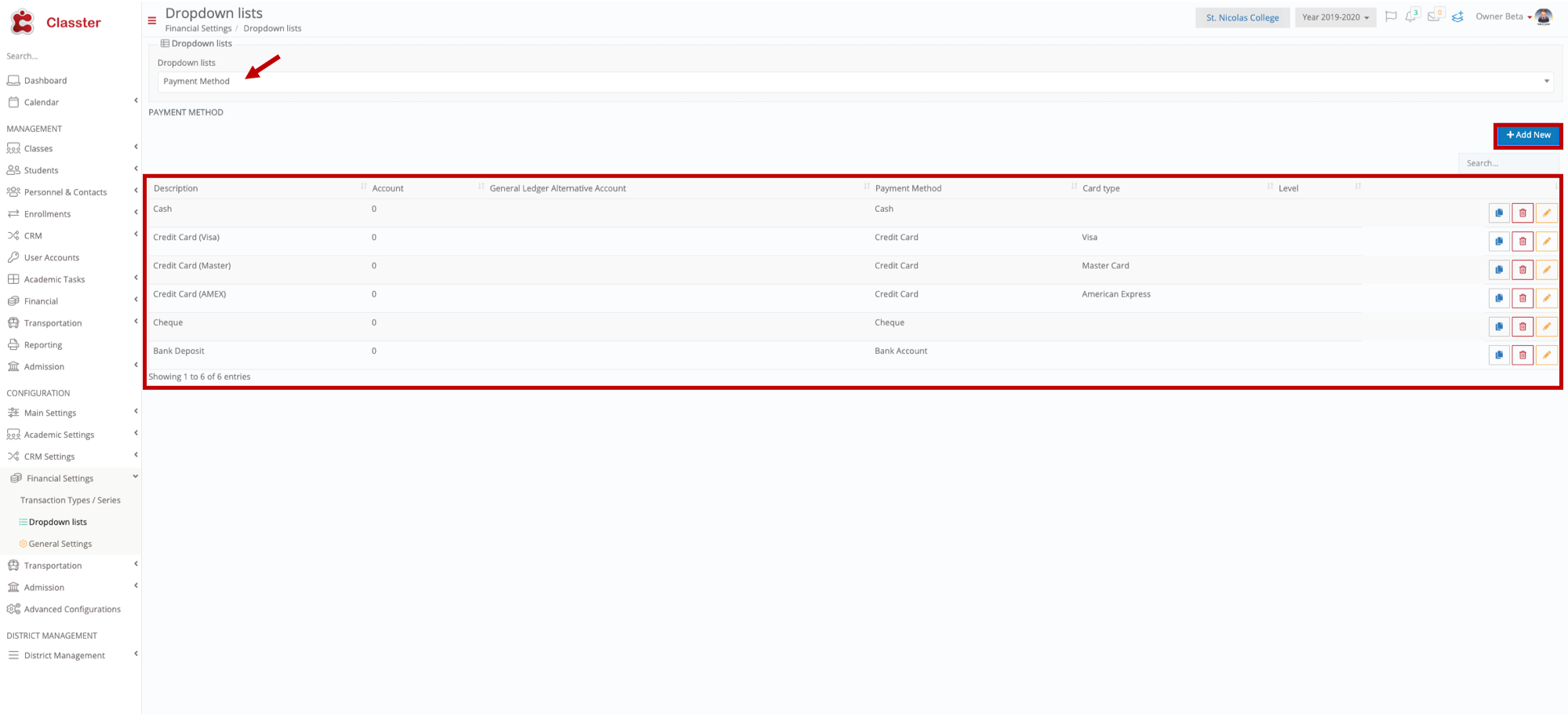 Figure 3
Figure 3
Once you have reached the Payment Method page (Figure 3) you will be able to go to the top right corner where the cursor is and click on the +Add New button in order to add a new payment method (Figure 3).
Once you have clicked on +Add New you will see the following pop up window (Figure 4):
 Figure 4
Figure 4
- Add the Description e.g ETE Bank (Figure 4).
- Add the Account to be credited (Figure 4).
- Add a Secondary Account (Figure 4).
- Choose a Payment Method e.g Bank Account (Figure 4).
- Choose a Card Type e.g Visa (Figure 4).
- Choose which Academic Levels will be able to use this Payment Method e.g Elementary School (Figure 4).
Lastly, Click on the Save button (Figure 4).
Once you have Saved your new payment method you will be able to view it on the Payment Methods Page (Figure 5).
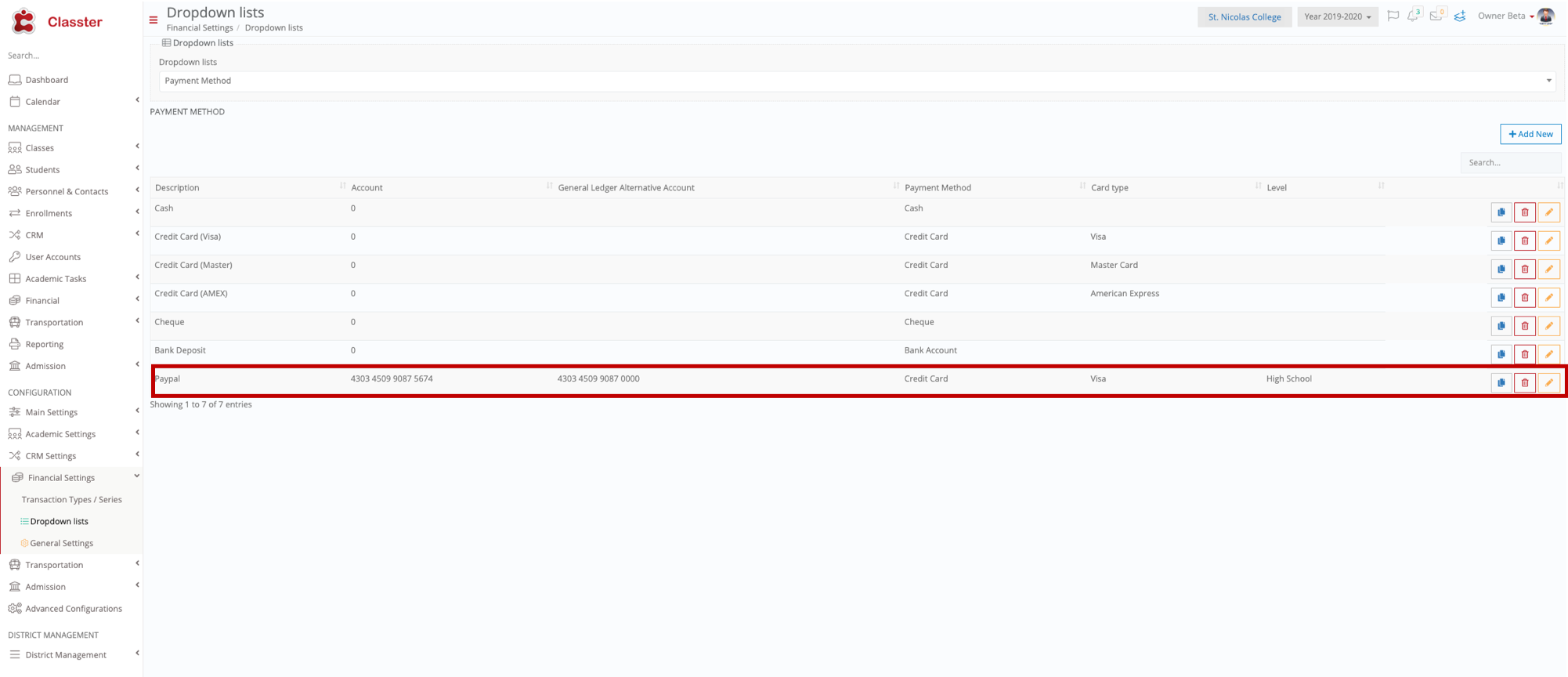 Figure 5
Figure 5



