To update Subjects with new marking scenarios and ranges you need to go to the configuration menu and then to the academic settings.
The path for the exact page is as follows: Dashboard > Configuration > Academic Settings > Marking Settings > Enrollments > Set Subject Academic Settings (Figure 1).
 Figure 1
Figure 1
From the Search Filters choose the search parameters you want:
- Choose which Year you want to look for e.g Year 1 (Figure 1).
- Choose which Stream you want to look for e.g Basic (Figure 1).
- Choose which Subject or Subjects you are looking for e.g All (Figure 1).
- Click on the ‘Show Subjects’ button to view all subjects from Year 1, Basic (Figure 1).
Now that you can see all subjects from a specific year and stream you can now proceed to add Marking Scales, Descriptive Marking Scales and Marking Scenarios for all subjects or some of the subjects (Figure 2).
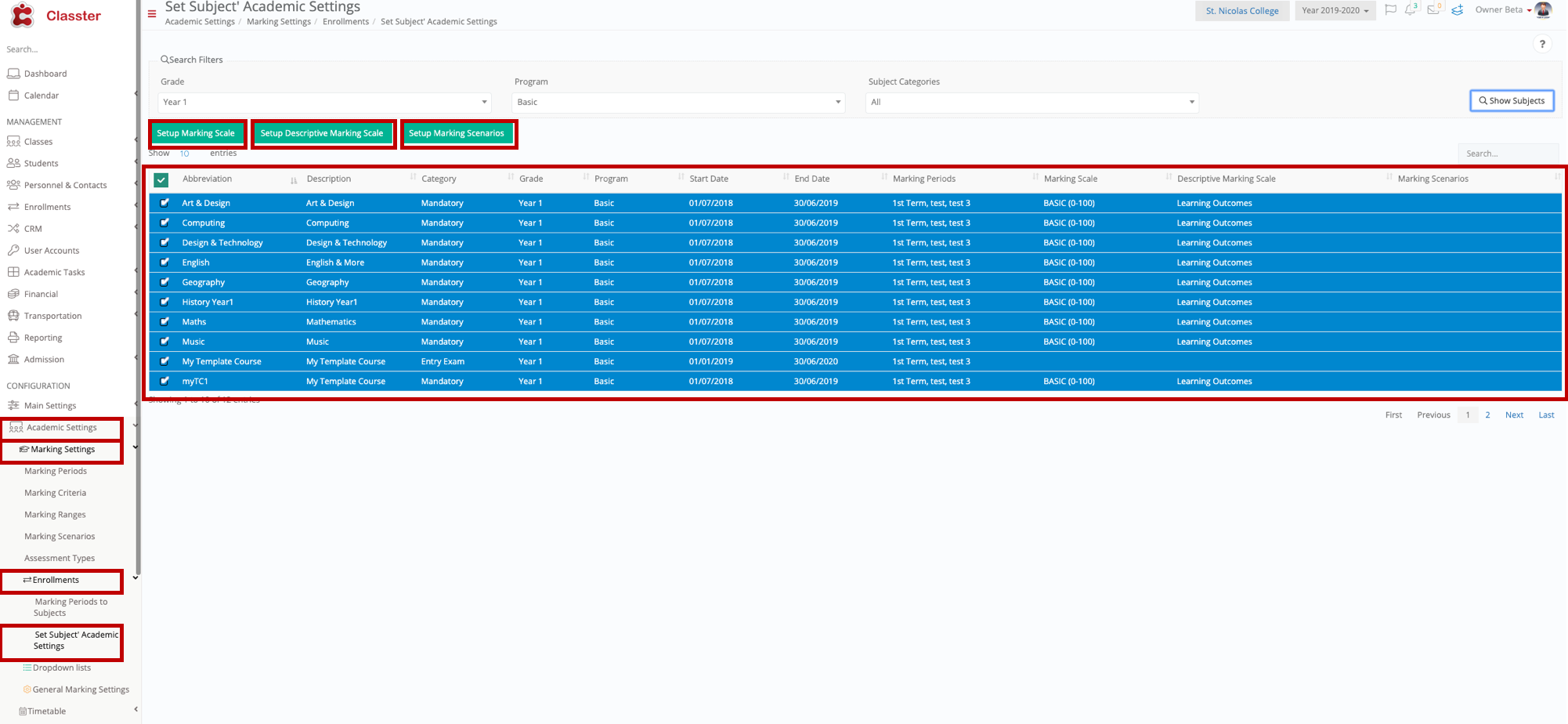 Figure 2
Figure 2
- Choose some or all the listed subjects by clicking on the main checkbox (Selects all Subjects) or the individual checkboxes located in front of each line on the list in order to choose specific subjects (Figure 2).
- Click on the Setup Marking Scale button (Figure 2).
- Click on the Setup Descriptive Marking Scale button (Figure 2).
- Click on the Setup Marking Scenario button (Figure 2).
Setup Marking Scale (Figure 3):
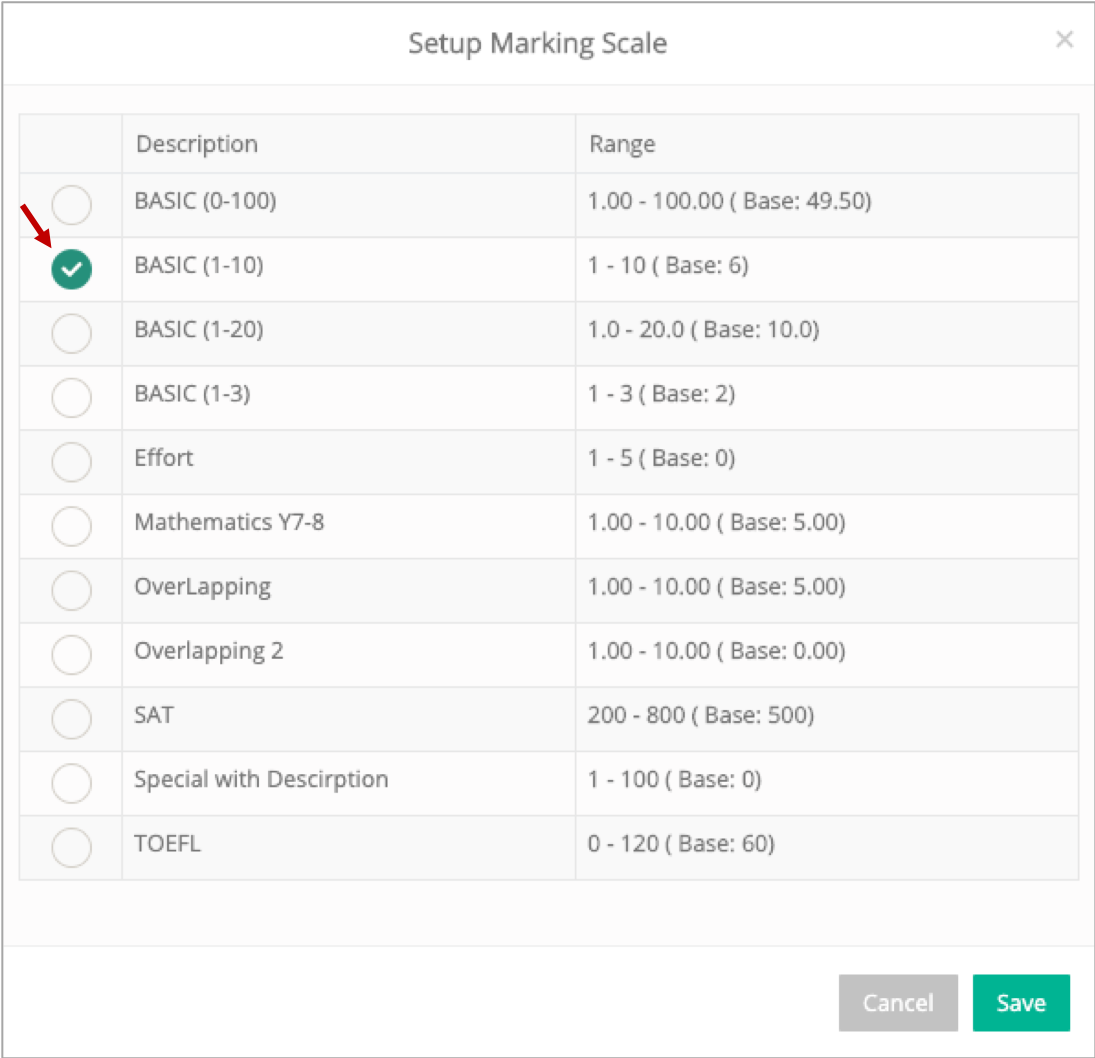 Figure 3
Figure 3
Setup Descriptive Marking Scale (Figure 4):
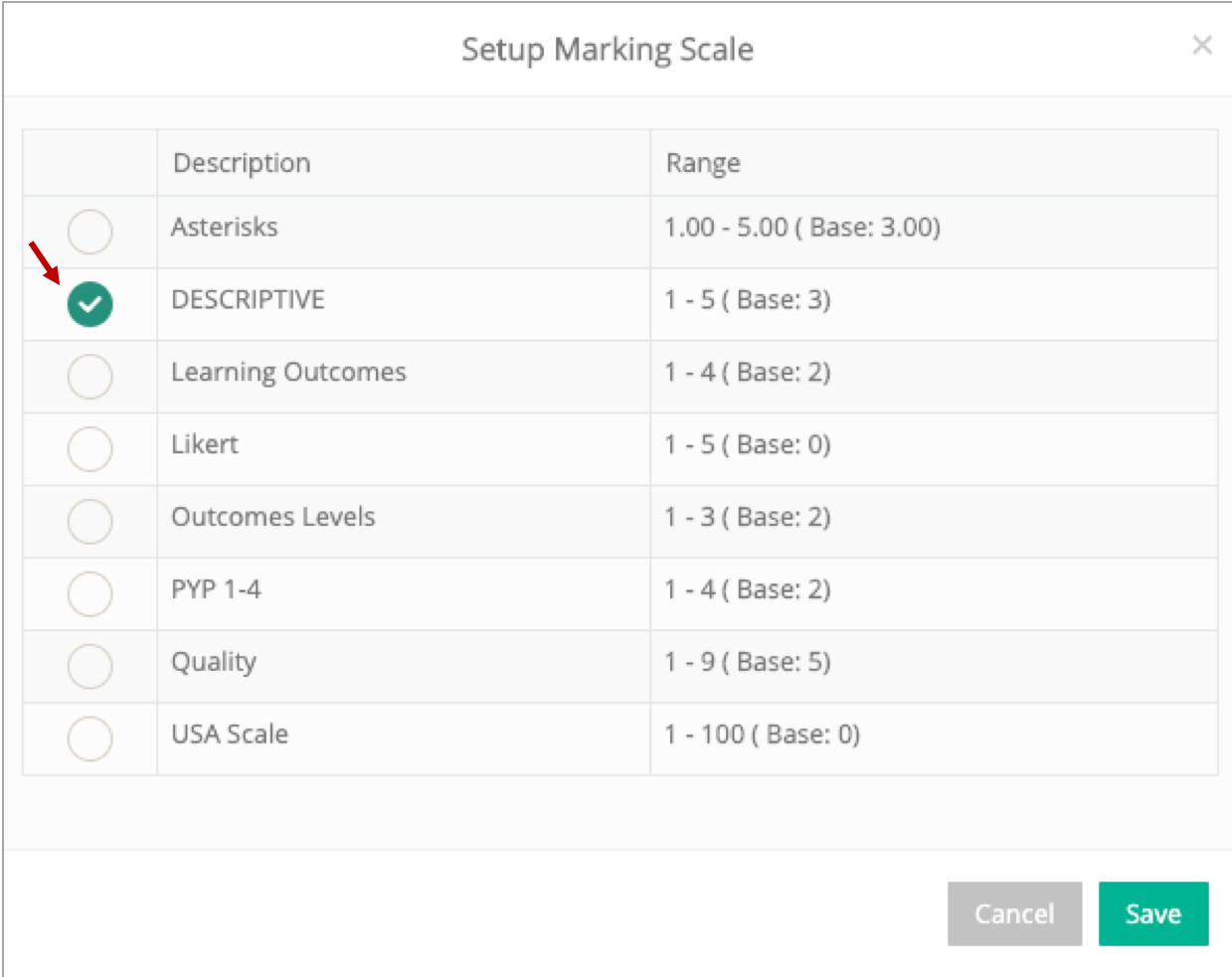 Figure 4
Figure 4
Setup Marking Scenario (Figure 5):
 Figure 5
Figure 5



