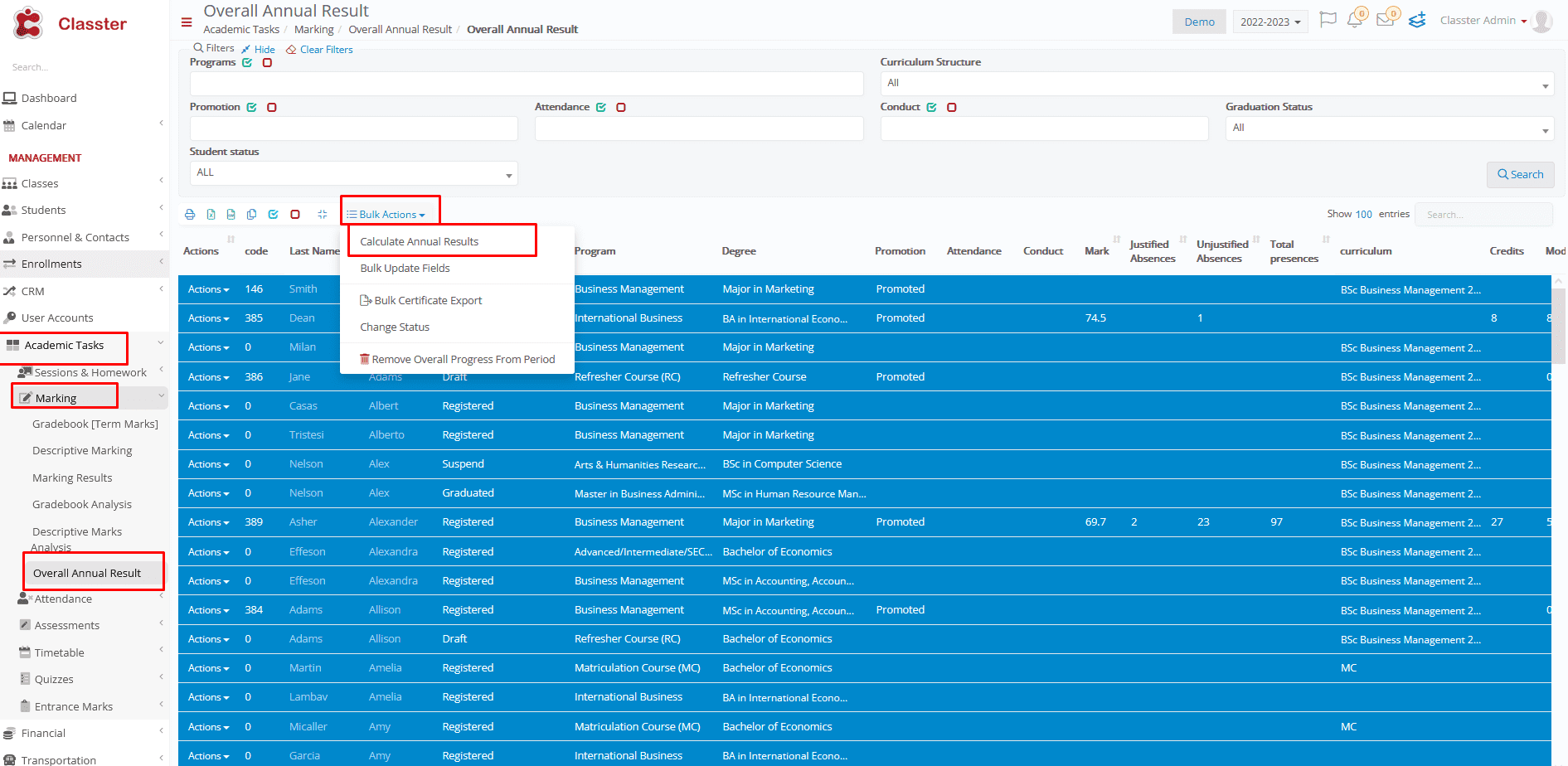Main Settings / General Settings / Higher Education Customization / Basic Settings / Additional actions after the annual results calculation
This is for special cases, where we need any of the following actions to be taken, after we calculate the annual results at the end of each year/semester/quarter etc…
Please note that this setting works only for Higher Education Institution types.
Option 1
Remove depending on subjects
The flow here is usually as follows:
Some institutions must start enrolling students to their next subjects, while they still do lessons in the previous one’s and/or before they have the final list of marks.
This means that if the subjects have prerequisites, at the time of the enrollments they don’t know yet if the student has passed the prerequisite.
So, they complete the new enrollments, and after they have all the marks, and they calculate the annual results, then in case they have failed in the prerequisite, Classter will remove the new subject from their enrollments.
(In order for this to work, the relevant configuration for the prerequisites must exist in the students’ curriculums)
Option 2
Change prerequisite subject status to retake
This is a very similar flow with the above, the scenario is the same, so if the student fails in the previous subject, then Classter will change the prerequisite subject status – to a Retake Status.
(In order for this to work, the relevant configuration for the prerequisites must exist in the students’ curriculums, as well as at least one Subject Status, with the Type ‘Retake’)
Option 3
Change Semester to previous state
This process is based on the semester promotion control rules. These rules are added in the Curriculum.

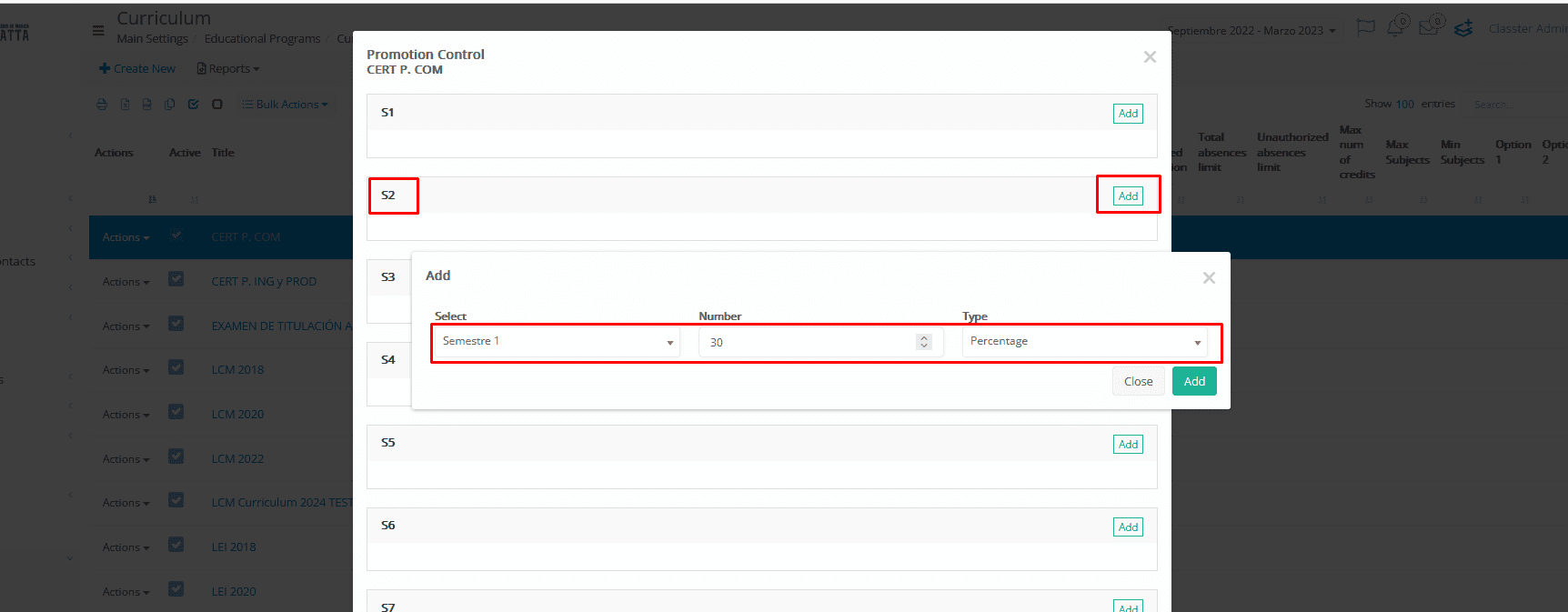
You have to add all the rules in each {semester} in order for a student to be promoted to that {semester}.
E.g. If the {student} has to pass the 30% of the 1st semester subjects, in order to be promoted to the 2nd semester,
then you have to add this rule in the 2nd semester section, like Select: 1st semester Check Number: 30 Check Number Type: Percentage
In order for this to work, the below setting must be enabled:
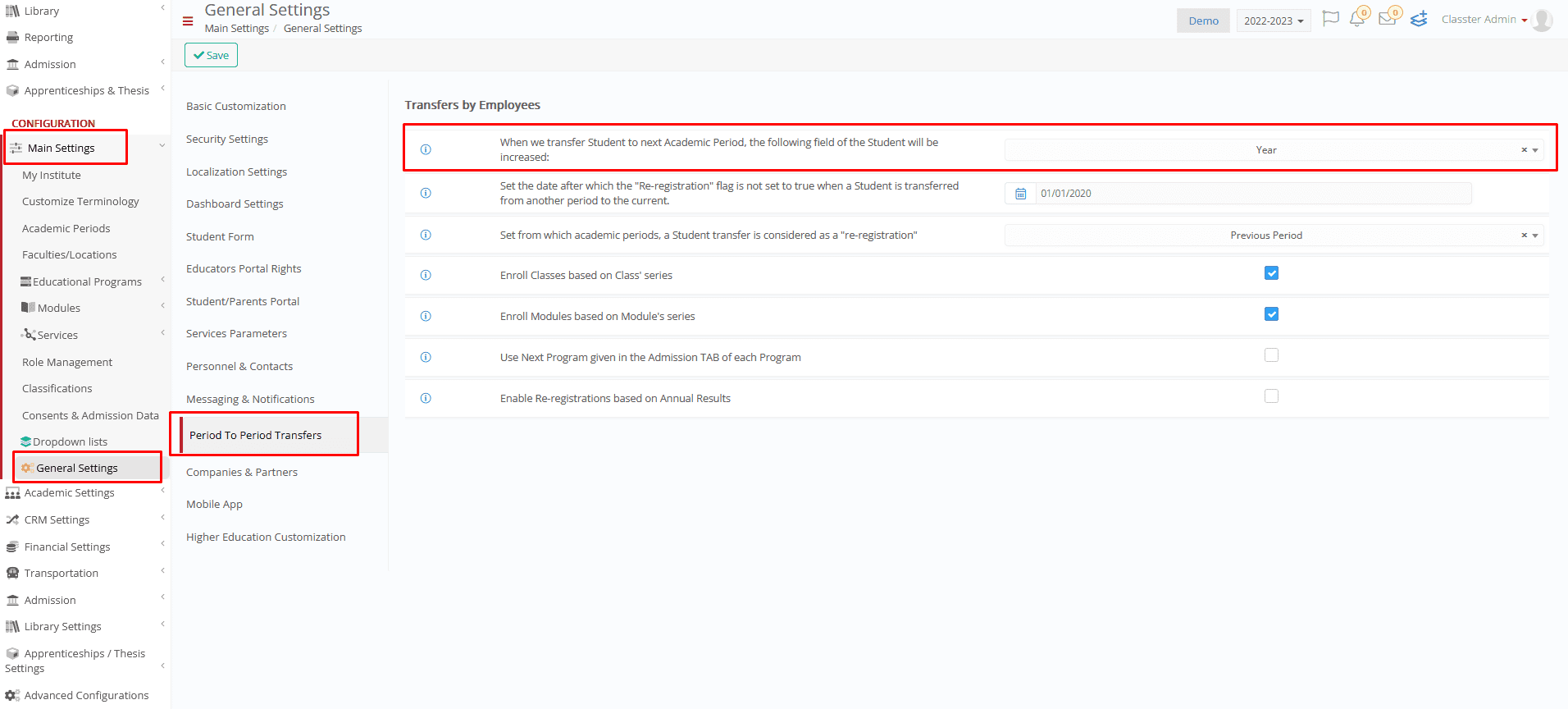
And wherever we say ‘Semester’, we refer to the above setting option in the above setting example, the promotion would be to the next ‘Year’.
————————————————————————————————————————————————————–
All the above additional actions, are taken during the Annual Results Calculation: