This section allows you to register your children for classes and activities offered by the institution at the beginning and during the Academic year.
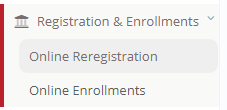
Figure 27
Online Registration
- Go to Registration & Enrollments and select Online Registration (Figure 28).
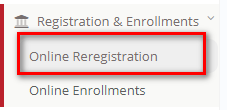
Figure 28
- From the dropdown, select the child to be enrolled then click on Show (Figure 29).
- This will display the child’s information in the corresponding Academic Year.
- Select the correct academic year to be enrolled in.
- Click on each tab to verify and fill in the needed data and enrolments.
Note: The available tabs may be different for your school.
-
- Educational Program
- Contact Details
- Admission Data
- Consents
- Enrolments
- Financial
- Click on Submit Application once all the tabs have been verified and enrolment data have been entered.
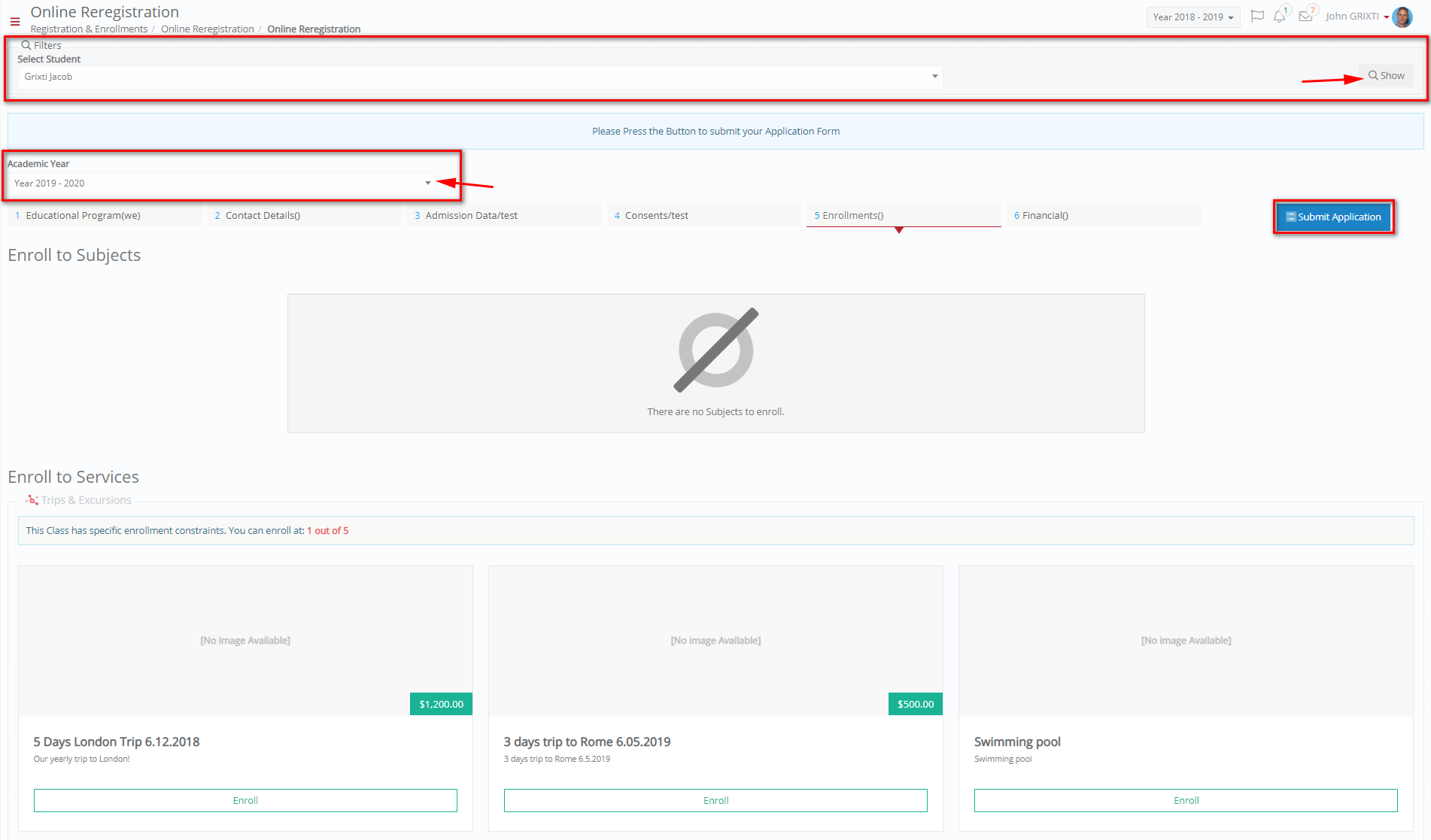 Figure 29
Figure 29
Online Enrollment
- Go to Registration & Enrollments and select Online Enrollments (Figure 30).
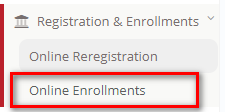
Figure 30
- From the dropdown, select the child to be enrolled.
- Switch between the services and the Subjects tab to enroll them to extra-curricular activities and subjects, respectively.
- You can choose to enroll to or unenroll from some services and subjects.
- By clicking on the Services tab, you will be presented with extra-curricular activities like Sports, Trips & Excursions, etc. (Figure 31).
- By clicking on the Subjects tab, you will be presented with various Academic course options as well as other related academic activities (Figure 32).
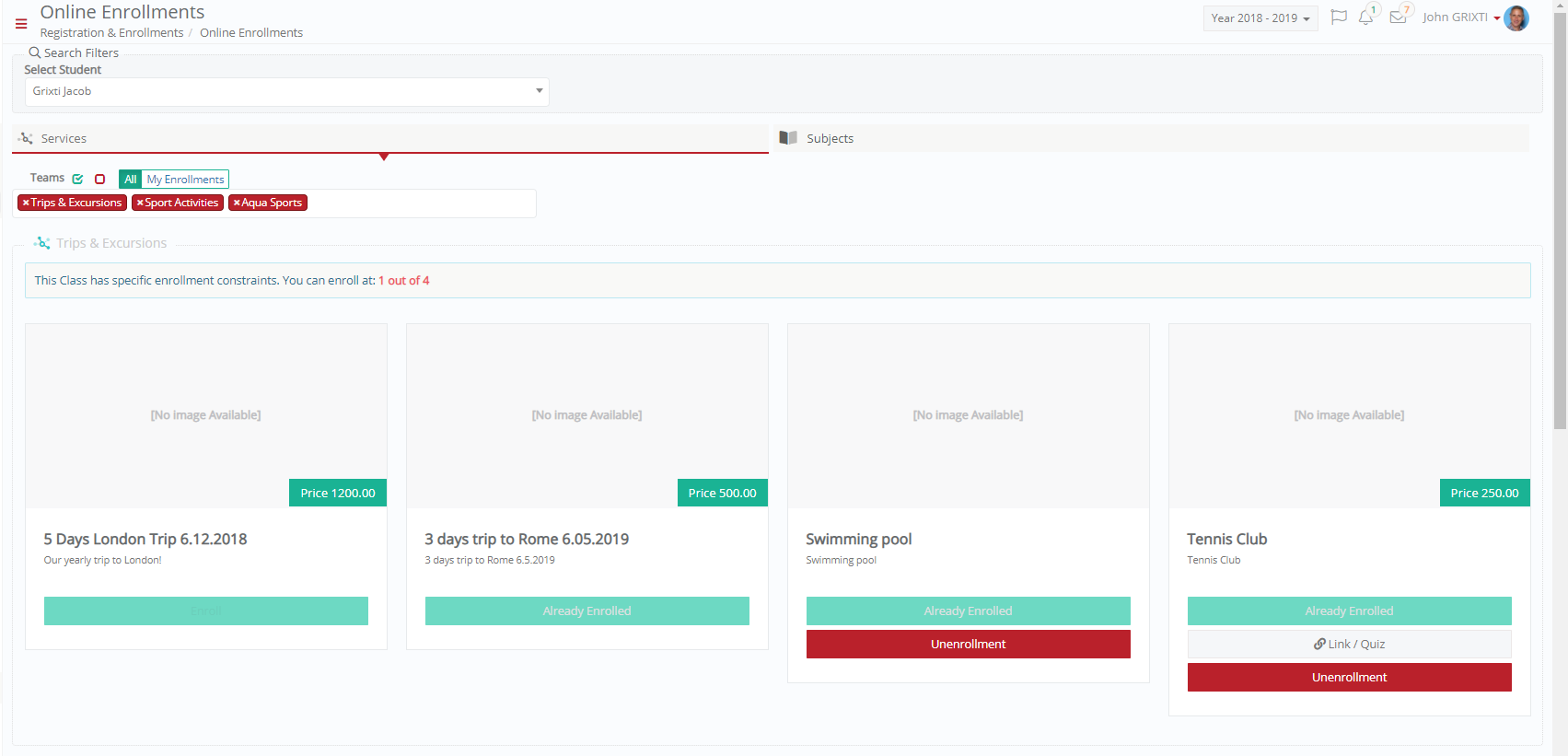 Figure 31
Figure 31
 Figure 32
Figure 32
Enroll / Unenroll
From Online Enrollments, you will be able to see all the offered Classes/Sport Activities/School Trips.
- To enroll a child in a class/sport activity/school trip, click on the enroll button located underneath the description of said choice (Figure 33).
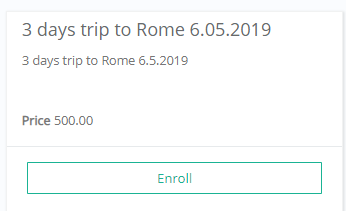
Figure 33
- This opens a window with details about the class/sport activity/school trip. Here, choose the options you are interested in for the child e.g. Timetable/Group by clicking on the option. Once that is done, you can confirm the enrollment by clicking on Enroll.
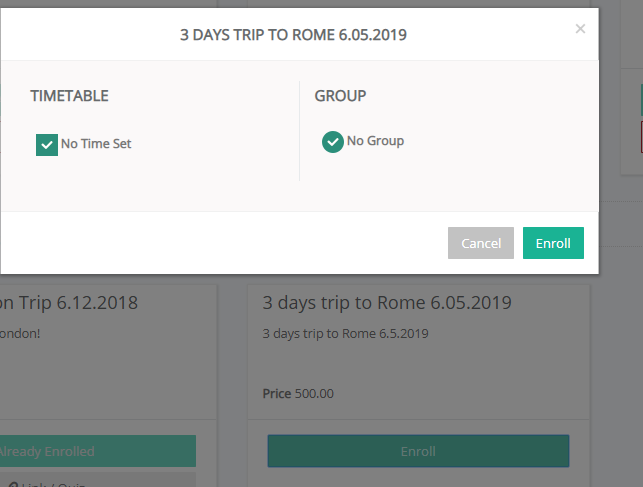
Figure 34



