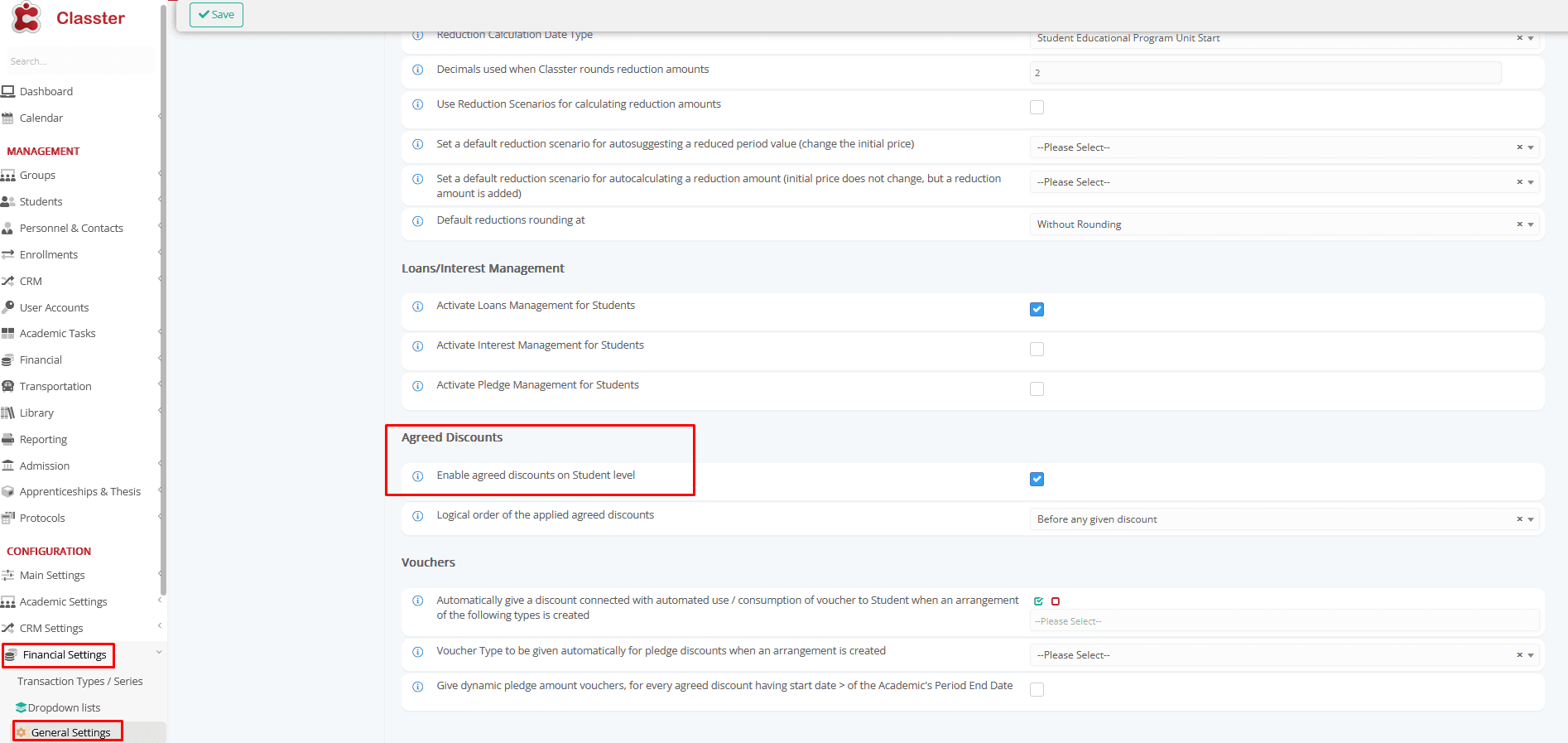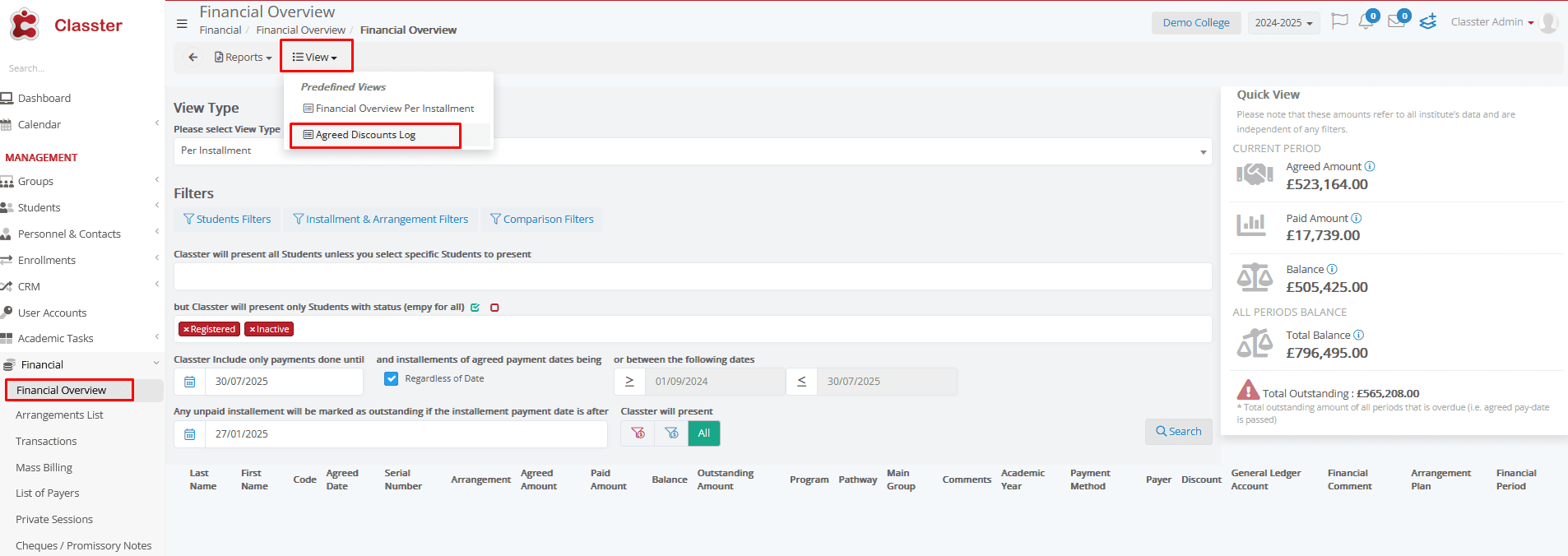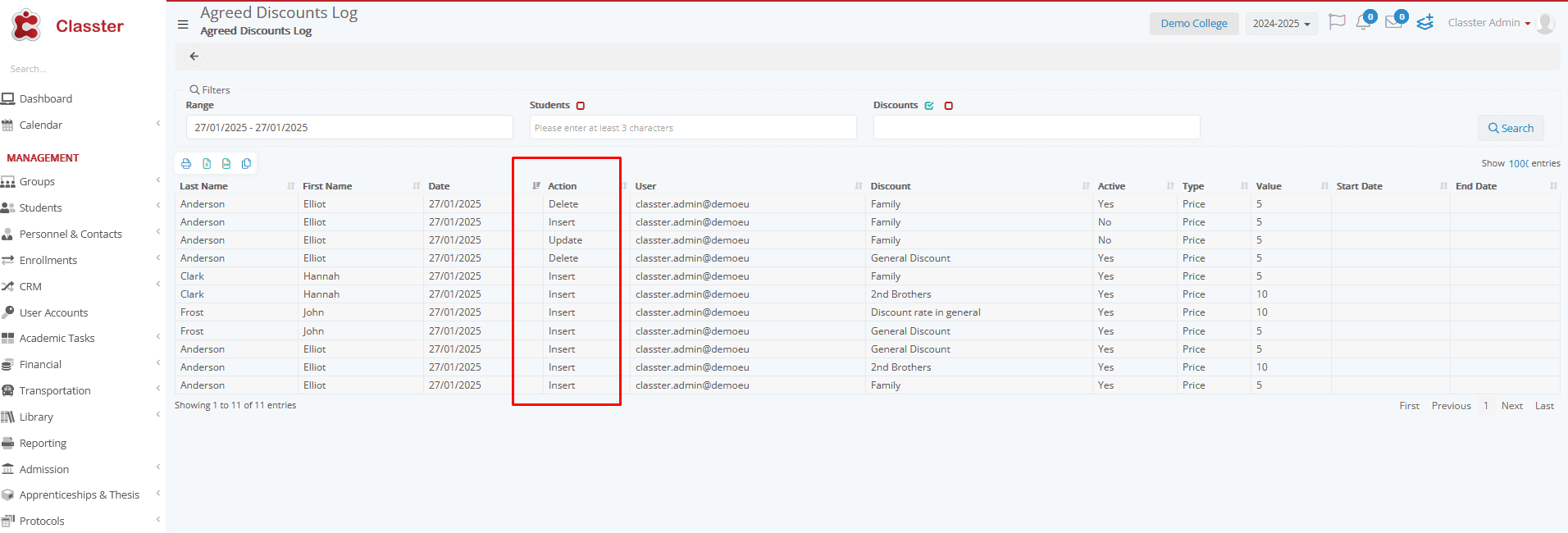Overview
This document explains the process of tracking changes to agreed discounts for students. The goal is to ensure that all modifications are logged for accountability and transparency. The system will monitor actions such as adding, updating, or removing discounts, along with changes to their values, activation statuses, or dates.
Purpose of Logging Changes
Logging changes allows organizations to:
- Maintain a clear history of all discount-related updates.
- Identify which user performed an action and when.
- Review details about the nature of the changes for auditing purposes.
What Will Be Logged
The system will track the following types of actions:
- Adding a new discount to a student’s record.
- Updating an existing discount, such as changing its value or dates.
- Removing a discount from a student’s record.
For each logged action, the following details will be recorded:
- What change was made (e.g., add, update, delete).
- Who performed the action.
- When the action occurred.
- Specific details of the change, such as discount value, start date, end date, and whether it was active.
Viewing Logged Changes
A dedicated interface called “Agreed Discounts Log” will allow users to view and analyze all logged actions. This feature will be restricted to specific roles, such as Admin, Secretary, and Owner.
It will only be visible if the organization has enabled the setting “Enable Agreed Discounts at Student Level.”
Financial Settings > General Settings > Reductions, Discounts & Loans > Agreed Discounts > Enable Agreed Discounts at Student Level
This setting opens the new view on your Financial Overview page.
How to Use the “Agreed Discounts Log” Interface
The log interface provides an easy-to-use grid showing details of all recorded changes. You can refine the data using the following filters:
- Date Range: Specify a start and end date to see logs from a specific period. By default, this will show today’s logs.
- Location: Filter by students’ main locations during the specified period. Only locations you have permission to access will be visible.
- Students: Search for specific students (type at least three characters) within the allowed locations.
- Discounts: Filter by discount types that can be applied to agreed discounts.
What You Will See in the Grid The grid will display the following columns for each log entry:
- Student: Name or ID of the student.
- Date: When the action occurred.
- Action: Type of change (e.g., add, update, delete).
- User: Who performed the action.
- Discount: Details of the discount involved.
- Active: Whether the discount was active.
- Type: Type of discount.
- Value: Value of the discount.
- Start Date: The start date of the discount.
- End Date: The end date of the discount.
This interface will help users quickly understand and review all changes made to agreed discounts in an organized and accessible way.