Watch the How-to Video

Descriptive marking is a marking method used when you do not give numerical marks but descriptive ones (the descriptive scenarios are set by the admin). (Figure 88)
Note: If the marking period is locked by the admin you will not be able to edit marks e.g. see 1st Term
You can see/edit marks in three ways:
- Per Student
- Per Descriptive Category
- Per Marking Period
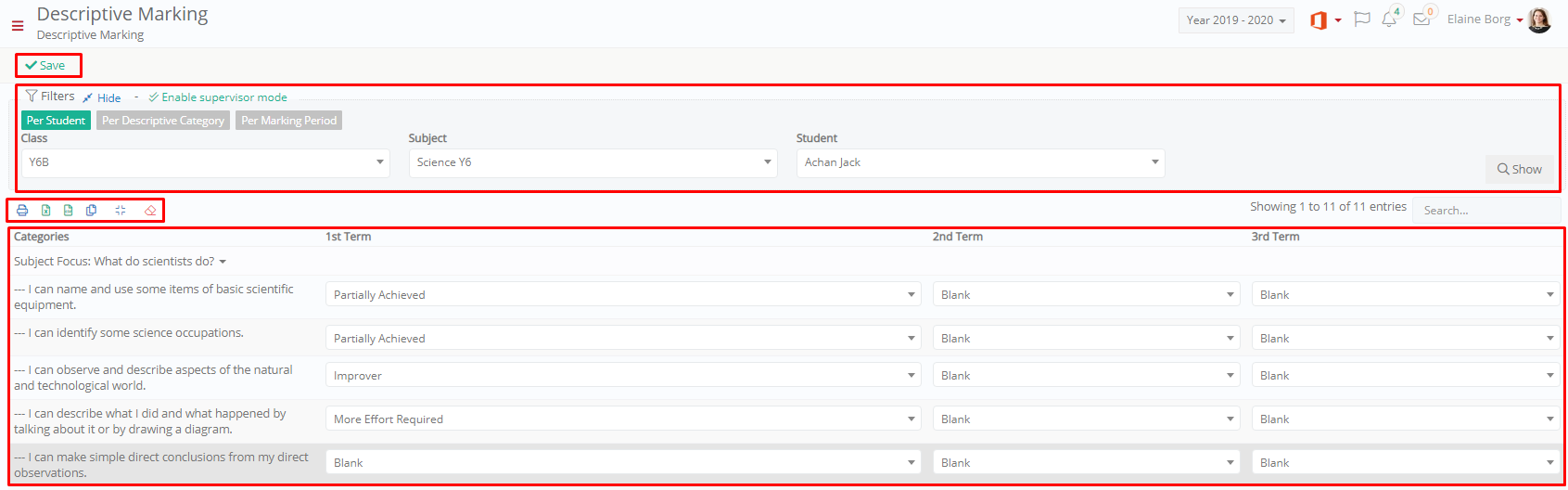 Figure 88
Figure 88
Per Student
You can see/edit descriptive marks for all categories and terms per student of the selected group and subject. (Figure 88)
- Use the Class/Group and Subject filters to update the Student filter.
- Select the student whose descriptive marks you want to see/edit.
- Click on the Show button.
- You can see/edit each term’s descriptive marks.
- You can click on the ‘Enable Supervisor Mode’ to view Class/groups, Subjects, Students you are a supervisor for.
- Click on Save.
Per Descriptive Category
You can see/edit descriptive marks per descriptive category for all students of the selected group and subject. (Figure 89)
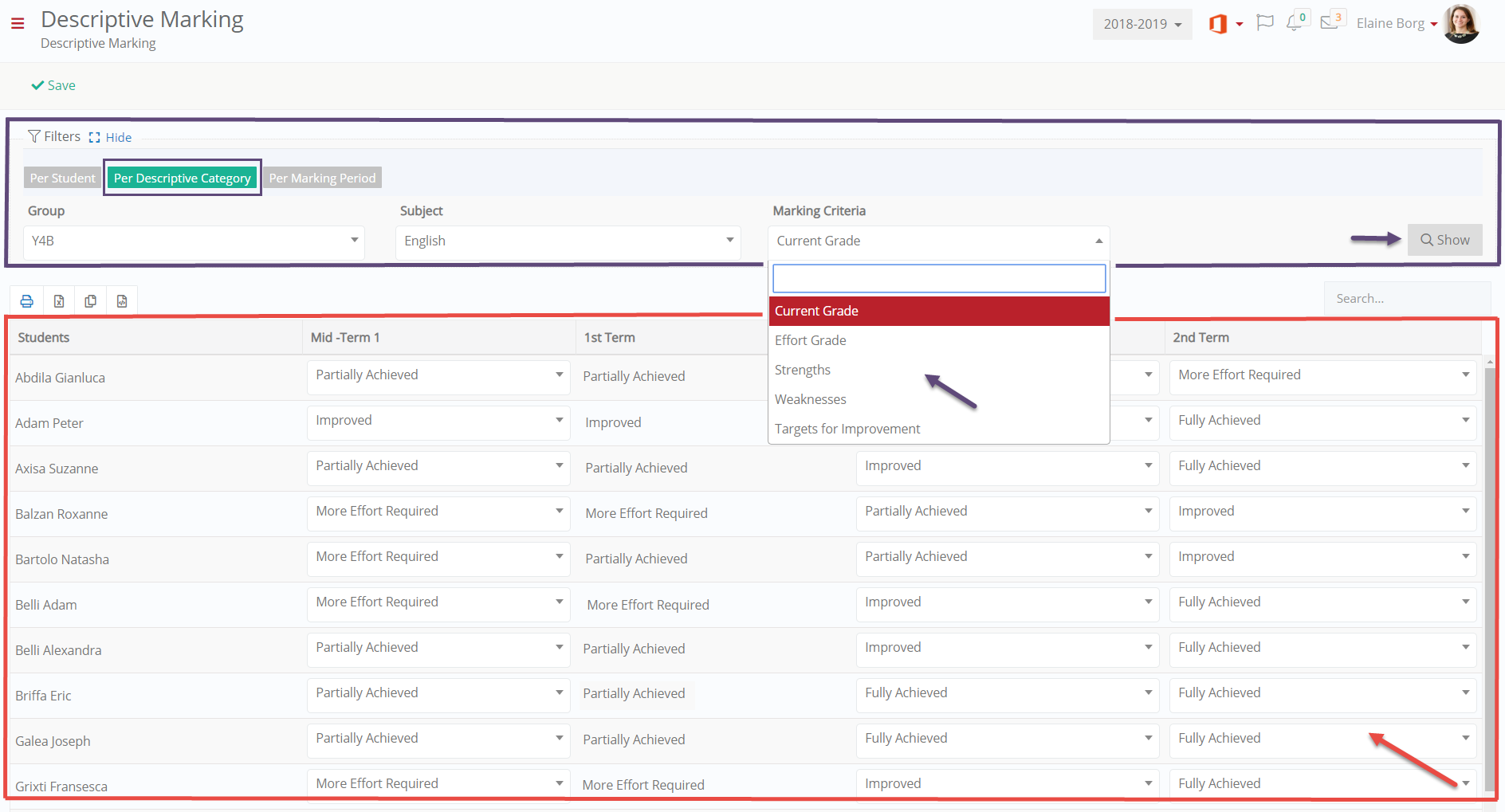 Figure 89
Figure 89
- Use the Class/Group, Subject and Marking Criteria filters.
- Click on the Show button.
- You can see/edit each term’s descriptive marks.
- You can click on the ‘Enable Supervisor Mode’ to view Class/groups, Subjects, Students you are a supervisor for.
- Click on Save.
Per Marking Period
You can see/edit descriptive marks per marking period for all students of the selected group and subject. (Figure 90)
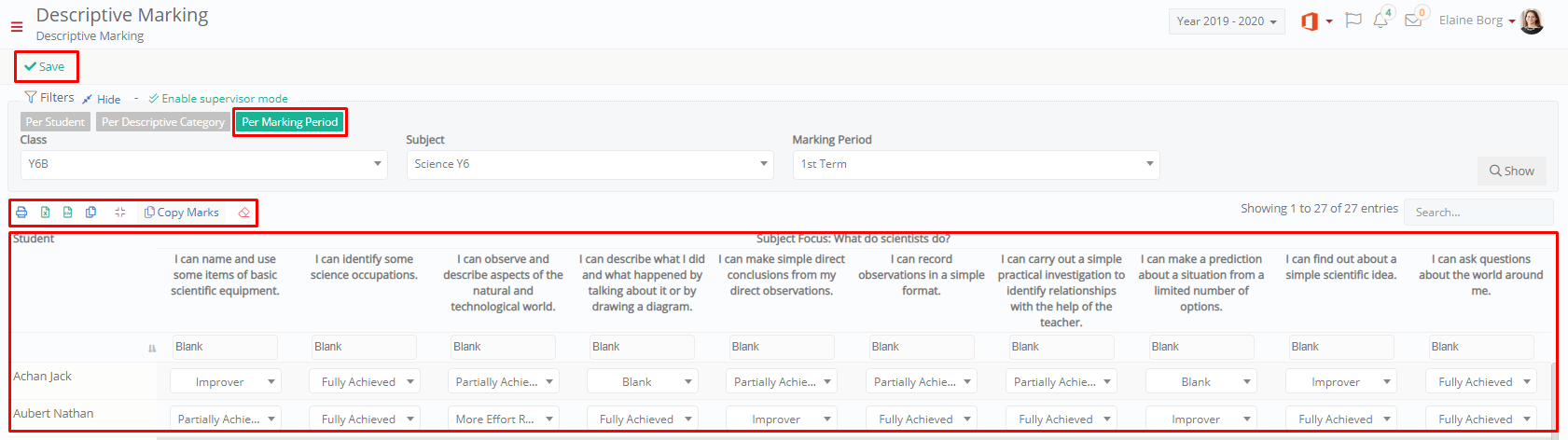 Figure 90
Figure 90
- Use the Class/Group, Subject and Marking Period filters.
- Click on the Show button.
- You can see/edit each term’s descriptive marks.
- You can click on the ‘Enable Supervisor Mode’ to view Class/groups, Subjects, Students you are a supervisor for.
- Click on the Copy Marks button if you want to copy the marks from another marking period. (Figure 91)
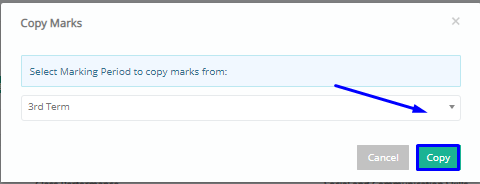
Figure 91
- Click on Save.



