Watch the How-to Video

Select the Billing Reasons option from the dropdown list. On this page you can create and edit Billing Reasons that you use for describing the reasons for specific payments that will then be available to users (Admins or Staff) in the financial forms and management sections.
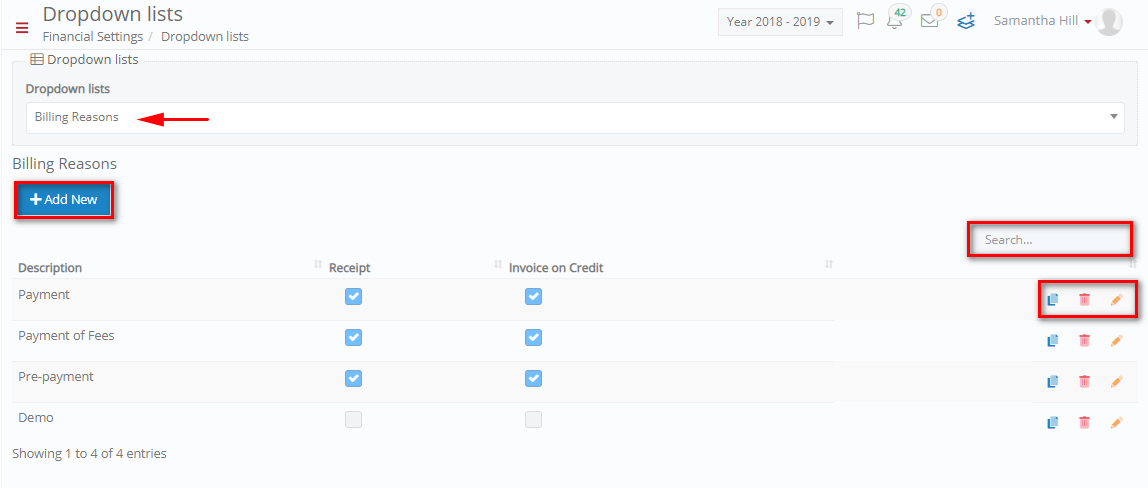 Figure 19
Figure 19
- On this page you can add new billing reasons by clicking on the ‘+Add New’ button (Figure 19).
- You can copy, delete, or edit existing billing reasons by clicking on the respective buttons.
- Search for specific billing reasons by filling in the ‘Search’ field.
Add/ Edit Billing Reasons
By clicking on the ‘+Add New’ button you will be able to see the following popup window (Figure 20).
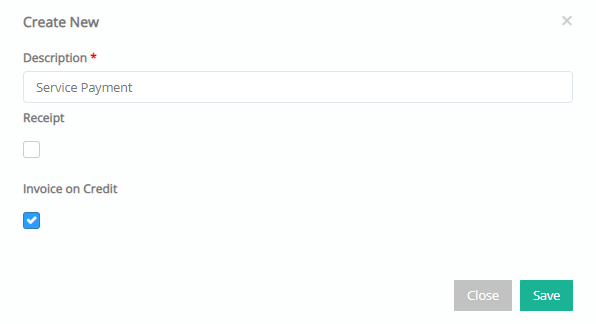
Figure 20
- Add a Description in the description field e.g. Service Payment.
- Click on the Receipt checkbox if this billing reason requires a Receipt.
- Click on the Invoice on Credit checkbox if this billing reason can send an Invoice on Credit.
- Click on ‘Save’ button to save the new billing reason.
To edit the billing reasons, click on the edit button and make changes to the required fields.
Note: Existing Billing Reasons may not permit you to change the Receipt or Invoice on Credit options because they are being used.



