Classter’s Admission Module can be configured in many ways, allowing you to have different application periods for different Programs.
Having programs that are provided for both part-time and full-time studies can be achieved in Classter with multiple setups.
Let’s see how you can accept only part-time students in a few different configurations.
Method 1: Create separate programs
A common way to configure having part-time and full-time studies of the same program is creating them in Classter as two different programs. If that is the case, accepting only part-time Students for a specific period means that you will only accept applications for one of the two programs created.
This is explained in What should I do if different educational programs have different admission periods? article.
Method 2: Create as one program with different semesters for part-time/full-time studies
Let’s clear some things out first. When talking about semesters, you have to keep in mind that those might not always be the same entities in Classter. The terminology can change to all the entities in Classter which allows you to refer to different entities as Semesters based on your needs.
So, there are two cases of having one program with different semesters for part-time/full-time studies. The first case is differentiating full-time/part-time studies in the Stream entity or Degree, while the second case is in the School Registry Categories or Semesters. (Figure 1)
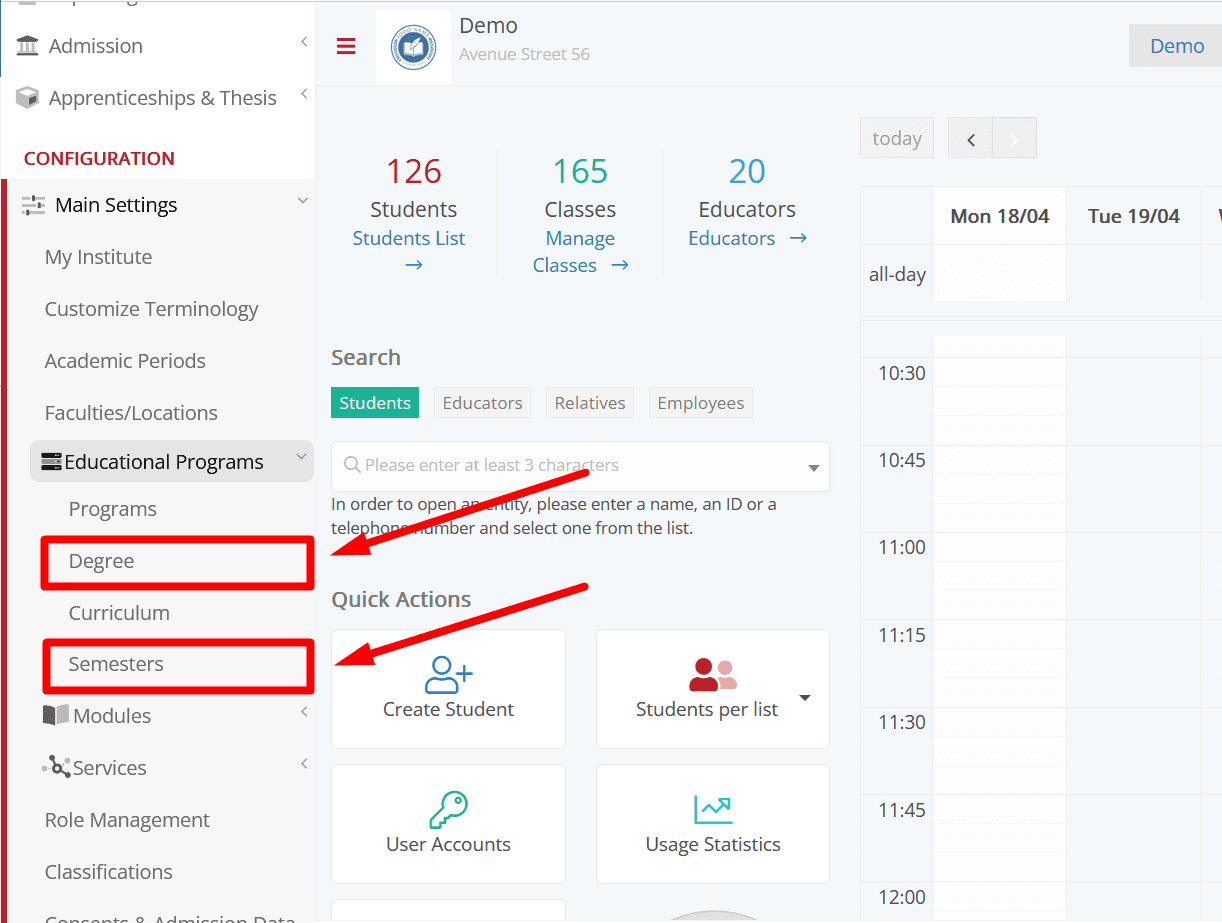
Figure 1
Let’s discuss the first case. When the differentiation for full-time/part-time studies lies in the Stream, then there are two ways to only accept part-time students for a specific period. The first one is by configuring correctly the Enabled Educational Programs setting, in CONFIGURATION > Admission > Admission Settings > Application Management.
This setting is essential for every Admission setup, since the only Educational Programs available in the Admission are the ones selected here. The important thing here is that the list of Programs available in this setting is not just the Programs, but the combination of Programs with their Streams/Semesters.
So, if you have a program with two different streams, one for part-time and one for full-time, what we’ll get is shown in Figure 2.
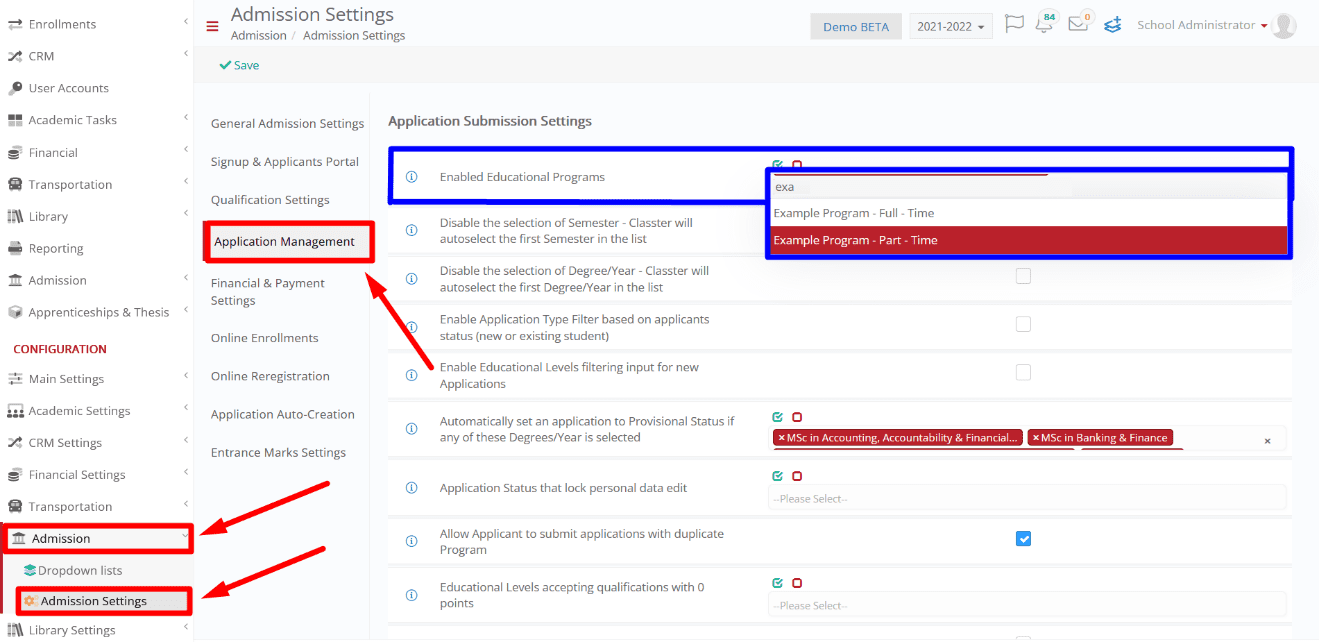
Figure 2
So, for a specific period, the Administrator can unselect the Example Program – Fulltime so that the Applicants will only be able to select the Part-time option.
The second case is by using the “Disable the selection of Stream/Degree – Classter will autoselect the first Degree in the list” setting. (Figure 3)
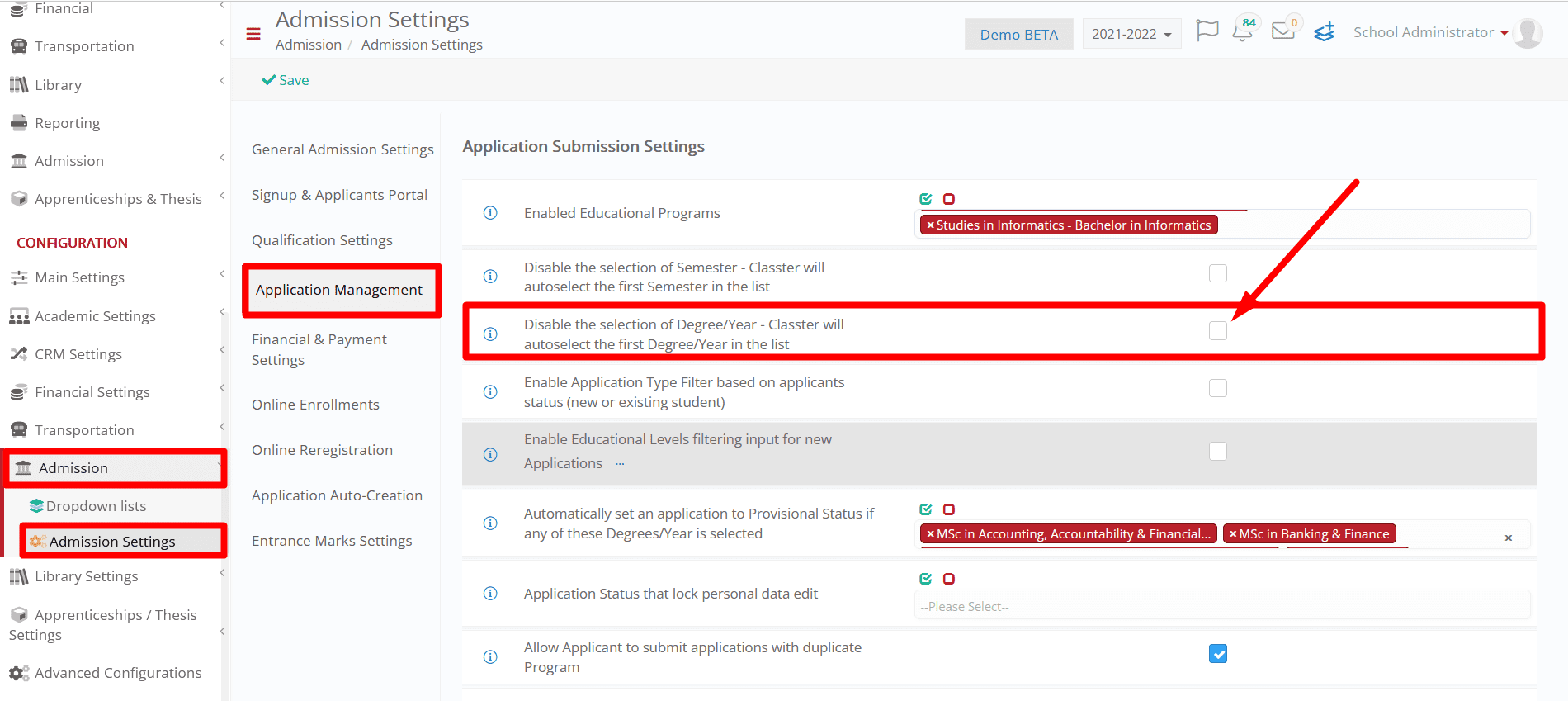
Figure 3
When this is Active, the Applicant won’t be given the choice of selecting a Stream, but the first one will be auto selected. So, if an Administrator enables this setting and makes sure the ordering of the Streams is correct, then, for a specific period, only applying for part-time will be possible. (Figure 4)
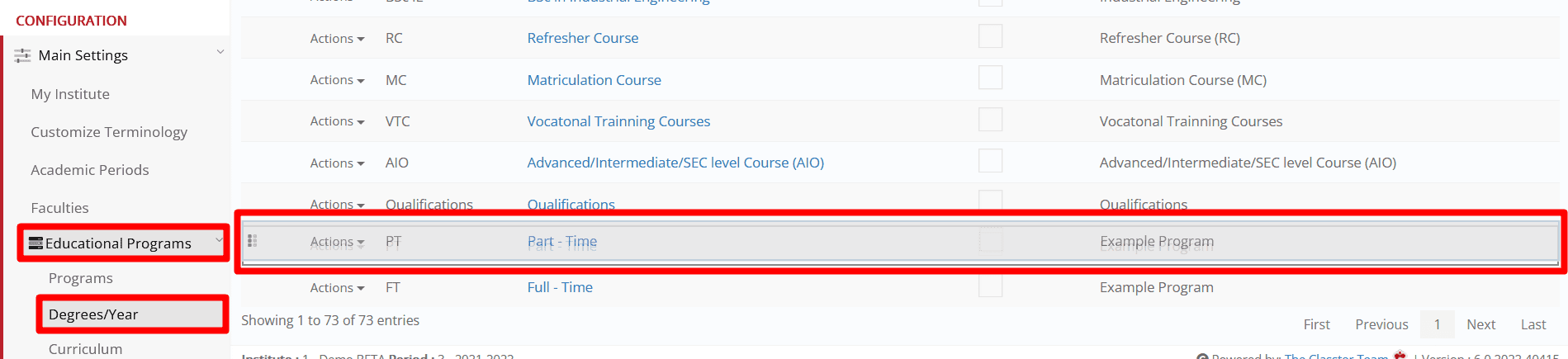
Figure 4
Note: A user can reorder the Streams by just dragging them around with the mouse and when done saving the Re-ordering.
The second case is when the differentiation is set in the Semesters/School Registry Category. In this case, the solution is like the one described above. School Registry Categories can be reordered the same way as Streams can. Additionally, there is a similar setting, Disable the selection of Semester/School Registry Category – Classter will autoselect the first Semester in the list.
When this setting is Active and the Semesters/School Registry Categories are ordered correctly, the Applicants will only be able to apply for Part-time studies. (Figure 5)
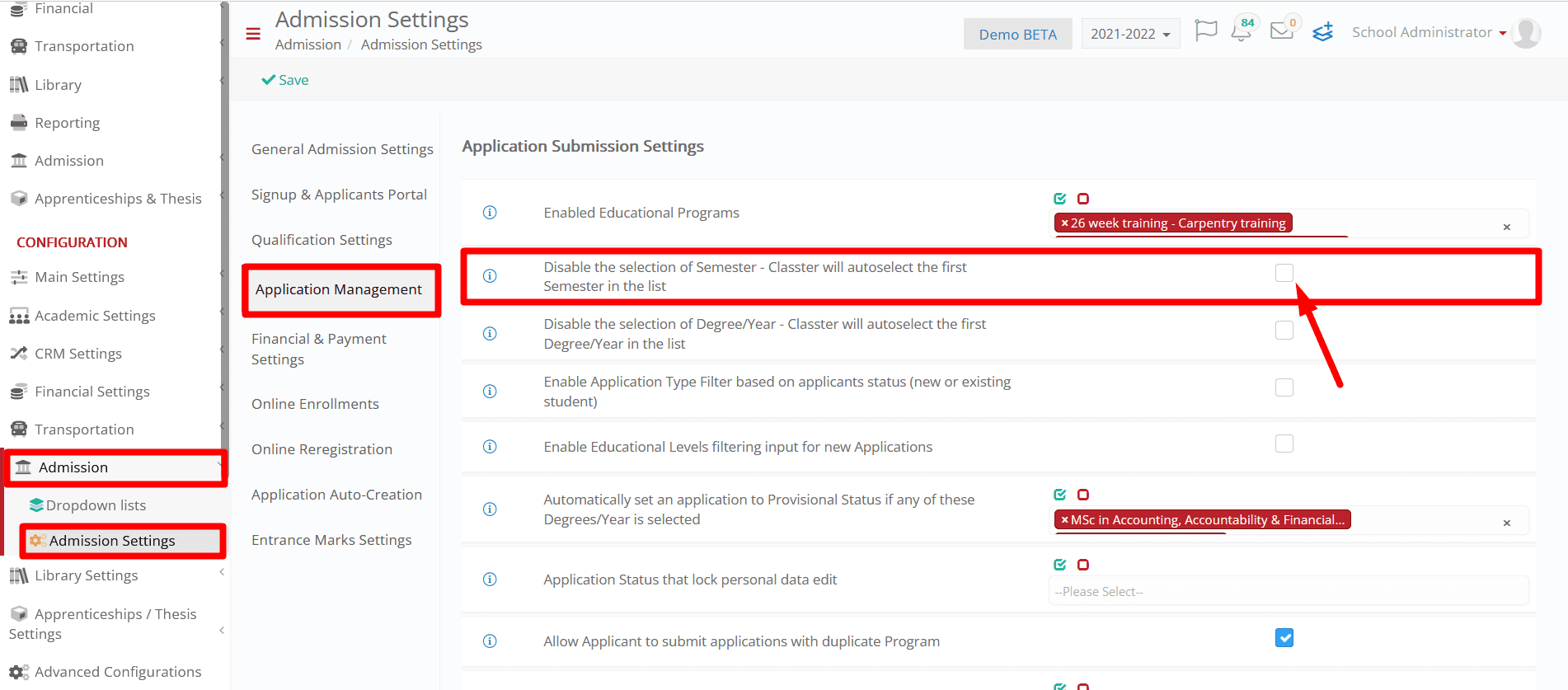
Figure 5
Find more or post your questions on our Facebook Community Page. Also, watch our how-to videos on our YouTube channel.



