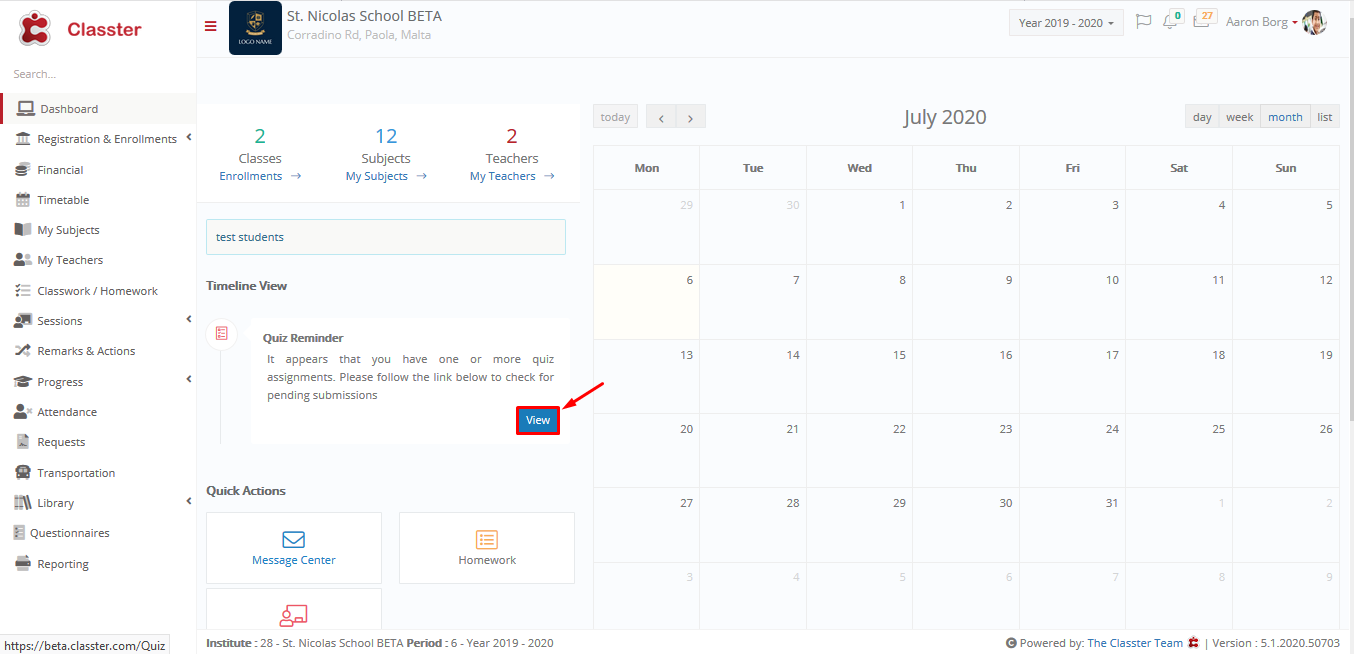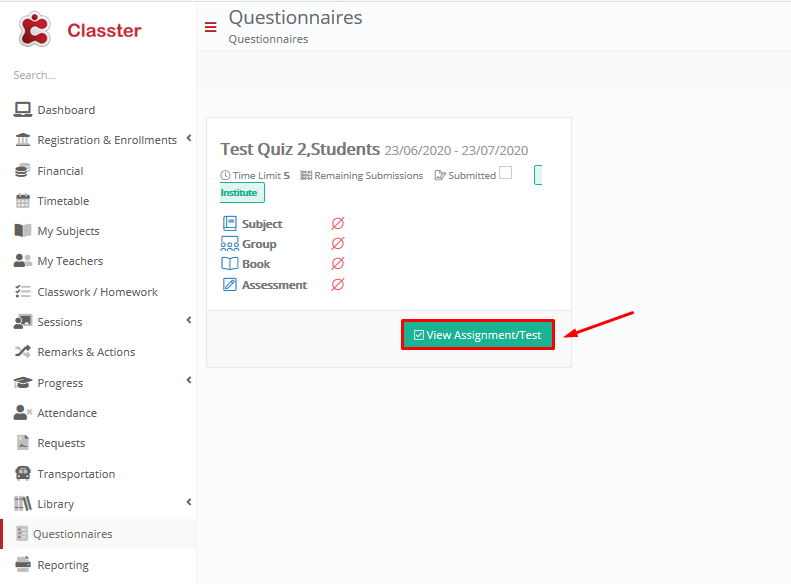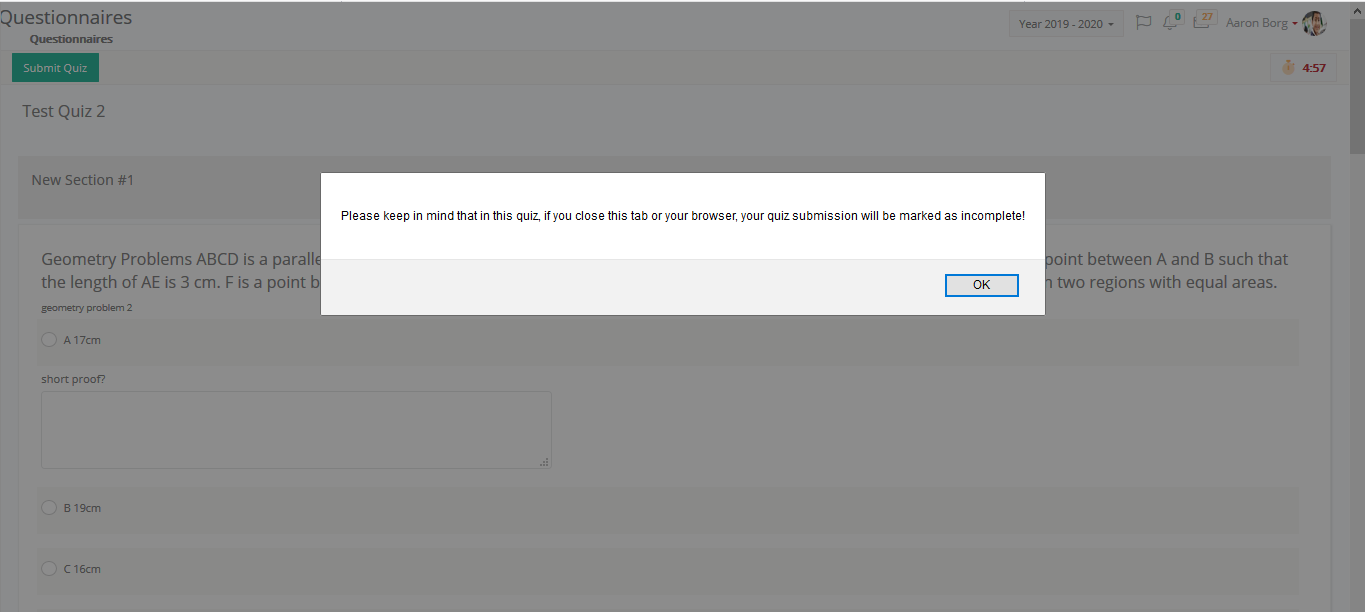In the student’s portal, quizzes and assessments with quizzes will appear on the Calendar and in the timeline view of the Dashboard.
Students can click on the notification in the timeline view to view all the quizzes and assessments with quizzes assigned to them.
Once you click on the view button next to the timeline Quiz Reminder, you will be taken to the Questionnaire page, where the student can view all his quizzes (Figure 29).
By clicking on the View Assignment/Test button, the student will be able to take the Quiz (Figure 30).
The message you see appears because in the creation of the quiz, you have chosen 0 seconds in the Locked Submission field.
So, if the student leaves this tab or browser, the quiz will be submitted as incomplete.
If you had picked a splash screen on the Quiz creation page, here is where you would see the splash screen with the Quiz info and instructions.
Click on Ok to begin the quiz.