As a back-office employee, you can check whether the applicant/student has answered a consent or submitted any admission data. In Classter, you can create a list with the status of the students by using the specific filters and predefined views.
How can I view unanswered consents?
There is a predefined view in Students’ lists for consents. With this list, you can see all the active consents in Classter and handle the view as you like. The consent that has not been answered, has a “not submitted” status and can be filtered based on that.
As you see in Figure 1, you can find this view in MANAGEMENT > Students > Students List. Click on View and select the “Students per Consents” option.
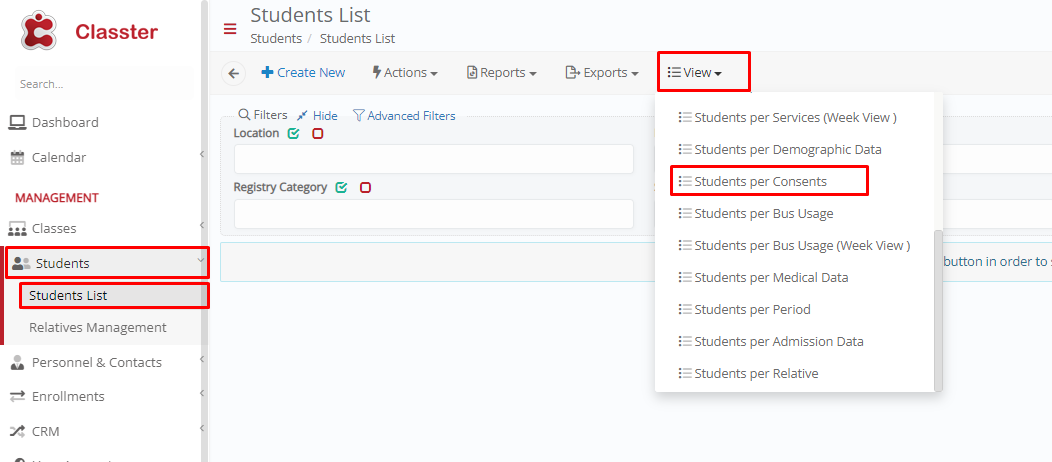
Figure 1
You can view consents that have not been submitted by selecting all the consents with the status “not submitted”, and then clicking on search. This predefined view will appear as depicted in Figure 2.
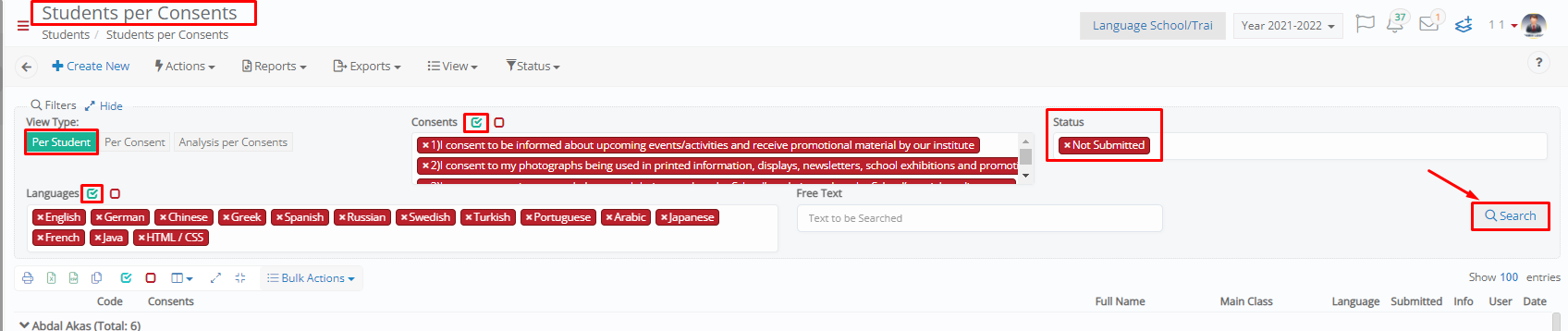
Figure 2
How can I view unanswered admission data?
Just like the list of students per consent, you can select from the student list the predefined view “Students per Admission Data”. (Figure 3)

Figure 3
This predefined view will appear with a filter per Admission Data as the default view. Select the specific admission data you want to check that has not been answered and select the status “Not Submitted”. Then click on the Search button to display the unanswered results of the corresponding document (per Admission Data). (Figure 4)

Figure 4
You can also select the view per student, where you can see if the admission data has been submitted. The symbol ![]() means that this data cannot be submitted because it is not visible to the end-user for other reasons (e.g., admission data visible per program). (Figure 5)
means that this data cannot be submitted because it is not visible to the end-user for other reasons (e.g., admission data visible per program). (Figure 5)
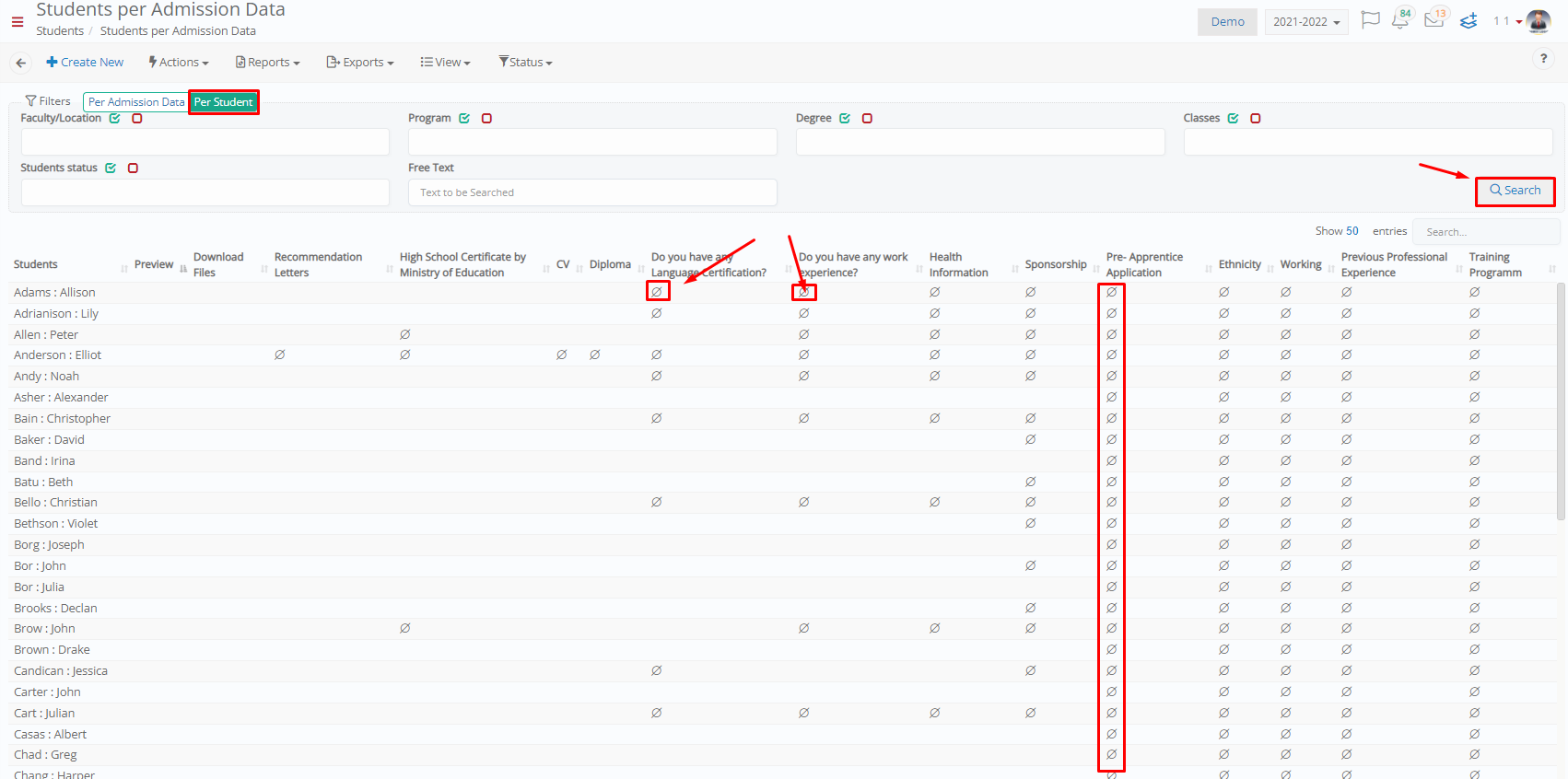 Figure 5
Figure 5
Find more or post your questions on our Facebook Community Page. Also, watch our how-to videos on our YouTube channel.



