Sessions can be created and used to update the point allocation to students.
Academic Tasks > Sessions & Homework > Session List
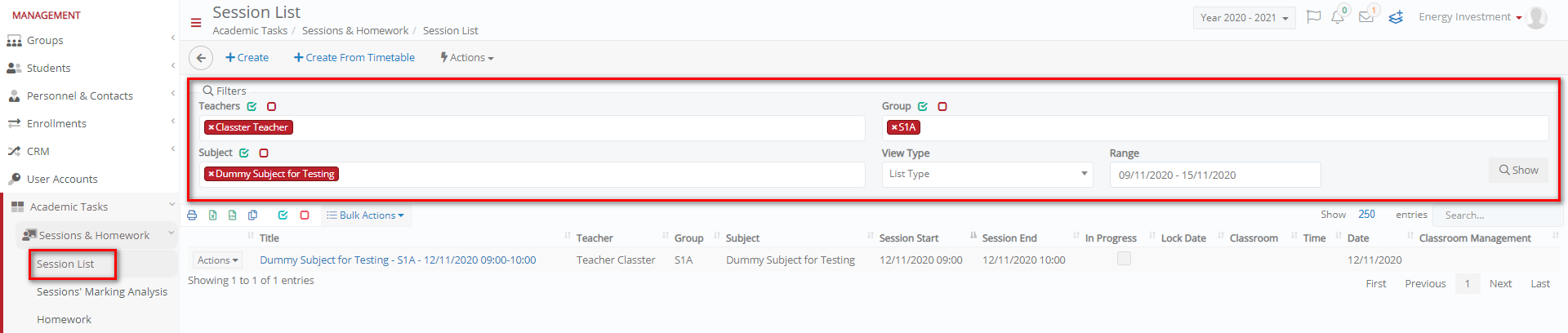 Figure 12
Figure 12
Create a New Session
- Click on the Create button to create a new session.
- Add the Teacher, select the group and subject from the respective dropdowns.
- Specify the date and start and end time for the session.
- Fill in the title.
- Add other relevant information (as needed) then save.
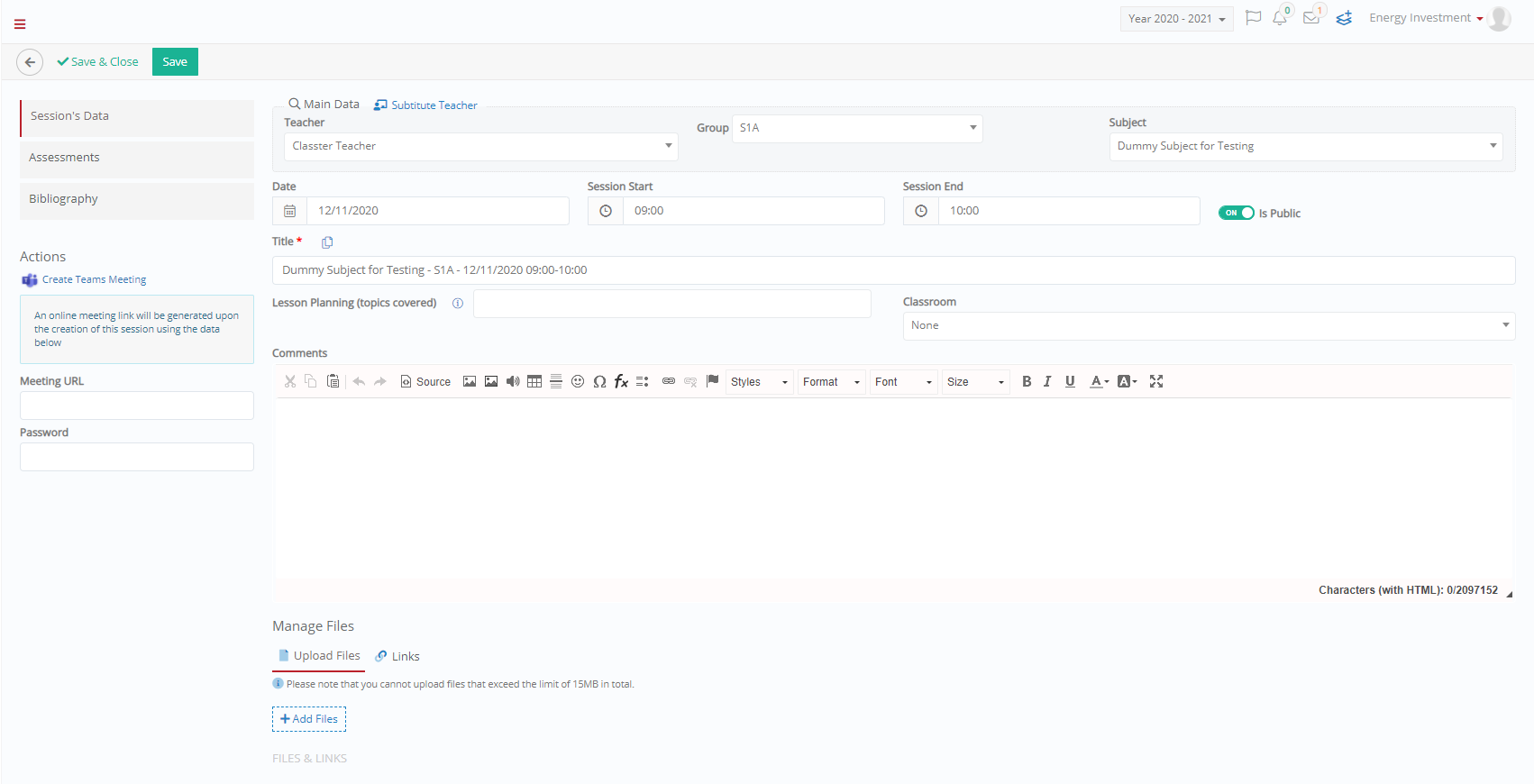 Figure 13
Figure 13
Classroom Management
After creating the session, click on Actions > Classroom > Management.
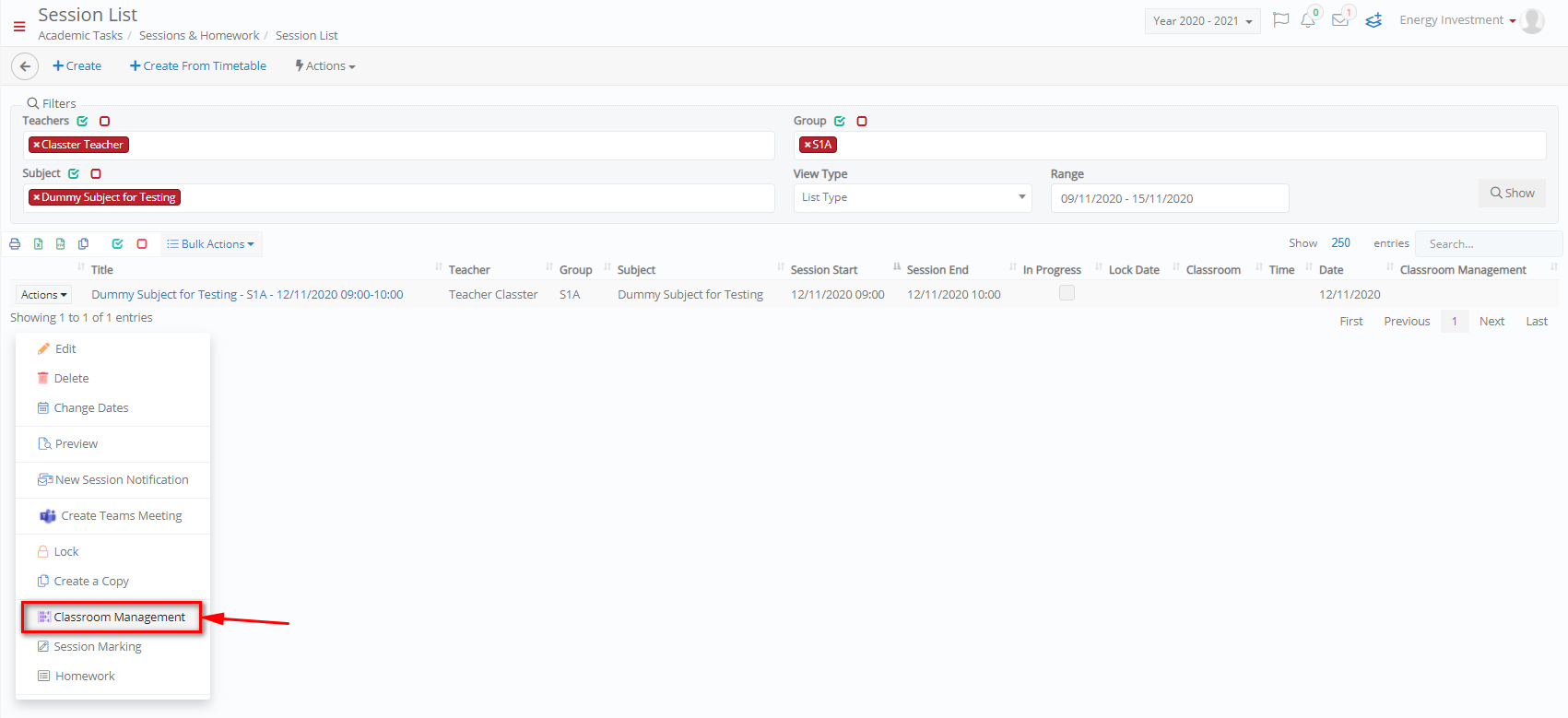 Figure 14
Figure 14
This opens a new window with all the students in the group.
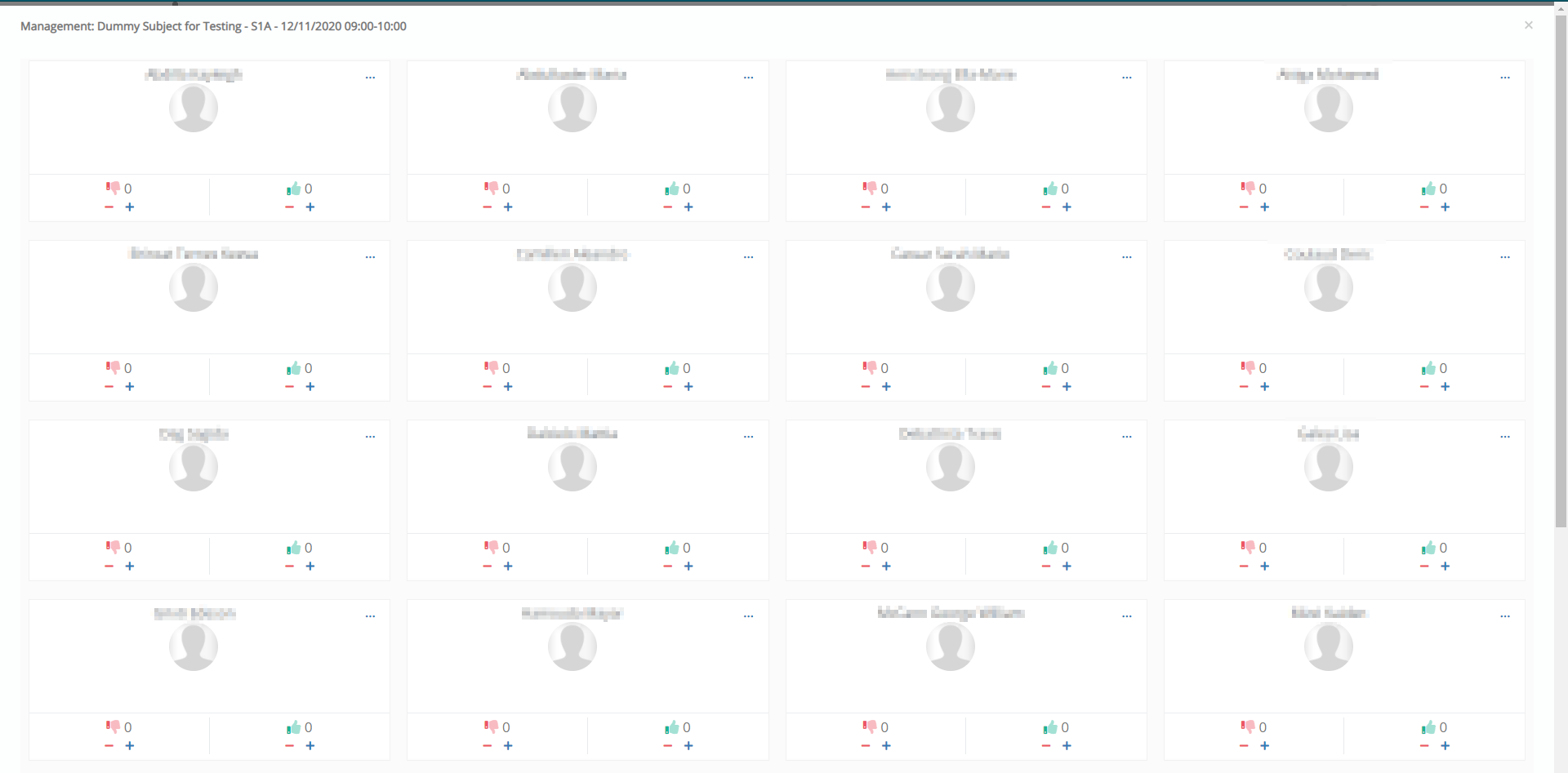 Figure 15
Figure 15
Use the plus and minus beneath the thumbs up or thumbs down symbols to give points or remove points from a student (Figure 16).

Figure 16
Click on Give a Badge to award the student a badge.
- In the popup window, click on the Award this button to assign the student the badge (Figure 17).
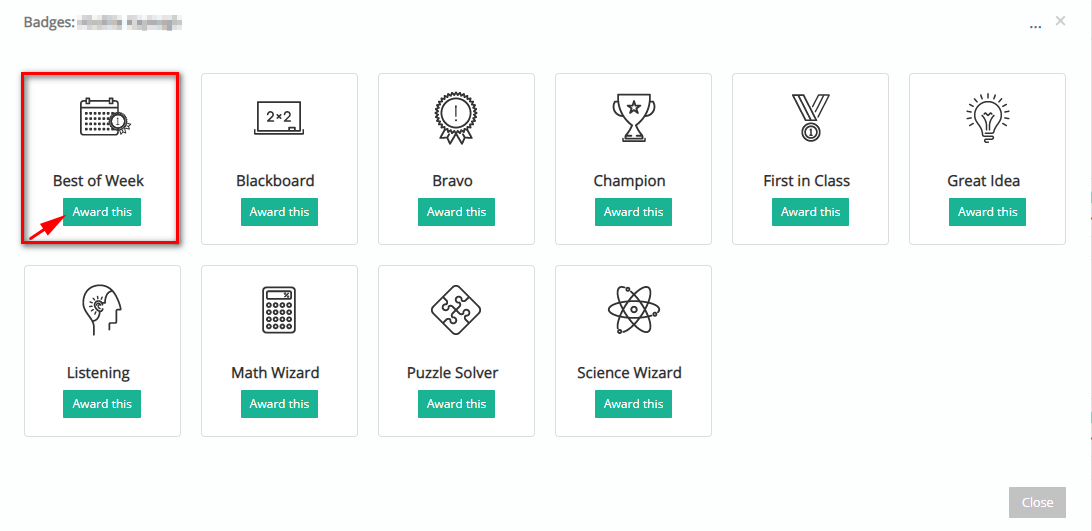
Figure 17
- To take the badge back from the student, click on the Take back button (Figure 18).
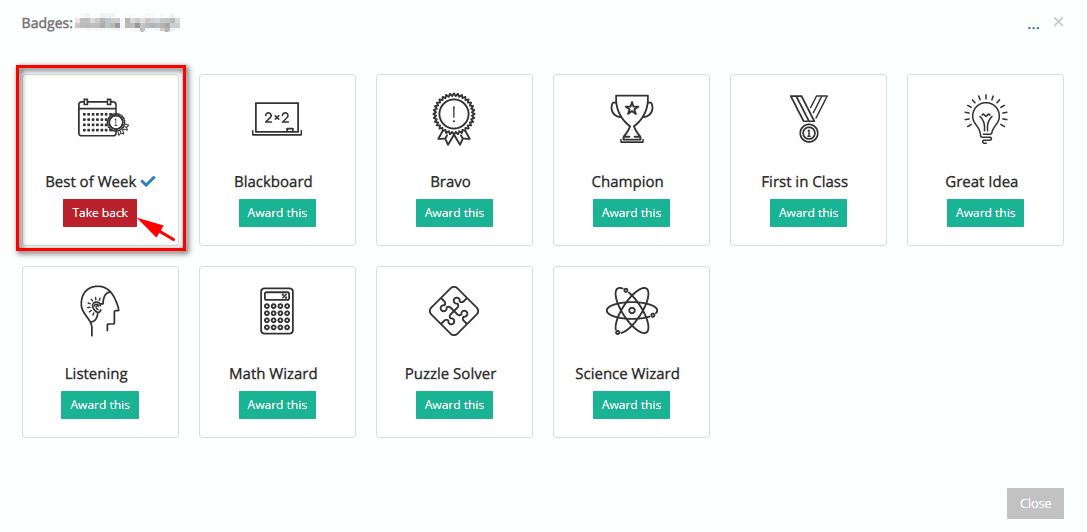
Figure 18
Note: Simply close the window once done as changes are automatically saved.



