Select Discount/ Loan Categories from the dropdown field. On this page you can create and edit Discount/ Loan Categories that you use to categorize discounts that will then be available to users (Admins or Staff) in the financial forms and management sections.
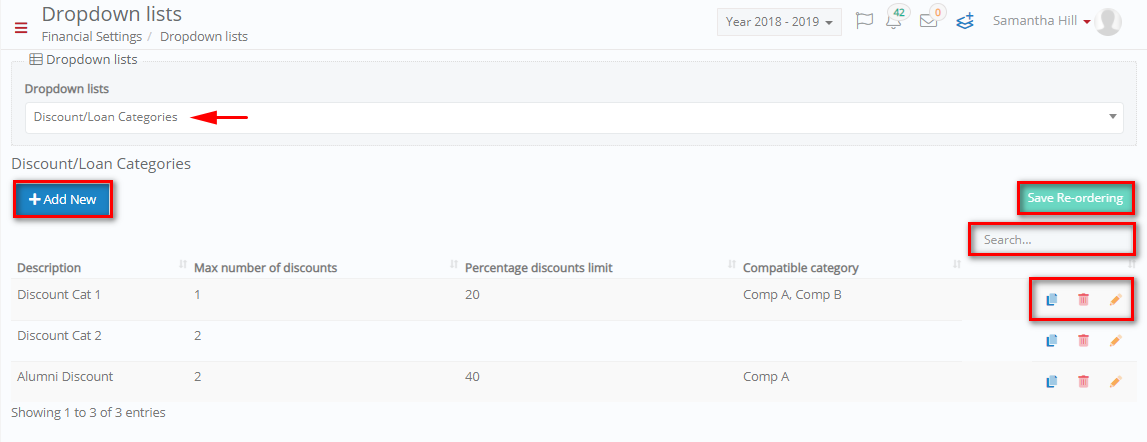
Figure 23
- On this page you can add new Discount Category by clicking on the ‘+Add New’ button.
- You can copy, delete, or edit existing discount categories by clicking on the respective buttons.
- Search for specific discount categories by filling in the ‘Search’ field.
Add/ Edit Discount/Loan Categories
By clicking on the ‘+Add New’ button you will be able to see the following popup window (Figure 24). In this window you can add/edit the fields below:
- Description: Add a Description in the description field e.g. Alumni Discount (Figure 24).
- Maximum number of discounts: Add the maximum number of discounts a student may get if he qualifies for the Alumni Discount.
- Percentage discounts limit: Add the maximum percentage discount the student in this category may get.
- Compatible category: Add a compatibility category which defines which discounts may be combined. Discount compatible categories are created in the next part of the manual.
Click on ‘Save’ button to save the new billing reason.
To edit the discount/loan categories, click on the edit button and make changes to the required fields.
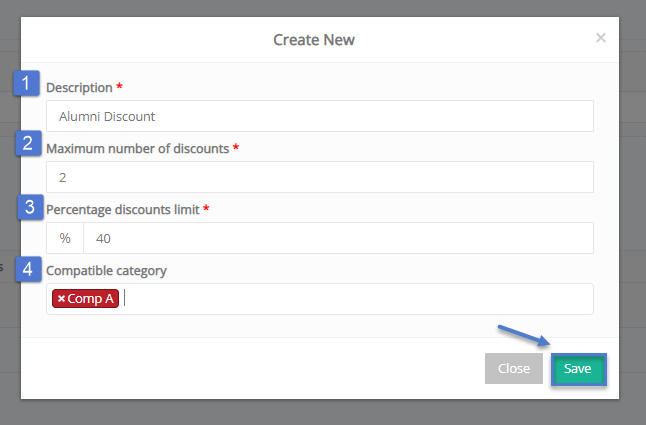
Figure 24



