Watch the How-to Video

The Timetable section allows you to view the days and times when your children have Classes, Sports Activities or Exams (Figure 44). You can also see which Teachers they have and in which classrooms their lessons will hold.
Clicking on the Timetable button in the Menu area (Figure 43) will redirect you to the Timetable page (Figure 44).
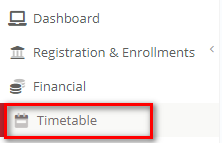
Figure 43
 Figure 44
Figure 44
You can select which child’s timetable will be viewed from the Select Student dropdown (Figure 45). You can also filter the timetable using the timetable category.
Note: Enable Services Enrollments to include the schedule for all extra-curricular activities and services on the timetable.
 Figure 45
Figure 45
- For your convenience, you can print out the timetable using either the Print or Print Table options (Figure 46).
![]()
Figure 46
-
- The Print option opens up in a popup window and gives you a preview of the timetable in multiple grids (Figure 47). Using this option, you can preview, print or export the timetable to a preferred file format.
- The Print Table option is used to print the entire timetable on one page.
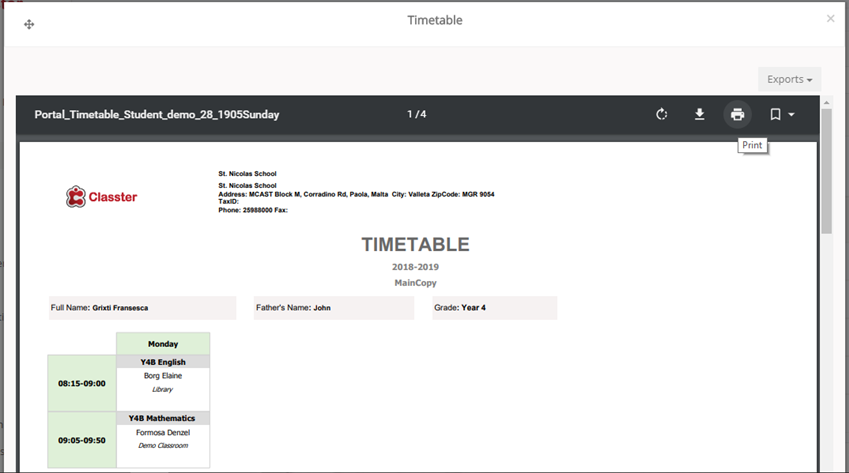
Figure 47
You have the following export options (Figure 48).
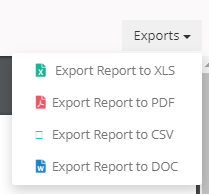
Figure 48



