There are two ways to download massively the uploaded data from the application process of an applicant, first from the Application Management menu and second in the Student’s profile card.
Application Management
Navigate to MANAGEMENT > Admission > Application Management (Figure 1)
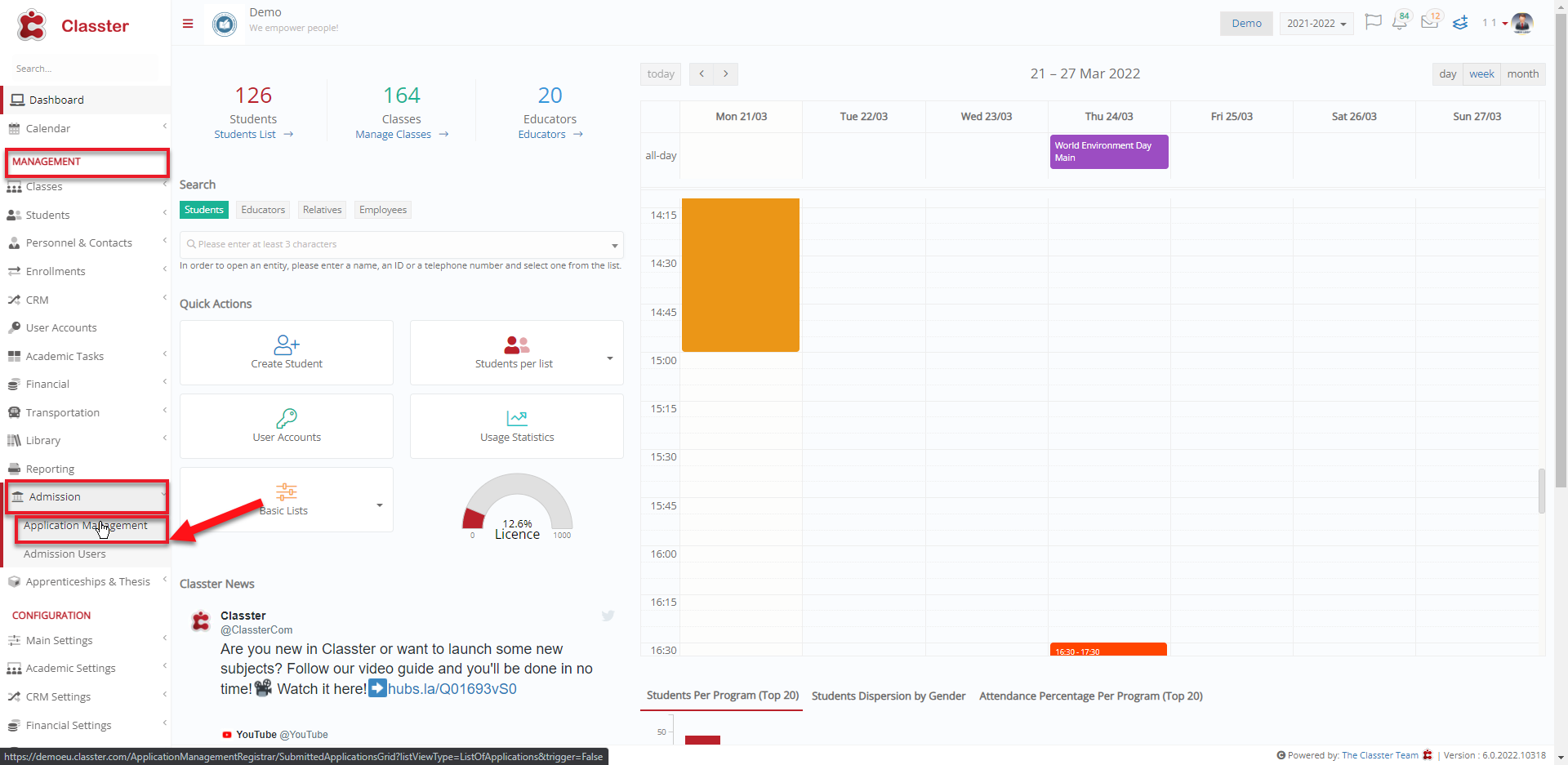 Figure 1
Figure 1
In the List of Applications, there is an action for every application that can download all the Admission Data files in a zip file. Click on the Actions of the relevant application and select the last option “Download All Admission Data files”. (Figure 2)
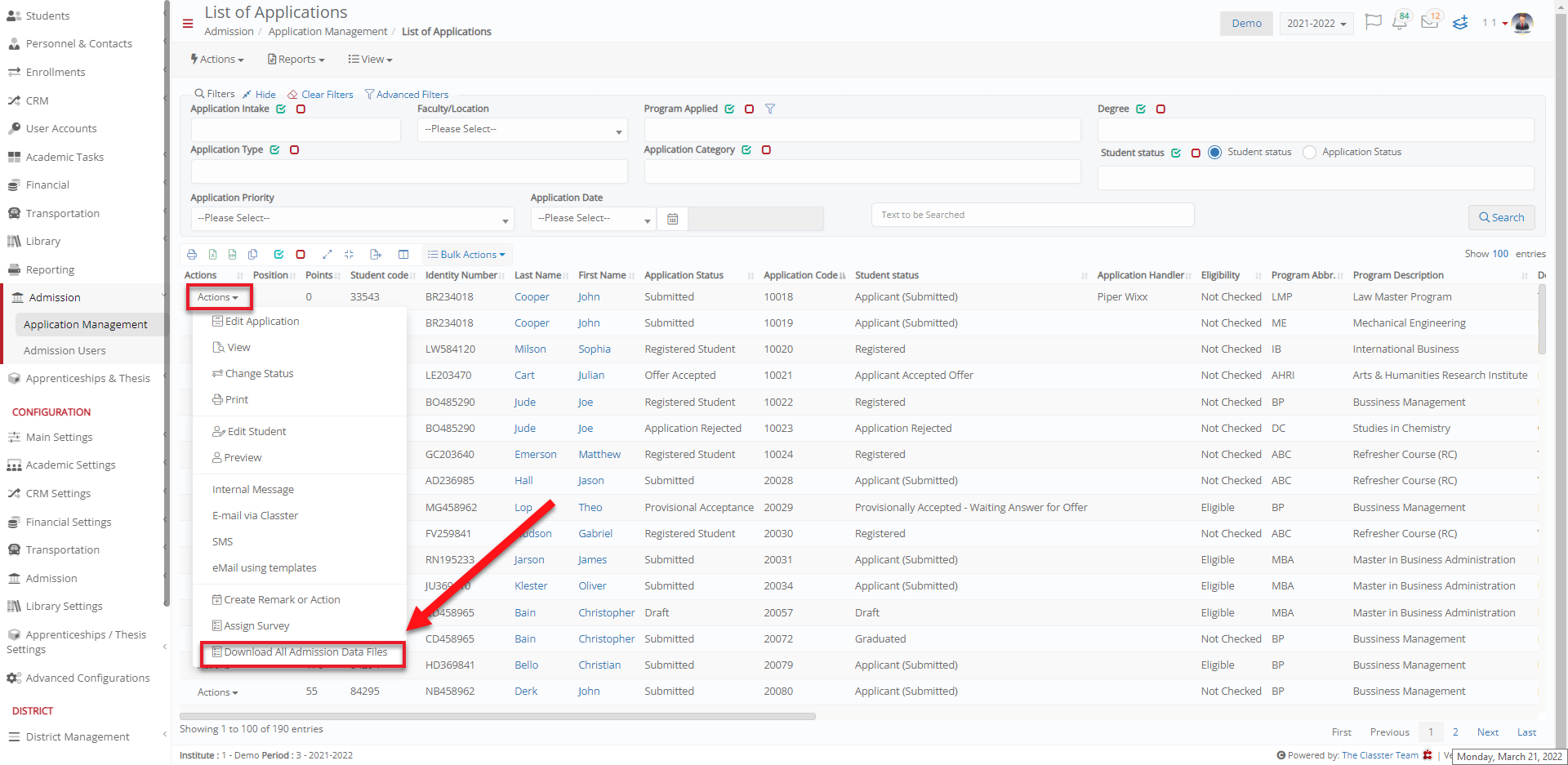 Figure 2
Figure 2
A zip file will start getting downloaded on your computer from the browser.
Student Card
Open a Student profile and navigate to the Admission Data Tab (Figure 3). Click on “Download All” and a zip file will start getting downloaded with all the available uploaded files.
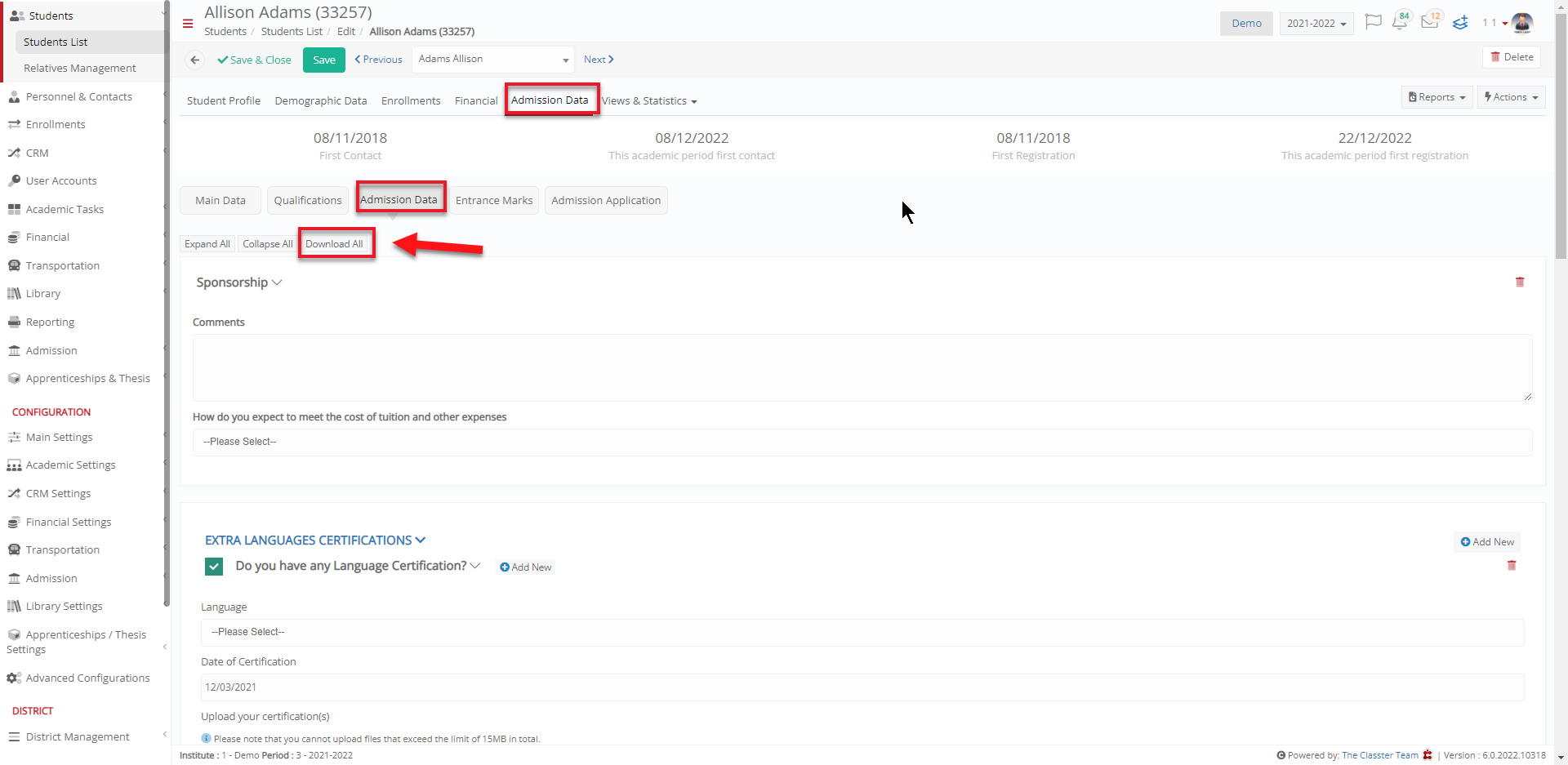 Figure 3
Figure 3
Find more or post your questions on our Facebook Community Page. Also, watch our how-to videos on our YouTube channel.



