Watch the How-to Video

From the Progress menu, parents can view their children’s academic progress. Term grades as well as the descriptive marking of the student are available in this menu.
Assessment Marks
- To view the assessment marks, go to Progress Assessment Marks.
- Select a child’s name from the select student dropdown to refresh the page and display the graphs.
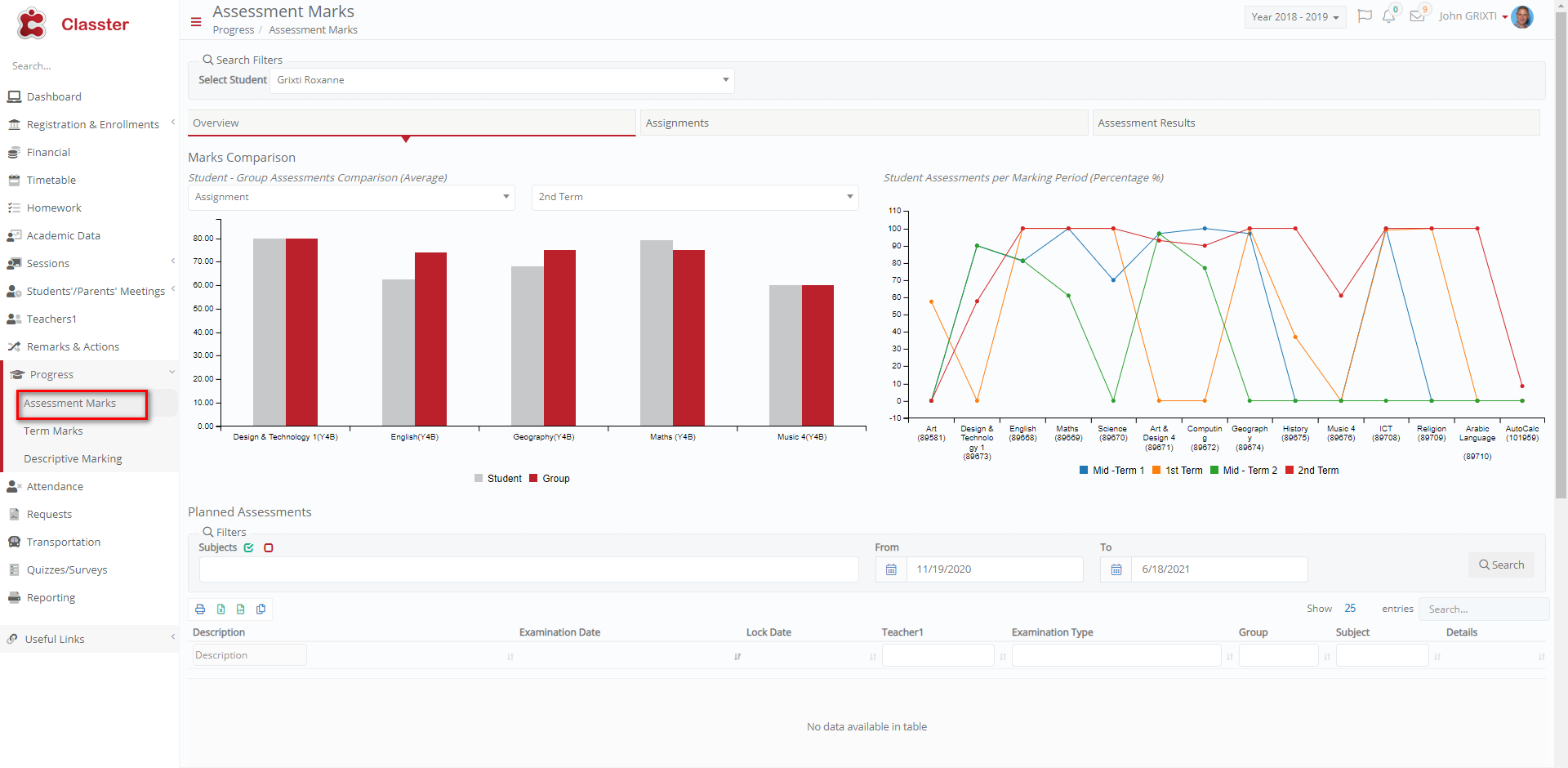 Figure 87
Figure 87
Overview
- The Assessment Mark Comparison graphs are displayed under the Overview tab.
- Student – Group Assessments Comparison (Average)
- Student Assessments per Marking Period (Percentage %)
- Hover on the columns of the graphs to see details of each subject (Figure 88).
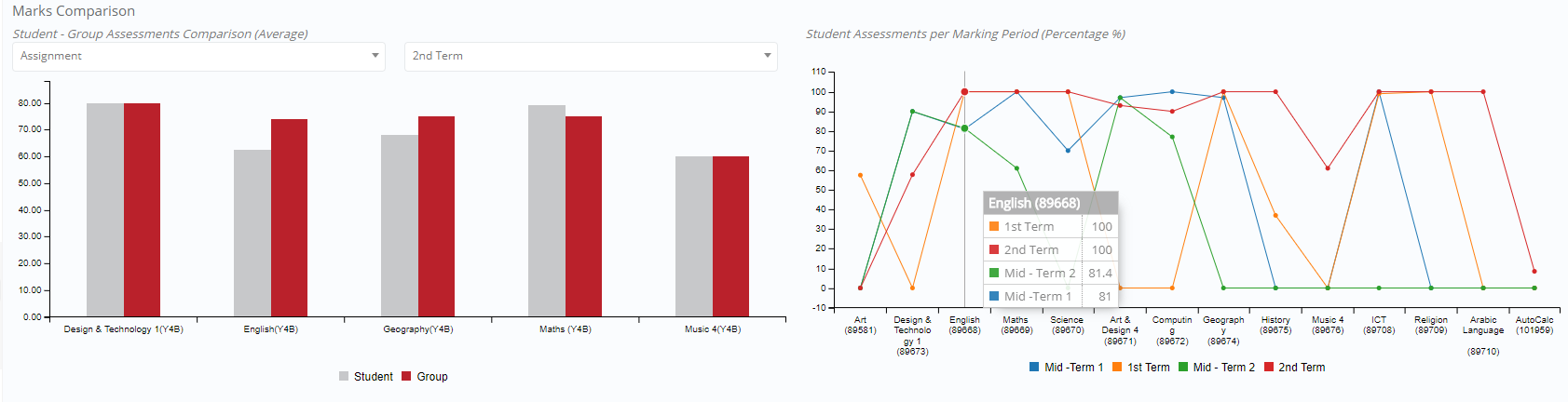 Figure 88
Figure 88
- Below the graph, you can view the planned assessments for each subject (Figure 89).
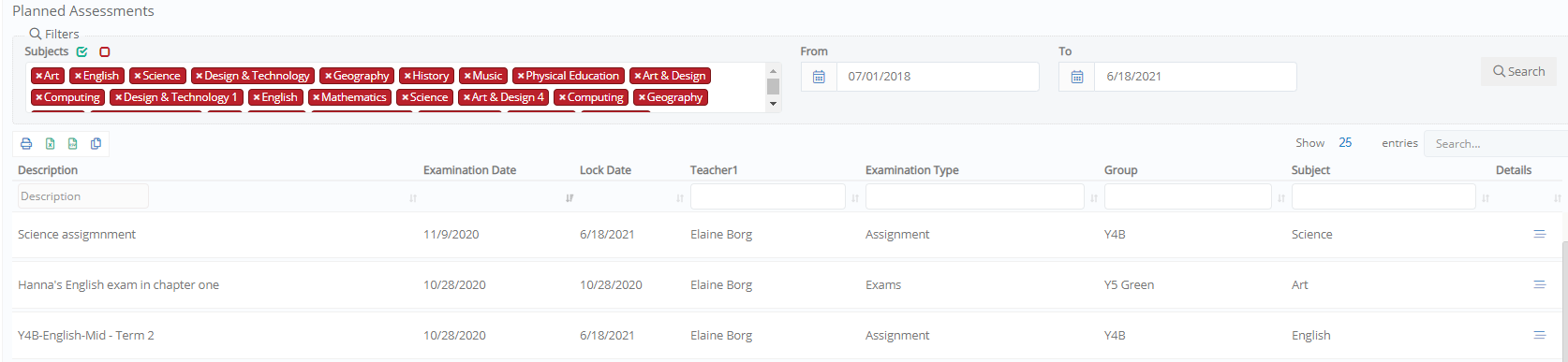 Figure 89
Figure 89
- Click on the details button at the end of each planned assessment to see the full details of the assessment.
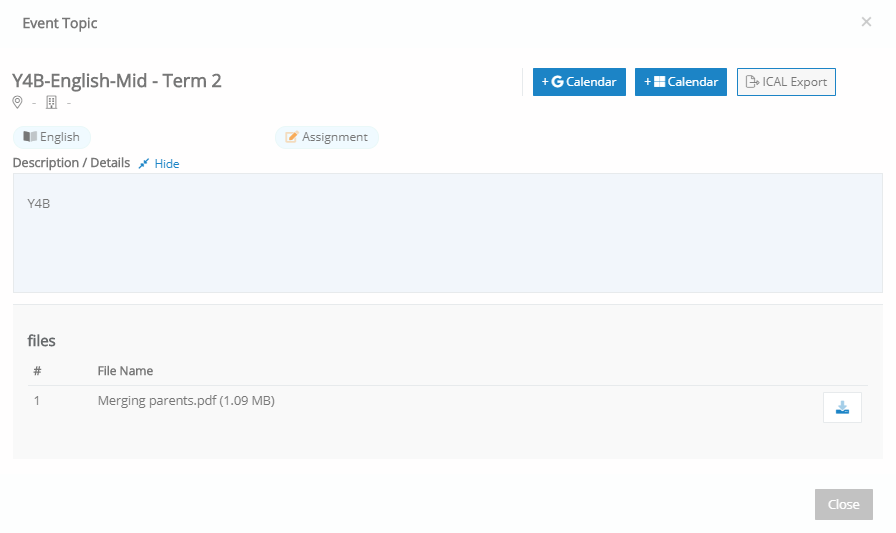
Figure 90
Assignments
Under the Assignment tab, you can view the status of all upcoming assignments.
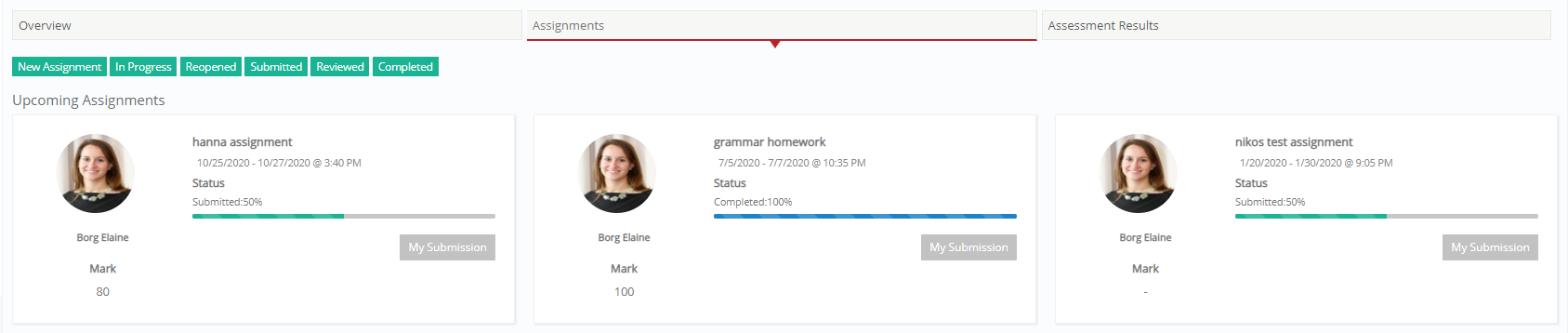 Figure 91
Figure 91
Click on the My Submission button to view the assignment instructions and comments, submit an answer and download and upload files (Figure 92). You can view upcoming assignments, assignments with passed delivery date, etc.
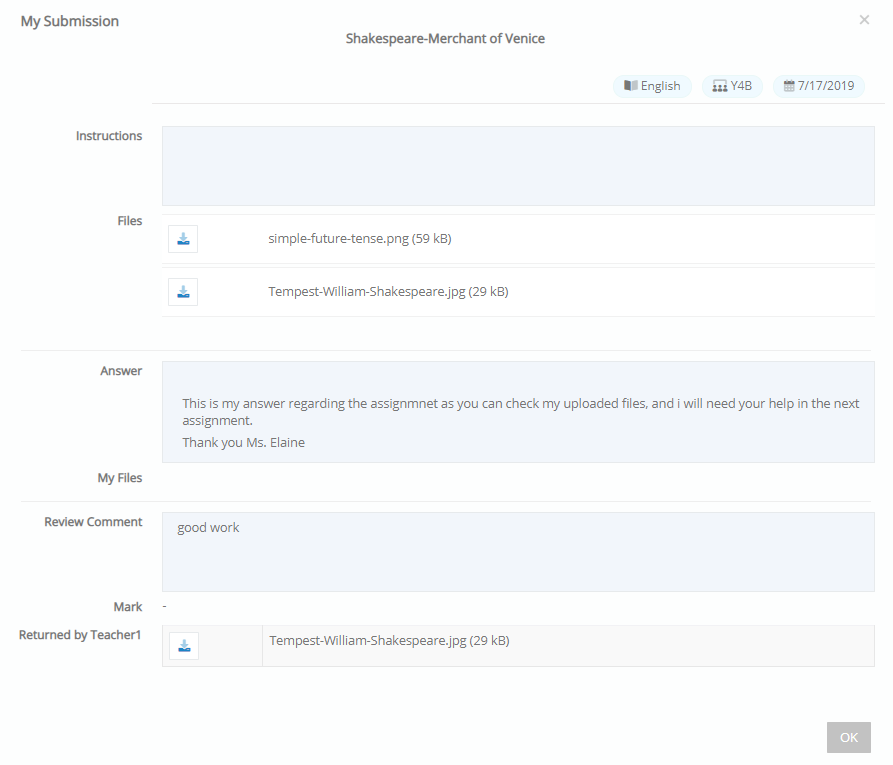
Figure 92
Assessment Results
- From the Assessment Results tab, you can view the Group, Subject, Assessment, Marking Period, Date, Mark, Literal, Statistics, Comments, Teacher, Weight, Indicators / Subjects, Delivery Status, Course, and Program.
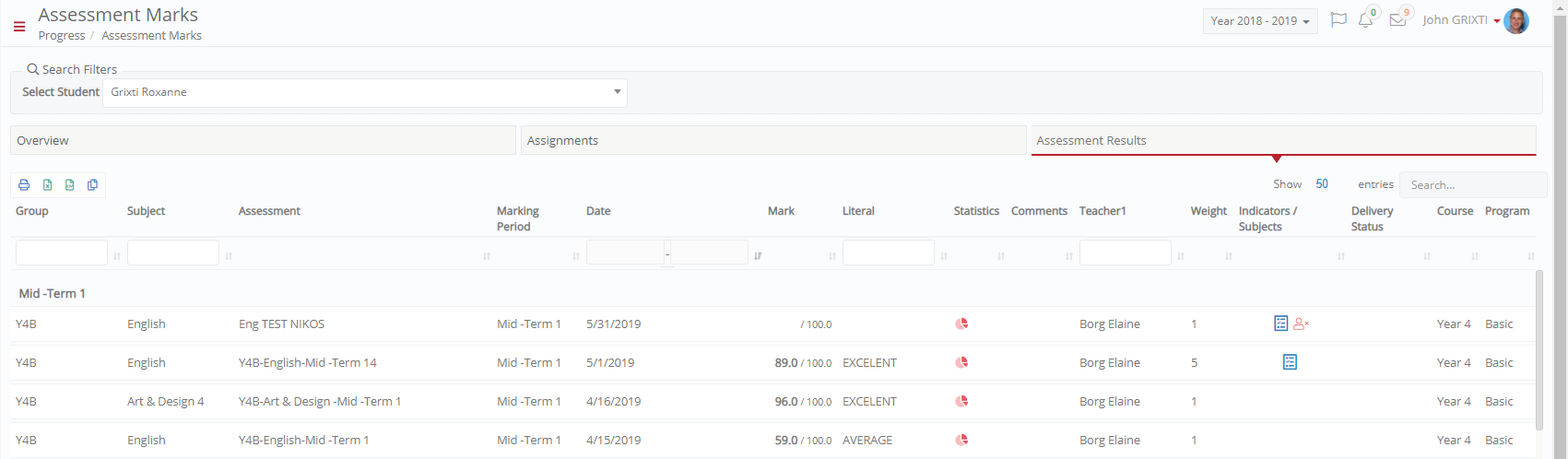 Figure 93
Figure 93
- Click on the Statistics button
 to view the statistics for the assessment.
to view the statistics for the assessment.
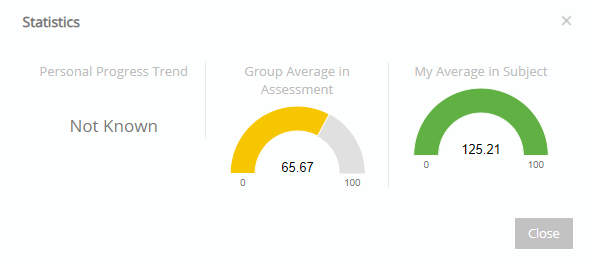
Figure 94
- The indicators, Quiz Answers and Absence are displayed if there is an answered quiz for the assessment or if the student was absent, respectively.

Figure 95
Term Marks
- To view the report card for the term, go to Progress Term Marks.
 Figure 96
Figure 96
- Select a child from the select student dropdown.
- Next select the grade for which the term mark is to be displayed from the institute registrations dropdown.
- Finally choose the marking periods (Terms) to be returned. Note: All terms are selected by default, you can remove terms by clicking on the “x” next to each term.
- Then click on the Preview button to view the term marks for the filtered grade and term(s).
You will now be able to view the report card (Figure 97). You can print or download the report card using the respective buttons.
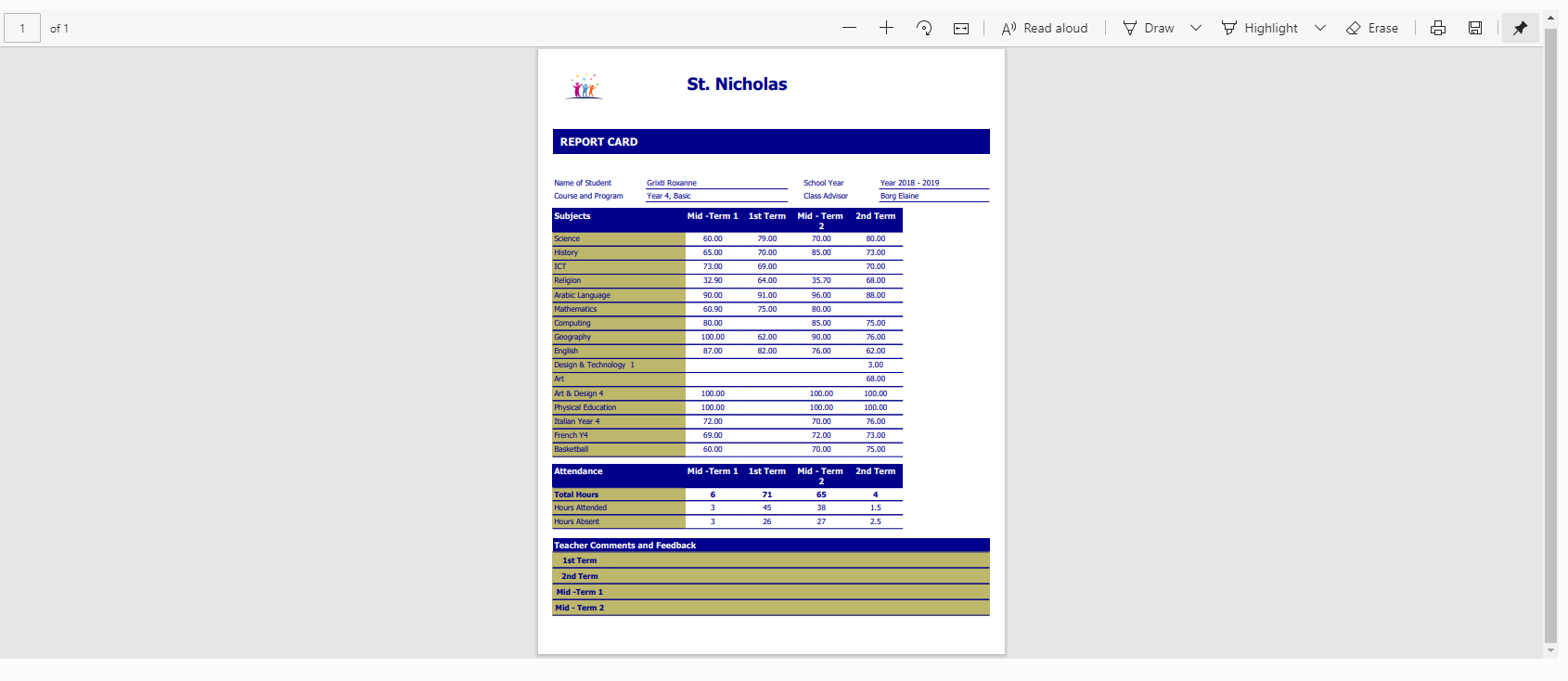 Figure 97
Figure 97
Descriptive Marking
- To view the descriptive marks for your child/ward, go to Progress Descriptive Marks.
 Figure 98
Figure 98
- Select a child from the student dropdown.
- Then click on the Preview button to view the descriptive marks.
You will now be able to view the descriptive marks (Figure 99). You can print or download the report using the respective buttons.
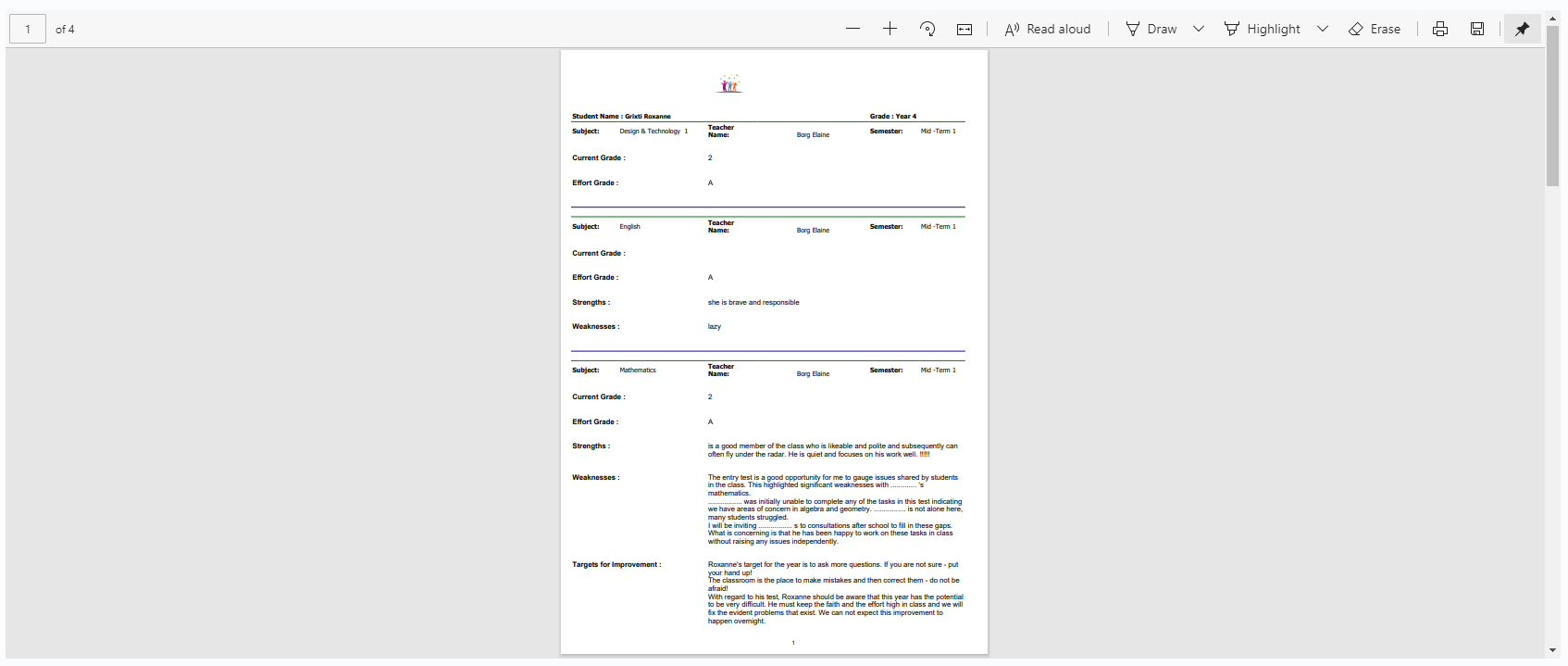 Figure 99
Figure 99



