Watch the How-to Video

This is Classter’s initial page (Figure 1). At the left side you can navigate in the ‘Menu’.
| The ‘Menu’ can be hidden by selecting this button. |
At the top right side, you can use the ‘User Actions’ area i.e.:
- Select academic year.
- Access Office365 (email, OneDrive, calendar).
- Select interface language.
- View your announcements.
- Access internal messages.
- Edit your profile info.
At the main area of the page you can view the school’s ‘Dashboard’ i.e.:
- Number of groups, students and subjects. (that you teach)
- A timeline with messages about new emails, announcements, assignments and student/teacher birthday reminders.
- Current events shown on the calendar.
- Menu bar on the left of the page.
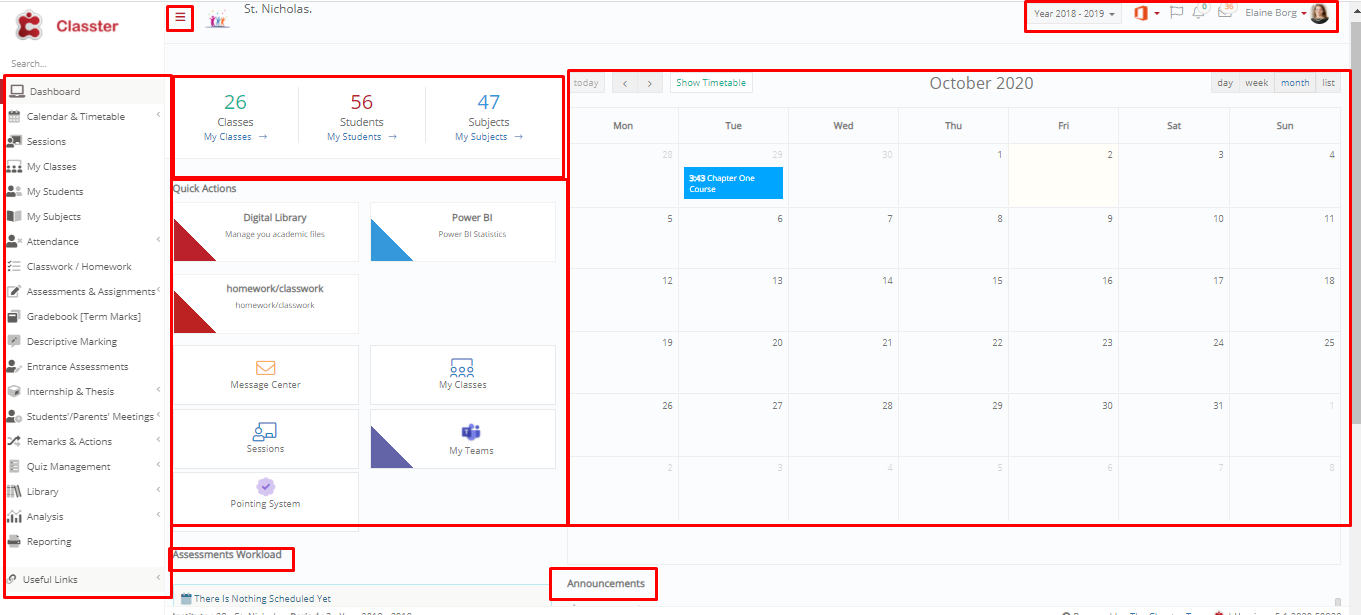 Figure 1
Figure 1
Note: You can, at any time, return at Classter’s initial page, by clicking the ‘Dashboard’ option in the main menu.



