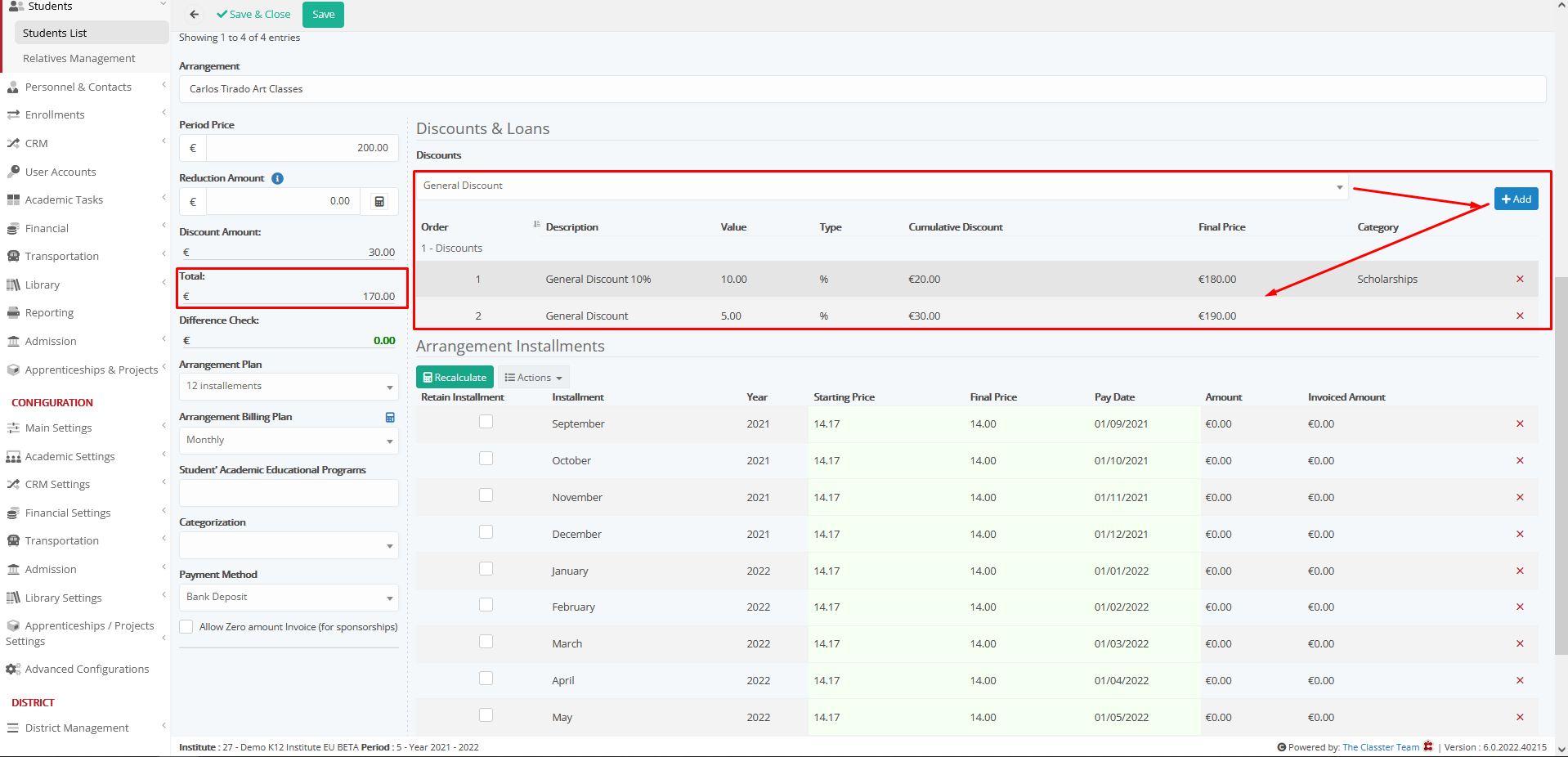Financial Settings / General Settings / Reductions, Discounts & Loans / Discount Settings / Enable Successive Discounts
Here we define if Successive Discounts are allowed. If a user chooses multiple discounts (e.g., 5% and 10%) then the final discount is (5%x10%) or (5%+10%).
If we select this option, the first method of calculation will prevail.
Example
Service price: 200
General Discount 10%
General Discount 5%
Setting -> Active
To add a discount on arrangement, you must manage the arrangement. Select the discount and click on Add as shown below
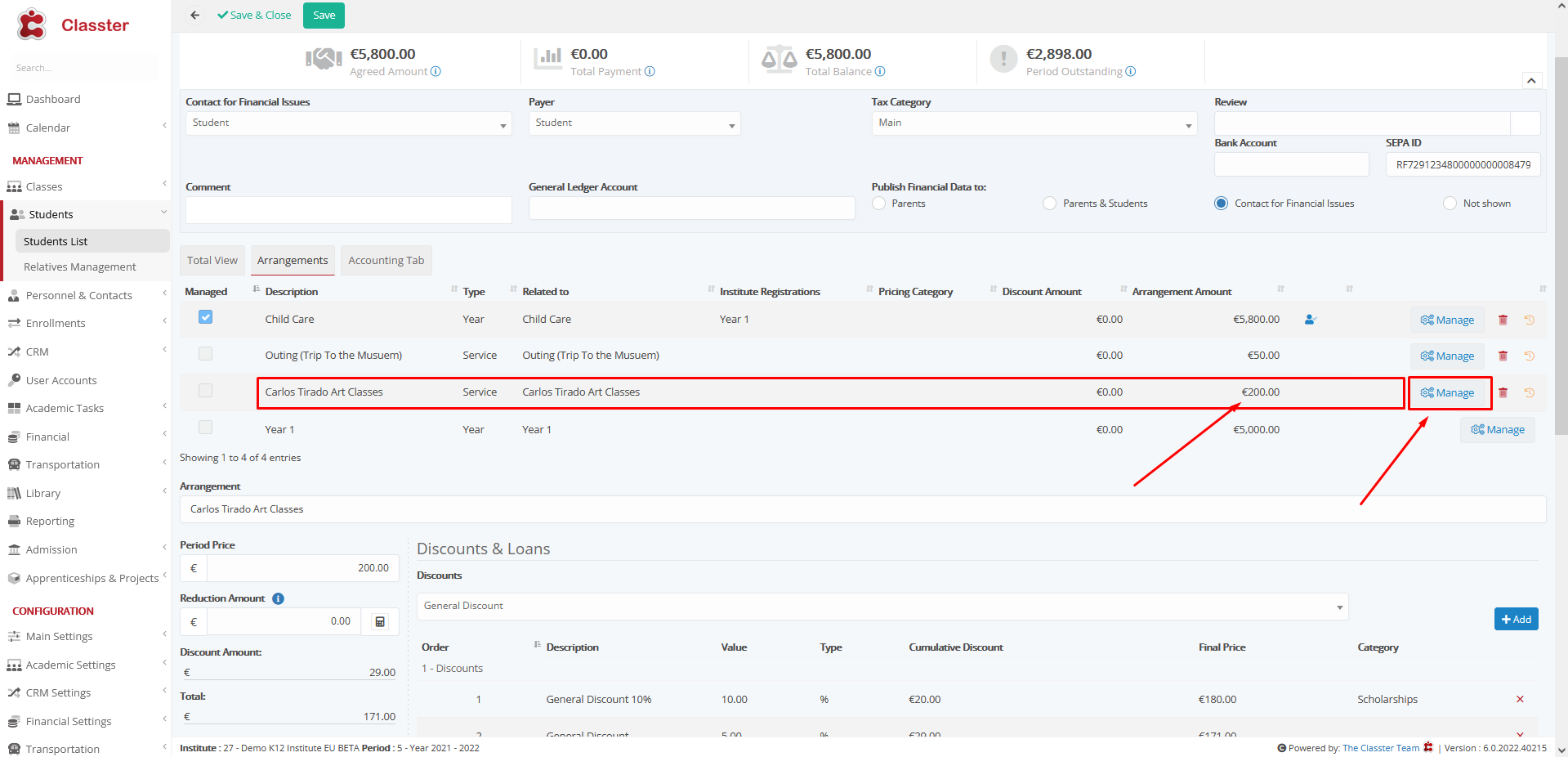
First discount is 200*10% = 20
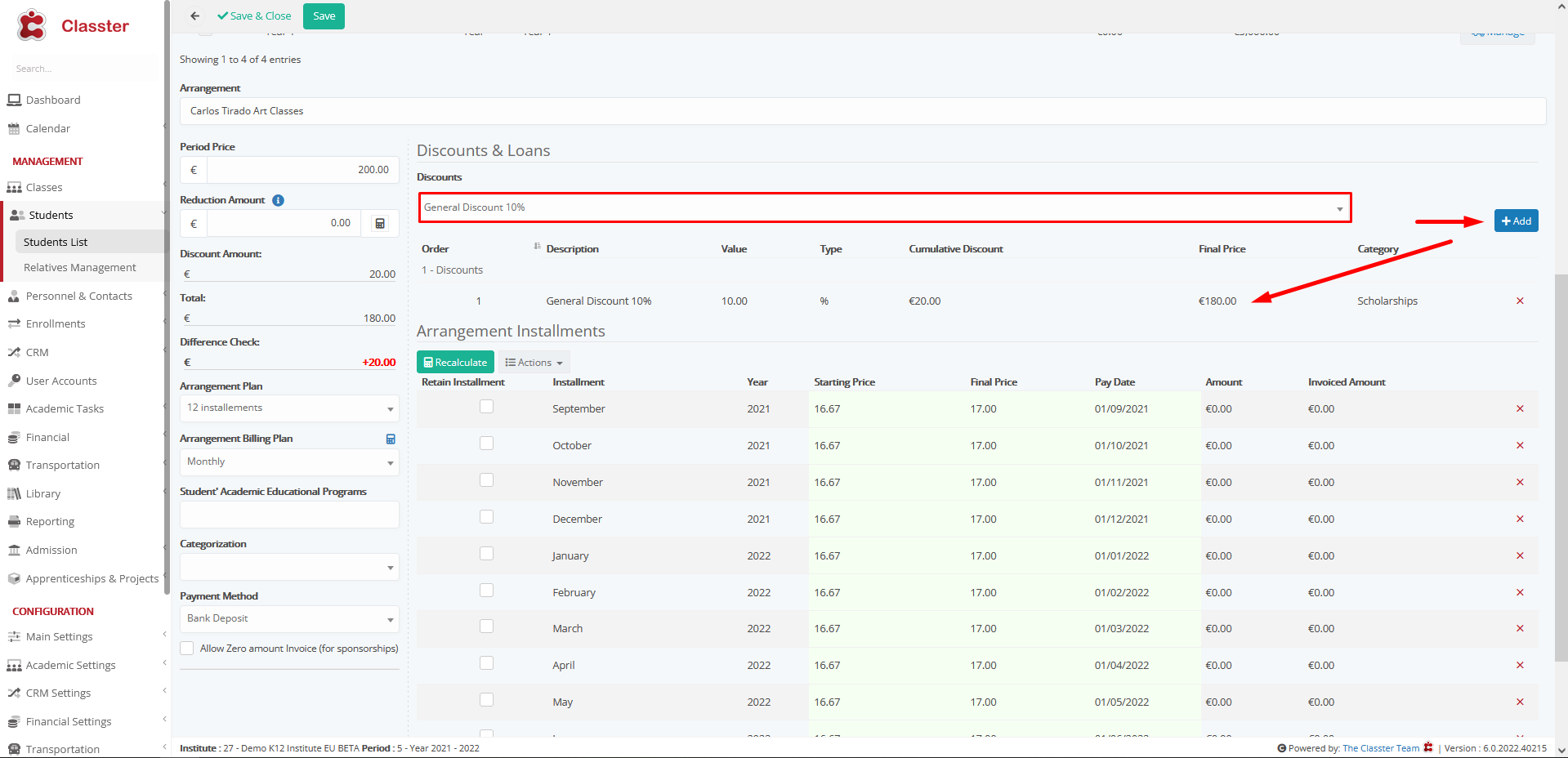
Second discount is 180*5% = 9
Discount: 20 + 9 = 29
Final service price: 200 – 29 = 171
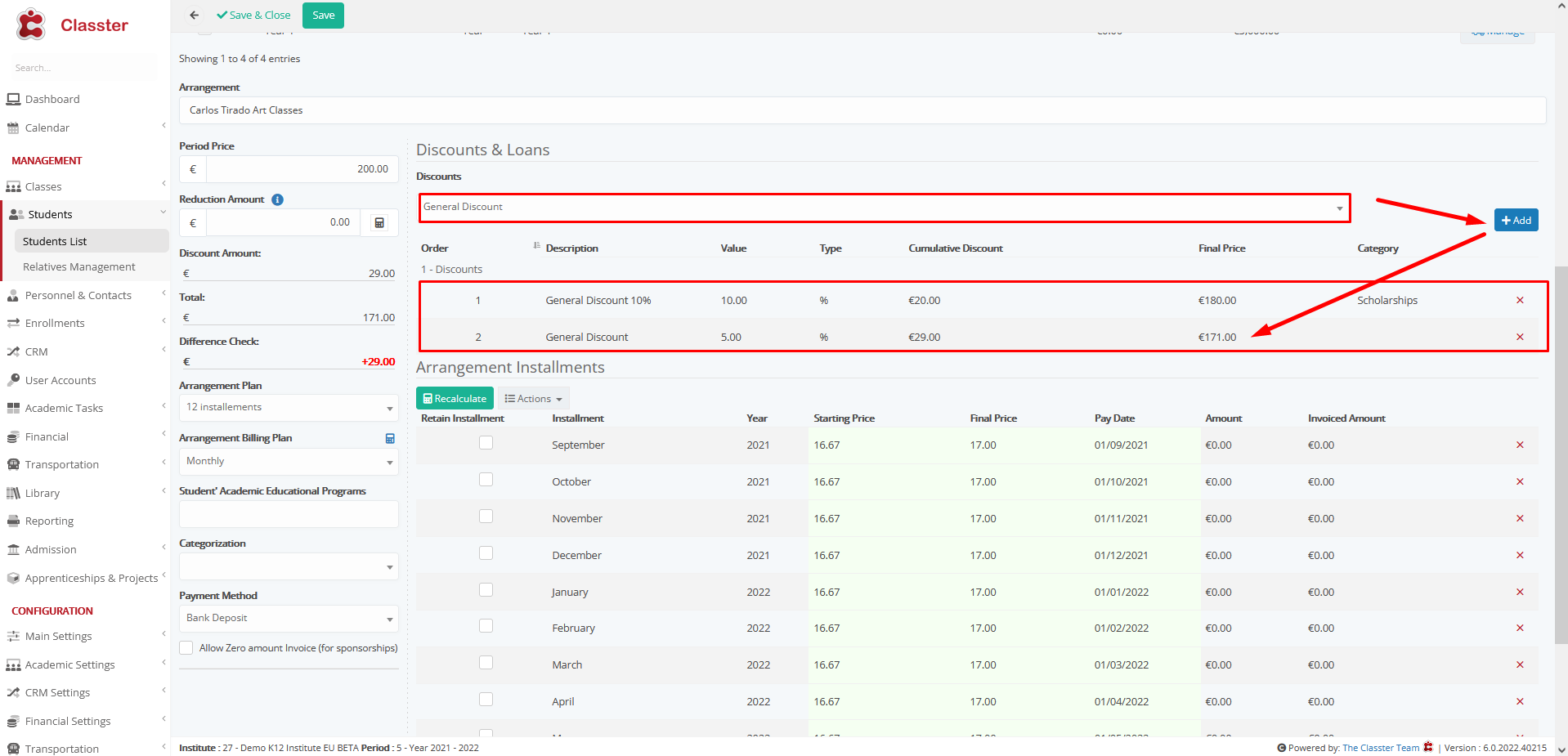
Setting -> Inactive
Discount: 10% + 5% = 15%, 200*15% = 30
Final service price: 200 – 30 = 170