Financial
At the Financial tab you can see/set the educator’s employment contract and wage details (Figure 240).
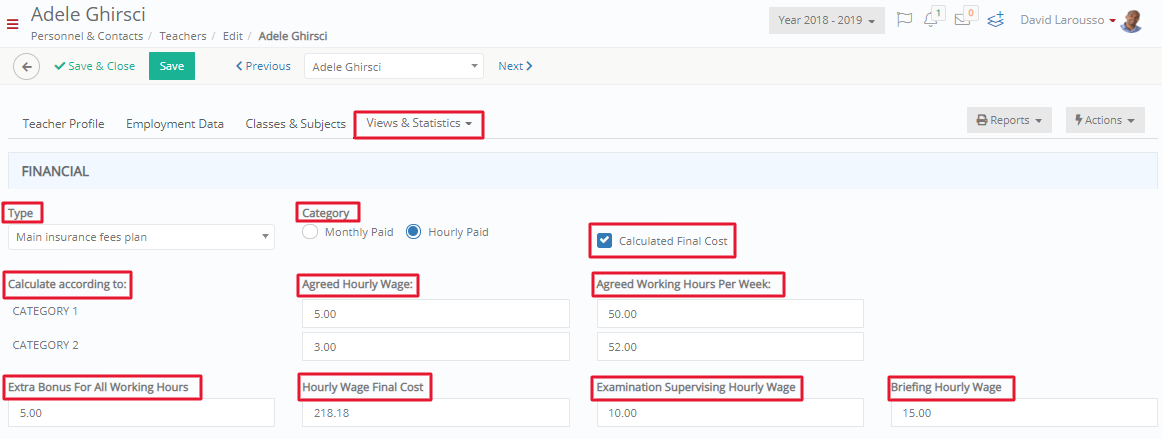
Figure 240
- Click on the ‘Type’ dropdown list to select Educator employment type (types are set at the back-office application – Classter Manager by the admin) e.g., Main insurance fees plan.
- Select wage ‘Category’ e.g., Hourly Paid.
- Define the agreed hourly wage and the working hours per week (you can have two different schemes).
- At the ‘Total’ you can see the total working hours per week.
- You can optionally add an additional agreement i.e., extra bonus or define the hourly wage for examination supervising or parents’ briefing.
- If you activate the ‘Calculated Final Cost’ option and save, at the ‘Final Cost Per Hour’ you will be able to see the Educator’s calculated hourly wage including all insurance costs according to the selected employment type.
Remarks & Actions
You can see remarks and/ or actions related to the Educator for a defined period.
- Select time range, type, and functional mode to show the results both in a graph (Figure 241) and in detail (Figure 242).
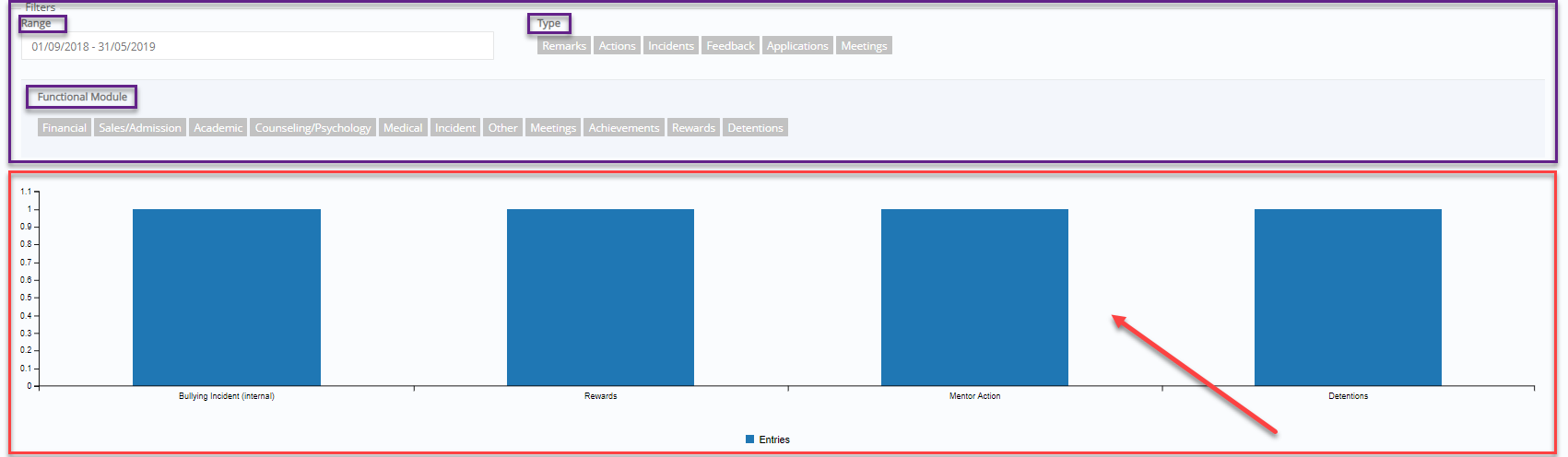
Figure 241
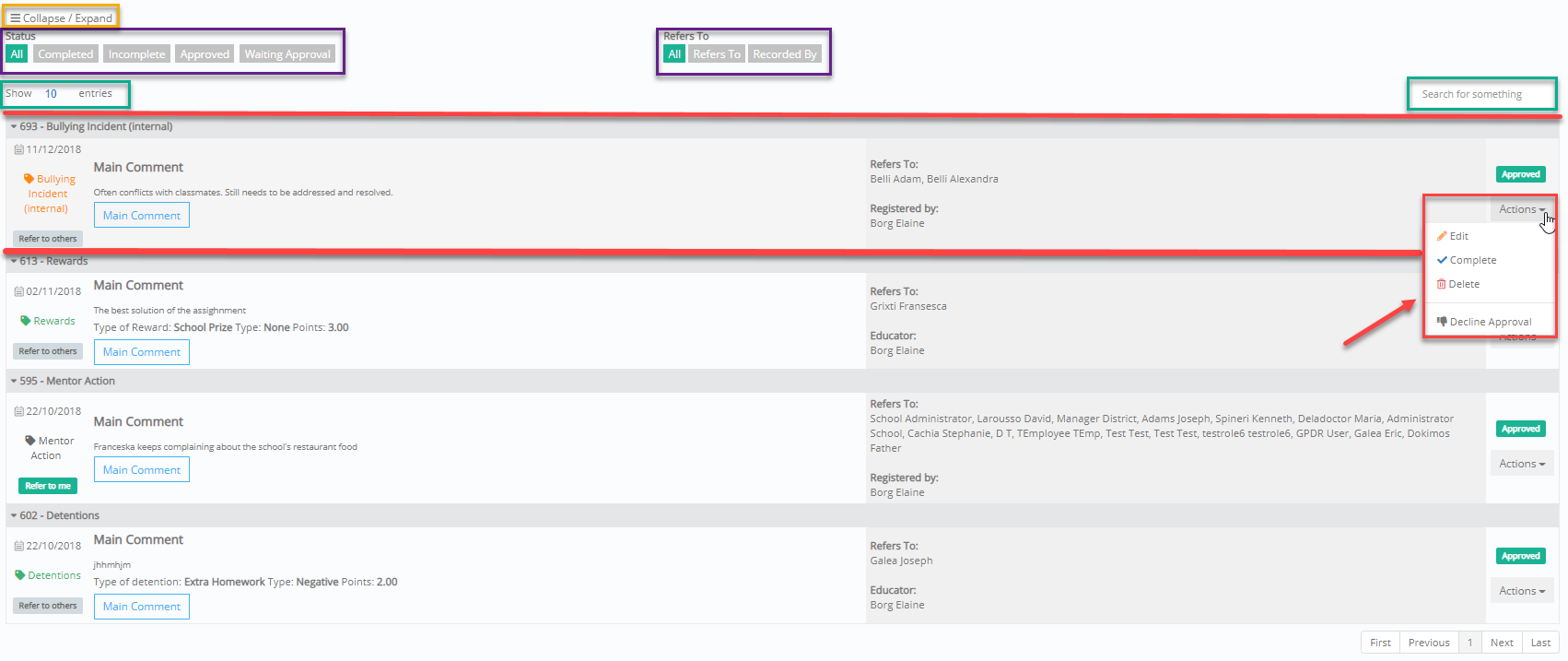
Figure 242
- Select Collapse/Expand to show/hide results’ details or click on black arrow to expand details of a specific remark.
- Show remarks & actions according to its Status e.g., Approved or who it Refers to e.g., Recorded by.
- Use search tool to find a specific remark/action
- Click on the ‘Main Comment’ button to see the whole text in a pop-up window.
- Click on the ‘Actions’ button to manage the Remark/Action (Figure 243):

Figure 243
- Edit the details of the remark
- Set it as Complete adding result, date, time, and comments (Figure 244)
- Delete
- Approve/Decline approval
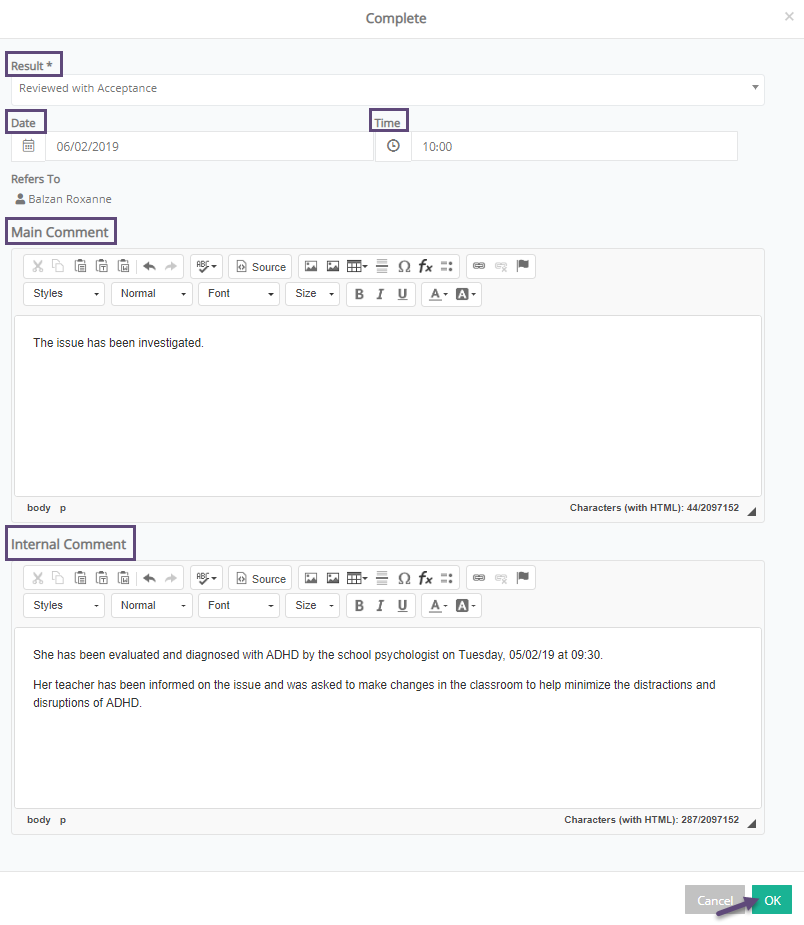
Figure 244



