A Marking Scenario defines the way markings are calculated and what method is used to produce the term marks. Each marking scenario is made up of one or more marking criteria. A Marking Scenario can be created and applied to multiple Subjects (if Subjects are intended to use the same Marking Criteria and Method). Multiple Marking Scenarios can be created and applied for each individual subject according to the Academic requirements. Marks are entered for each subject based on the criteria and the term marks are calculated based on the Marking Scenario.
Tip: You may find additional information about numeric marking scenarios in our Knowledge Base.
To rearrange the order of criteria in a Marking Scenario, from the configuration menu, go to Academic Settings→Marking Settings→Marking Criteria. (Figure 1)
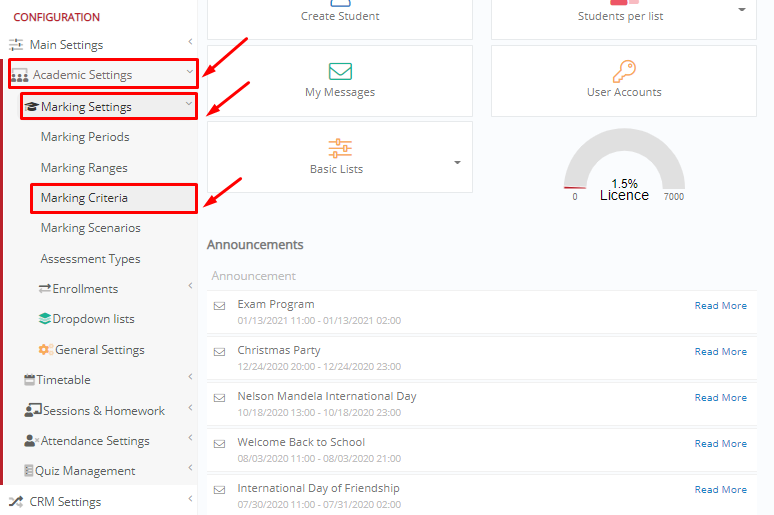
Figure 1
Here, you can drag and drop the marking categories to change the ordering, which will also change the sequence of the columns in the grade book. (Figure 2)
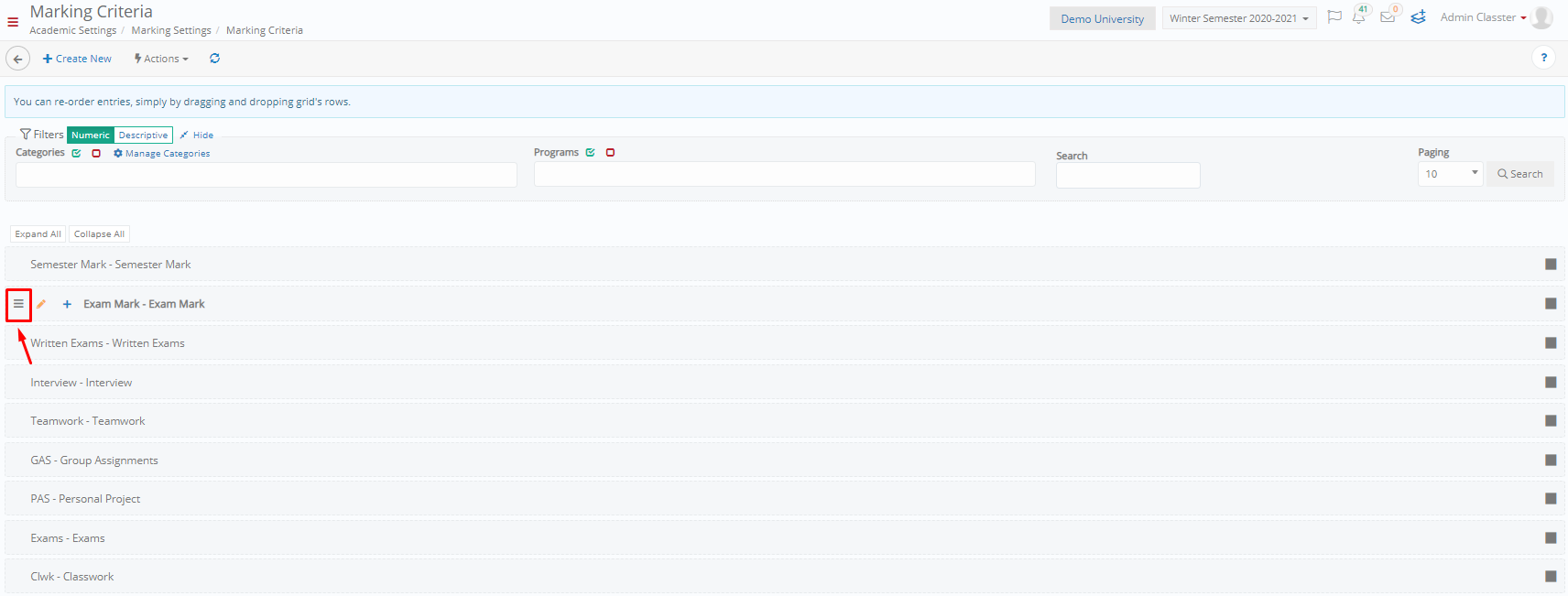
Figure 2
When you are ready, click on the button “Save Re-ordering”. (Figure 3)
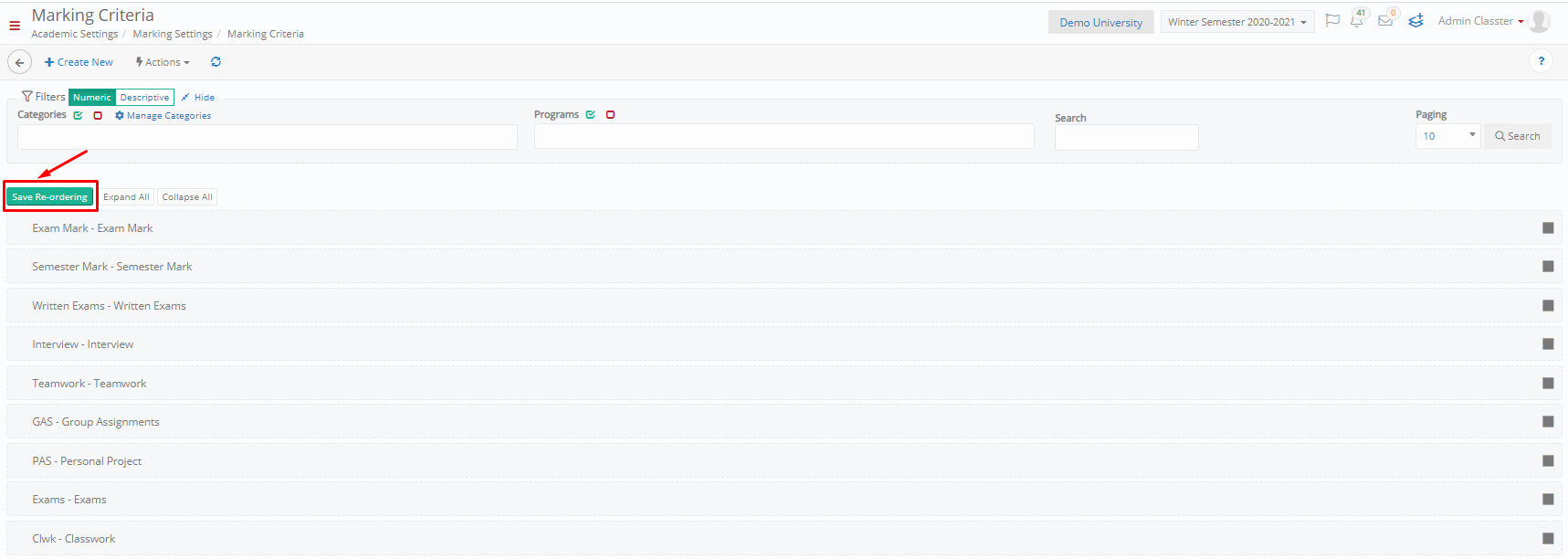
Figure 3
Extra Tip: Do not forget to take a look at our Academics Module Manual to take advantage of all its capabilities.
Find more or post your questions on our Facebook Community Page. Also, watch our how-to videos on our Youtube channel.
(Tags: Academics, Admin, Marking, Scenario, Criteria, Numeric)



