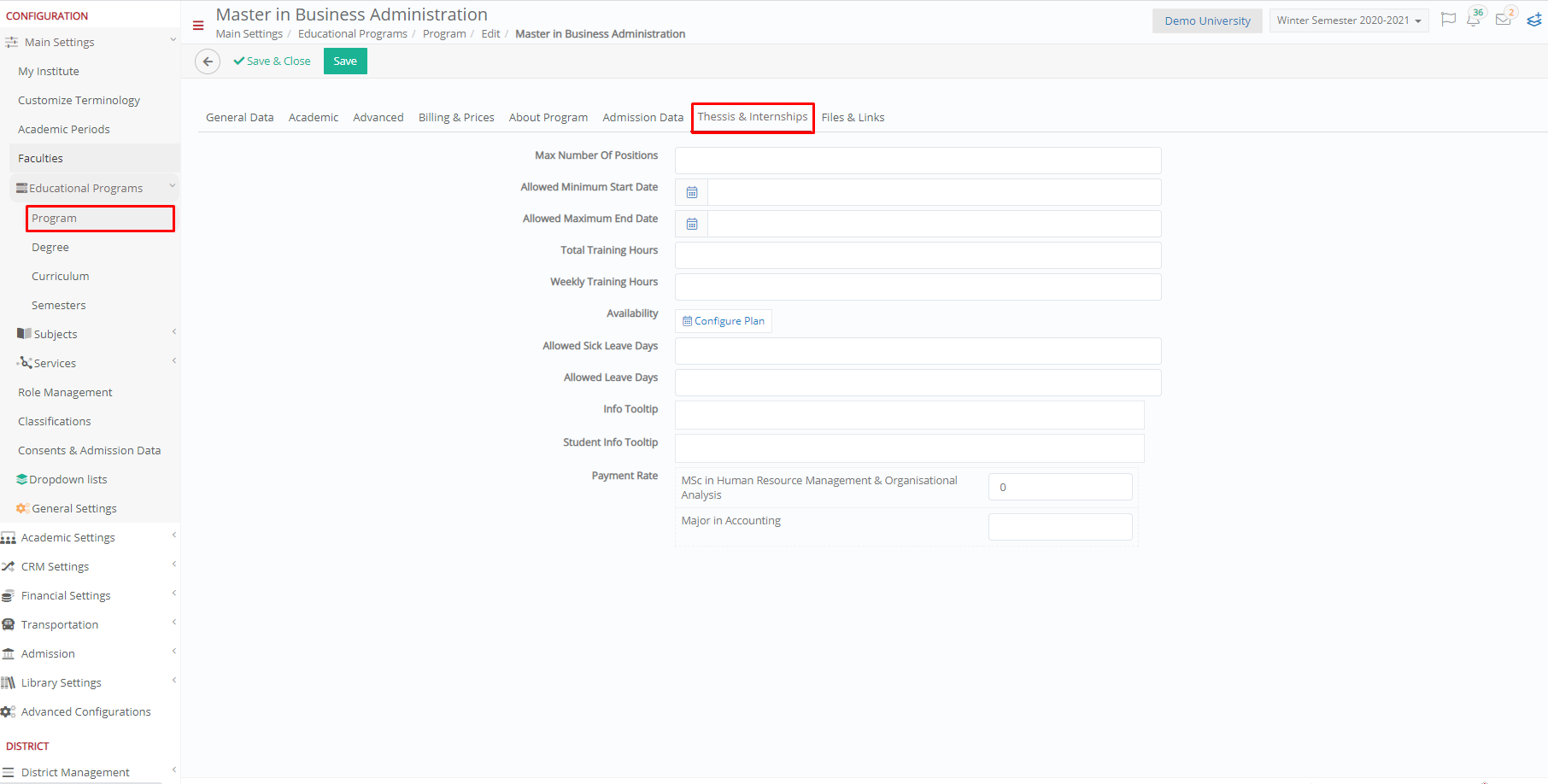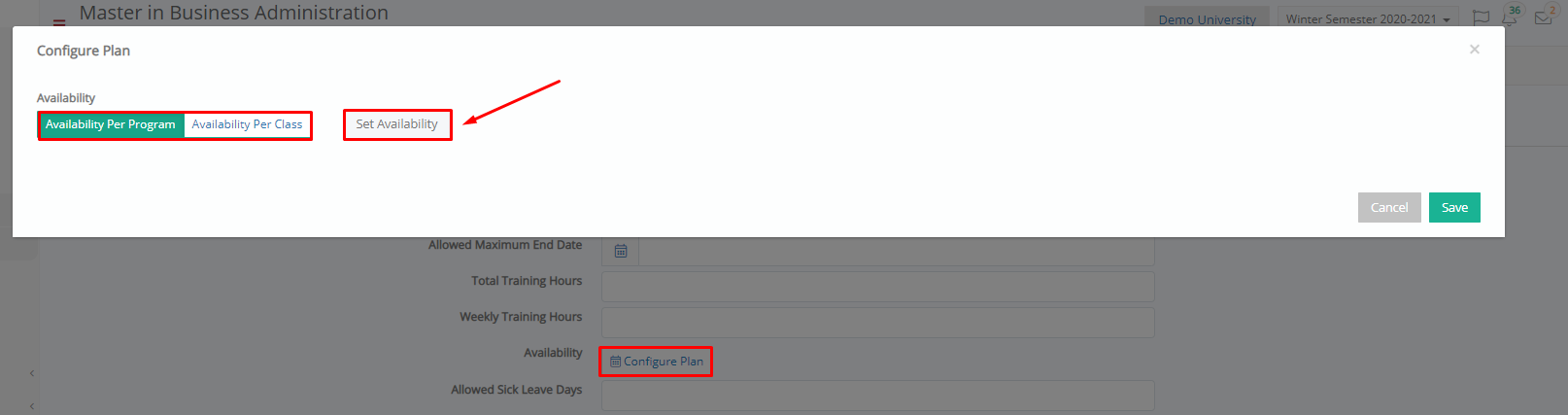Programs are configured at the college/ university level.
You can have the availability plan at program level. From the configuration menu, go to Main Settings > Educational Programs> Program, select a program and go to the Thesis & Internships tab. (Figure 11)
- Max Number of Positions: Maximum number of internship positions available to students of this program.
- Allowed Minimum Start Date: The date when students from this program are eligible to start their internship.
- Allowed Maximum End Date: The date when students from this program are expected to end their internship.
- Total Training Hours: Enter the total number of hours needed to complete internship or thesis training.
- Weekly Training Hours: Enter the weekly number of hours needed to complete internship or thesis training.
- Availability: The availability is configured by the administrator using the ‘Configure Plan’ option and will be made available to the employer when creating jobs.
- Allowed Sick Leave Days: The number of sick leave days the student is eligible while on internship.
- Allowed Leave Days: The number of leave days the student is eligible while on internship.
- Info Tooltip: These are information messages about the application provided by the college/university, for the employers.
- Student Info Tooltip: These are information messages about the application provided by the college/university, for the students.
- Payment Rate: The payment rate is per hour and varies depending on the year of the course. This rate is used when calculating the student’s payments.
Configure Plan
The configure plan option allows you to configure availability at program or at class level.
- Click on the Configure Plan button to open a new window.
- Select either Availability per Program or Availability per Class, then click on Set Availability.
- For Availability per Class, you need to select a class, then click on Set Availability.