Watch the How-to Video

The first step is going to the sessions list page. To go there follow the path (Admin Portal): Dashboard>Management>Academic Tasks>Sessions & Homework>Session List (Figure 1).
You can copy sessions via the sessions list, follow the steps (Figure 1):
- Select one or more sessions you want to copy from the list of sessions you see.
- Click on “Bulk Actions” menu.
- Click on the “Copy” button you see in the dropdown.
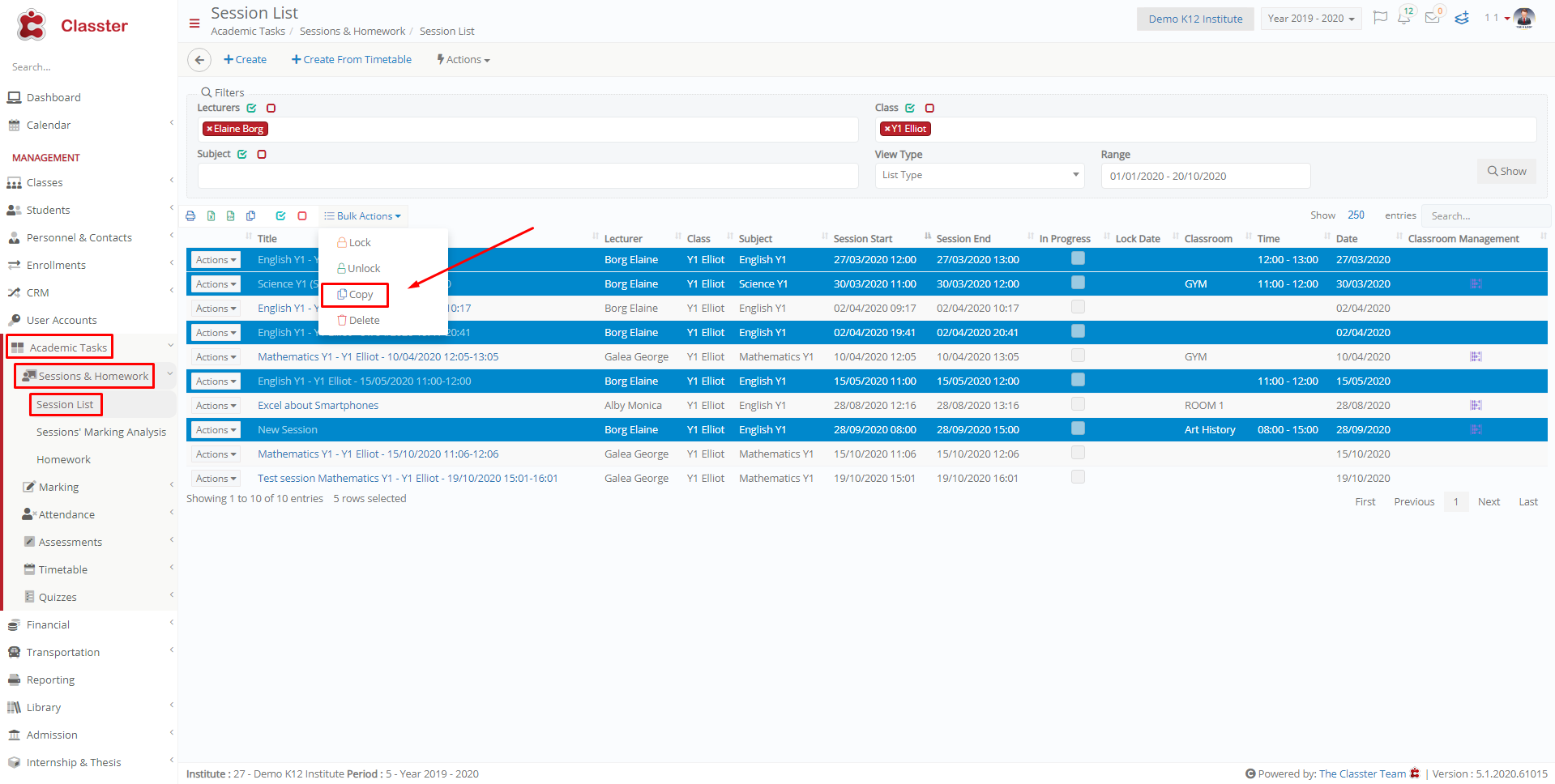 Figure 1
Figure 1
Once you follow the steps, you will see the “Copy Sessions to Another Week” pop up window. Here you can choose how many weeks you want to create copies for (Figure 2). Follow the steps:
- Select a starting date e.g 20/10/2020 this date is a Tuesday.
- Enter how many weeks you want this session to be copied to e.g 1.
- If you plan sessions even on holidays, then click on the “Create Sessions in Holidays” checkbox. This option will ignore any holiday restraints set up in the Main Settings.
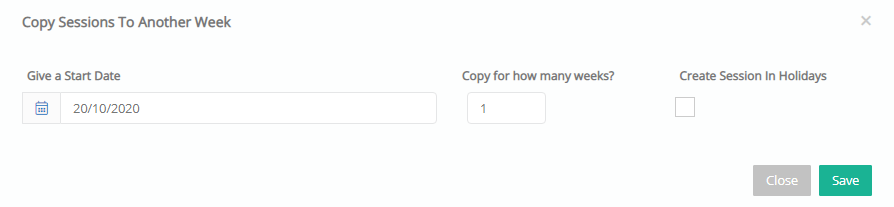 Figure 2
Figure 2
As you can see, the copied sessions appear on the Tuesday of the following week (Figure 3).
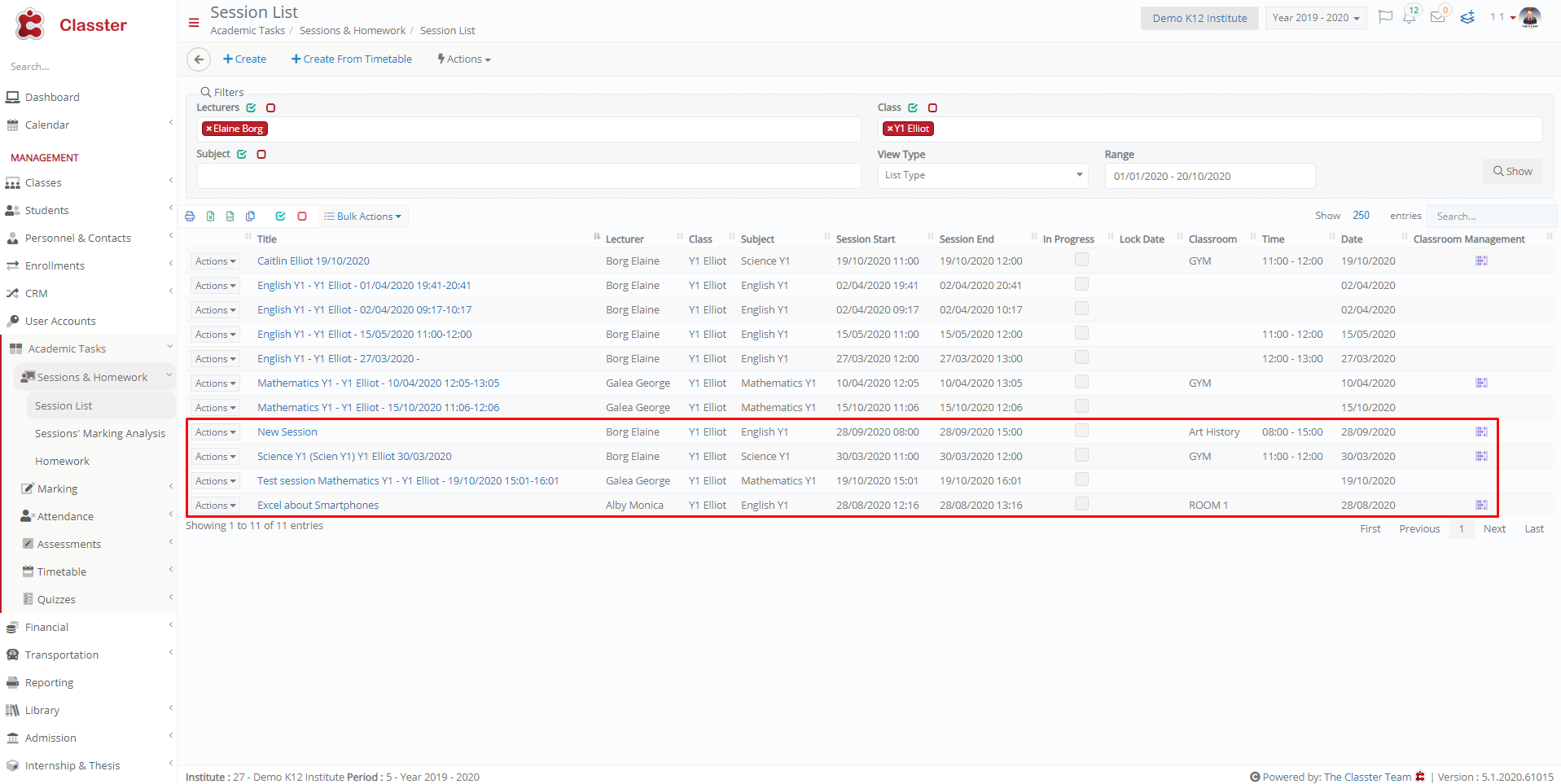 Figure 3
Figure 3



