Tuition fees in education are usually paid in many ways, one of those ways is in instalments. Instalments are the periods of time within which the client will get invoiced and pay, e.g., one time per year, each semester, every month etc. In Classter educational institutions can create predefined arrangement plans with instalments and add them to the respective student’s arrangement plan.
Step 1: Create a predefined Arrangement plan.
To create a predefined Arrangement plan, you need to be logged in as an Admin. From the configuration menu, go to Financial Settings→Dropdown Lists. (Figure 1)
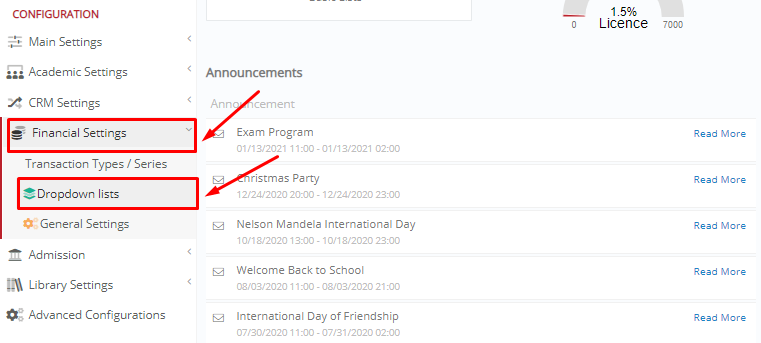
Figure 1
In the next window, from the dropdown lists, choose “Arrangement Plan”. (Figure 2)
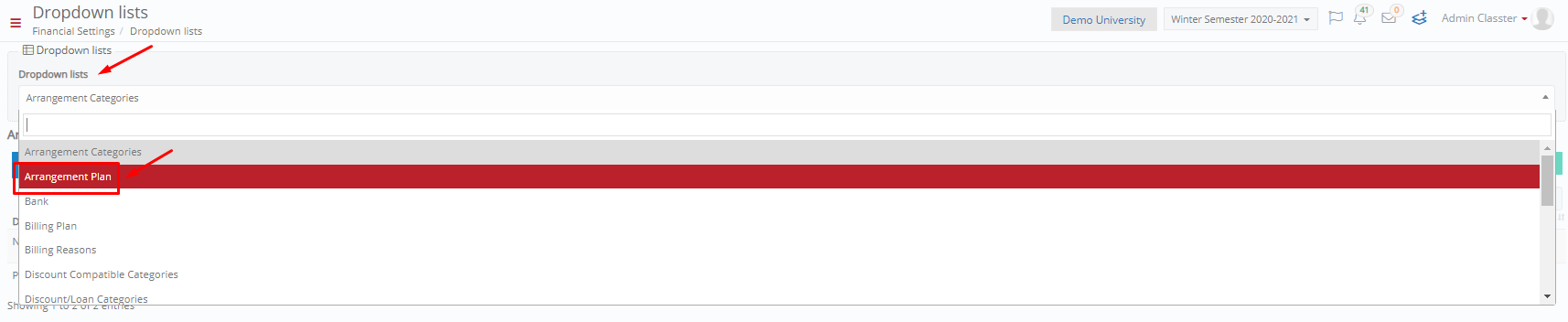
Figure 2
To add a new Arrangement plan, click on the button “+Add New”. (Figure 3)
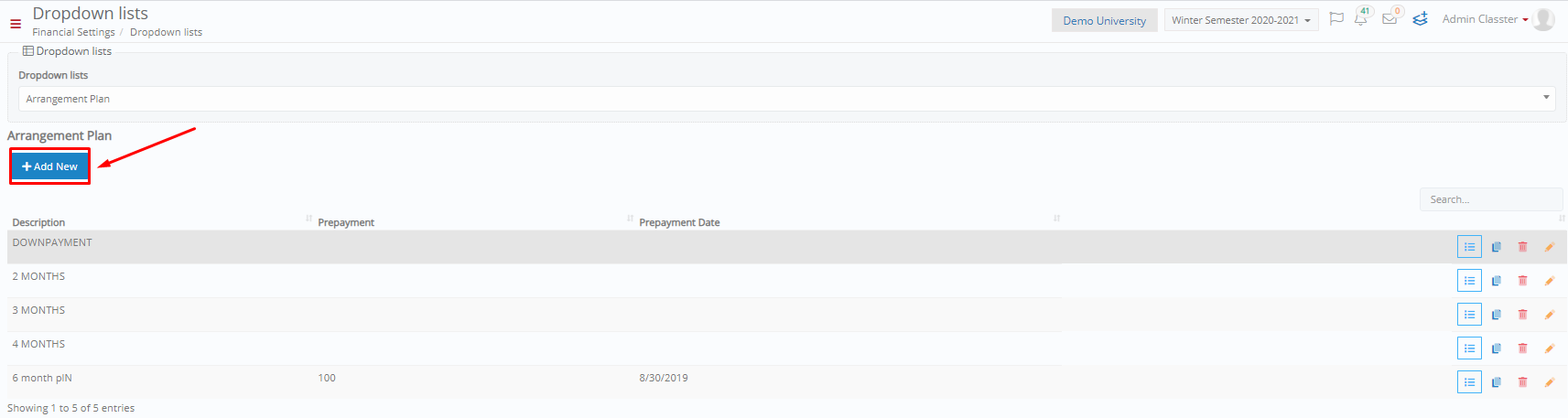
Figure 3
Then, you need to fill in the required fields (Description) and any optional field you wish. Once you are ready, click on “Save”. (Figure 4)
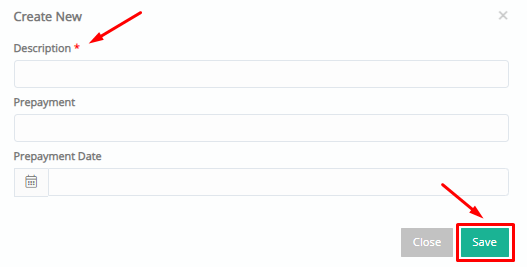
Figure 4
To add installments to the new arrangement plan you have just created, click on the button “Details”. (Figure 5)
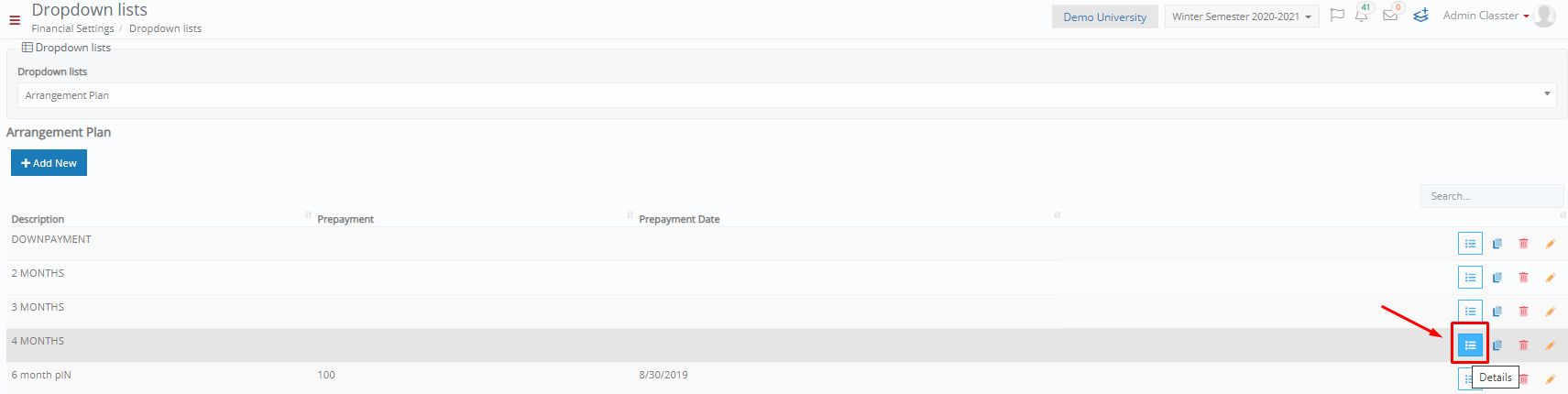
Figure 5
Following, click on the button “+Add New” to add months in your instalments plan. (Figure 6)

Figure 6
Here you need once more to fill in the required fields (Month, Year, Percentage) and any of the optional fields you wish and click on “Save”. (Figure 7)
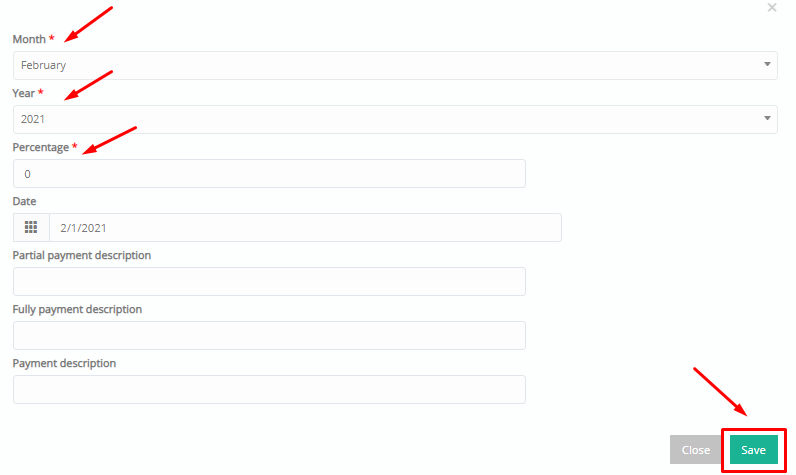
Figure 7
Your arrangement plan is now ready to be added in a student’s arrangement plan.
Step 2: Add your Arrangement Plan as a student’s arrangement plan.
Logged in as an Admin, from the main menu, go to Students→Students List. (Figure 8)
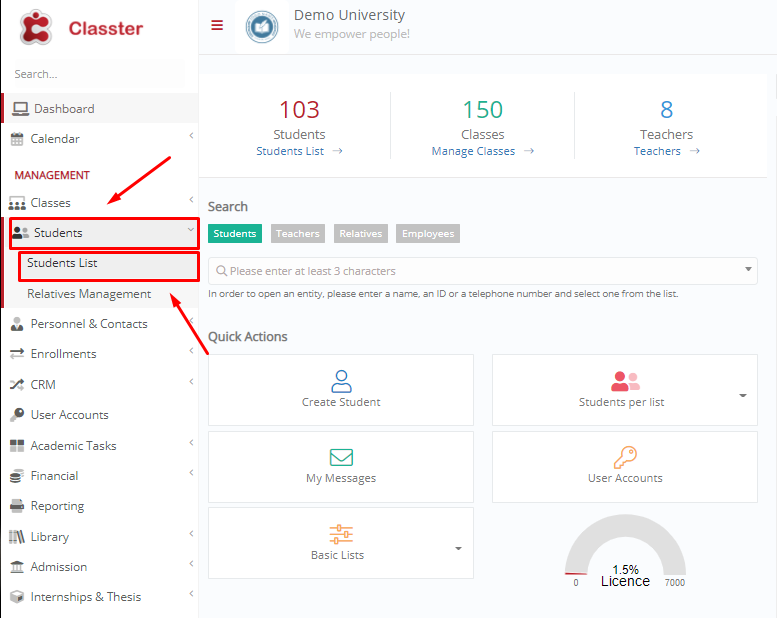
Figure 8
For the selected student, navigate to his Financial Tab. Within the student’s financial tab, click on Arrangements tab. For the arrangement you want to add the arrangement plan, click on the button “Manage”. (Figure 9)
Tip 1: Classter enables you to view all your arrangements in a list.
Tip 2: If you are not familiar with the meaning of an arrangement, you can find an analytical explanation here.
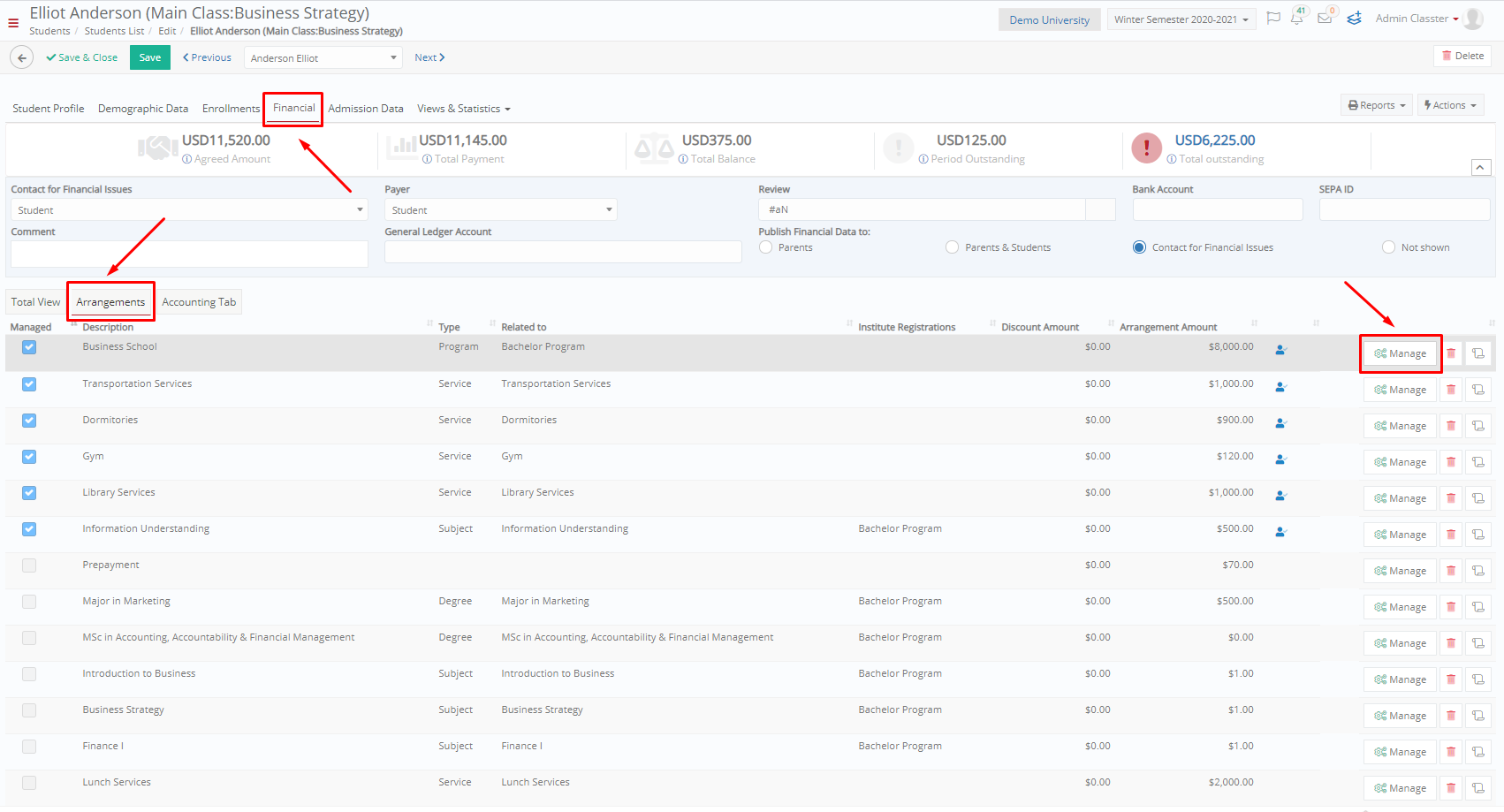
Figure 9
On the left-hand side of the window, choose your arrangement plan. Then click on the button “Recalculate”. The arrangement plan will be automatically recalculated according to the new arrangement plan. Click on “Save Arrangement” to save your changes. (Figure 10)
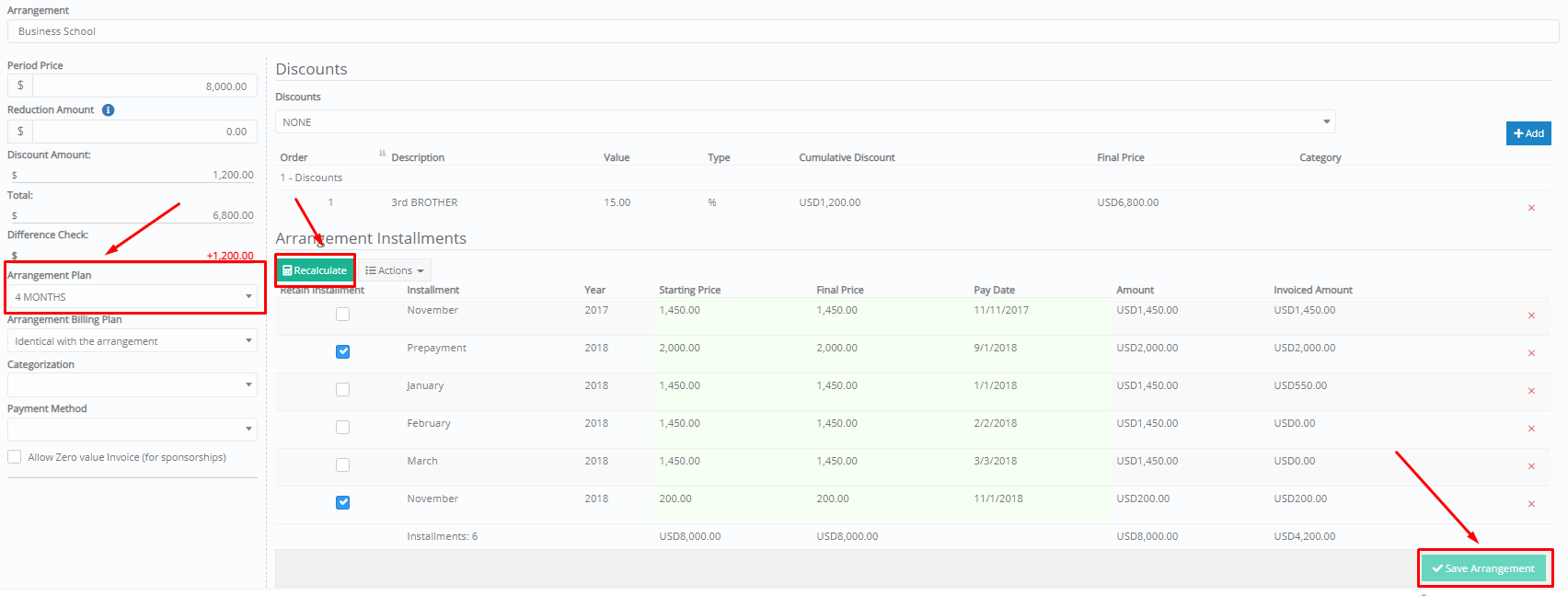
Figure 10
Tip: You may find more information on how to create a student’s financial report in our Knowledge Base.
Crafting the right arrangement plan is vital for your institution’s financial health and customers’ satisfaction. With Classter’s arrangement plan, you can find the right match between your school and your clients.
Extra Tip: Do not forget to take a look at our Billing Module Manual to take advantage of all its capabilities.
Find more or post your questions on our Facebook Community Page. Also, watch our how-to videos on our YouTube channel.



