At the college/ university level, enrol students to the internship subjects.
One way to do this is from the Enrolments tab of the student form.
- Go to Students > Students List.
- Search for and select a student.
- In the Enrolments tab, assign the student to subject using either the:
-
- Enrol Classes-Subjects>Subjects from curriculum, or
- Enrol Classes-Subjects>Subjects not in curriculum. (Figure 19)
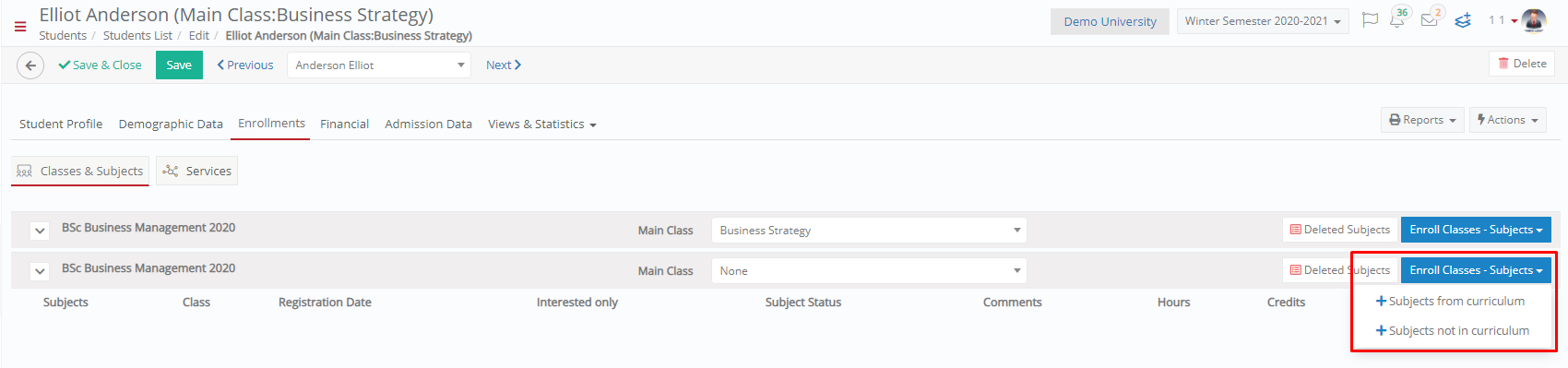 Figure 19
Figure 19
Student Portal
When a student is enrolled to a subject of type Internship/Thesis, additional information will be displayed in the timeline view on the dashboard, informing the student that they have enrolled to an internship subject and have additional actions to perform.
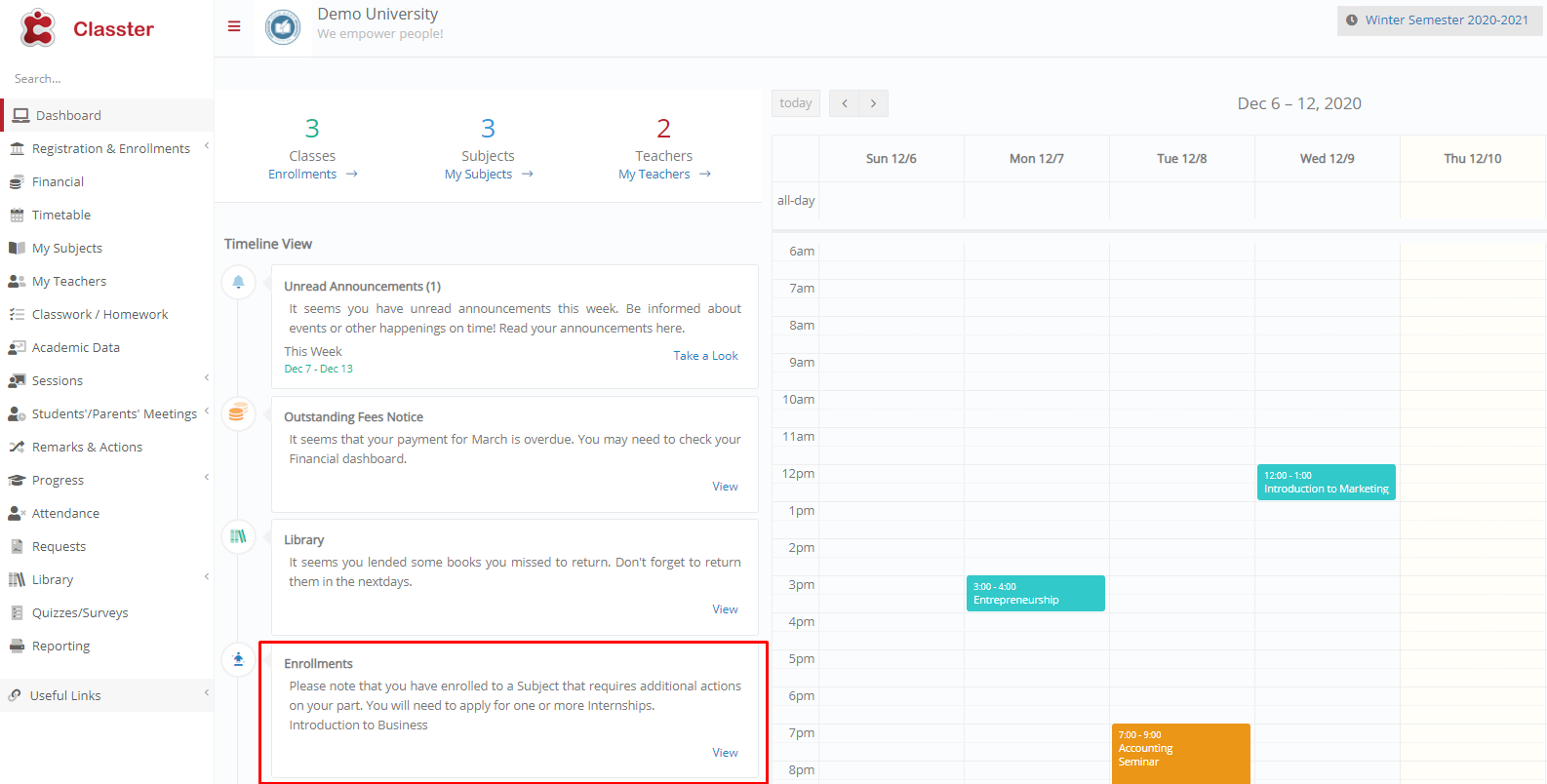 Figure 20
Figure 20
This information will also be displayed in My Subjects.
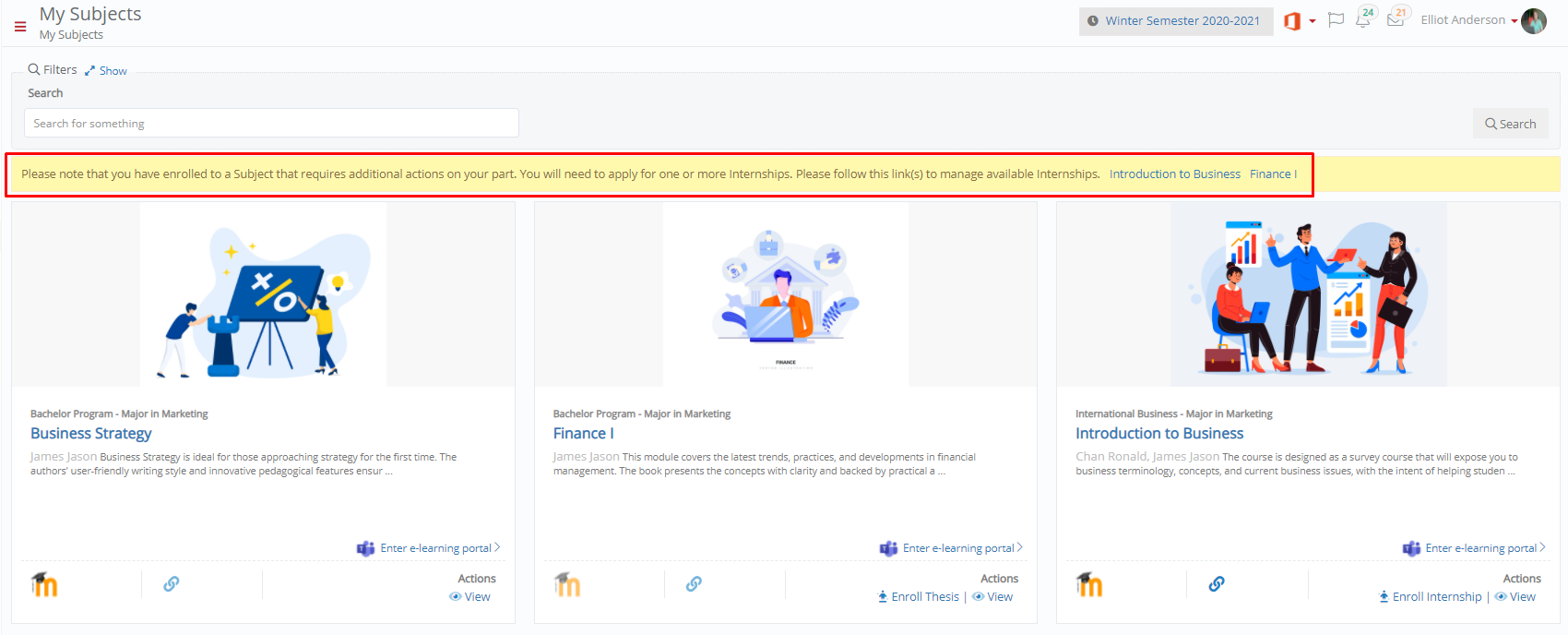 Figure 21
Figure 21
Apply for Internship
By clicking the ‘View’ button in the Timeline View, the student is redirected to search for Available Jobs linked to the Subject (Figure 22).
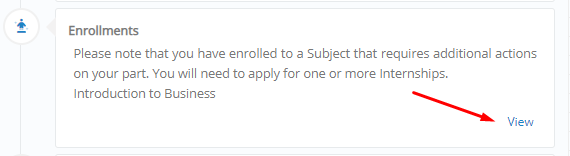
Figure 22
The student is also redirected to the Available Jobs by clicking on ‘Enrol Internship’ link on the Subject in My Subjects (Figure 23).
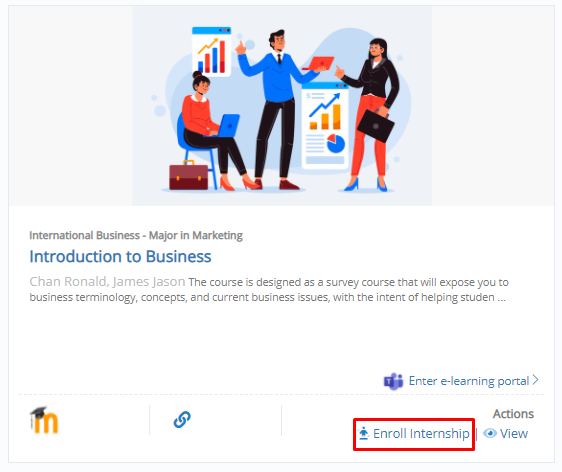
Figure 23
In the resulting window, use the search filters (From date and To date) to display the available jobs/ internships (Figure 24).
Note: Students will see only those jobs / internships linked to their enrolled subject. They will be able to view the details of the internship at every step of the process.
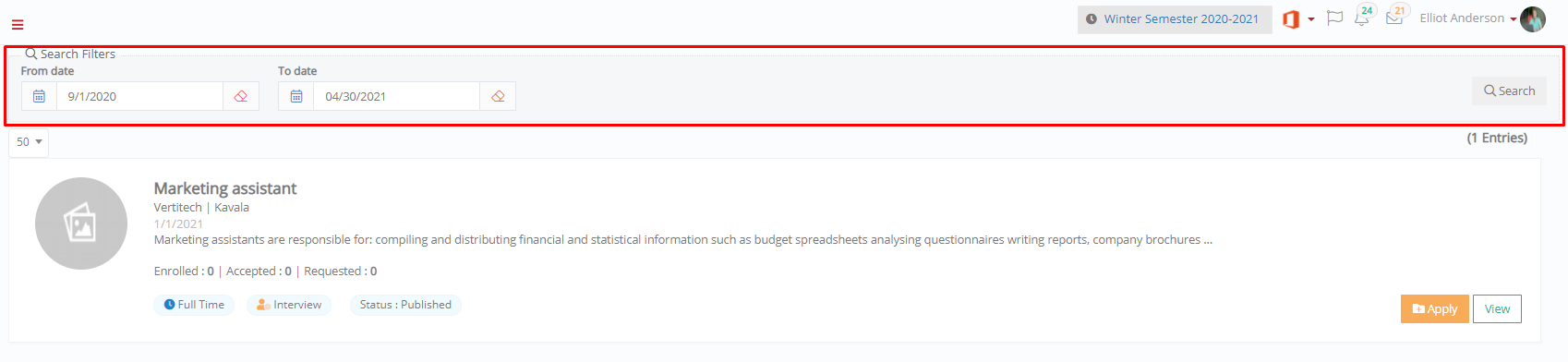 Figure 24
Figure 24
View
- Click on the view button to see details of the internship (Figure 25).
- You can see:
-
- The start and end date and the hours per week expected for the internship.
- The description of the internship.
- Apply To information tells you which courses or programs the internship applies to.
- The skills needed and the skills to be learned on the job.
- The scheduled plan/timetable to see the days and hours the internship is scheduled.
- If the internship has an interview as a prerequisite, then the information on when the interview will take place will be displayed.
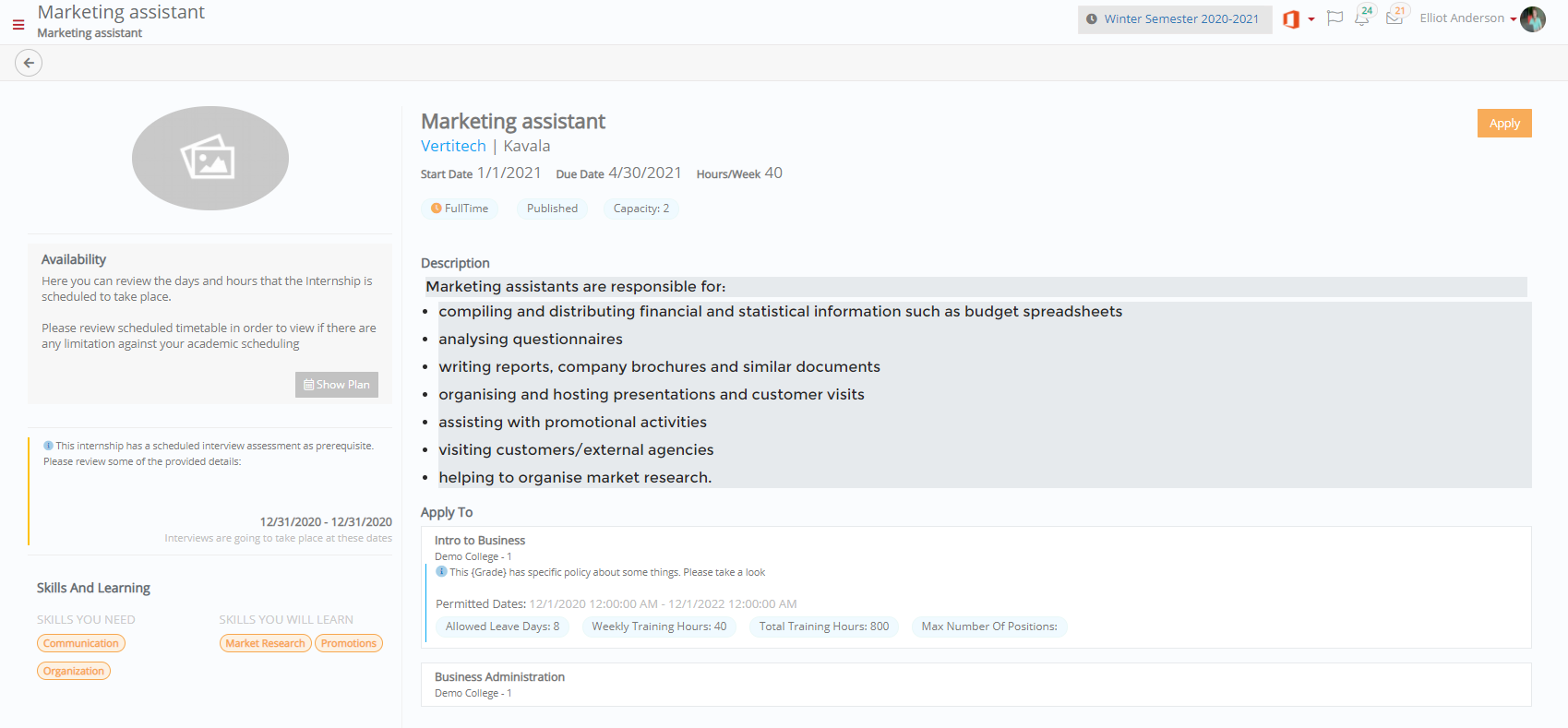 Figure 25
Figure 25
Apply
- Click on the Apply button to apply for an internship.
Note: From the configuration, there is a setting on how many internship/jobs a student can apply for. - The student will get a notification bar telling them that they have applied for the internship and will be notified once accepted.
- They will now have the option to remove enrolment.
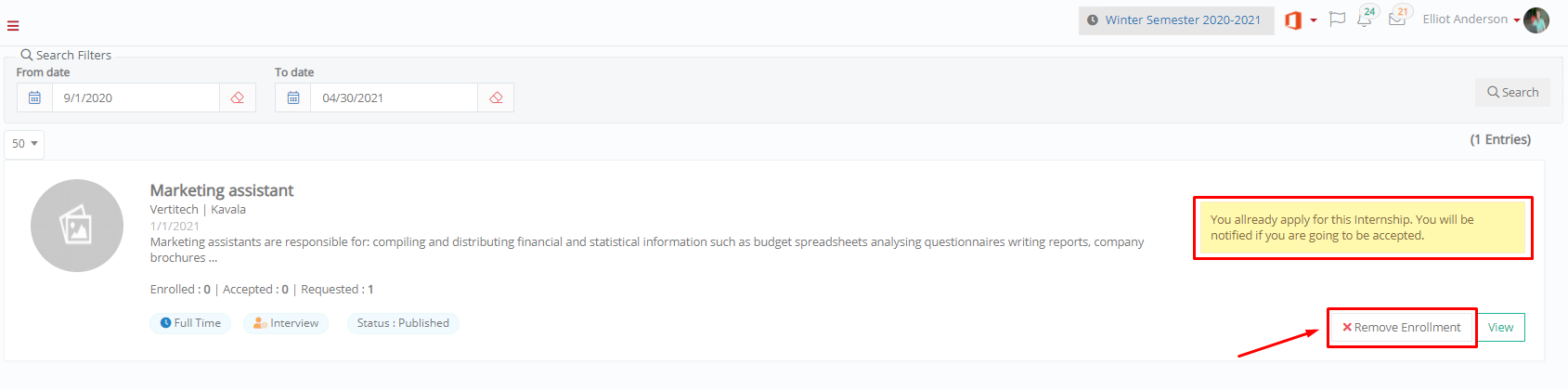 Figure 26
Figure 26



