Select Arrangement Plan from the dropdown list. On this page you can create and edit arrangement plans that will then be available to users (Admins, Staff, Students or Payers) in the financial forms and management sections.
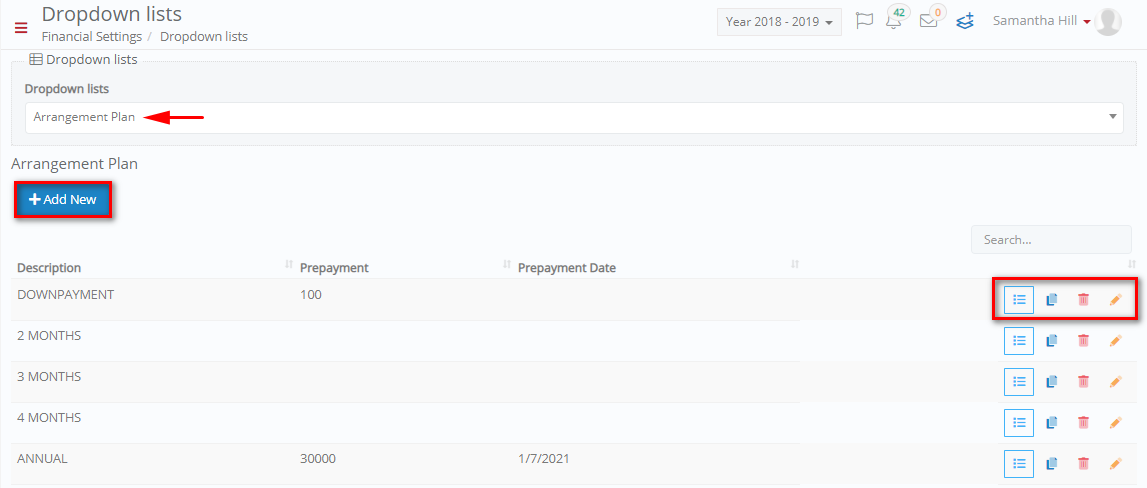
Figure 8
- You can Create new arrangement plans by clicking on the ‘+Add New’ button.
- You can specify monthly payments, copy, delete or edit existing arrangement plans by clicking on the respective buttons.
- Search for specific arrangement plans by filling in the ‘Search’ field.
Add/ Edit Arrangement Plan
Once you click on the ‘+Add New’ button you will see the following popup window:
You can copy, edit the payment or delete it by clicking on the respective buttons (Figure 8).
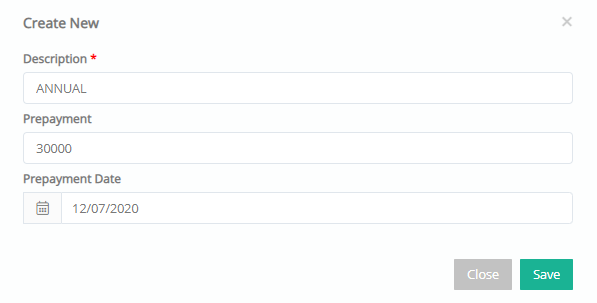
Figure 9
- Add a description to this new arrangement plan e.g. ANNUAL.
- In the Payment field, specify the amount to be paid e.g. 30000.
- In the Payment Date box, enter the date the payment is due e.g. since it is annual it will be set for 07/01/2021
- Click on the ‘Save’ button to save this new arrangement plan.
Details
Once you have saved, you need to click on the details ![]() button (Figure 9) to set up specific payments (per month if applicable).
button (Figure 9) to set up specific payments (per month if applicable).
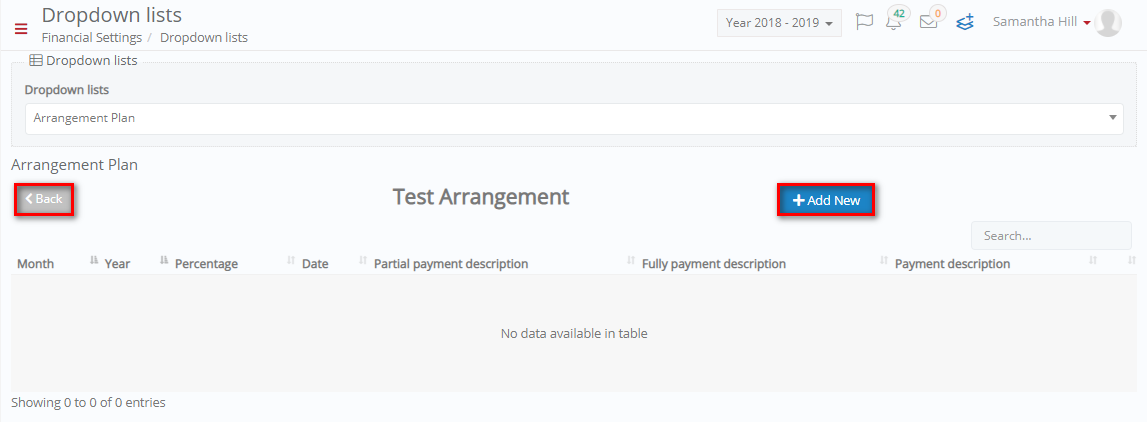
Figure 10
- The details button will transfer you to a different page where you will set up specific monthly payments (If applicable), or one Payment in our case (Figure 10).
- Click on the ‘Back’ button to return to the Arrangements Plan page (Figure 10).
- Click on the ‘+Add New’ button to add a single or monthly payment (Figure 11).
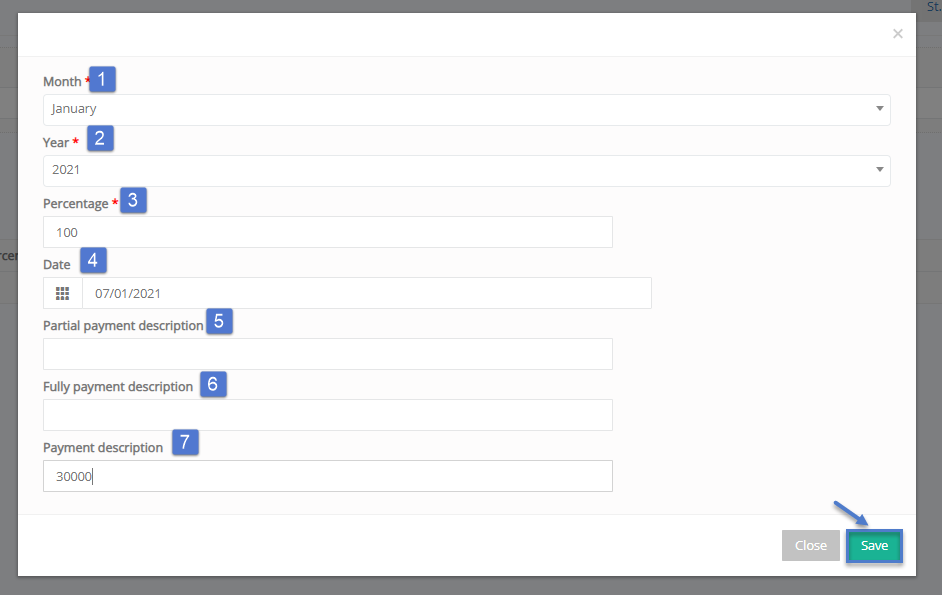 Figure 11
Figure 11
Once you have clicked on the ‘Add New’ button you will see Figure 11. In this window you can add/edit the fields below:
- Month: Enter the month this payment is due e.g. January.
- Year: Select the year this payment is due in e.g. 2021.
- Percentage: the percentage of the payment amount due e.g. 100 (Percent).
- Date: Enter the exact date that this payment is due e.g. since it is an annual arrangement plan it will be due in one year 07/01/2021.
- Partial payment description: in this field, if applicable to your situation, you enter the partial amount that is to be considered as a partial payment e.g. 100 euro.
- Fully payment description: in this field you can define the amount that consists a fulfilment payment e.g. you had paid a partial amount of 100 euros and now you pay the outstanding amount which is 200 euros.
- Payment description: the total amount you are to pay in the annual arrangement in this case 30000 euro.
Once you have filled in the fields you must click on save to save payment. The payment will now appear in the details list (Figure 12).
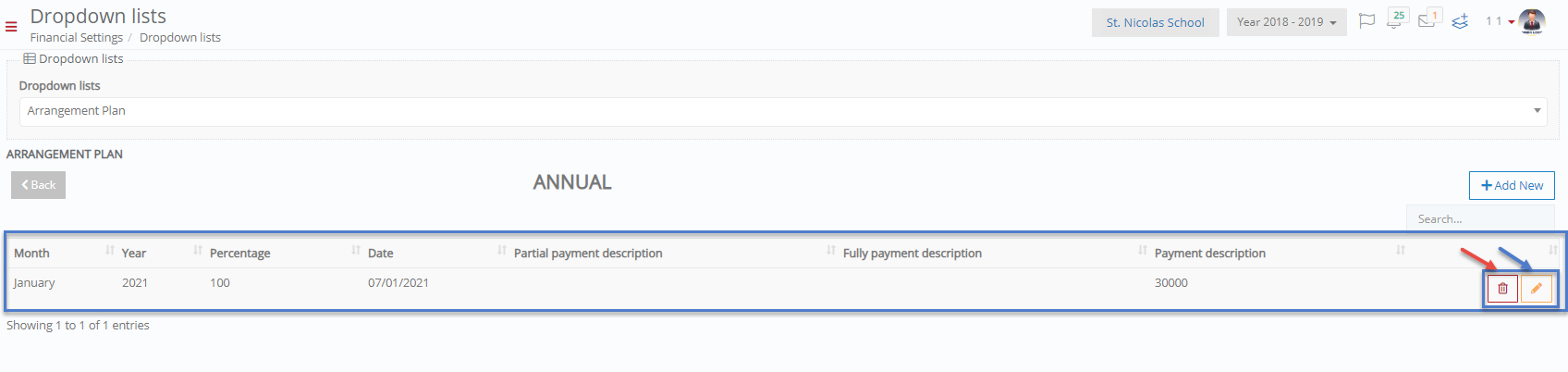 Figure 12
Figure 12
You can edit or delete the details by clicking on the respective buttons (Figure 12).



