In Classter, apart from having a default price per educational program, class, and subject, you can also have diverse pricing categories for all these entities. Depending on your policy, you can select which one will be filled in by default, when adding an educational program to a student and/or enrolling him in Classes and Subjects.
To define which pricing category will be set as default in every case, we use combinations of the settings highlighted in Figure 1 that can be found under Financial Settings > General Settings > Price Lists, Fees & Taxes > Price List Configuration.
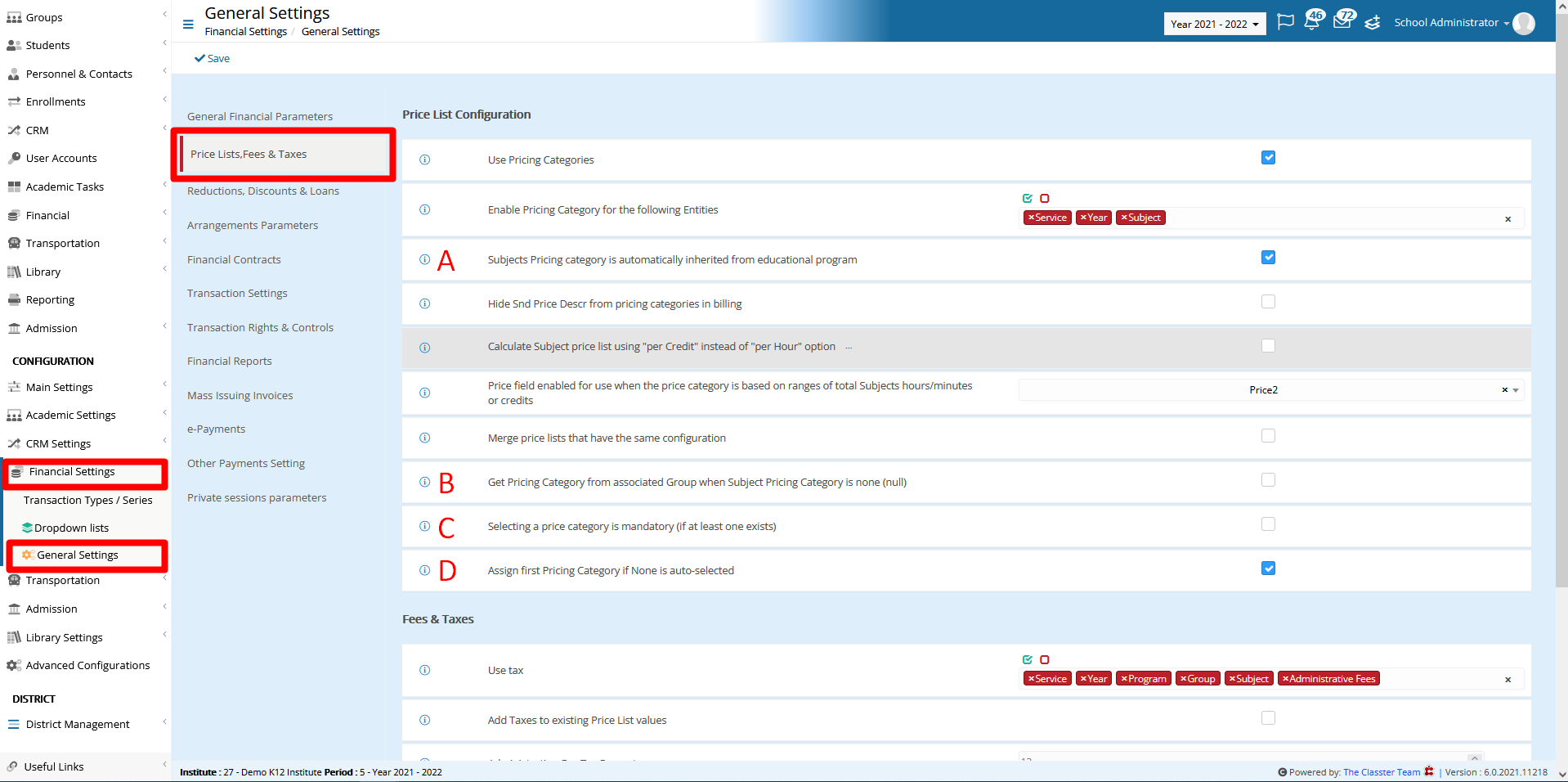
Figure 1
Let’s see the different cases:
If the setting “Selecting a price category is mandatory (if at least one exists) is not checked” (Figure 1 {C}), then, when adding an educational program to a student, the pricing category field will not have a default option. (Figure 2)
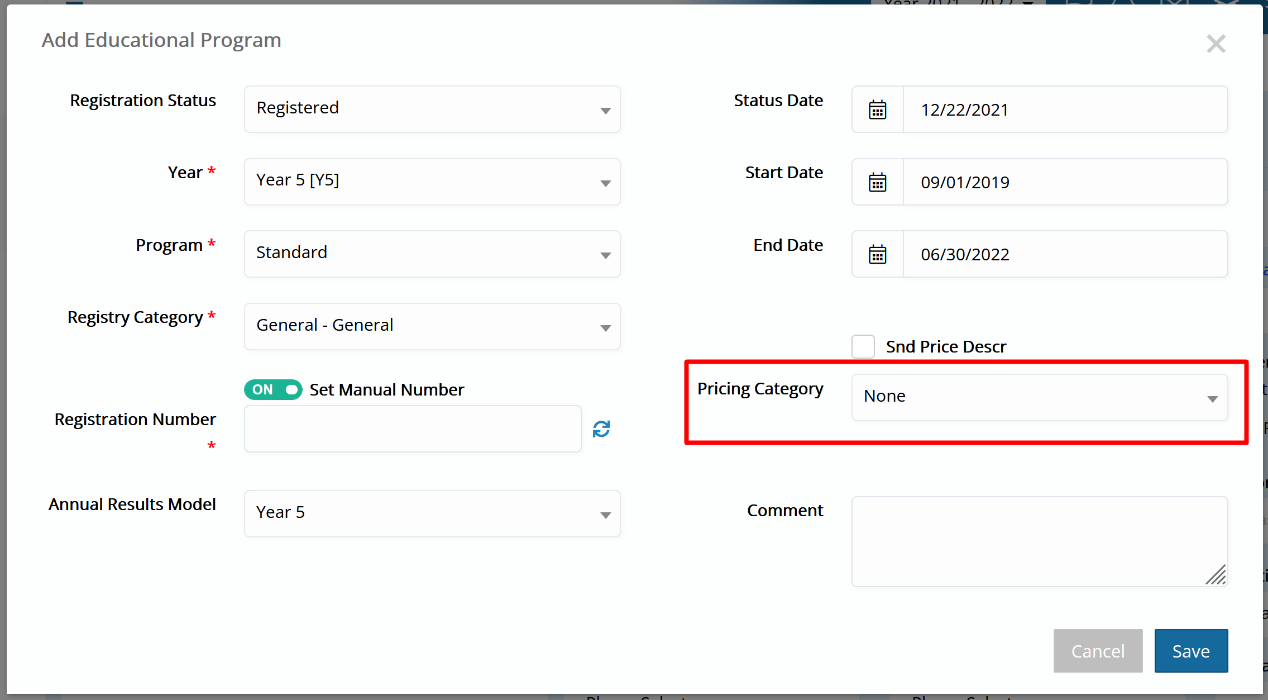
Figure 2
Note that if there is a connection between a pricing category and a student general category, then a pricing category will be selected based on that.
For more on pricing categories per student category, check out the Pricing Categories | Billing Module manual.
If the setting “Selecting a price category is mandatory (if at least one exists)” is checked, then:
- If there is only one pricing category, it is selected by default,
- If there are more than one categories, then the system will not select any and the user will have to select one manually,
- If there is more than one category, and there is a connection between a pricing category and the student’s general category, then a pricing category will be selected based on that.
Then there is the “Assign first Pricing Category if None is auto-selected” setting. (Figure 1 {D}) When this setting is active, every time a pricing category is available, but “None” is selected by default, it will select the first available pricing category instead. This applies always, whether “Selecting a price category is mandatory (if at least one exists)” is active or not.
There are two additional settings: “Subjects pricing category is automatically inherited from educational program” and “Get Pricing Category from associated Group when Subject Pricing Category is none (null)”. (Figure 1 {A} & 1 {B})
Those two work similarly and they both require the “Selecting a price category is mandatory (if at least one exists)” setting to be active.
The setting “Pricing category is automatically inherited from educational program” practically gets the pricing category that is set when adding an educational program to a student and, provided that the subjects have billing enabled and have the same pricing category on, selects it for every subject of that educational program the student gets enrolled to. (Figure 3 & 4)

Figure 3
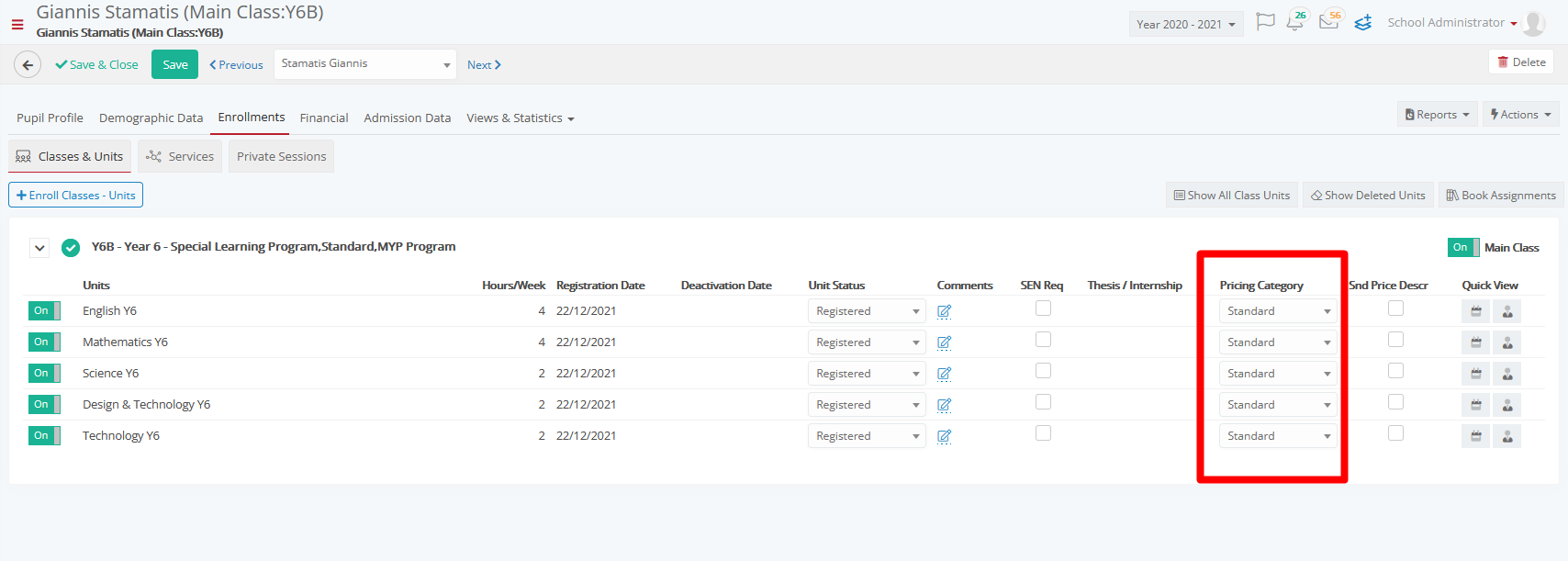
Figure 4
The setting “Get Pricing Category from associated Group when Subject Pricing Category is none (null)” is the same but instead of getting the pricing category from the educational program, it gets it from the class.
When both these settings are active, Classter will first get the pricing category from the educational program. If there isn’t one set, then it will get it from the class.
Keep in mind that all the cases described above refer to which pricing category will be set as default, but you can always select another manually.
Find more or post your questions on our Facebook Community Page. Also, watch our how-to videos on our Youtube channel.



