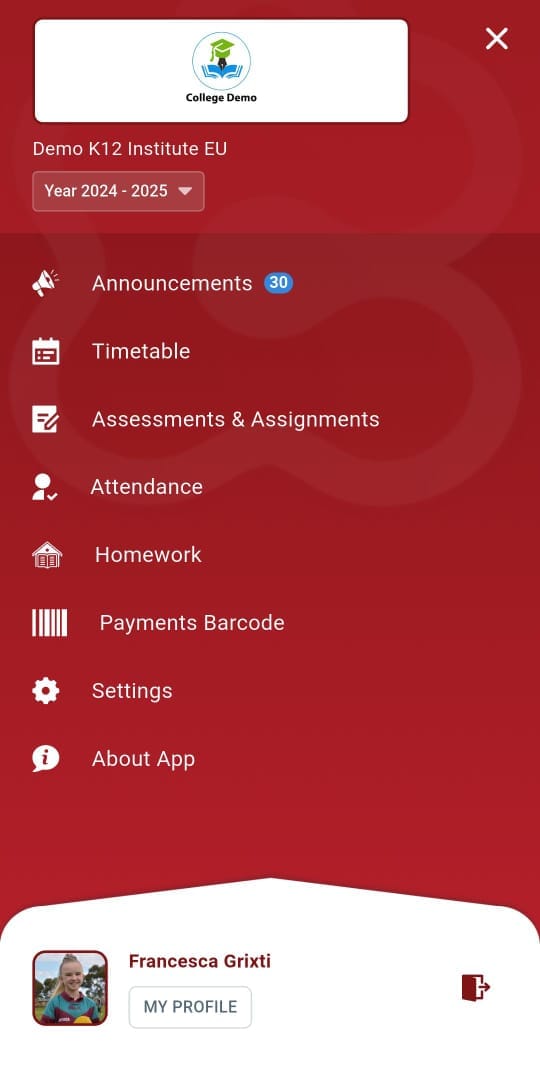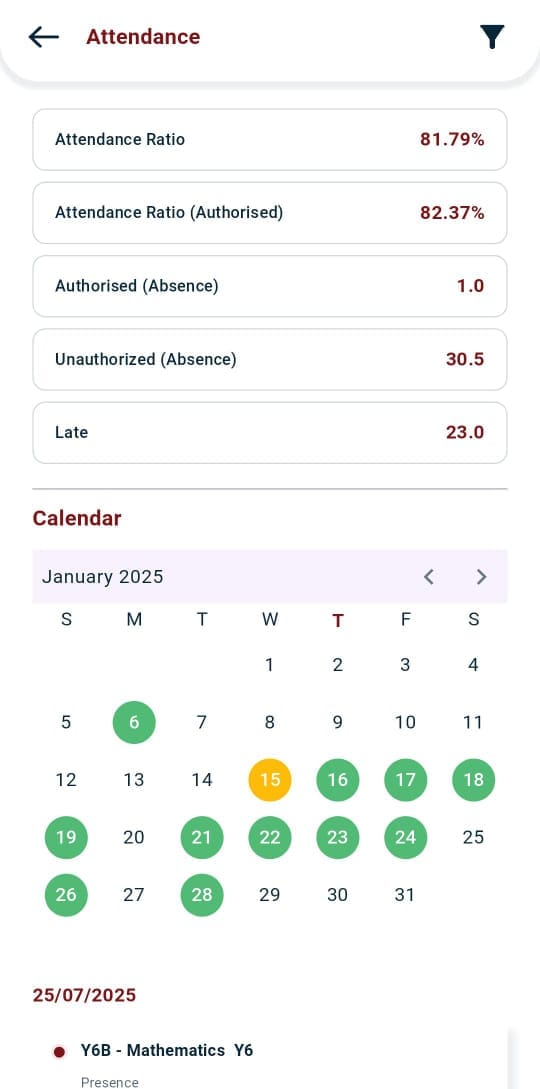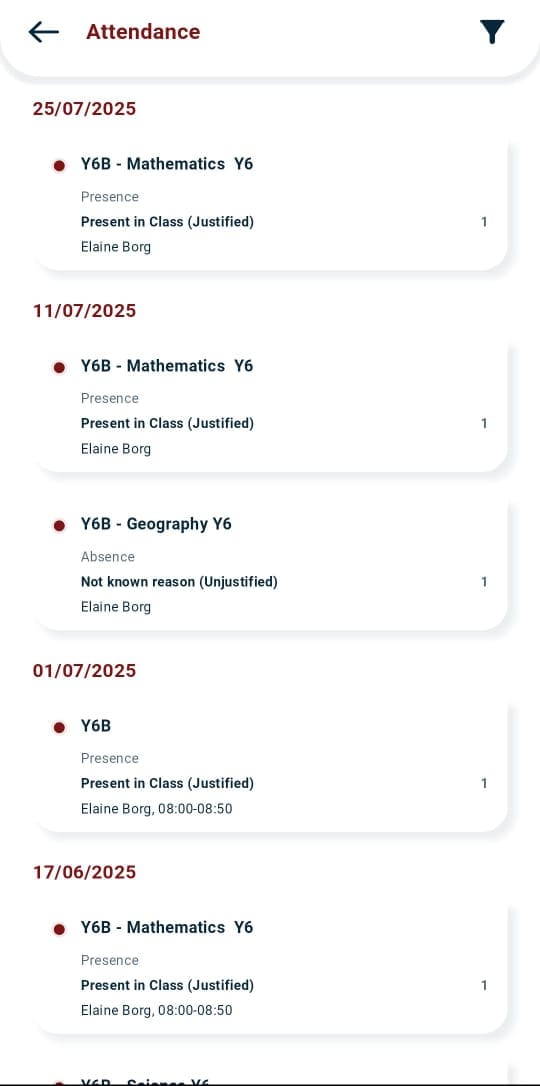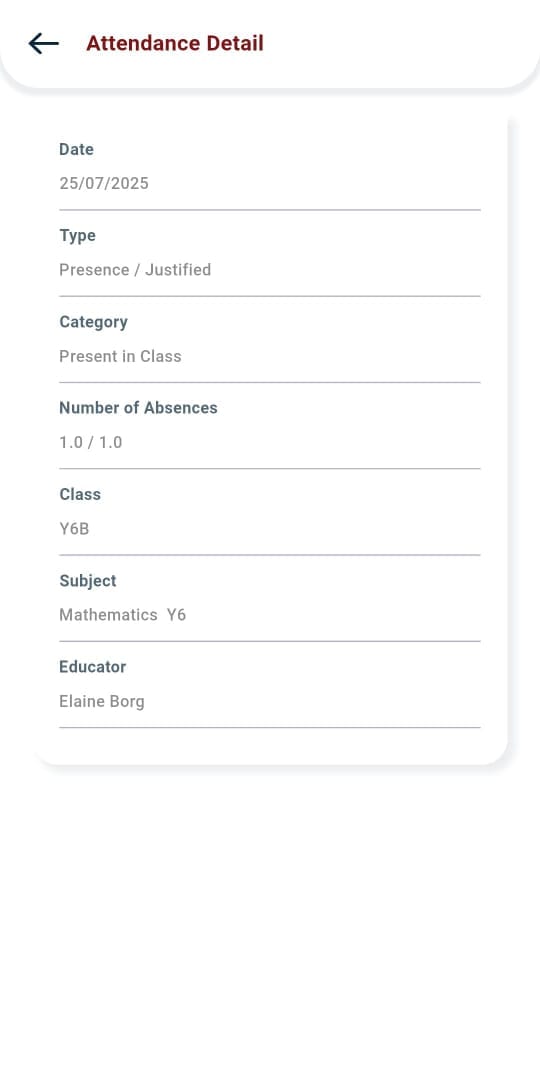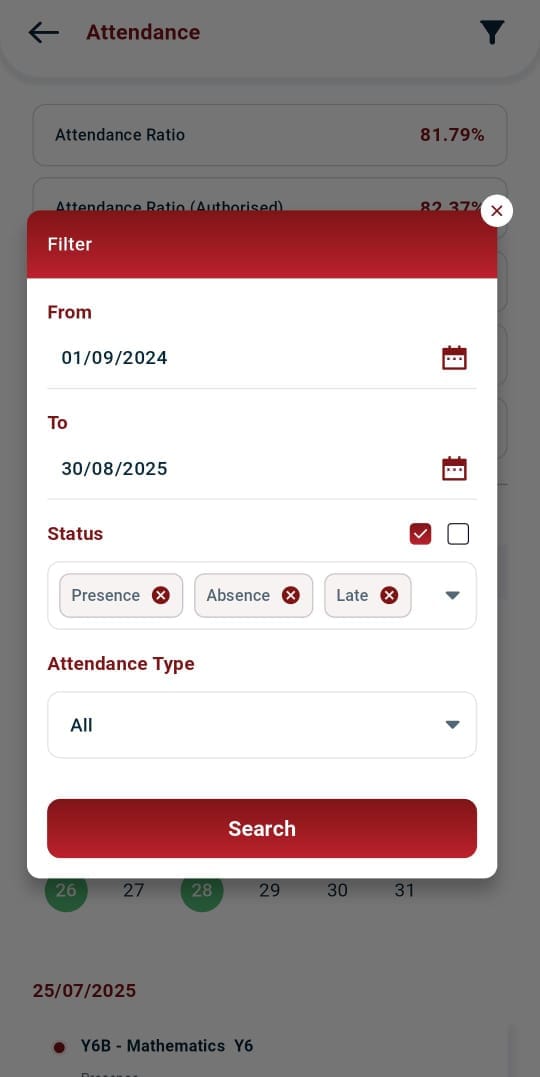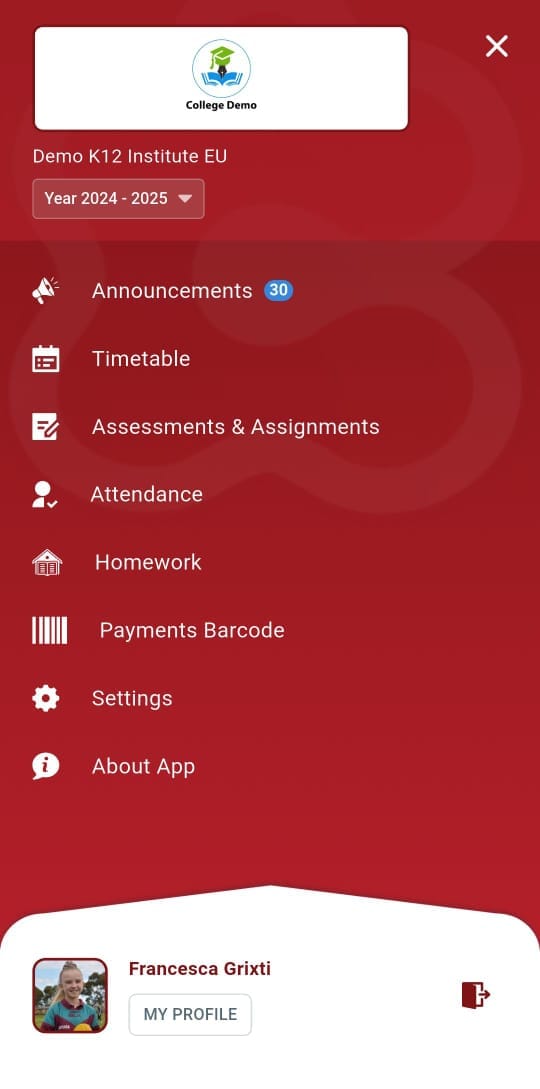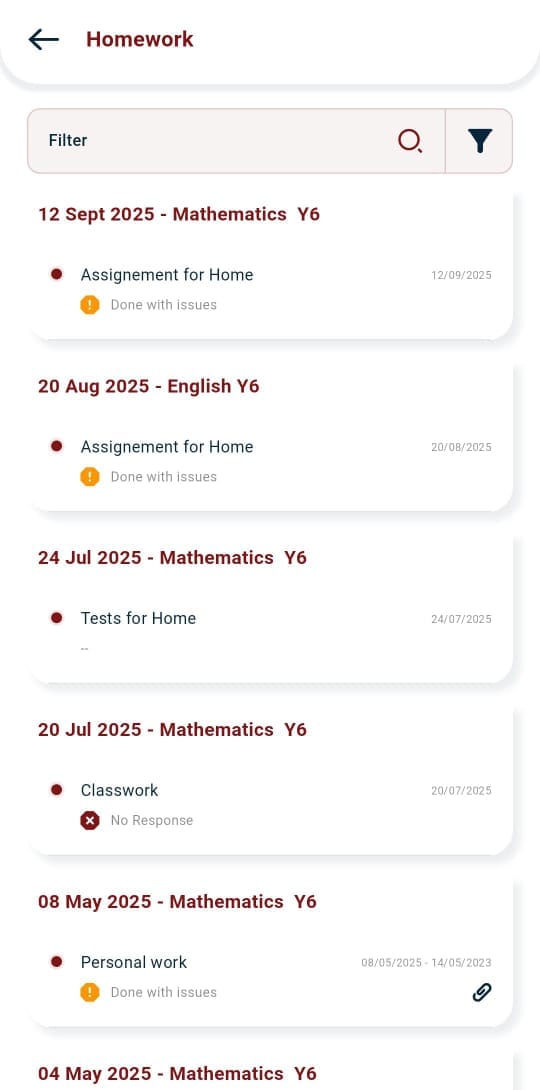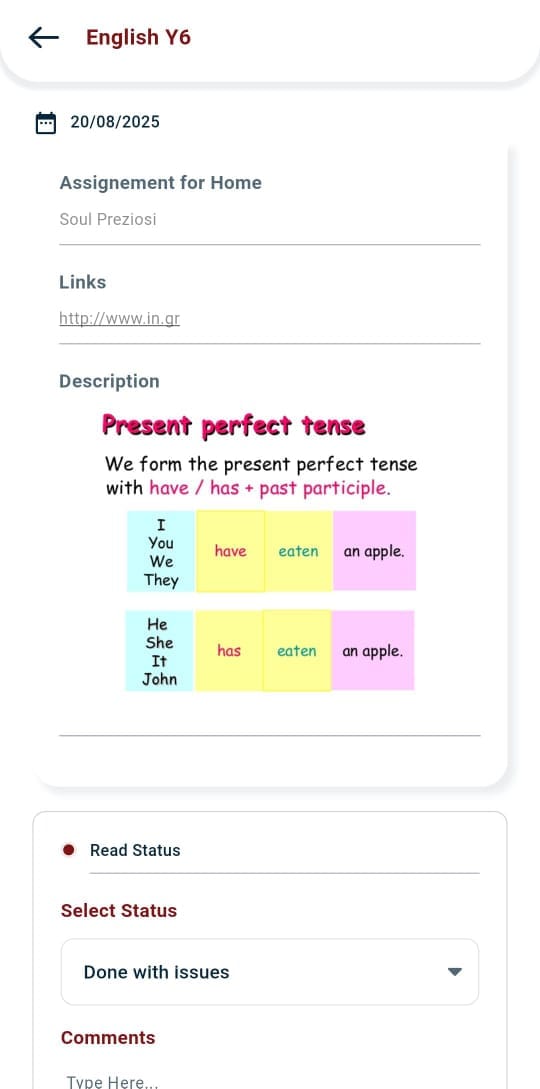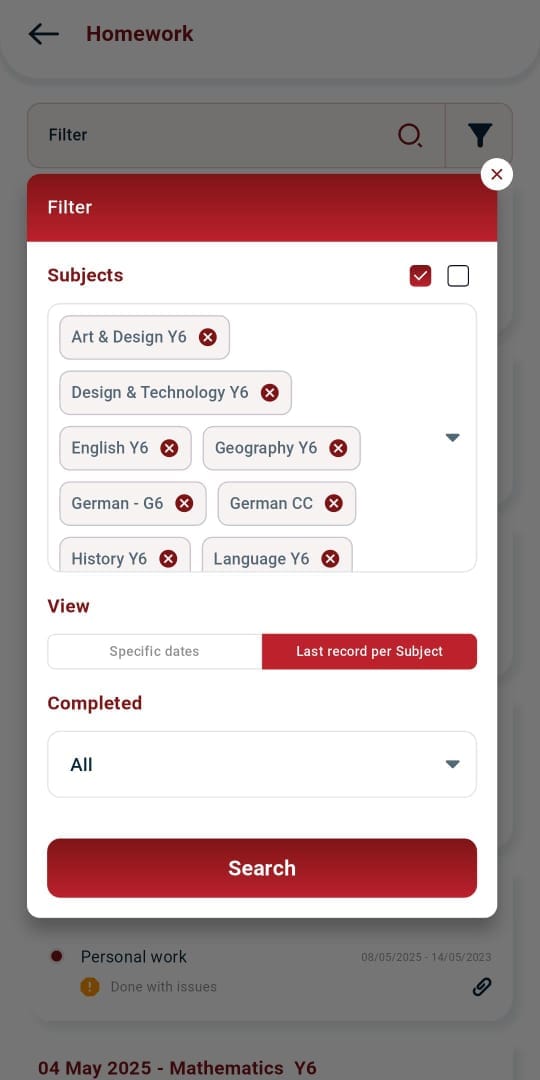This manual provides a step-by-step guide for Students on tracking their attendance and managing homework through the Classter mobile app.
Attendance
The Attendance section allows Students to track their attendance records, view detailed attendance statistics, and filter attendance history.
Navigating to Attendance
Tap on Attendance from the main menu.
You will be redirected to the Attendance screen, where you can view your attendance details in three sections:
1st Section: Attendance Summary
This section provides an overview of attendance statistics, including:
- Attendance Ratio: The percentage of classes attended, i.e., 81.79%.
- Attendance Ratio (Authorized): The percentage of authorized attendance, i.e., 82.37%.
- Authorized Absences: The total number of approved absences, i.e., 1.0.
- Unauthorized Absences: The total number of unapproved absences, i.e., 30.5.
- Late Entries: The number of times the student was late, i.e., 23.0.
2nd Section: Attendance Calendar
The Calendar visually represents attendance records. Specific dates are highlighted to indicate presence, absence, and lateness.
3rd Section: Subject-Wise Attendance
This section lists attendance records sorted by date. Each attendance entry includes the following details:
- Date: The date of attendance entry, i.e., 25/07/2024.
- Type: The attendance type, i.e., Presence/Justified.
- Category: The classification of attendance, i.e., Present in Class.
- Number of Absences: The recorded absence count, i.e., 1.0/1.0.
- Class: The assigned class or group, i.e., Y6B.
- Subject: The subject associated with the attendance entry, i.e., Mathematics Y6.
- Educator: The instructor who recorded the attendance, i.e., Elaine Borg.
Attendance Filtering
Tap on the Filter option to refine attendance records. The filter pop-up includes:
- From: Select a start date, i.e., 01/09/2024.
- To: Select an end date, i.e., 30/08/2025.
- Status: Filter by Presence, Absence, Late, or All.
- Attendance Type: Filter by All, Authorized, or Unauthorized.
Homework
The Homework section allows Students to track assignments, access provided resources, and update homework status.
Navigating to Homework
Tap on Homework from the main menu.
You will be redirected to the Homework screen, where assignments are displayed based on date and subject.
Viewing Homework Assignments
Each homework entry contains the following details:
- Subject Name: The subject assigned for the homework, i.e., English Y6.
- Date: The assigned date of the homework, i.e., 20/08/2024.
- Assignment for Home: A brief description of the homework task, i.e., could be text, images, etc.
- Links: Any attached URLs for reference materials or online assignments.
- Description: Additional details provided by the Educator regarding the assignment.
- Read Status: Indicates if the Student has opened and read the homework.
- Select Status: Allows students to update progress, including:
- Done (Completed)
- Done with Issues (Completed with difficulties)
- Not Done (Incomplete)
- Comments: Additional notes related to the assignment.
Homework Filtering
Tap on the Filter option to refine homework records. The filter pop-up includes:
- Subjects: Select All or specific subjects from the list as per your Class or Group.
- View: Choose to view assignments based on specific dates or the last record per subject.
- Completed: Filter homework based on completion status, e.g., All, Yes, No.