Use the actions menu to create new transactions. There are three types of transaction:
- Invoice and Payment. This option creates a double transaction, consisting of an invoice and a payment voucher.
- Payment Receipt. This option creates only a payment voucher.
- Invoice on Credit. This option creates only an invoice.
- Click on the ‘Actions’ menu at the top right side of the page (Figure 136).
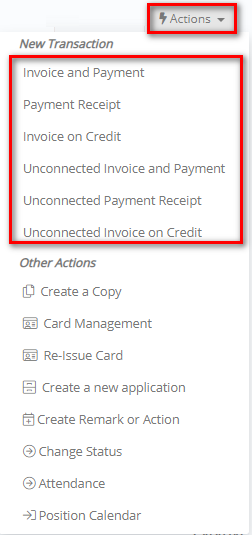
Figure 136
- At the new transaction pop-up window, select the transaction details (Figure 137).
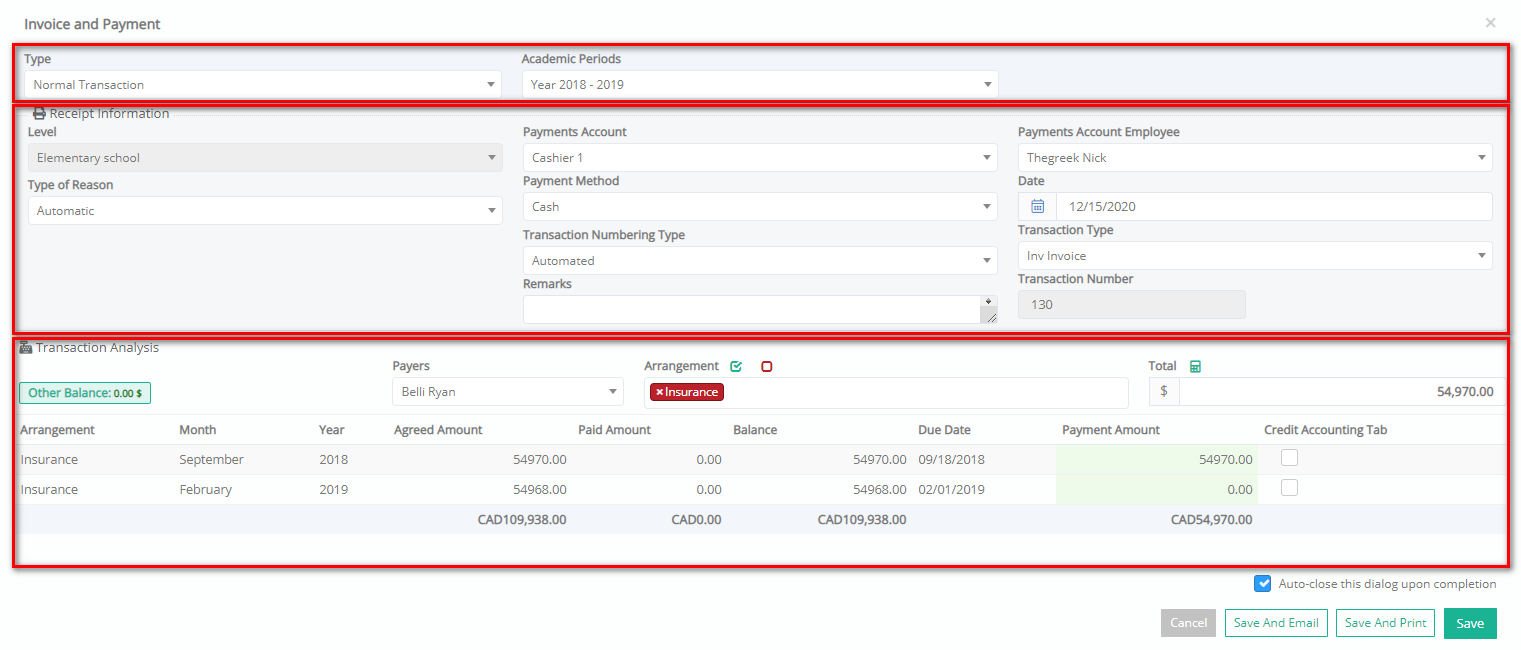
Figure 137
- ‘Type of Reason’. Select the type of reason from the drop-down list e.g., Automatic (Figure 138)
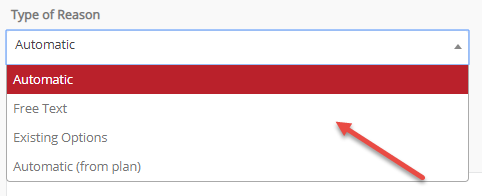
Figure 138
-
- ‘Automatic’ will show the instalment and the arrangement e.g., March [Learn about the World]
- ‘Free text’ will show the text that you will enter.
- ‘Existing Options’ will enable you to select between the existing options i.e., Payment, Payment of Fees and Pre-Payment; thus, it will show the existing option and the arrangement e.g., Payment [Learn about the World]
- ‘Automatic (from plan)’ will show the text set by the admin at the billing plans settings
- ‘Payments Account’. Select the cashier from the drop-down list e.g., Cashier 1 (the list is set by the admin)
- ‘Payment Method’. Select the payment method from the drop-down list (Figure 139) e.g., Cash (the list is set by the admin)
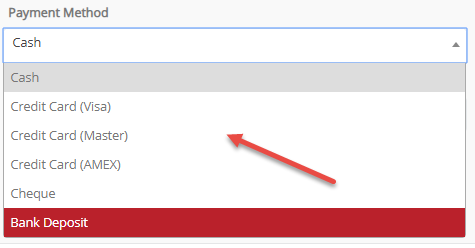
Figure 139
- ‘Transaction Numbering Type’. Select if it is an automated or handwritten transaction
- ‘Payments Account Employee’. Select the name of the employee from the list (set by the admin) e.g., Adams Revs
- ‘Date’. Select the date of the transaction e.g., 06/03/2019
- ‘Transaction Type’. Select the type from the available list e.g., Cinv Company Invoice (set by the admin)
- ‘Transaction Number’. It is an automatic serial number (set by the admin)
- ‘Remarks’. Add a comment about the transaction
- ‘Payers’. Select the payer from the drop-down list
- ‘Arrangement’. Select the arrangement you want to create a transaction for e.g., Learn about the World
- The instalment due is automatically selected and at the text box ‘Total’ you can see the instalment amount e.g., 10€ (March instalment).
Note: you can change the amount and it will automatically create the next instalments e.g., 30€ (for March, April, and May instalments) - Click on the calculator button to calculate the payoff amount if you want to pay off all the instalments
- Click on the ‘Save’ button to complete the transaction.
Note: The creation procedure is the same for all three types of transactions



