How can I see applicants in various stages during the Admission process?
Classter allows your educational institution to view applicants in various stages during the Admission process. Any applicant who has finished the signup process is found in the Admission Users list.
Tip: Find out how you can manage admission applications in our Knowledge Base.
Logged in as an Admin, from the main menu, go to Admission→Admission Users. (Figure 1)
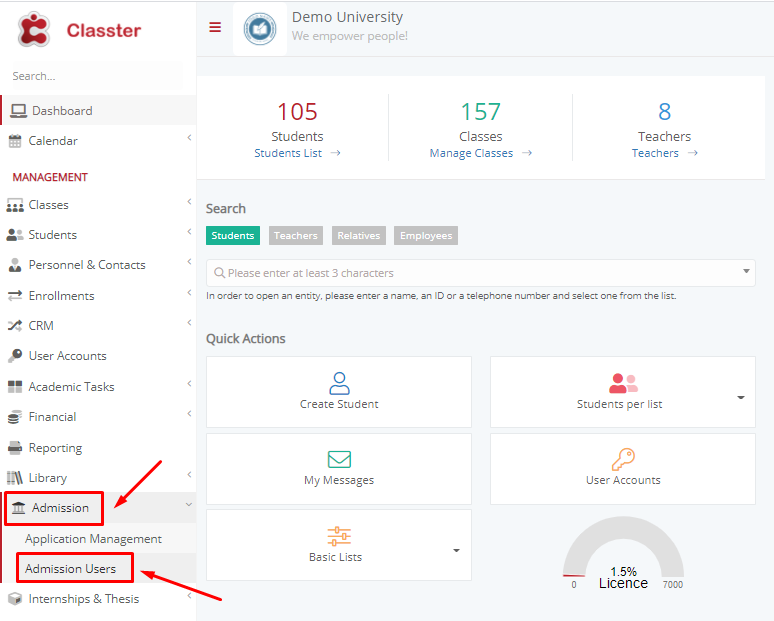
Figure 1
In the next window, you will locate the User Type dropdown menu. There are 4 options:
- Admission Users are the users in the portal with verified emails, who can logon to the portal.
- Admission Users with no verified e-mails, are the users in the portal, that have not verified their e-mail yet.
- Initial Signups with no verification, is used only if the setting for non-automated verification email is enabled (App Setting: Enable Admission Sign Up Check by Officer). In this case all initial signups go to this list and the admission officer needs to manually send the verification email. Only then the applicant can logon the portal.
- Deleted Admission Users are the inactive users.
You may select and view the User Type group accordingly. (Figure 2)
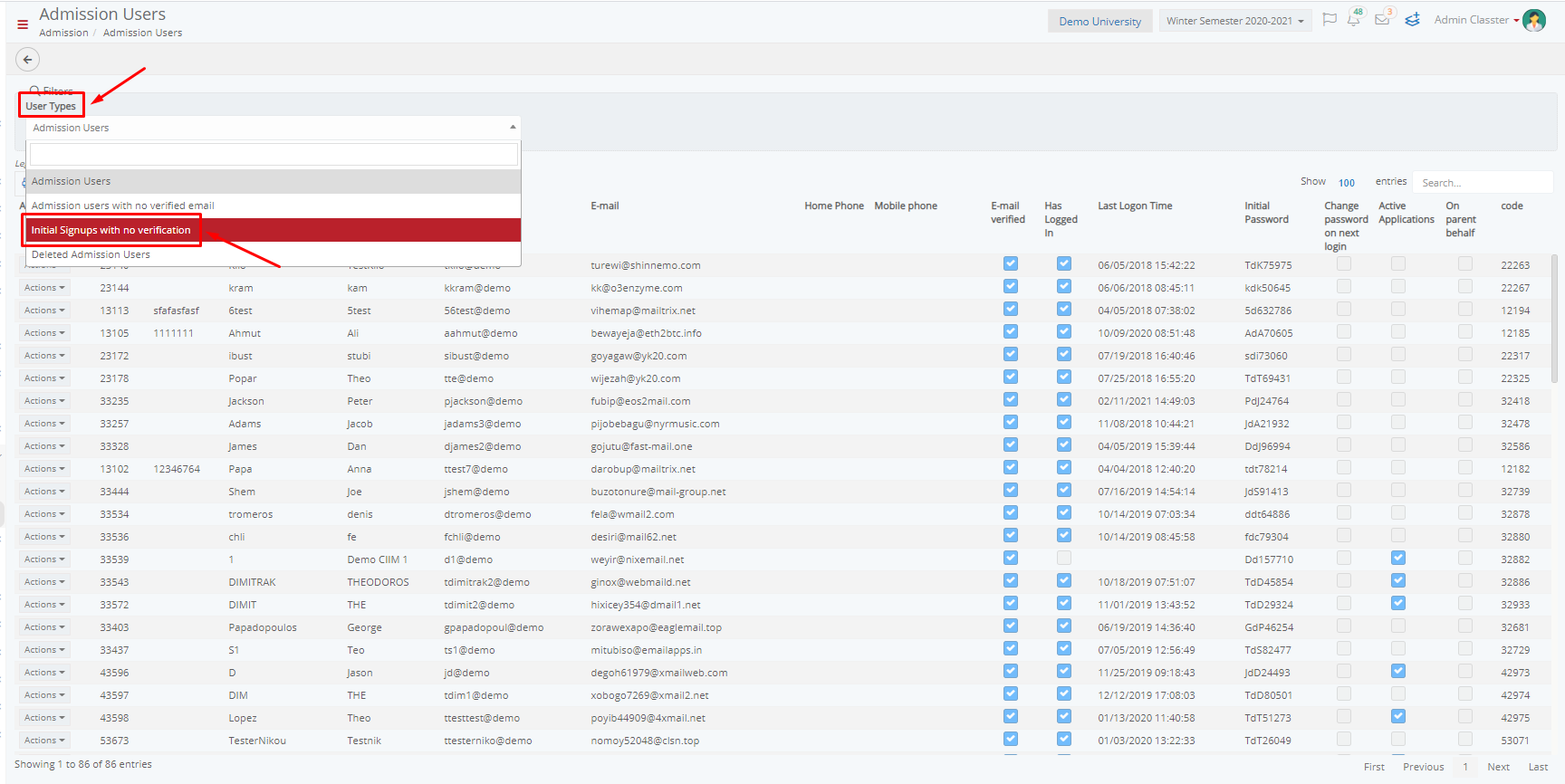
Figure 2
In the same window, there is a list of checkboxes. (Figure 3) Let’s see what does each one mean:
- The checkbox “E-Mail Verified” is checked once an applicant verifies his/her email.
- The checkbox “Has Logged in” is checked if the user logon to the portal.
- The checkbox “Change password on next login” indicates that the user will change his/her password after the initial signup.
- The checkbox “Active Application” is checked if the user submits an application.
- The checkbox “On parent behalf” refers to applications completed by parents when the student is underaged.
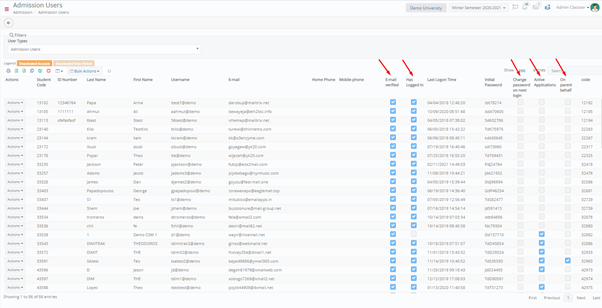
Figure 3
Extra Tip: Do not forget to take a look at our Admission Module Configuration manual to take advantage of all its capabilities.
Find more or post your questions on our Facebook Community Page. Also, watch our how-to videos on our Youtube channel.



