Select the Billing Plan option from the dropdown list. On this page you can create and edit Billing Plans that will be used for payments and will be made available to users (Admins or Staff) in the financial forms and management sections.
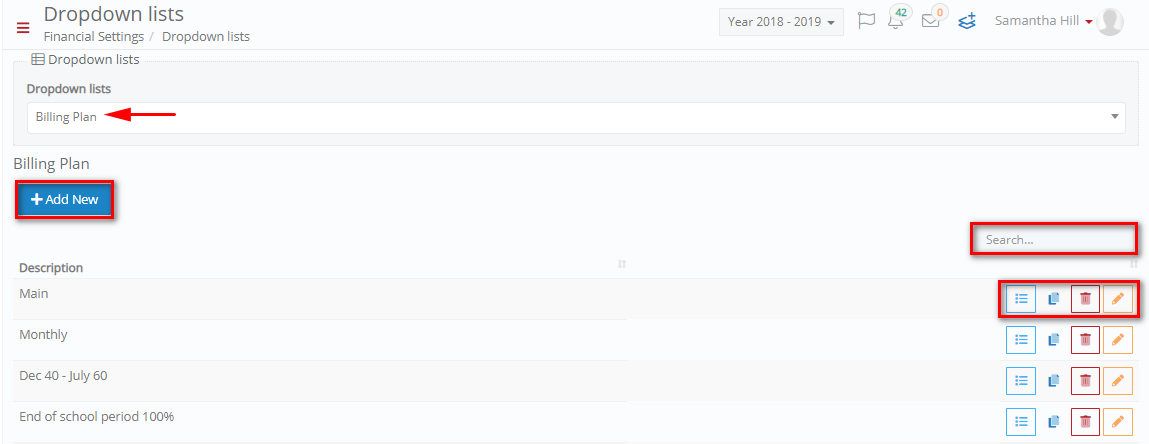
Figure 15
- On this page you can Create new Billing plans by clicking on the ‘+Add New’ button (Figure 15).
- You can specify monthly payments, copy, delete or edit existing billing plans by clicking on the respective buttons.
- Search for specific billing plans by filling in the ‘Search’ field.
Add/ Edit Billing Plan
By clicking on the ‘+Add New’ button you will be able to see the following popup window (Figure 16).

Figure 16
- Fill in the Description e.g. Special.
- Click on the ‘Save’ button to save this new billing plan.
Once you have saved, you need to click on the details ![]() button to change specific payments (per month if applicable).
button to change specific payments (per month if applicable).
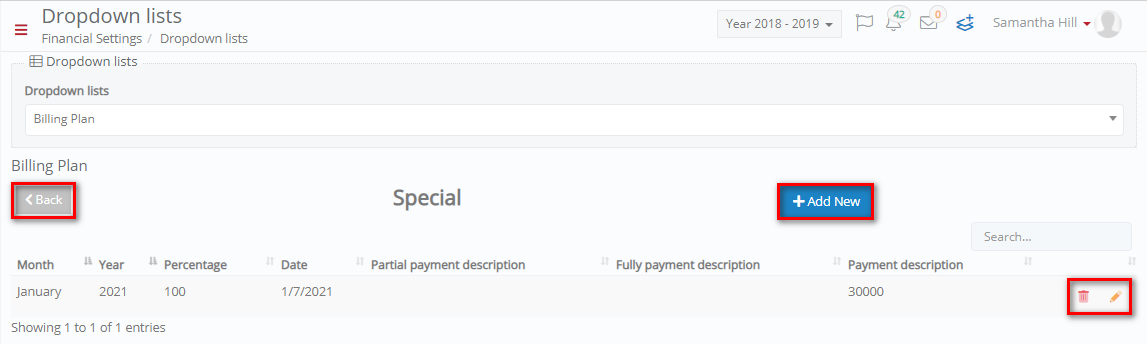
Figure 17
- The details button will transfer you to a different page where you can setup specific monthly payments (If applicable), or one Payment (Figure 18).
- Click on the ‘+Add New’ button to add a single or monthly payment.
- Click on the ‘Back’ button to return to the Billing Plan page.

Figure 18
Once you have clicked on the ‘Add New’ button you will see Figure 18. In this window you can add/edit the fields below:
- Month: Enter the month this payment is due e.g. January.
- Year: Select the year this payment is due in e.g. 2021.
- Percentage: the percentage of the payment amount due e.g. 100 (Percent).
- Date: Enter the exact date that this payment is due e.g. since it is an annual arrangement plan it will be due in one year 07/01/2021.
- Partial payment description: in this field, if applicable to your situation, you enter the partial amount that is to be considered as a partial payment e.g. 100 euro.
- Fully payment description: in this field you can define the amount that consists a fulfilment payment e.g. you had paid a partial amount of 100 euros and now you pay the outstanding amount which is 200 euros.
- Payment description: the total amount you are to pay in the annual arrangement in this case 30000 euro.
Once you have filled in the fields you must click on save to save payment. The payment will now appear in the details list (Figure 17).
- You can edit or delete the billing plan details by clicking on the respective buttons (Figure 17).



