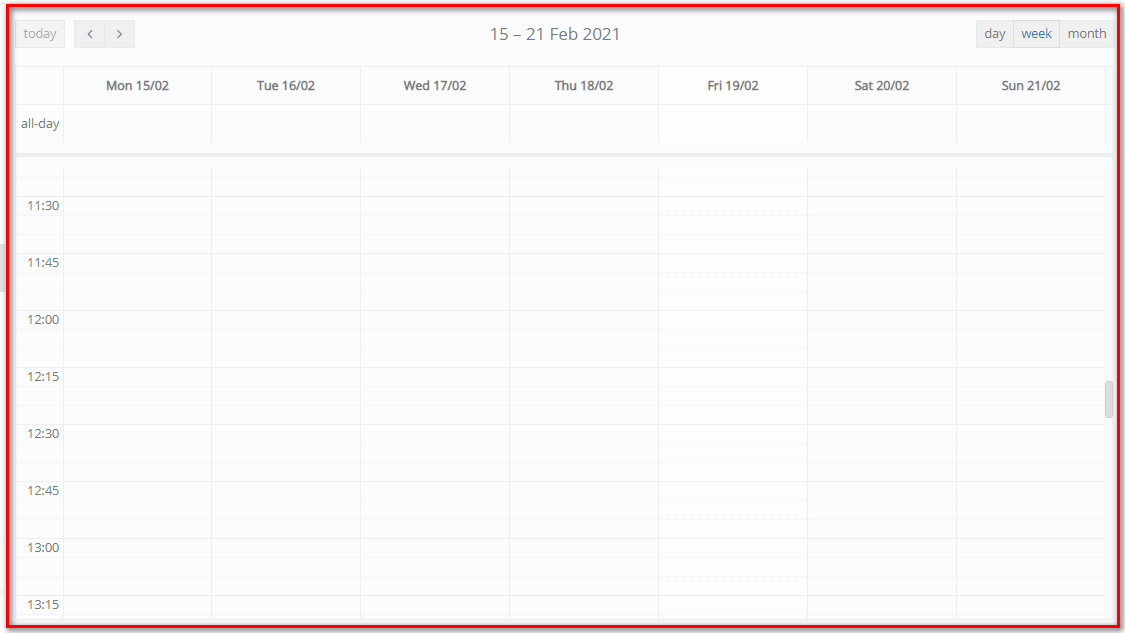This is the default homepage for Alumni users (Figure 1).
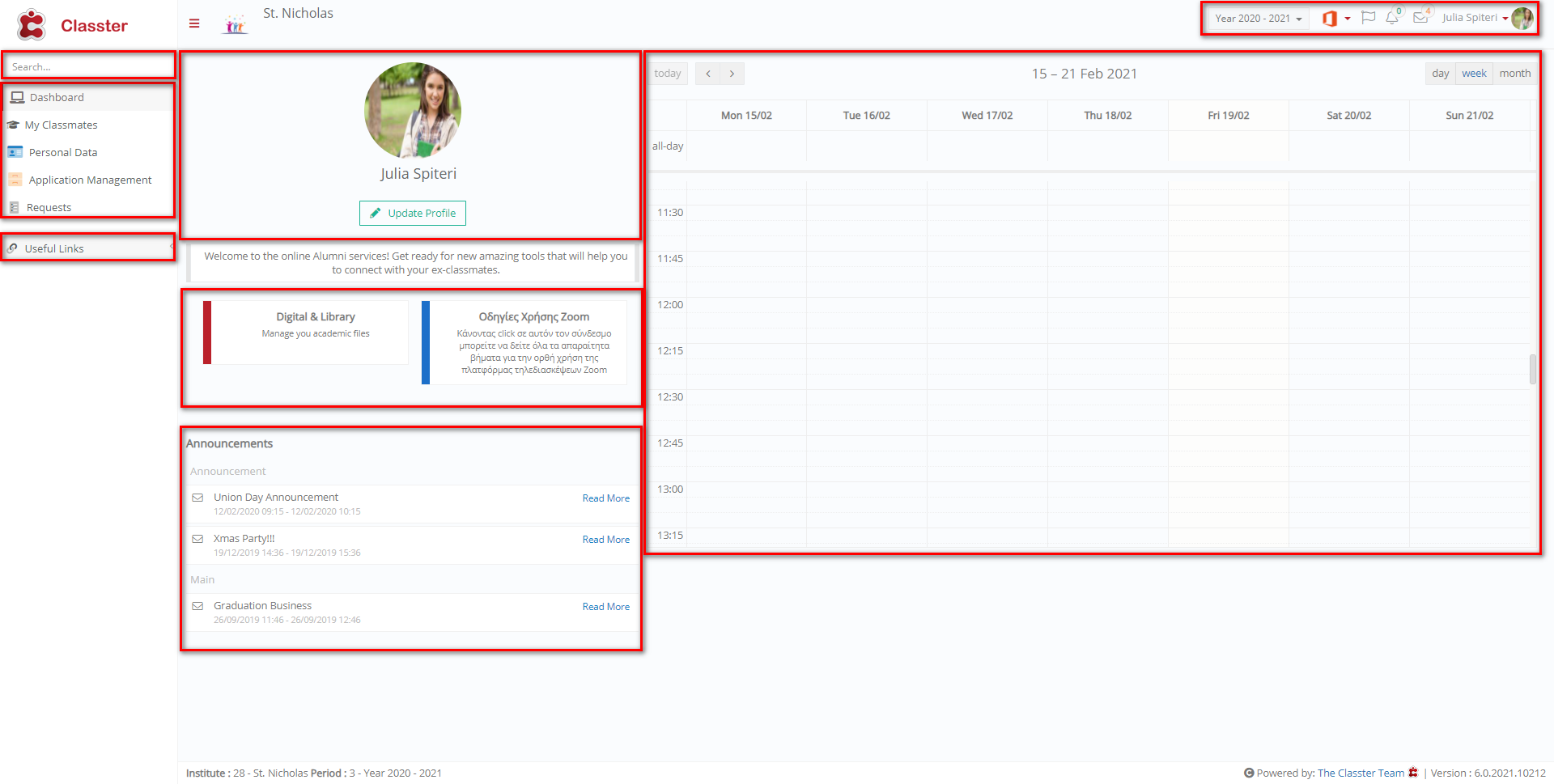 Figure 1
Figure 1
Note: Click on ‘Dashboard’ (main menu), to return to Classter’s initial page.
- At the left side of the page, you can navigate in the ‘Menu’.
| Use the menu button to hide/show the main ‘Menu’. |
Note: The ‘Search’ tool will help you find what you are looking for e.g., Personal Data (Figure 2)
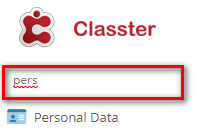
Figure 2
- At the top right side, you have access to the following ‘User Actions’. More details in User Actions page.
- At the Main Area of the page, you can view your profile picture and update your profile information.
- Clicking on Update Profile will redirect you to your User Profile.
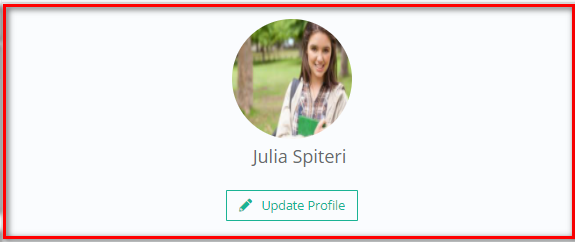
- You can also get access to custom menus, as configured by the school administrator, e.g., Digital & Library.
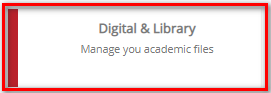
- You can view all available announcements. Click on the read more button to view the full announcement.
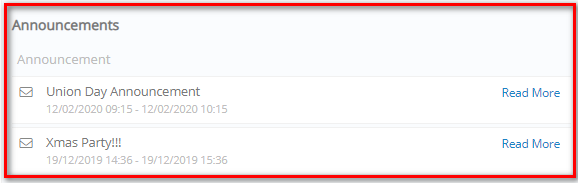
- Current events shown on the calendar (Week view)
Note: The default view for the calendar on the dashboard is currently the week view.