Watch the How-to Video

Student/Parent Meetings – Meeting List
Administrators/Employees/Teachers can see this page in their portals. Here you can see the status of scheduled meetings, completed meetings or cancelled meetings. To reach this page follow the path: Dashboard > Management > CRM > Students/Parents Meetings > Meeting List (Figure 22).
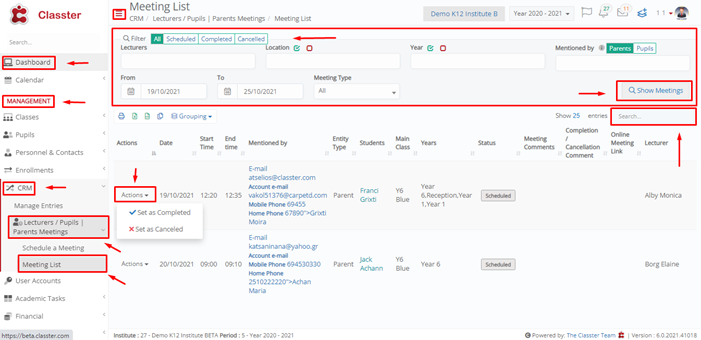
Figure 22
On this page we can see (Figure 22):
- Choose the status of the meetings you wish to view e.g Completed or All.
- ‘From’ – ‘To’ filters: enter the date parameters you wish to search for e.g 19/10/2021-25/10/2021.
- Select the meeting type you are looking for from the meeting type dropdown e.g Meeting in Person.
- Select the teacher the meetings you are looking for are with e.g Marcelino Briguglio.
- Click on the ‘Show Meetings’ button to see results.
- Use the search field to locate a specific meeting from the list.
- Print copy or export list of meetings by clicking on the respective buttons.
- You can view the meetings in a list form.
- Next to each list entry/meeting, you will find an action dropdown button. You can use the options to change the status of the meeting by clicking on ‘Set as Completed’ to mark the meeting as completed or click on ‘Set as Cancelled’ if this meeting never happened to do to a cancellation. You can also turn the meeting status to null if you click on ‘Reset Meeting Status’ you can also add a reason for the status of this meeting e.g canceled by the parent.
- All statuses are configurable according to each institution’s needs.
Student/Parent Meetings – Meeting History
This page is available only to Students and Parents portals. It allows these users to view the history of meetings they have completed, scheduled or canceled.
To reach this page student/parent users should follow the path: Dashboard > Student/Parent Meetings > Meeting History (Figure 23).
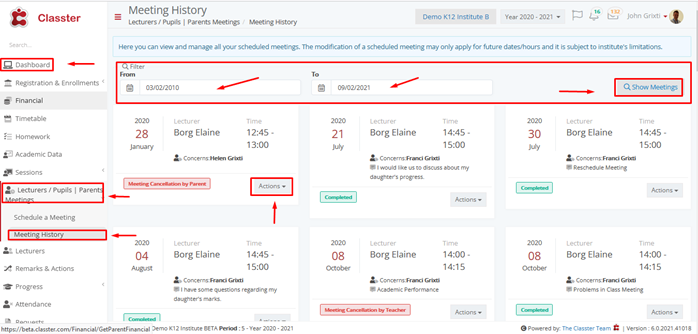
Figure 23
On this page we can see (Figure 23):
- ‘From’ – ‘To’ filters: enter the date parameters you wish to search for e.g 03/02/2010-09/02/2021.
- Click on the ‘Show Meetings’ button to see results.
- Use the search field to locate a specific meeting from the list.
- Copy or export a list of meetings by clicking on the respective buttons.
- You can view the meetings in a list form.
- You can see the status of each meeting in the Status column of the list.
- Next to each list entry/meeting, you will find an action dropdown button. You can use the options to change the meeting’s status by clicking on the ‘Cancel Meeting’ if you want to cancel a meeting.
- All statuses are configurable according to each institution’s needs.



