This feature introduces the ability to disable attendance categories, ensuring that old records remain intact in the database while preventing inactive categories from appearing in new submissions. This functionality streamlines attendance workflows by filtering active categories in dropdown lists and attendance submission processes.
Active Attendance Categories
Navigate to Academic Settings > Attendance Settings > Dropdown lists > Attendance Categories.
Locate the categories having “Is Active” checkbox enabled.
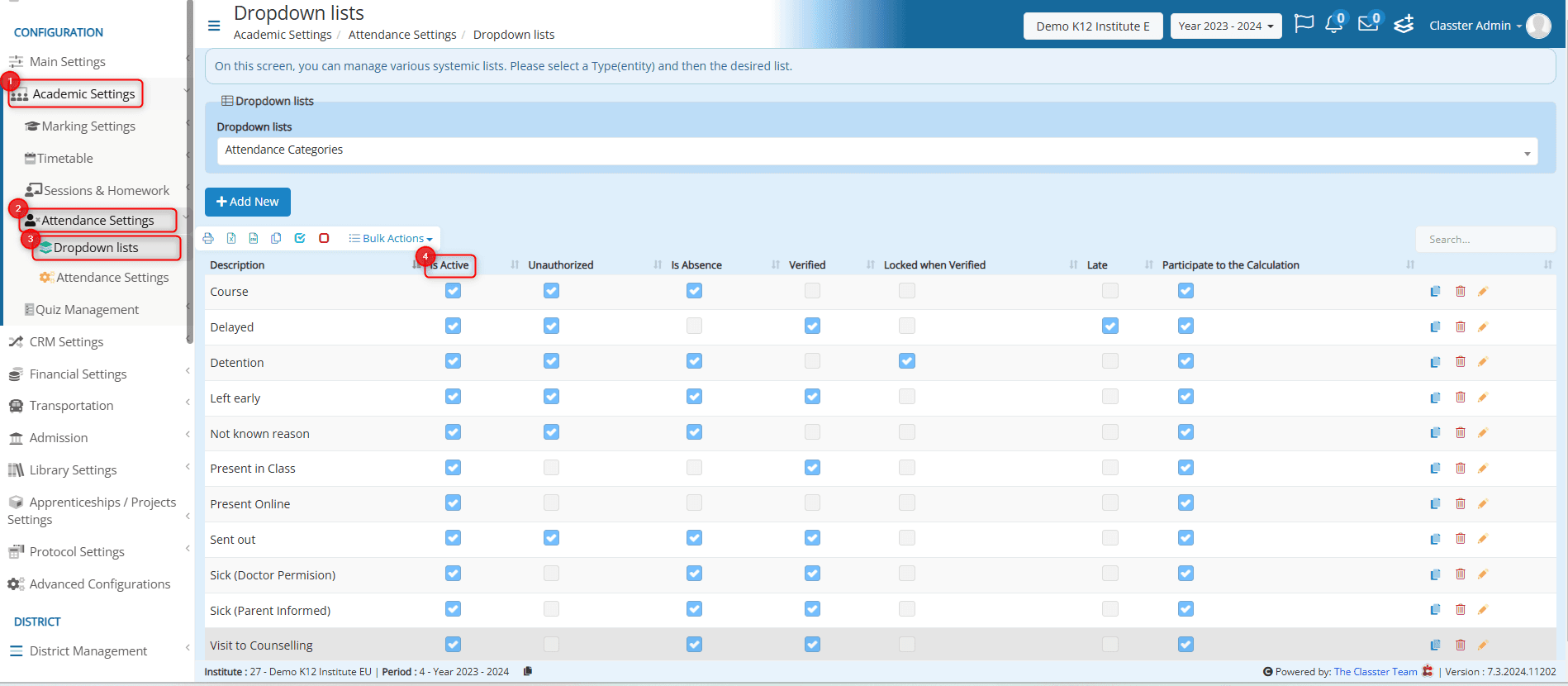 Note: By default, the “Is Active” checkbox is marked while editing an attendance category.
Note: By default, the “Is Active” checkbox is marked while editing an attendance category.
Disable an Active Attendance Category
Select an Attendance Category and click on the Edit icon. From the pop-up window, disable the “Is Active” checkbox and click Save.
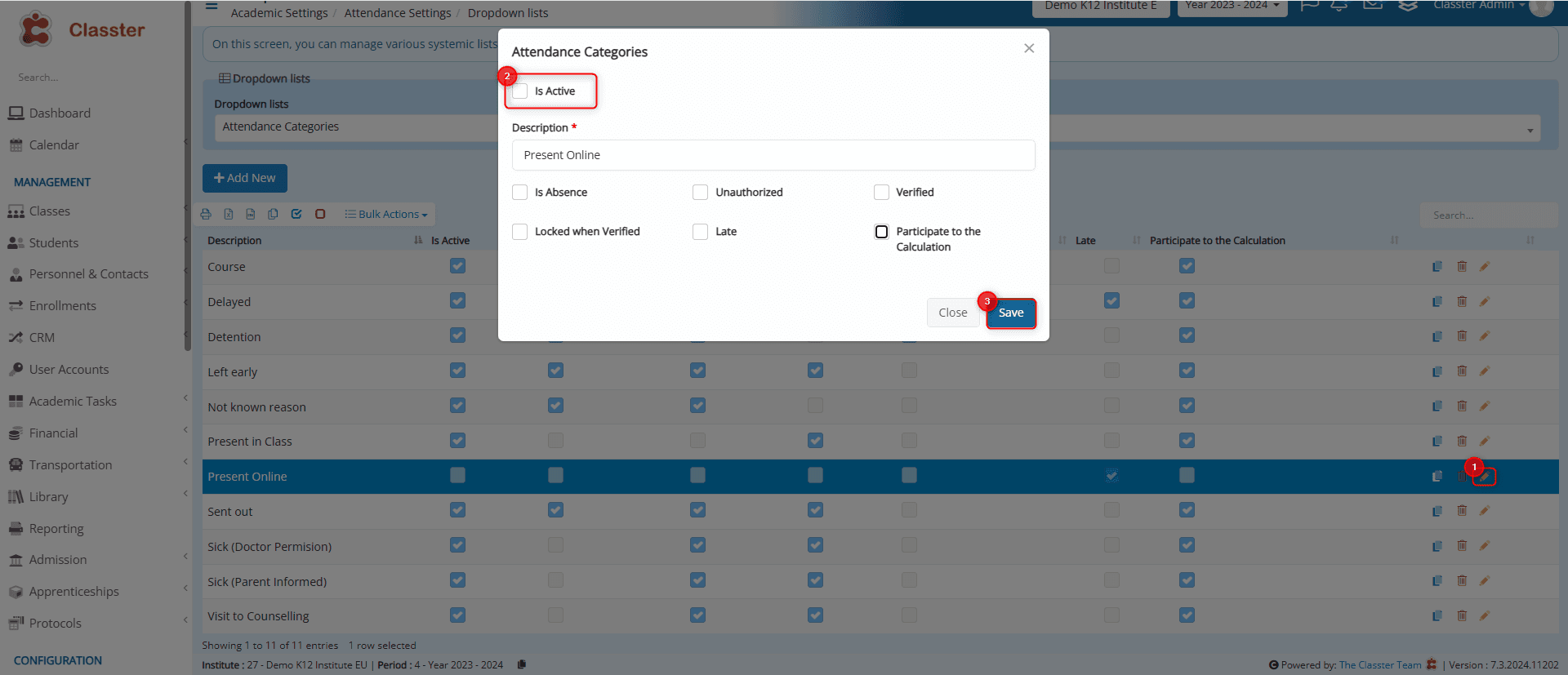
Note!
Inactive categories:
- Only active categories appear in settings (images below) unless an inactive category is part of a pre-configured flow, in which case it remains functional temporarily.

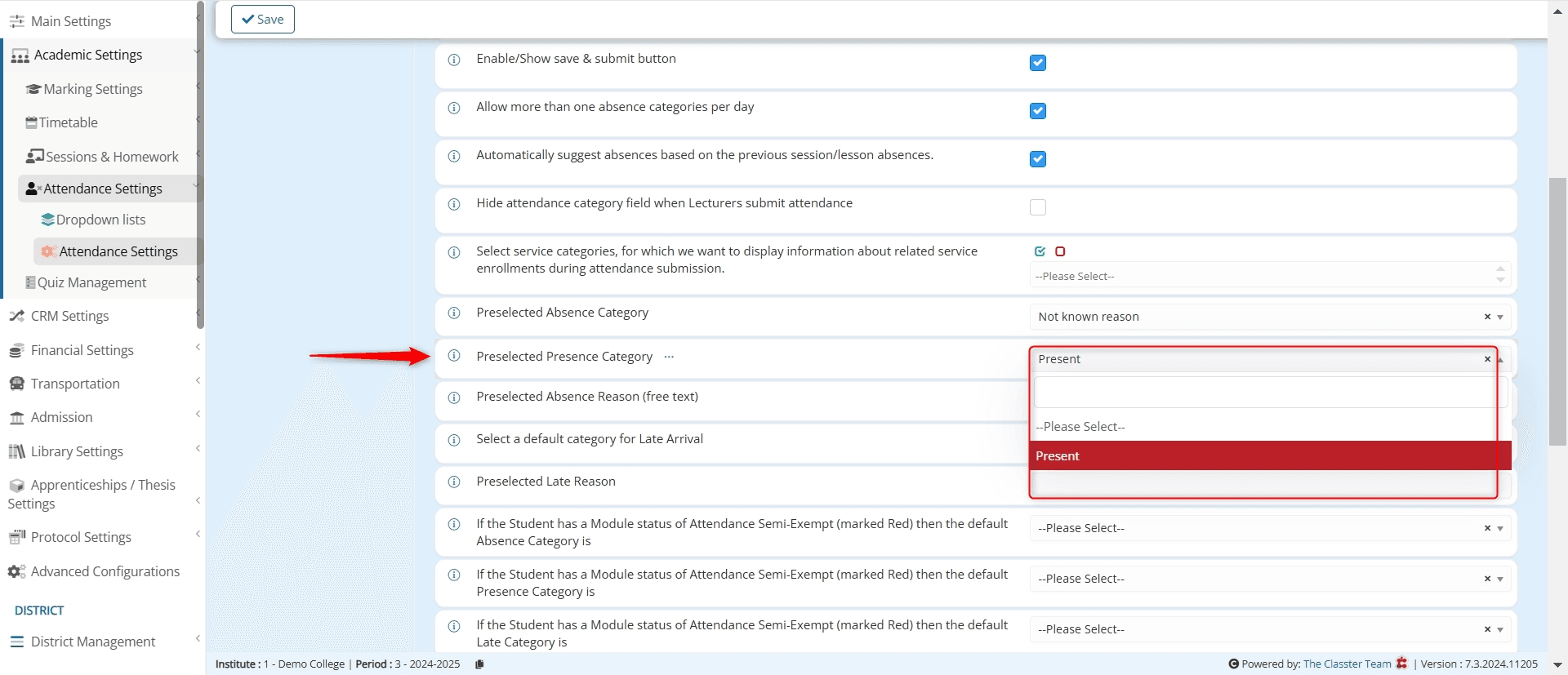
- They are excluded from dropdowns for new submissions across all attendance-related areas. (Attendance for Subjects and Attendance for Services, new submissions for absences, late entries, or presences)
- Remain in the database, ensuring historical records are intact.
- The ones linked to past records cannot be deleted, preserving data integrity.



