There have been three new developments in the use and availability of QR Codes in the system. You can now Scan for QR codes in the Quick Search, Students’ Position Calendar and Attendance pages. In addition, _Students_ can see their QR code in the mobile application of Classter.
Locate Students with QR Code through Quick Search
You are now able to use the QR Code in the quick search function to search and find _Students_. To do this, follow the path: Dashboard > User Actions Menu > Click on Quick Search button > Search tab > Student field > Enter QR Code number (Figure 13).

Figure 13
Students’ Position Calendar
In the _Students_ position calendar page, you can use the new button, “Scan Student” code to find _Students_ and check them in or out of classrooms and other _Locations_ during the day.
Note: Scanning QR Codes requires specialized equipment, you can still use the QR Code number manually.
Let us take a look. Follow the path: Dashboard > Calendar > “Students’ Position Calendar” > “Scan Student” button (Figure 14).
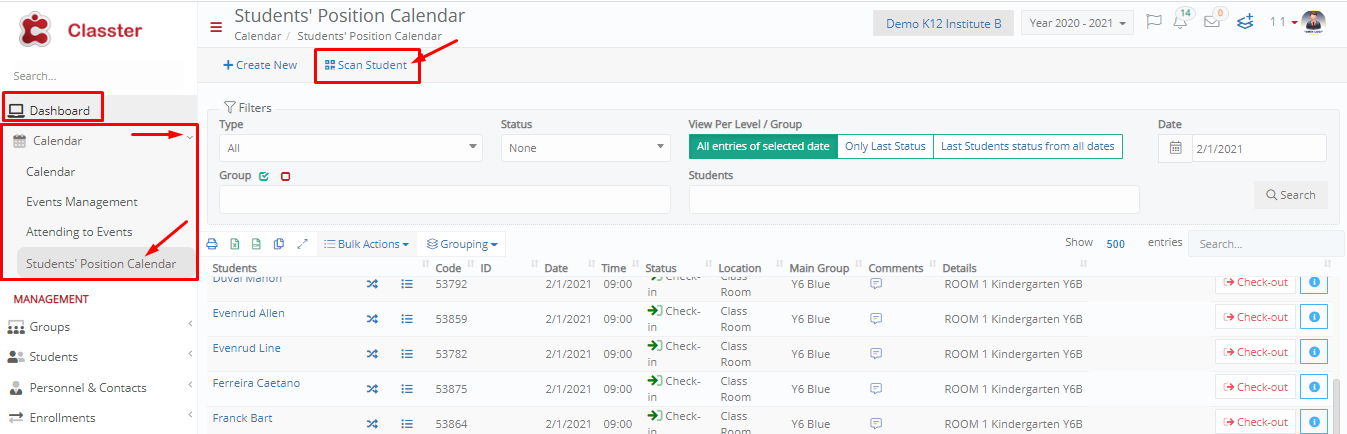
Figure 14
In the Students’ Position Calendar page, click on the “Scan Student” button. Once you do that, you will see a popup window appear (Figure 15).

Figure 15
In this pop-up window you can type or scan in the QR Code. Once you type in or Scan the QR Code you will see the following form appear (Figure 15a). In this form that appears you can enter information regarding the position a student is located in as well as add comments and the time of day it is. Additionally, there are extra fields that you can add comments about a students health, temperature, if he was dressed properly and if the _Student_ was on time. Once you have added all the relevant information you can click on Submit to enter the new position into the system.
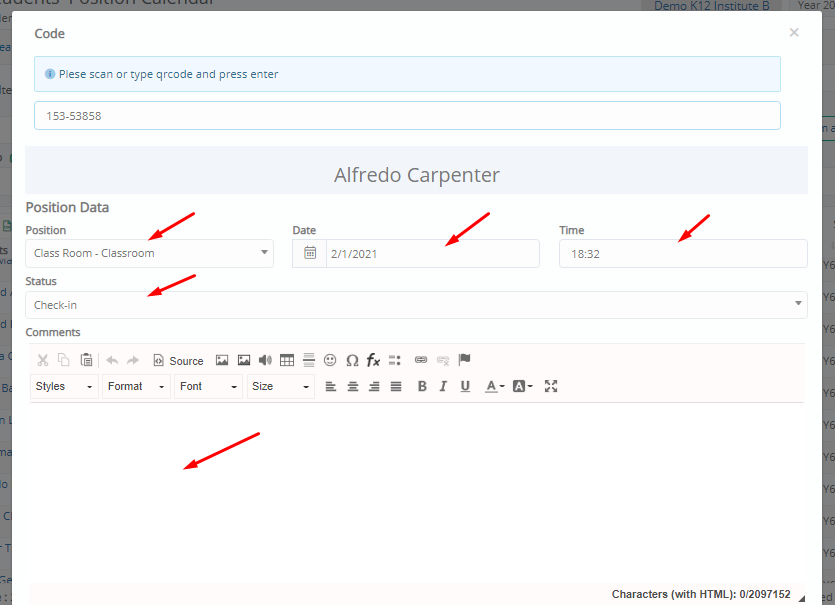
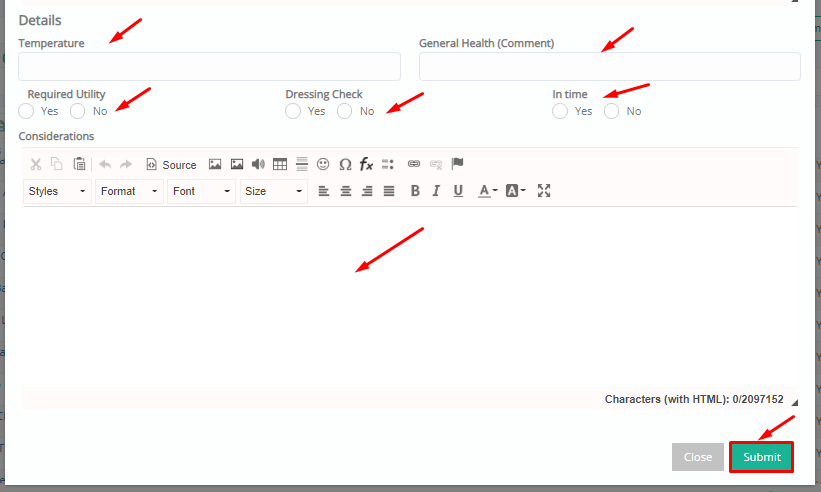
Figure 15a
Mobile Application – ID and QR Code
All students with active _Student_ id cards are now able to carry their id electronically. This is a new function available through the students mobile app. _Students_ can now find their ID information and QR Code in the student’s profile page in the Classter mobile app.
Its simple all your _Students_ can follow the path from their mobile app portal. The path: Dashboard > Avatar (Picture) button > My Profile button (Figure 16).
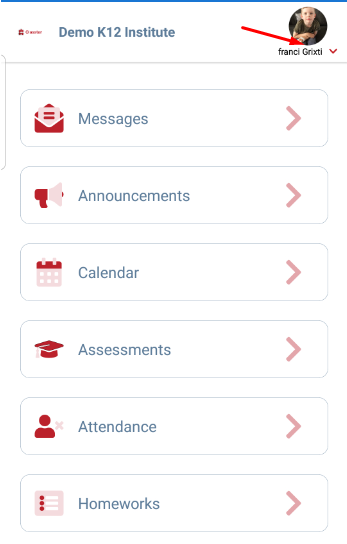
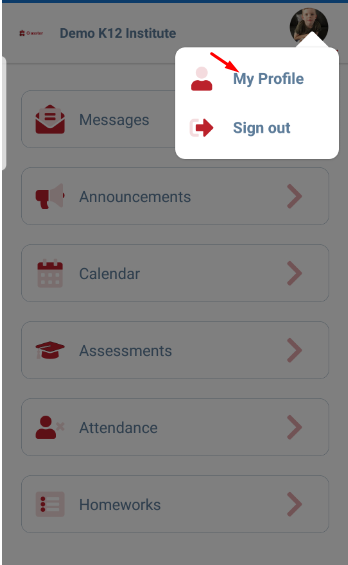
Figure 16
Once you click on the “My Profile” Button (Figure 16) you will see the _Students_ QR Code and further down the students’ ID information (Figure 17).
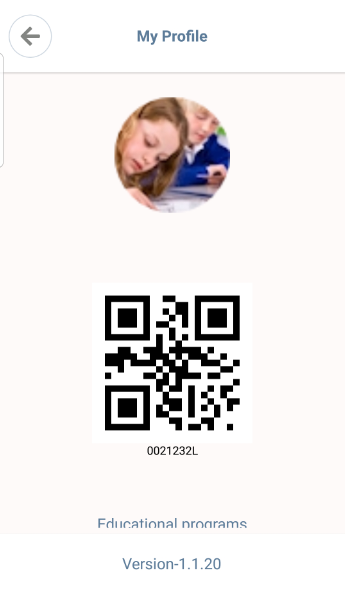
Figure 17



