To access the relative’s management page, go to:
Management > _Students_ > Relatives Management
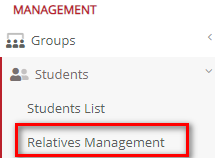
Figure 11
In Relative Management, there are three (3) views:
- Grid View
- Relatives from all periods
- Relatives without _Students_
Grid View
To get to the Relatives Management grid view, go to:
Students > Relatives Management > View > Grid View
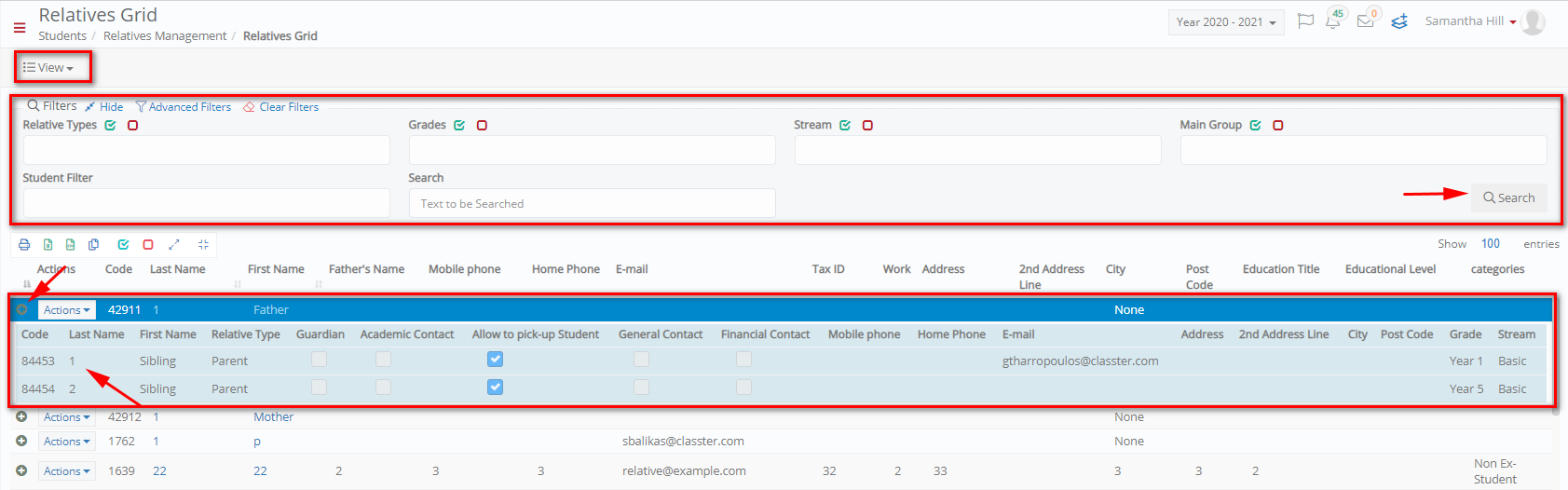 Figure 12
Figure 12
- You can view Relatives in the Grid view by clicking on the View dropdown list.
- You can use the ‘Search’ field by entering the name of a relative.
- You can Print and Export the list of relatives to Excel, Word or in CSV.
- By clicking on the ‘Action’ button next to each relative you can choose to
- Edit a relative,
- Send an internal message,
- Send an email via Classter,
- Send an SMS,
- Send a message using predefined templates.
- You can create a new relative by clicking on the + Create New button.
Preview & Edit
In Relatives Management, you can either click on a relative name or use the Actions Preview & Edit option to get transferred to the edit page (Figure 13).
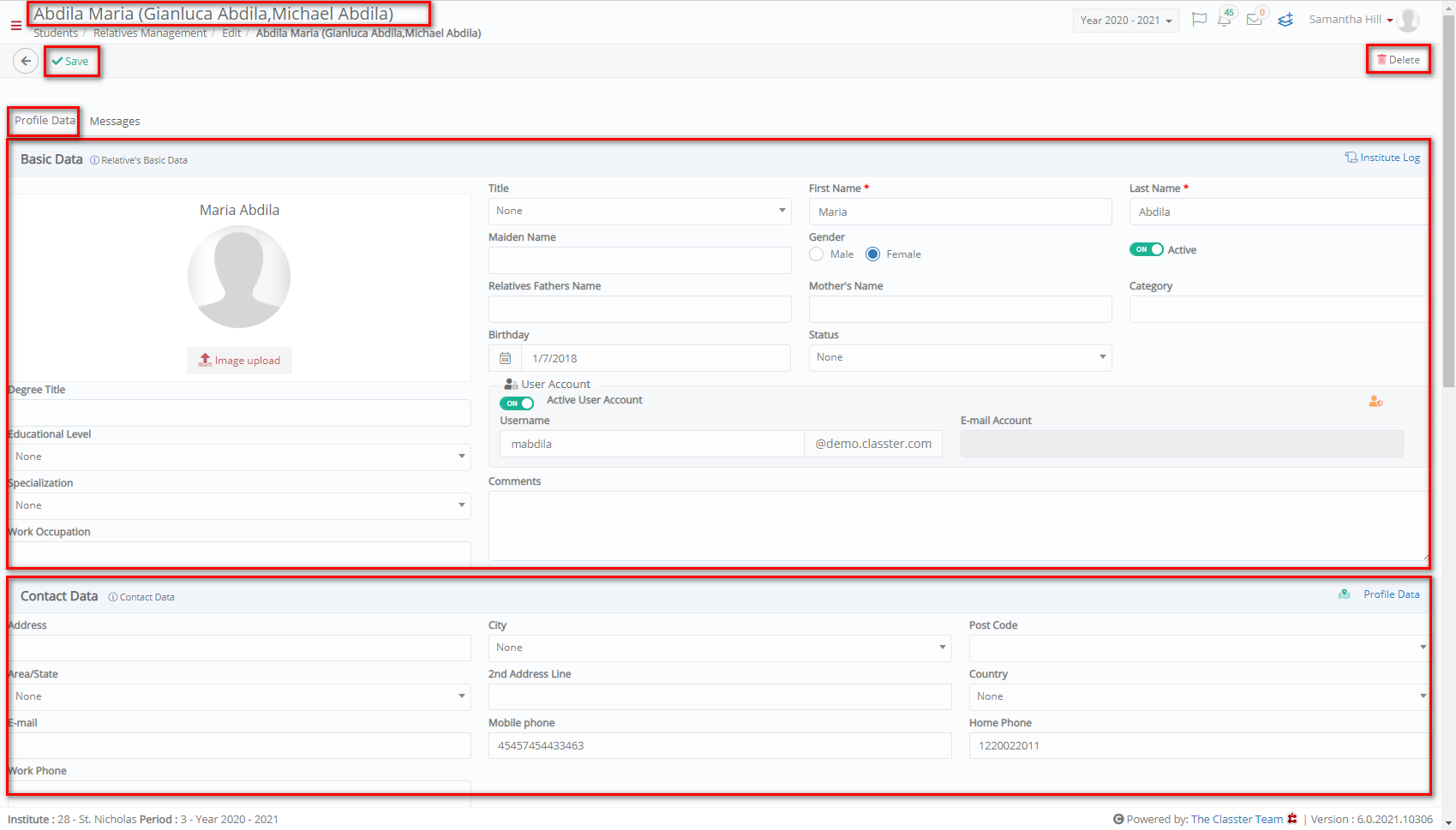 Figure 13
Figure 13
- Modify the information in the fields you want.
- Click on Save button to Save changes or the Delete button to delete relative.
- If you try to delete a relative connected to a _Student_, the following popup window will appear (Figure 14).
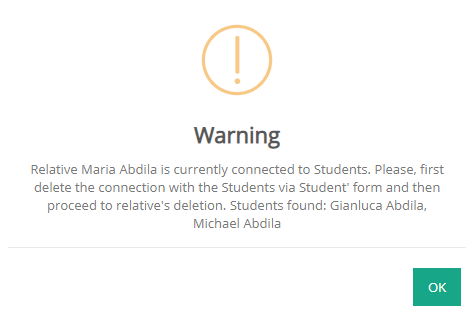
Figure 14
Note: To delete a connected relative, go directly from the Students Card where the connection was originally made.
Relatives from all periods
In this view, you get a list of all the relatives from all academic periods (Figure 15).
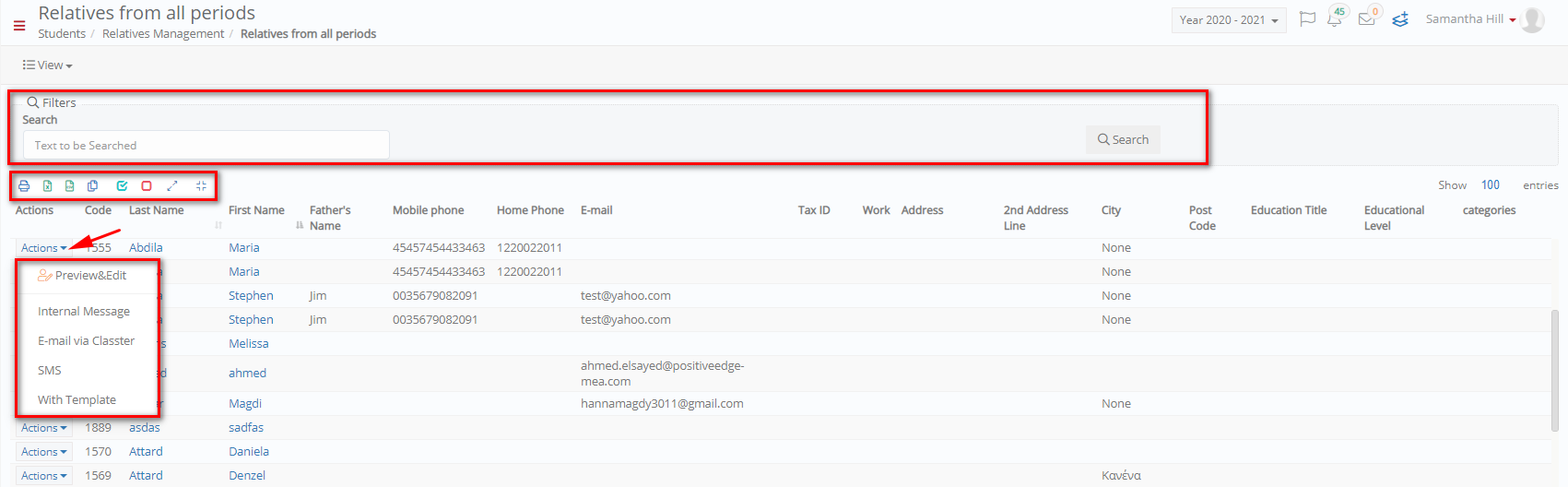 Figure 15
Figure 15
- By clicking on the ‘Action’ button next to each relative you can choose to
- Edit a relative,
- Send an internal message,
- Send an email via Classter,
- Send an SMS,
- Send a message using predefined templates.
Relatives without _Students_
In this view, you get a list of all the relatives not connected to _Students_ (Figure 15).
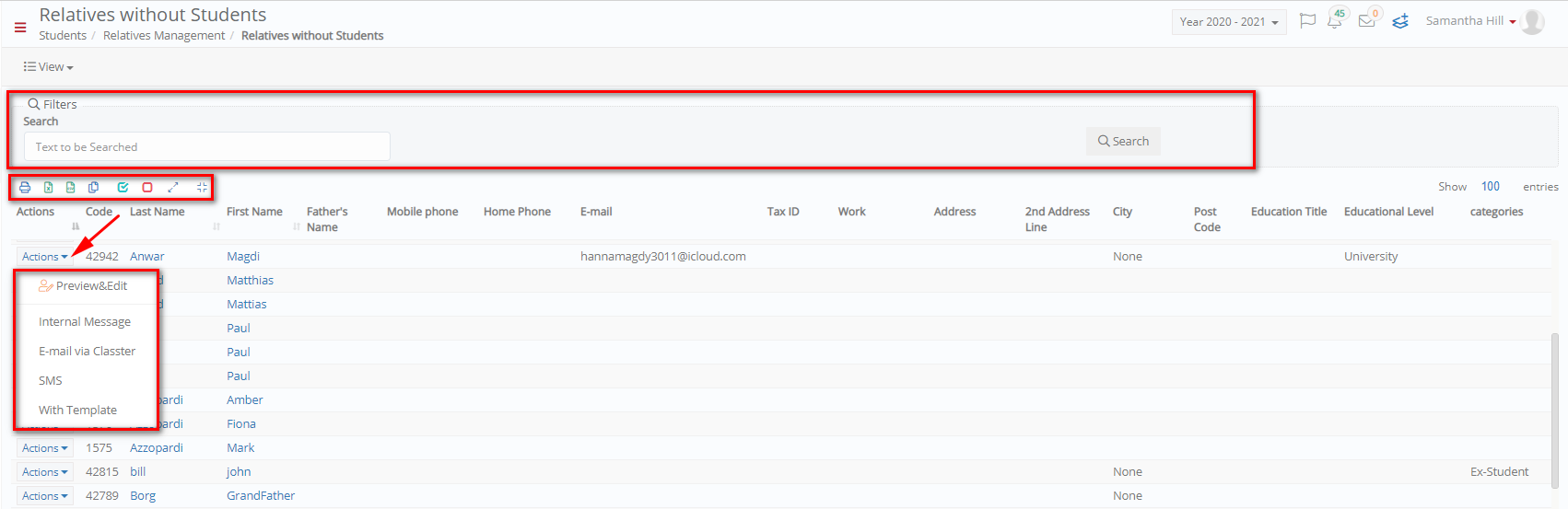 Figure 16
Figure 16
- By clicking on the ‘Action’ button next to each relative you can choose to
- Edit a relative,
- Send an internal message,
- Send an email via Classter,
- Send an SMS,
- Send a message using predefined templates.



