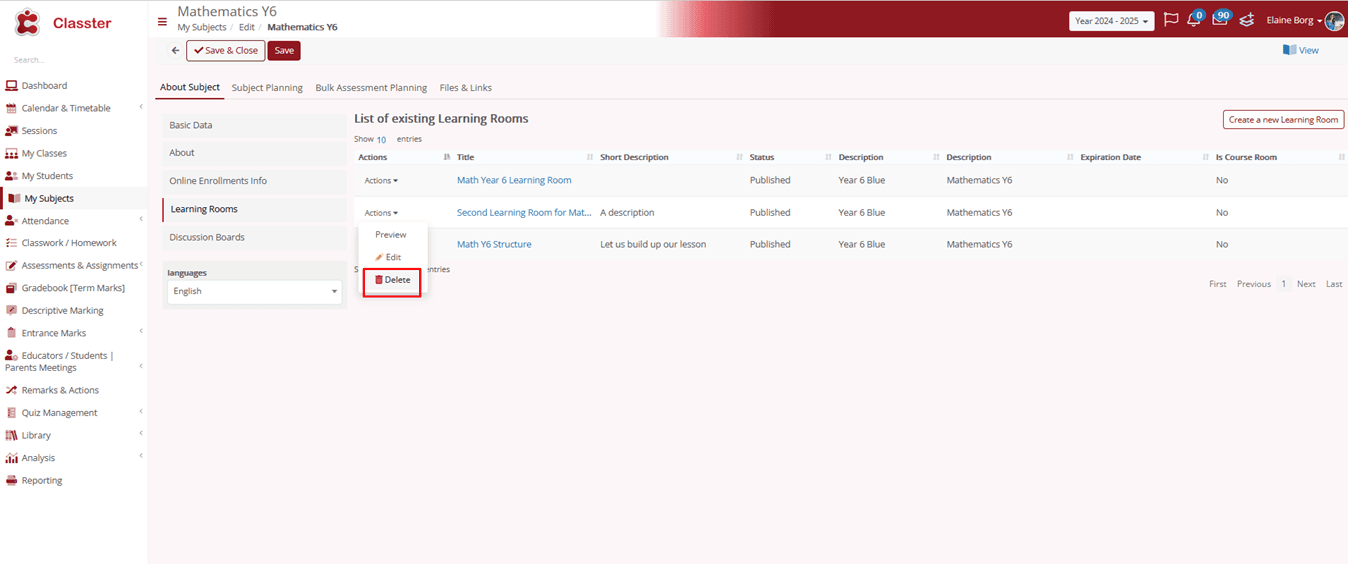What is a Learning Room?
A Learning Room is a structured microsite within the Classter platform where _Students_ and _Teachers_ interact. It provides a space for lesson plans, sessions, timetables, events, discussion boards, and assessments, extending the “My Subjects” view at either the _Subject_ or group-subject level. It serves as a dynamic hub for digital lessons, enabling educators to create and organize learning material. Both _Teachers_ and _Students_ can access the Learning Room, with permissions determined by their roles and _Subject_ enrollments.
Setting Up & Managing Learning Rooms
Enabling Learning Rooms
- Administrators must first enable Learning Rooms from the platform’s settings. This ensures that Learning Rooms are available for _Subjects_ and _Groups_.
- Additional settings include enabling Discussion Boards within the Learning Rooms.
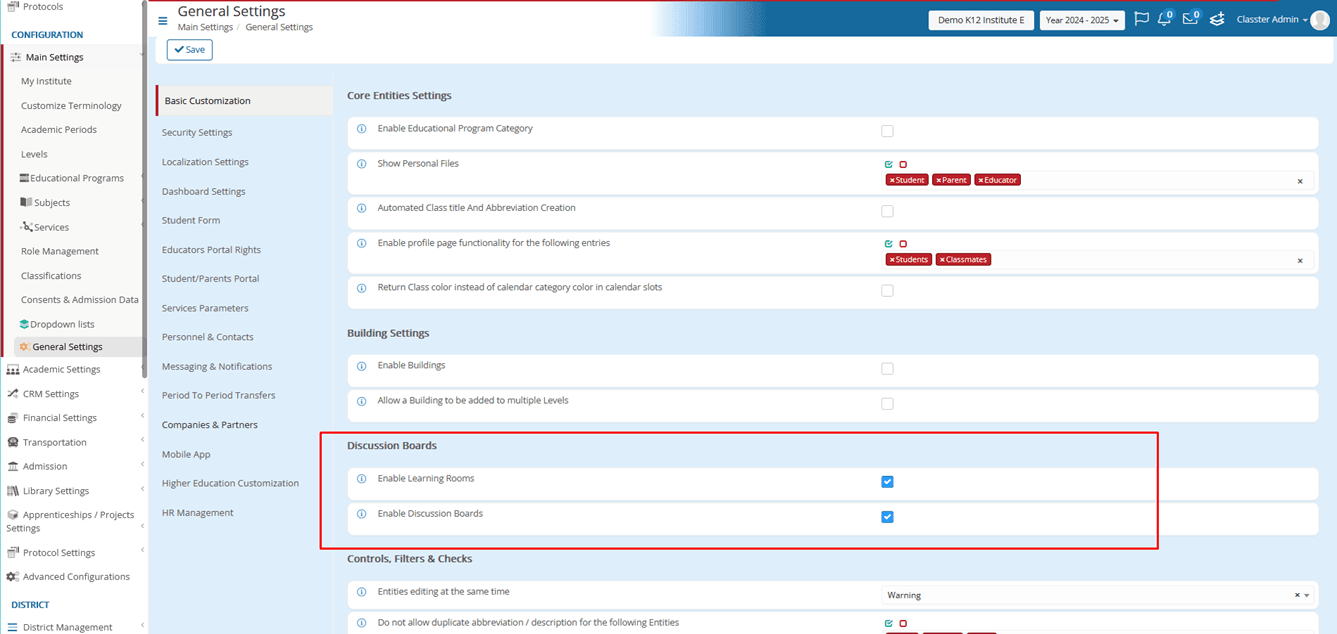
Creating Learning Rooms (Teachers’ Portal)
- Navigate to a _Subject_ in the system and select the Actions Edit button. (Provided the _Teacher_ has the related right)
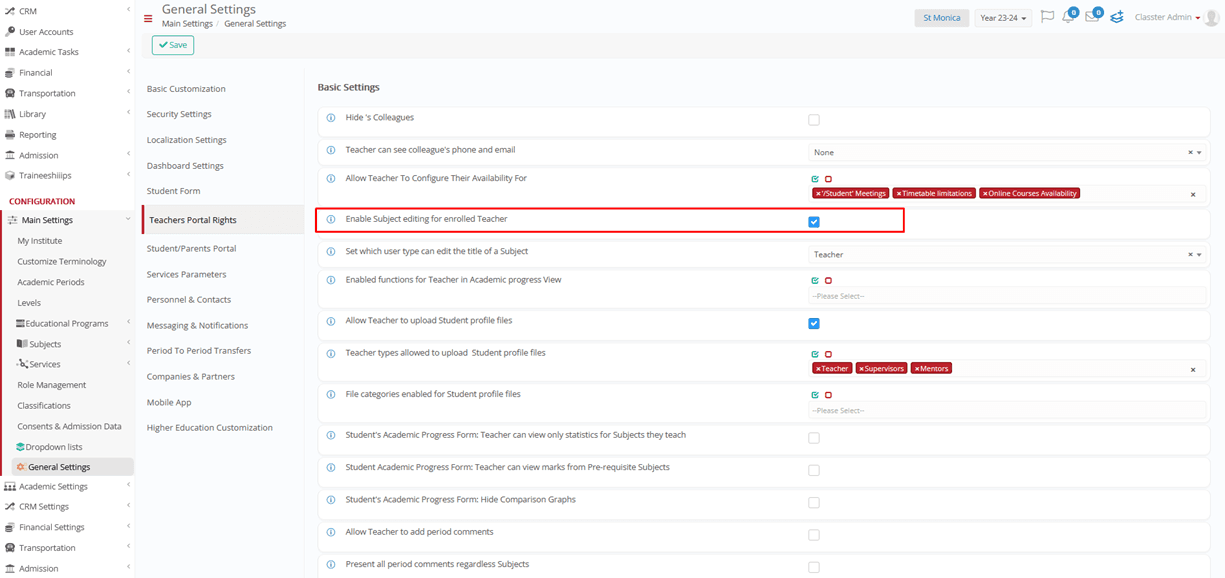
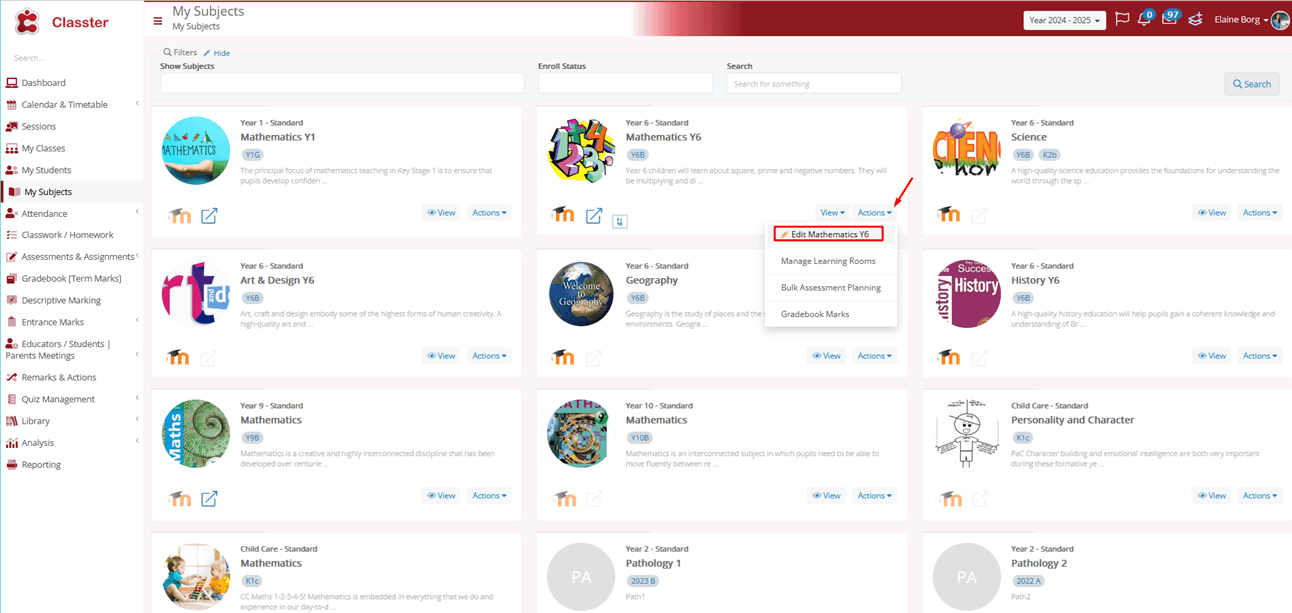
- Choose the option to create a Learning Room. This generates a new virtual space connected to the _Subject_ or _Group_.
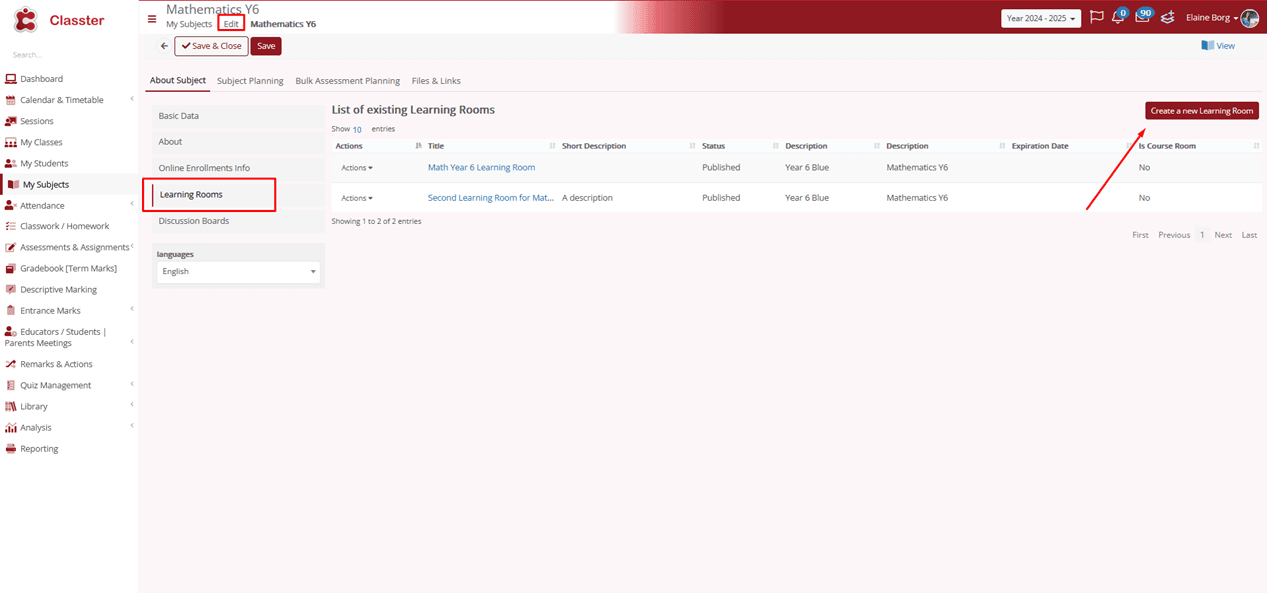
- The Learning Room can be customized with a title, description, and layout (one-column, two-column & traditional two-column layout options). Each Learning Room can be either linked to a specific group-subject or available on a wider course or _Subject_.
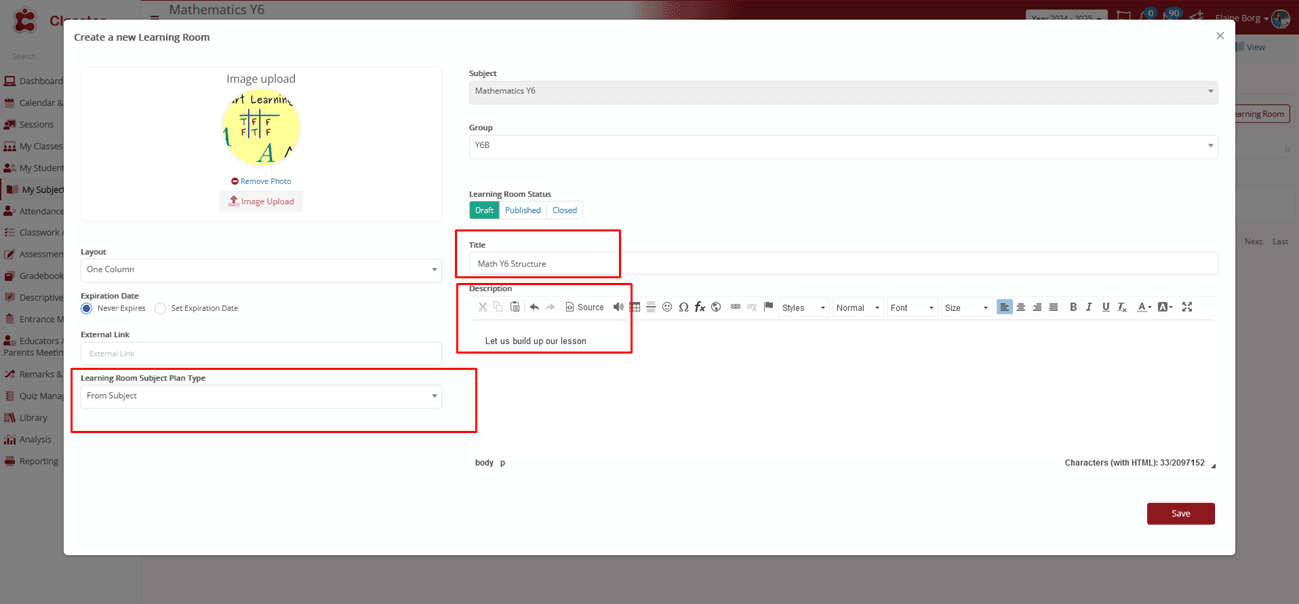
Default Pages and Containers
- Upon creating a Learning Room, a default “Home Page” and content block (container) are automatically added.
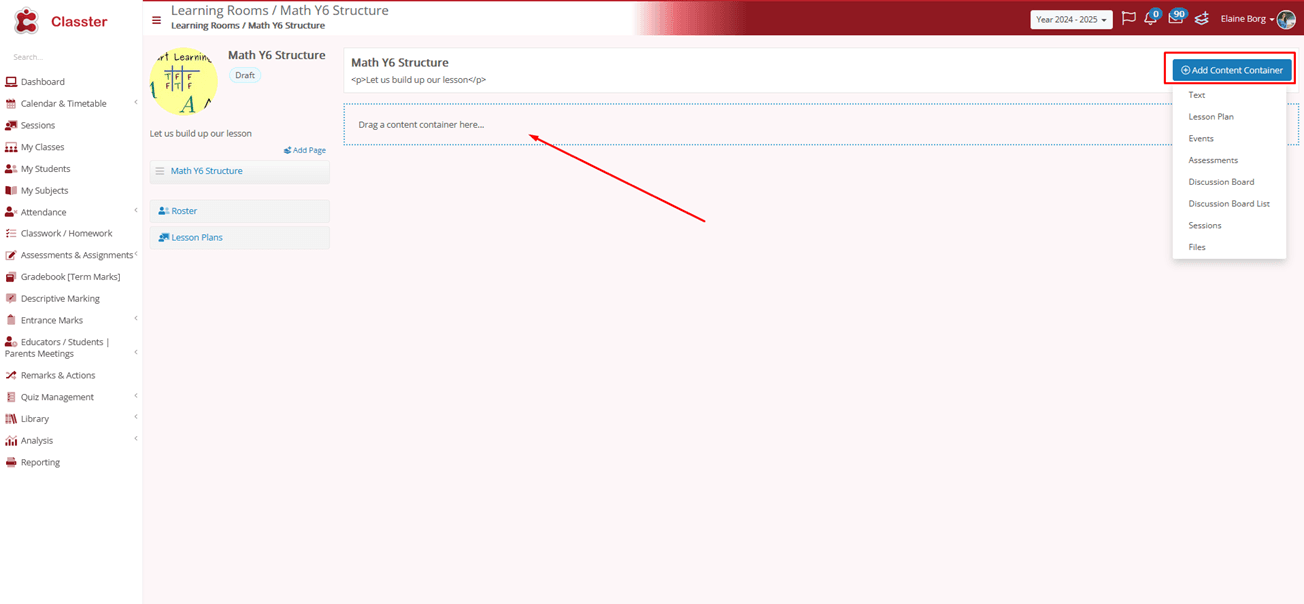
- The educator can add more pages or containers (content blocks) with different content types, such as text, lesson plans, assessments, session schedules, etc.
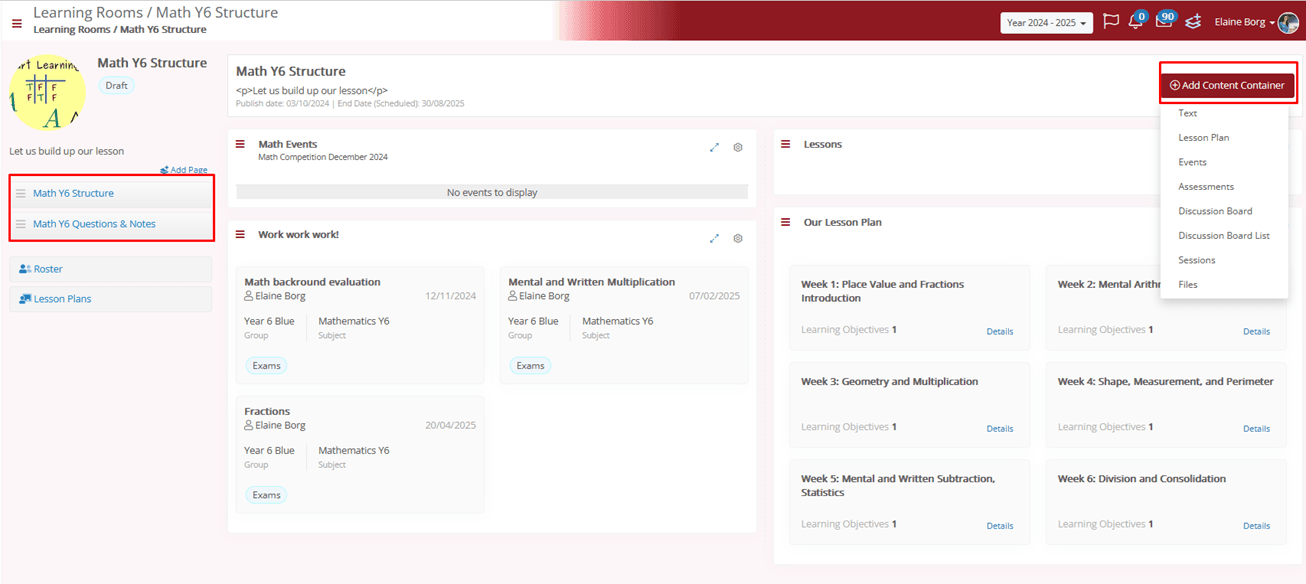
NOTE that the _Teachers_ can easily reorder the containers within a Learning Room by dragging and dropping them into the desired position (using the Triple Bar icon ☰), according to their layout preference, as well.
Adding and Managing Pages
- Educators can add multiple pages to structure the content.
- Pages are organized hierarchically and can be reordered or assigned a parent page.
- Each page can have a unique layout, and pages can contain multiple content blocks.

Content Containers
Containers are the building blocks of Learning Rooms. Educators can add containers to any page and manage the content within each container. Available container types include:
- Text: Add custom text content.
- Lesson Plans: Embed structured lesson plans. (Our Lesson Plan)
- Events: Add and display upcoming events. (Math Events)
- Assessments: List exams, quizzes, and other assessments. (Work, work, work!)
- Discussion Boards: Create collaborative discussion areas.
- Discussion Board List: List with all available Discussion Boards.
- Sessions: Add links to learning sessions or classes. (Lessons)
- Files: Attach important files or links for _Students_ to access.
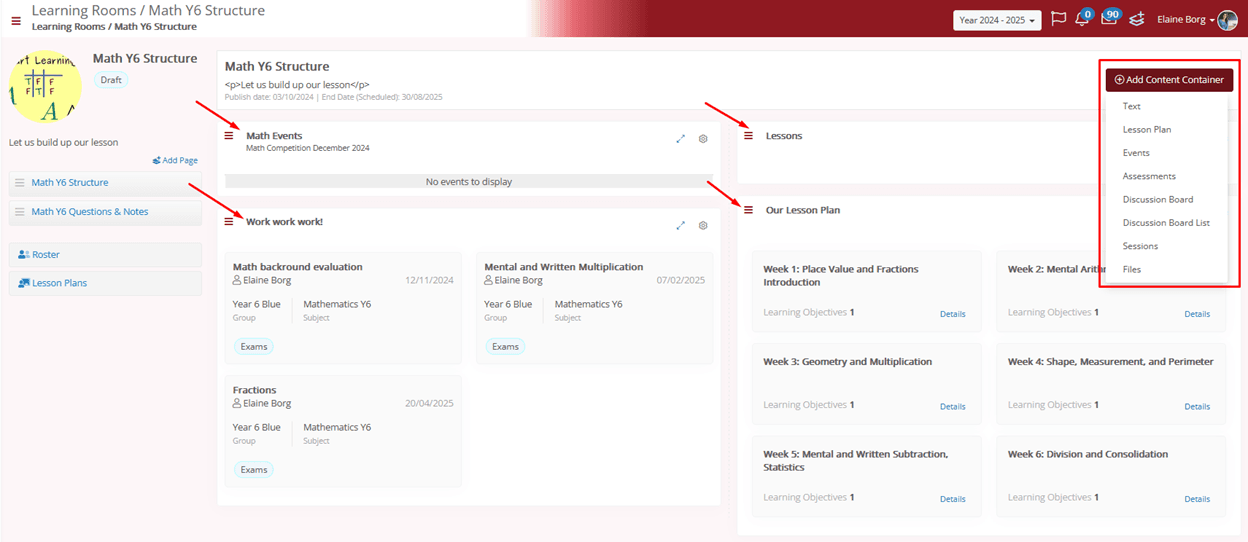
Managing Content & Visibility
- Some content, like assessments or events, may be linked dynamically, pulling in data from other parts of the system.
- Drafts can be saved without being published for _Student_ viewing.
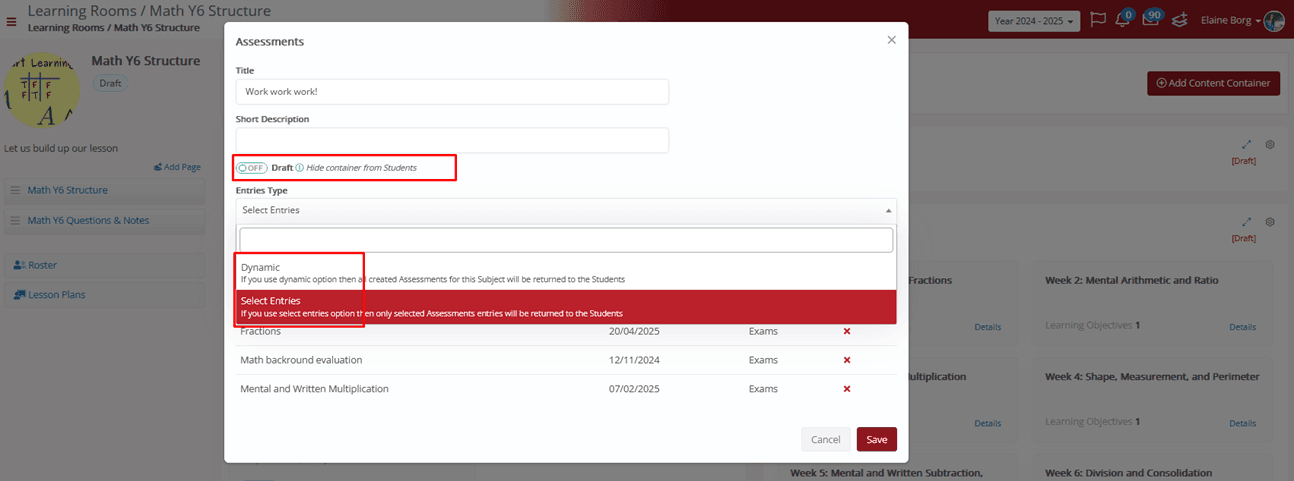
Additional Features
Discussion Boards
- Learning Rooms can include Discussion Boards for collaboration and _Student_ engagement. These allows or disallows replies, likes, and file uploads.
- _Teachers_ can moderate discussion boards and manage comments or remove inappropriate content.
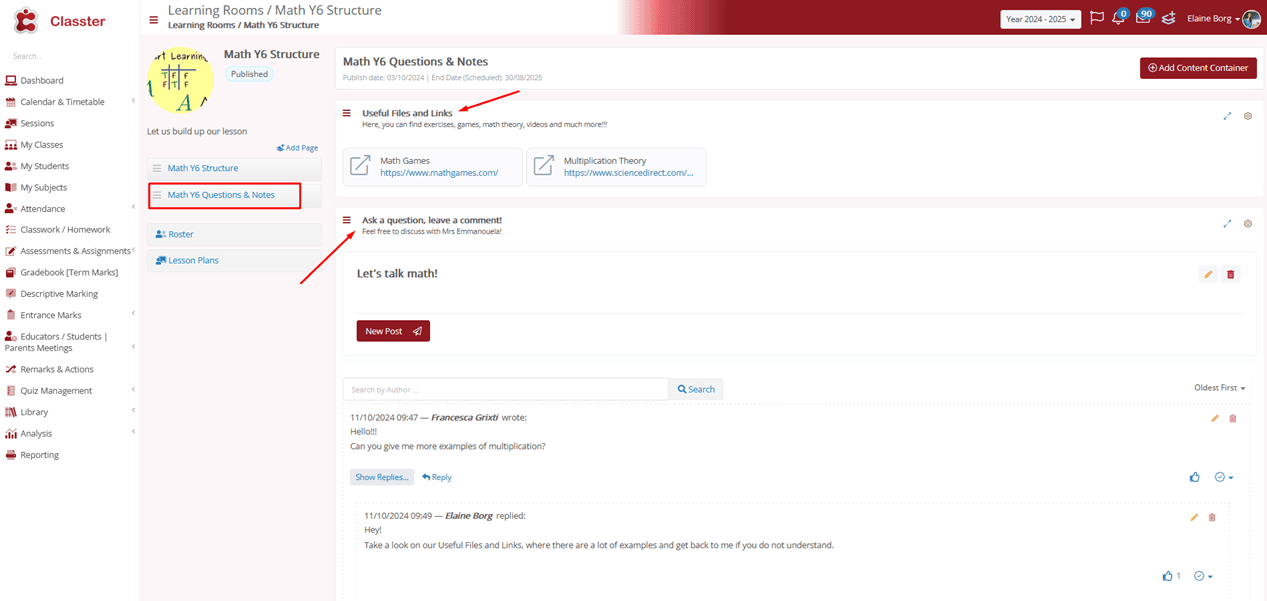
Roster and Lesson Plans
- _Teachers_ can even access the roster, which lists _Students_ enrolled in the Learning Room.
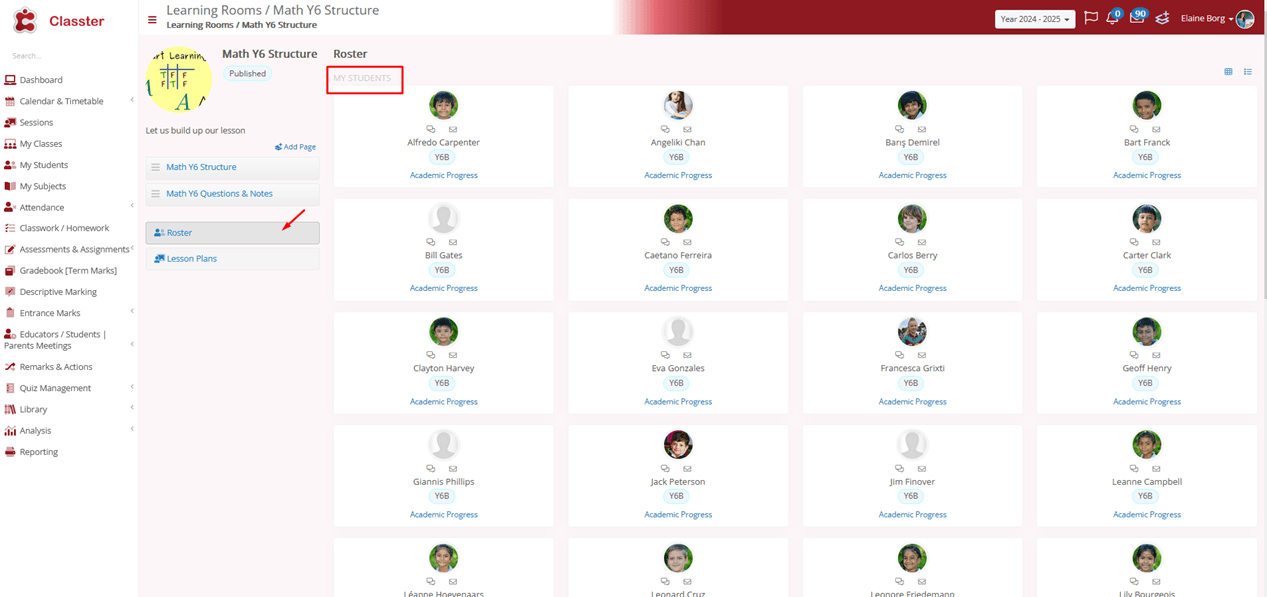
- The _Subject_ plan allows educators to design structured lesson plans, specific to the Learning Room, which can be fetched from the main _Subject_ or created custom.
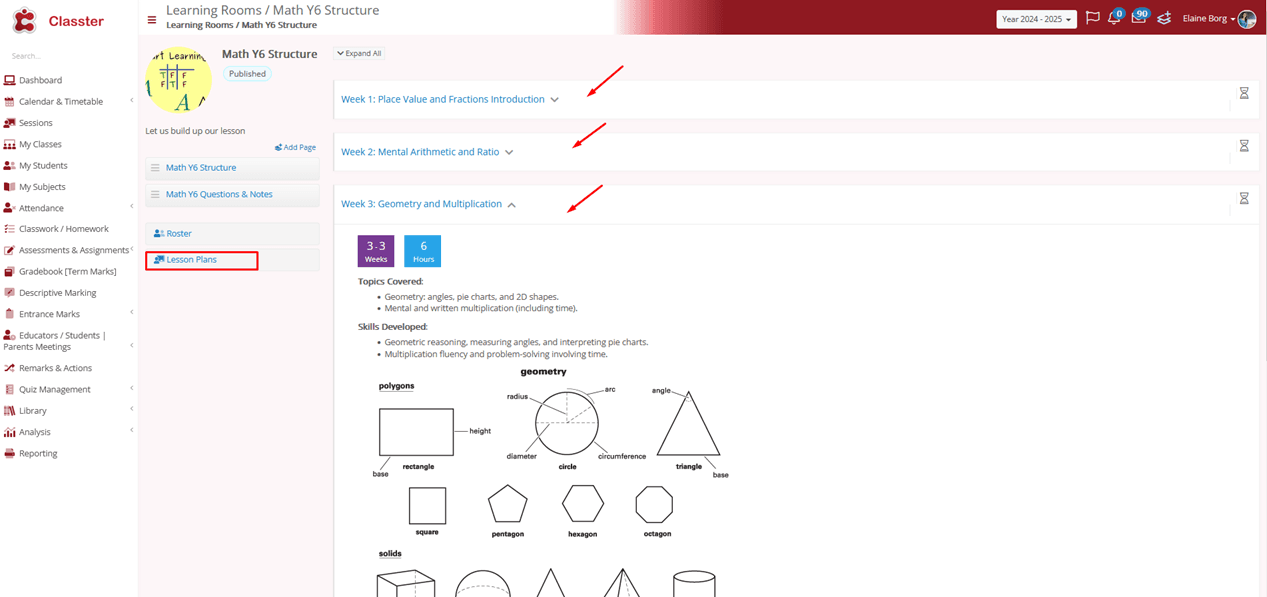
Deleting Learning Rooms and Content
Deleting Learning Rooms
- Learning Rooms and their content can be deleted. Deleting a Learning Room also removes all associated pages and containers.
- If a Learning Room is linked to other system entities (such as _Subject_ assessments), users need to carefully manage these dependencies before deletion.