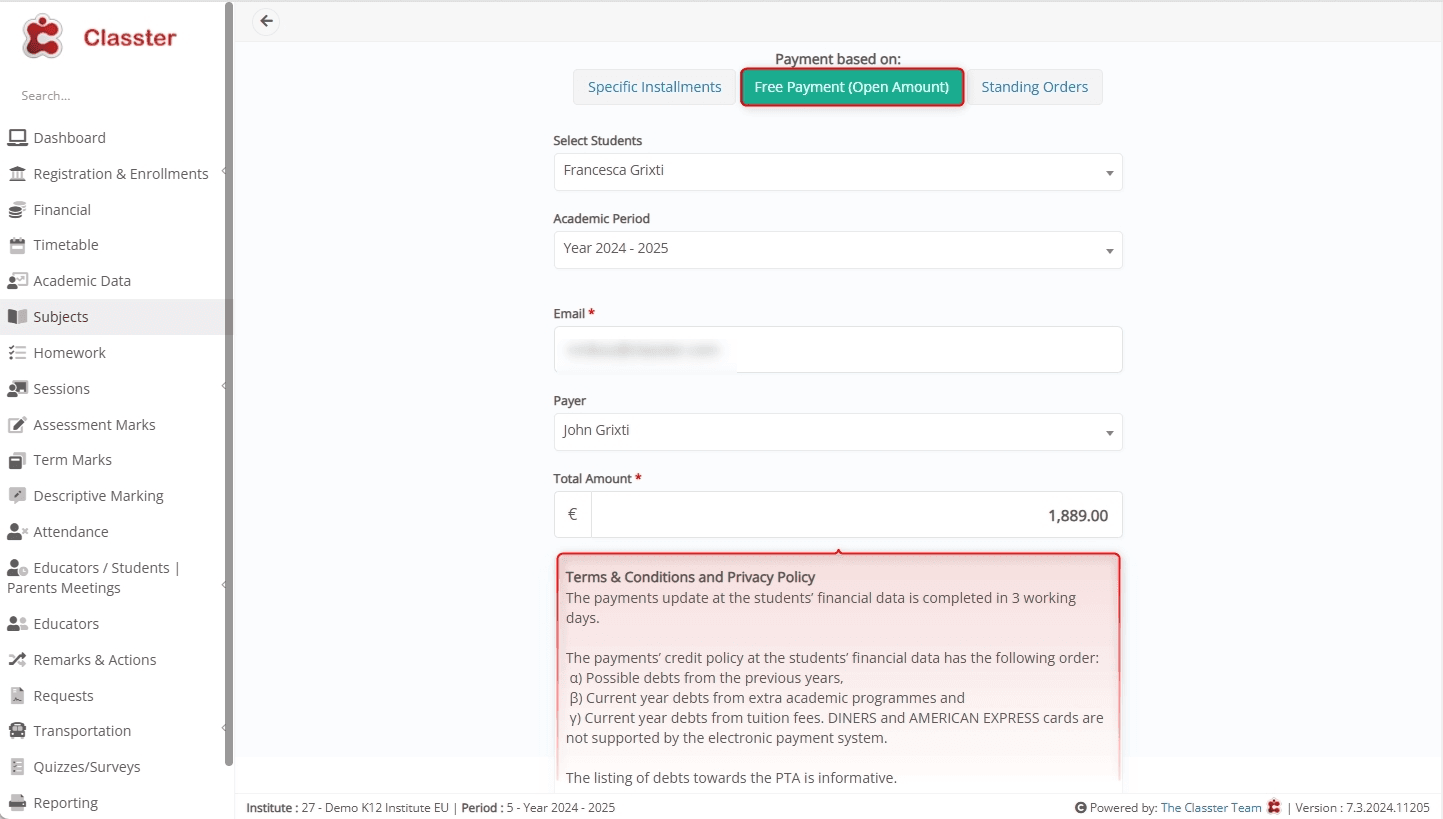Financial Settings / General Settings / e-Payments / Basic Settings / Text for end user instructions on the Online Payments form
On the Classter platform, you can leave instructions for end users (parents, guardians, and any other payee) in the online payments form for a better user experience. This can include terms and conditions, and any other text instructions, as per your organization’s requirements.
1. To enable this feature, ensure that your online payments option is enabled. Go to Configuration > Financial Settings > General Settings > e-Payments > Basic Settings > Enable online payments.
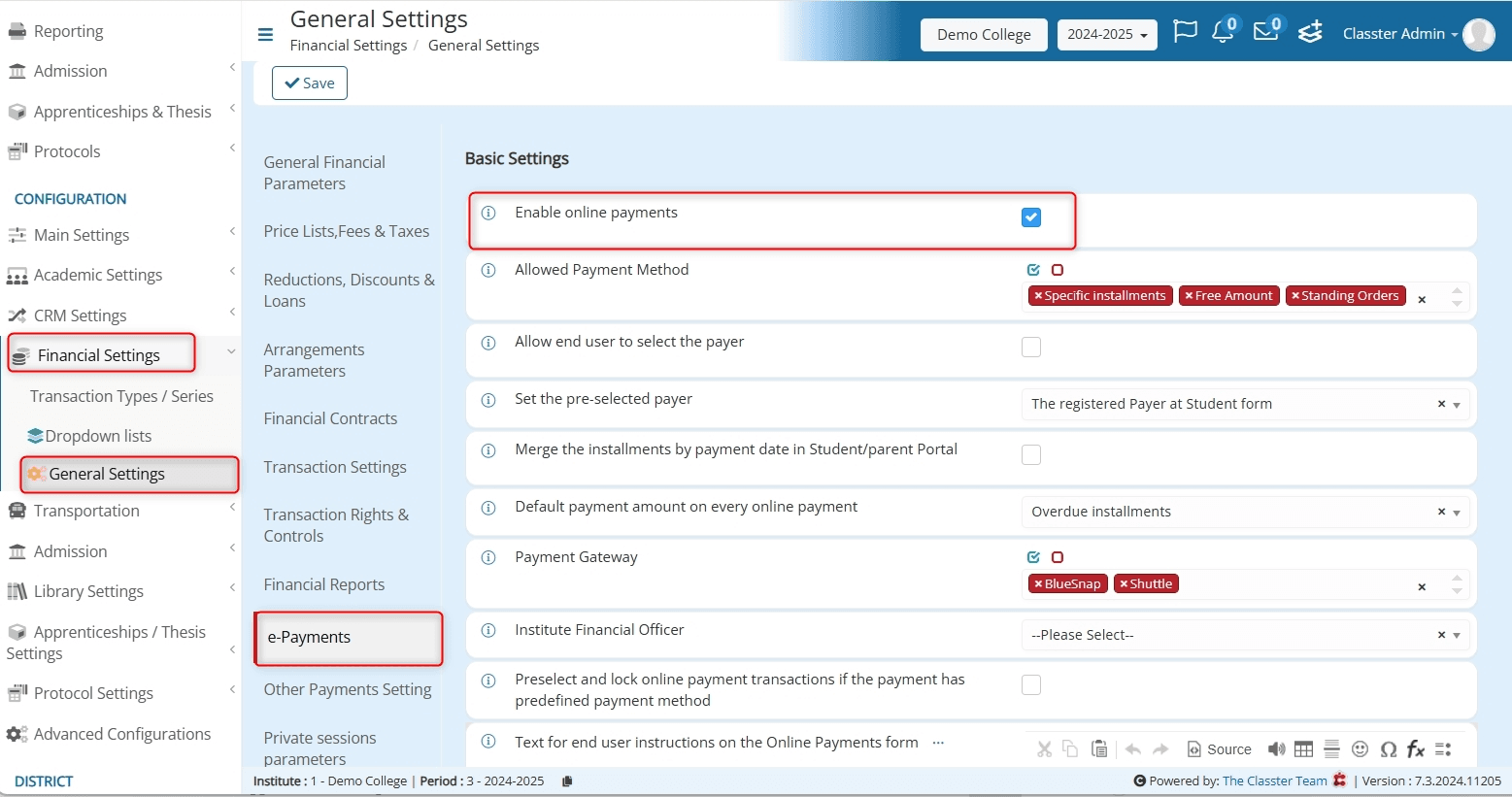
Make sure to check the box and save the changes made in the end.
2. Moving on to the setting “Text for end user instructions on the Online Payments form.”
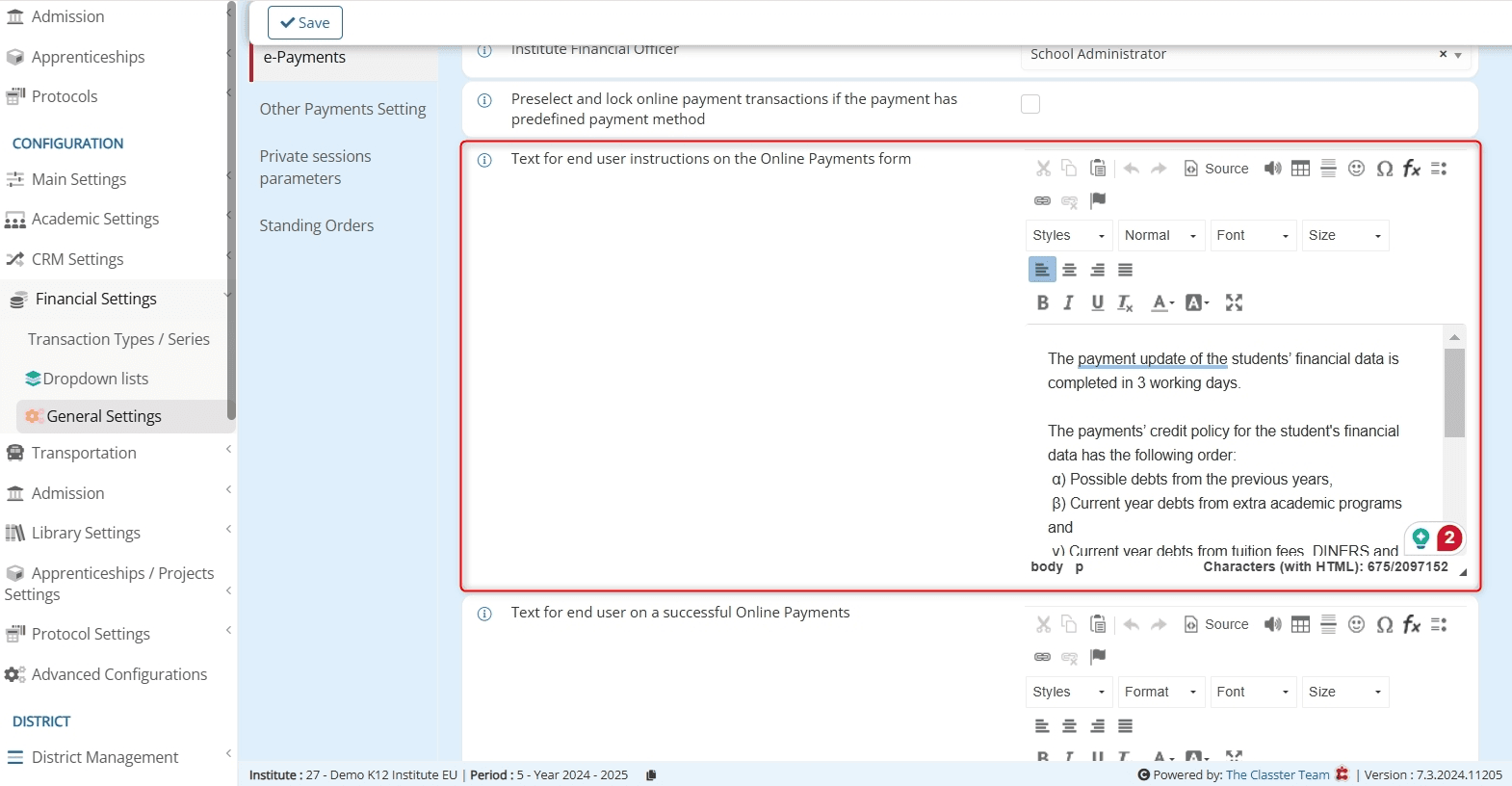
Here you can add the instructional text. We have styling and formatting options available for you as well.
Parents’ Portal
To view the end user instructions, parents and guardians need to log in to the parent portal and navigate to Financial > Overview > Online Payment. Select online payment.
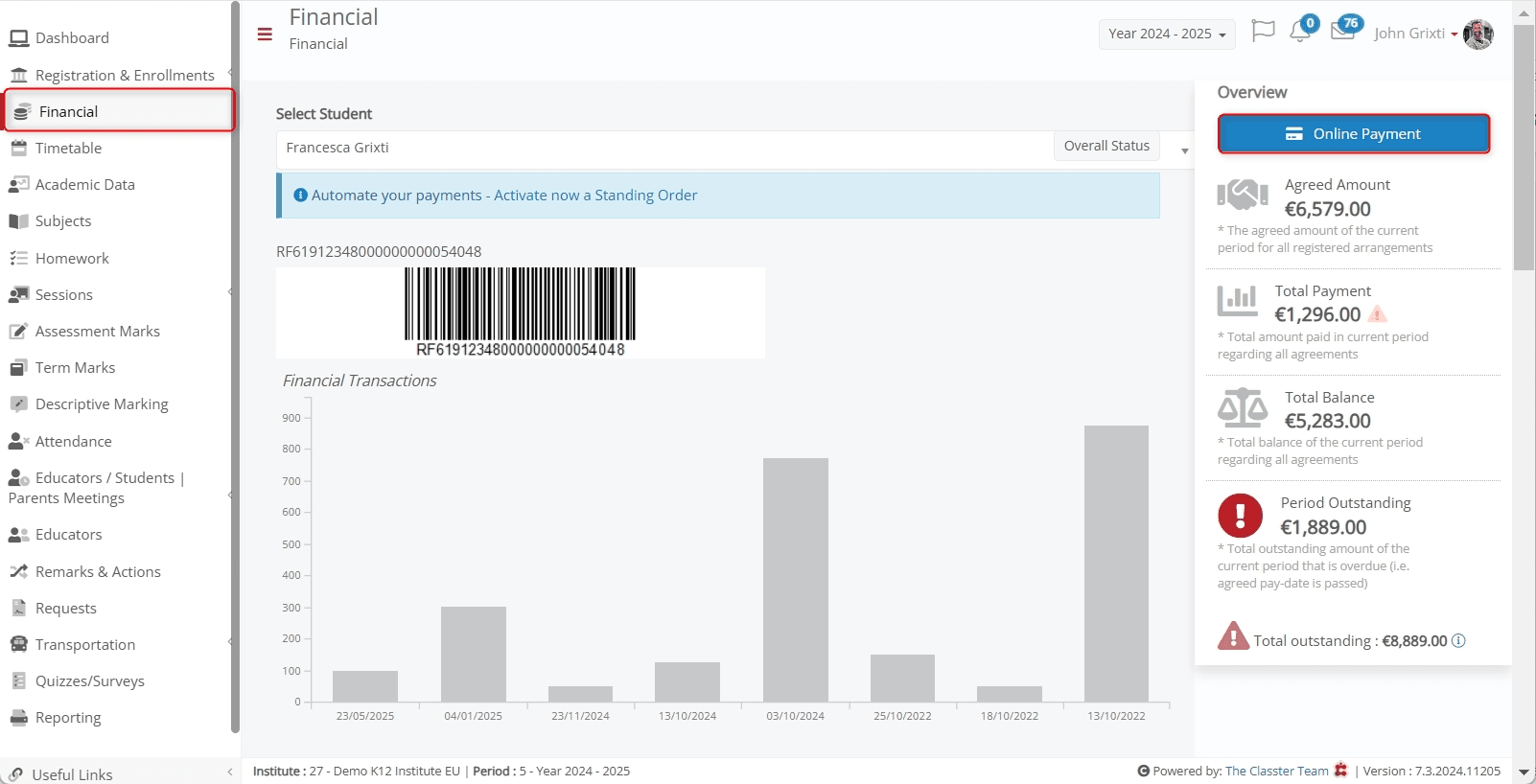
If they go to the Specific Installments section, they will see the end user instructions as seen below:
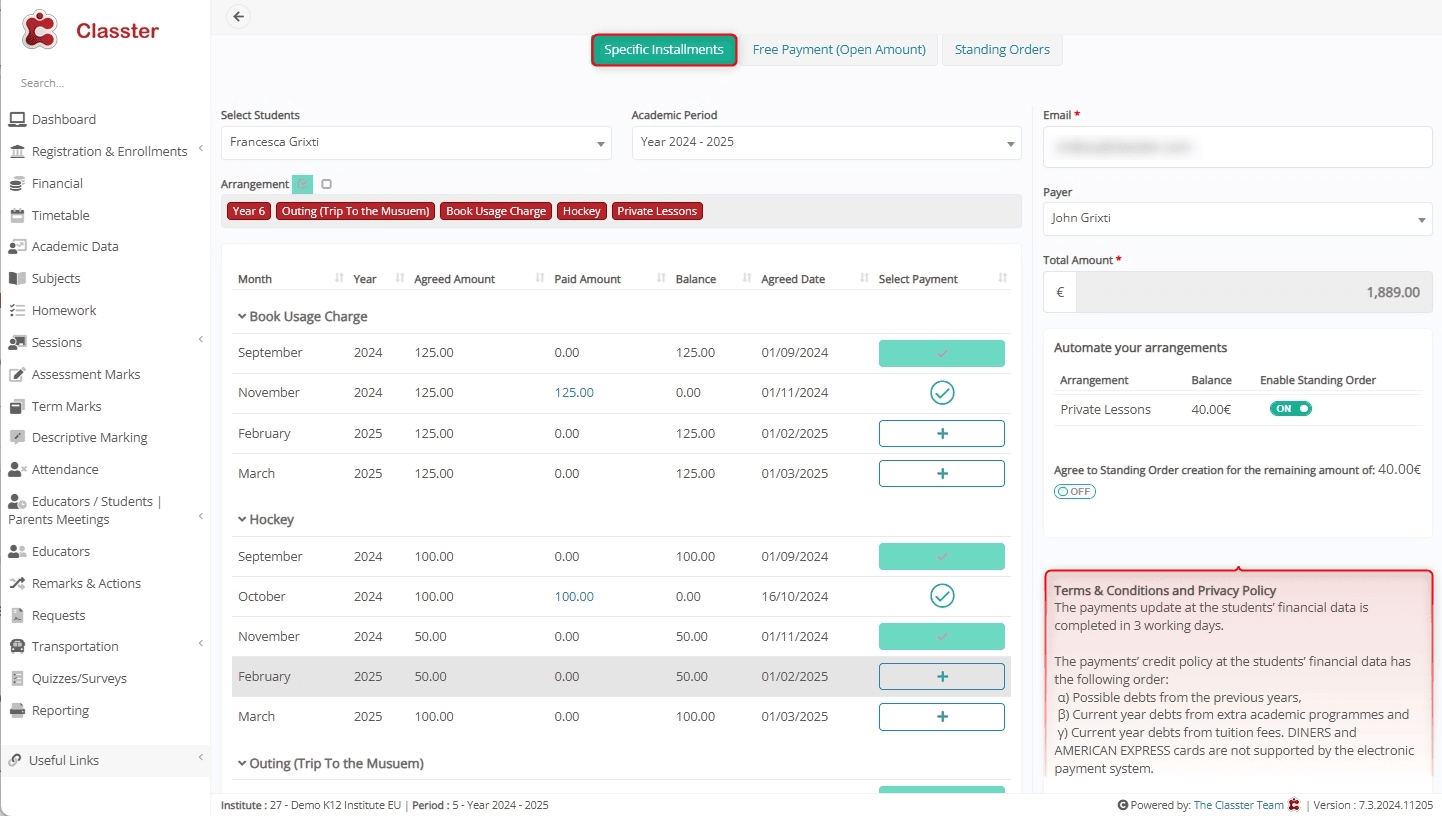
Under the Free Payment (Open Account) section, they will see the instructions as seen below: