Timetable
You can see groups, subjects or activities, days, hours, and rooms the teacher is enrolled in (Figure 245).
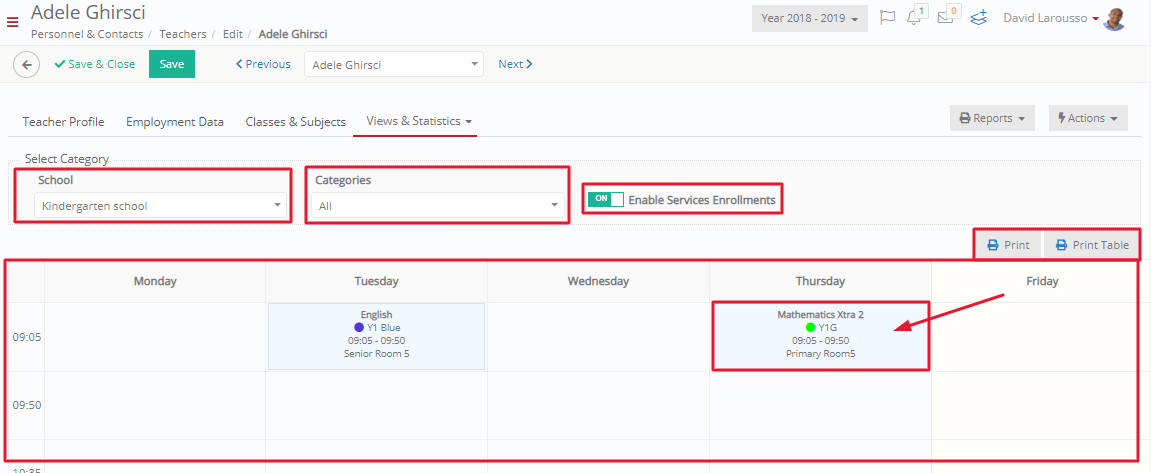
Figure 245
- Select School e.g., Kindergarten school.
- Select Category e.g. All.
- Activate if you want to see Enable Service Enrollment (Activities).
- Click on the Print button to Print the timetable report or export it to pdf, xlsx, docx, csv.
- Click on or Print Timetable to print the entire timetable.
Personal Files & Links
You can add personal files or links of the teacher.
- Click on the ‘Add’ button and select File or Link.
- Add the file or link, select category, add a note, and save (Figure 246).

Figure 246
- You can download, edit, or delete files using the relevant buttons (Figure 247).
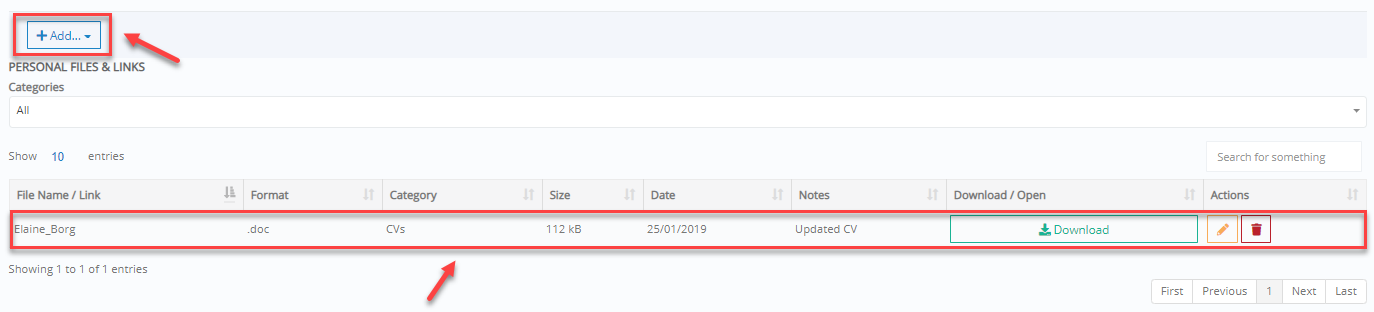 Figure 247
Figure 247
Availability and Constraints
You can add and/or check teacher’s availability (Figure 248).
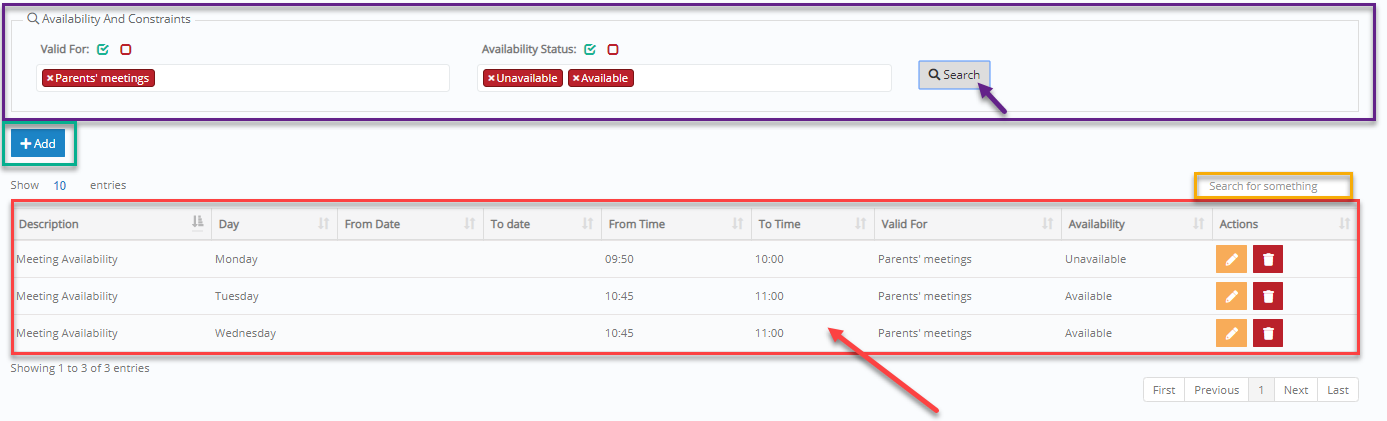
Figure 248
- Use the filters ‘Valid For’ and ‘Availability Status’ to show availability and constraints.
- Use the search tool to find a specific entry among results.
- Click on relevant buttons to edit or delete an availability entry.
- Click on ‘Add’ button to add teacher’s availability (Figure 249).
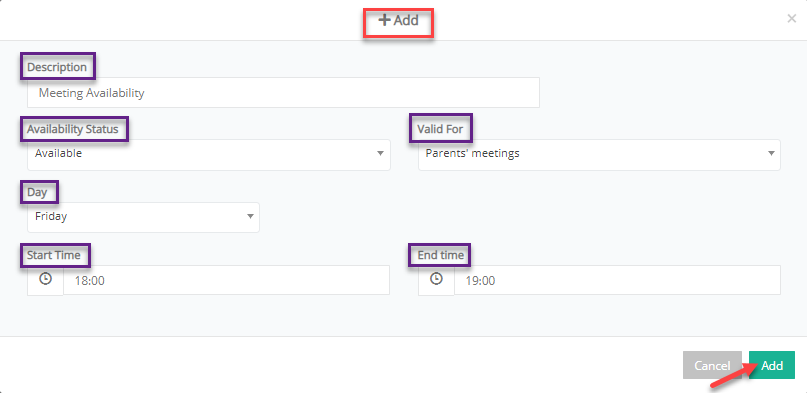
Figure 249
Messages
By clicking on Views & Statistics→Messages you will be taken to the Message Center to view messages (Figure 229a).
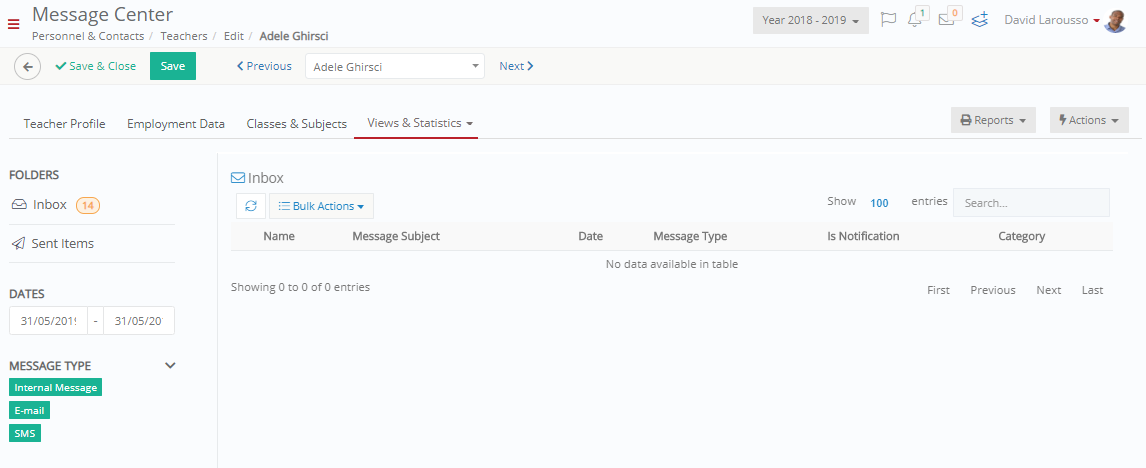
Figure 250



