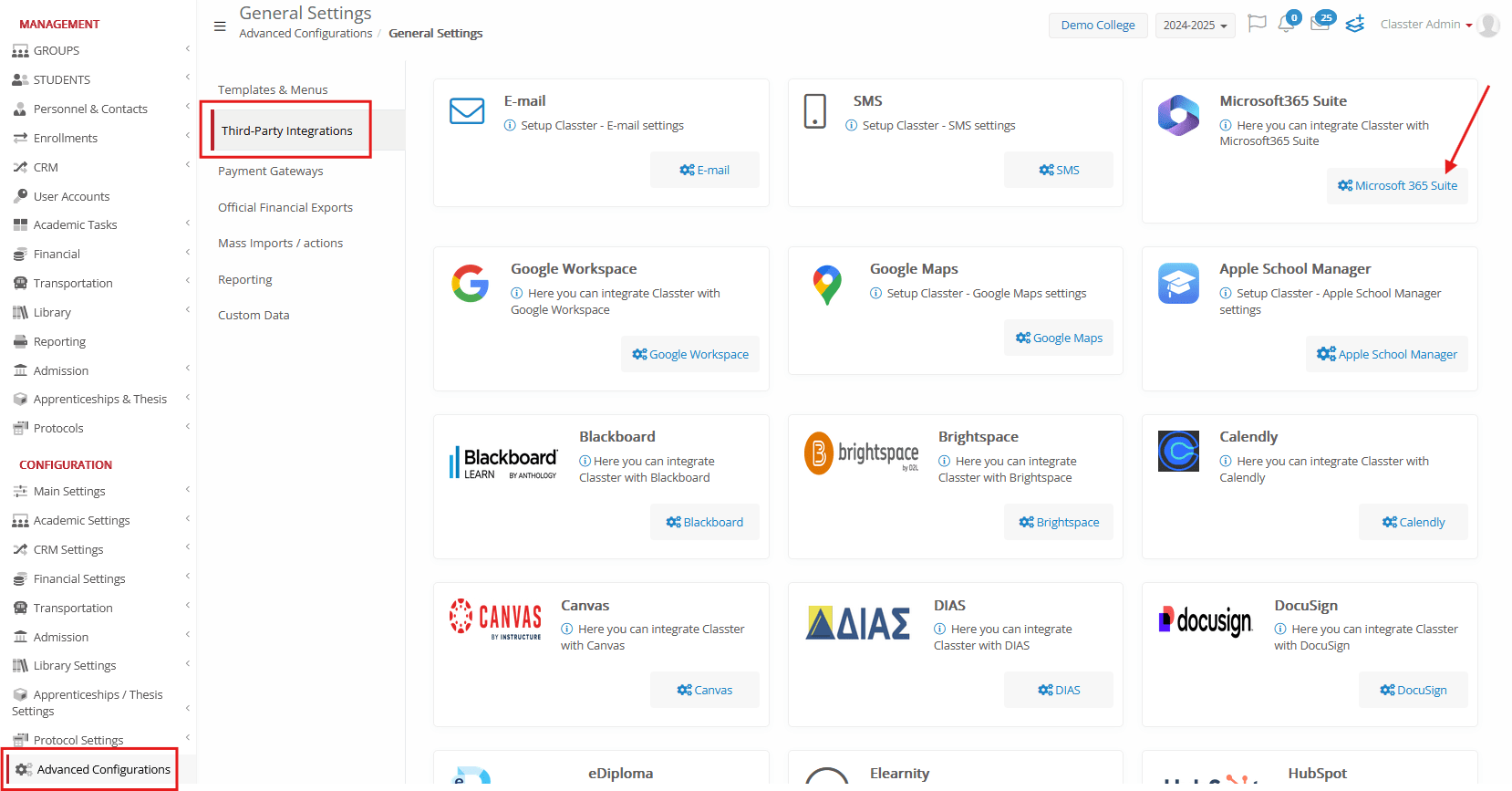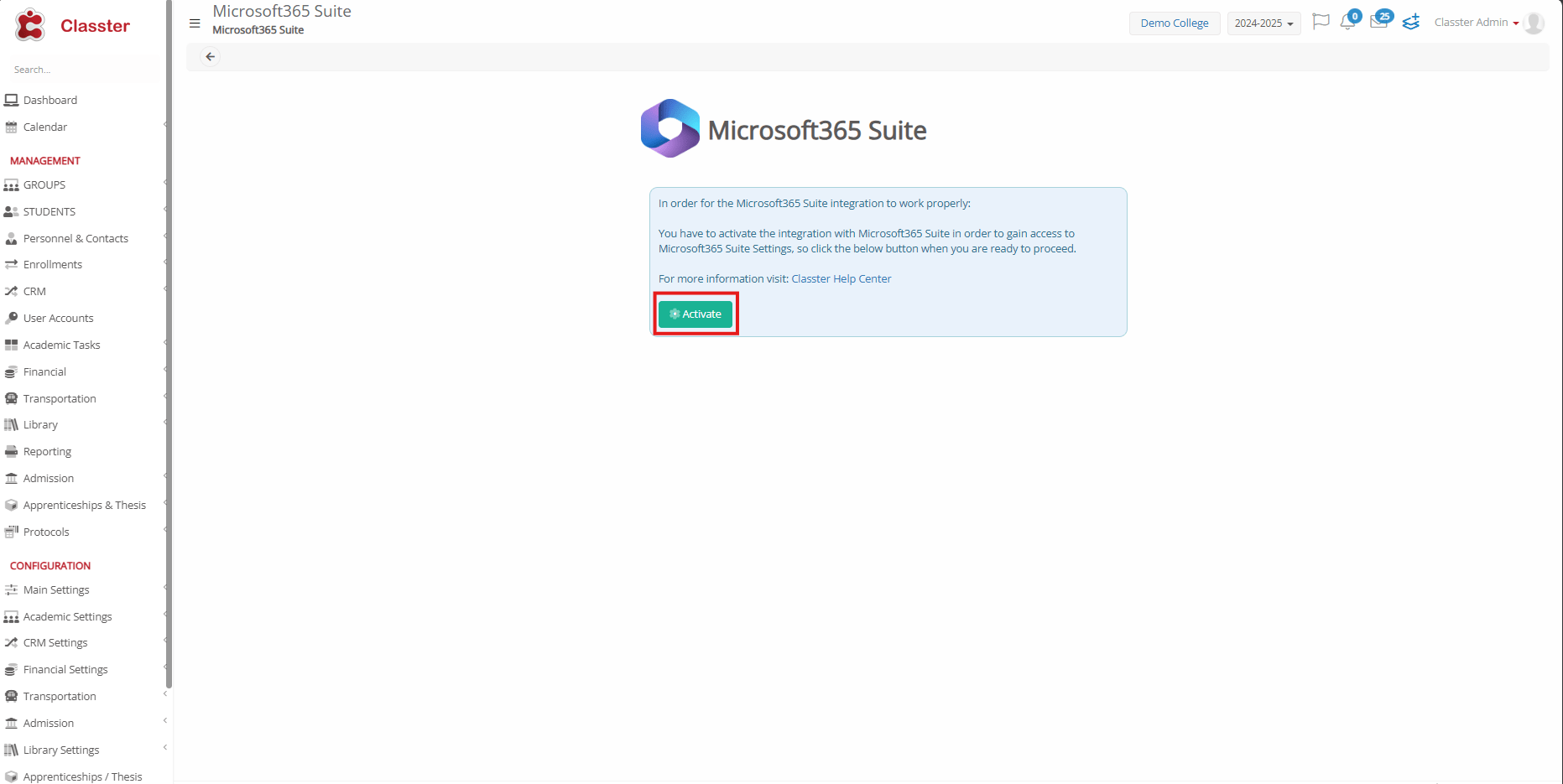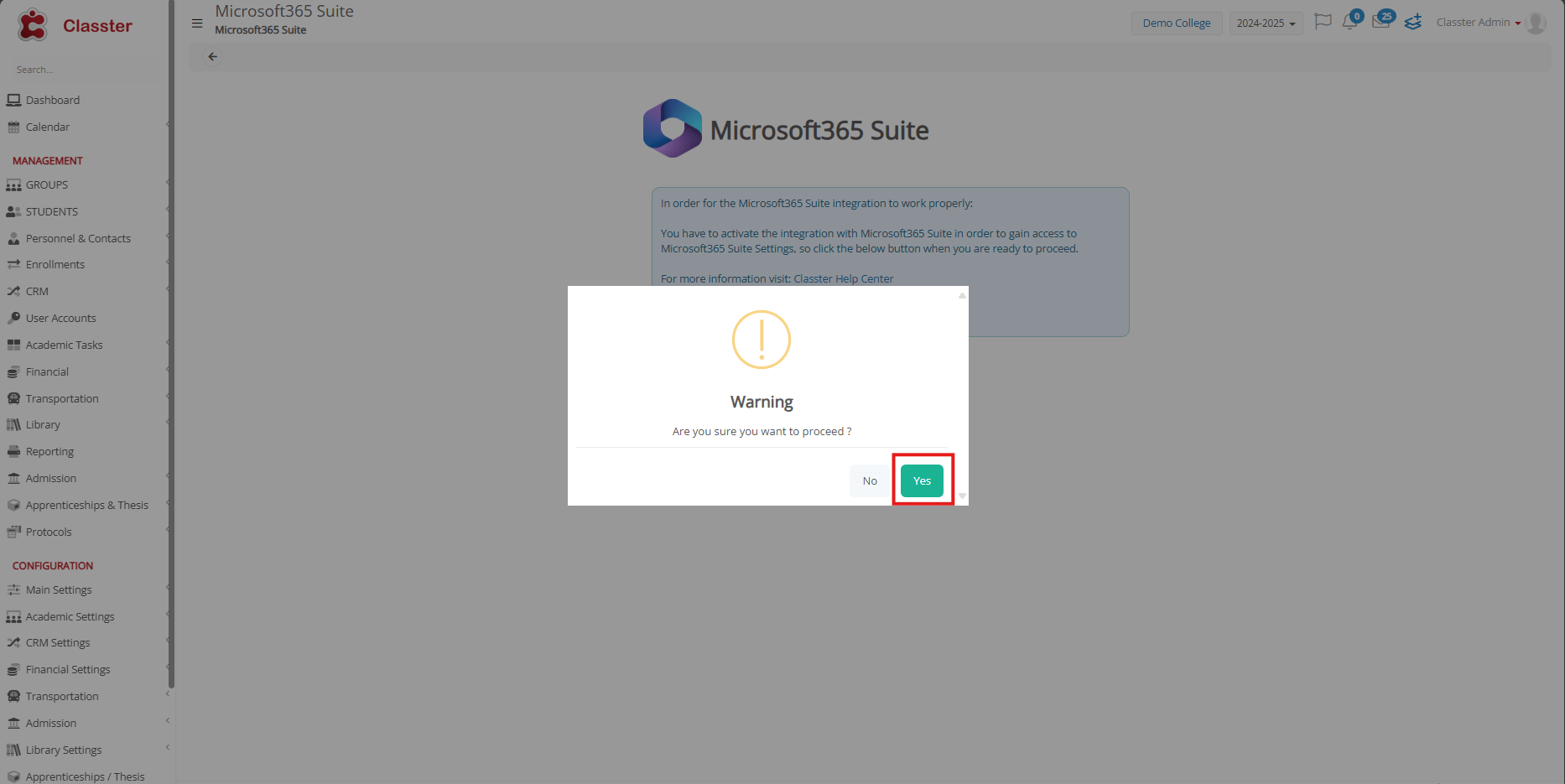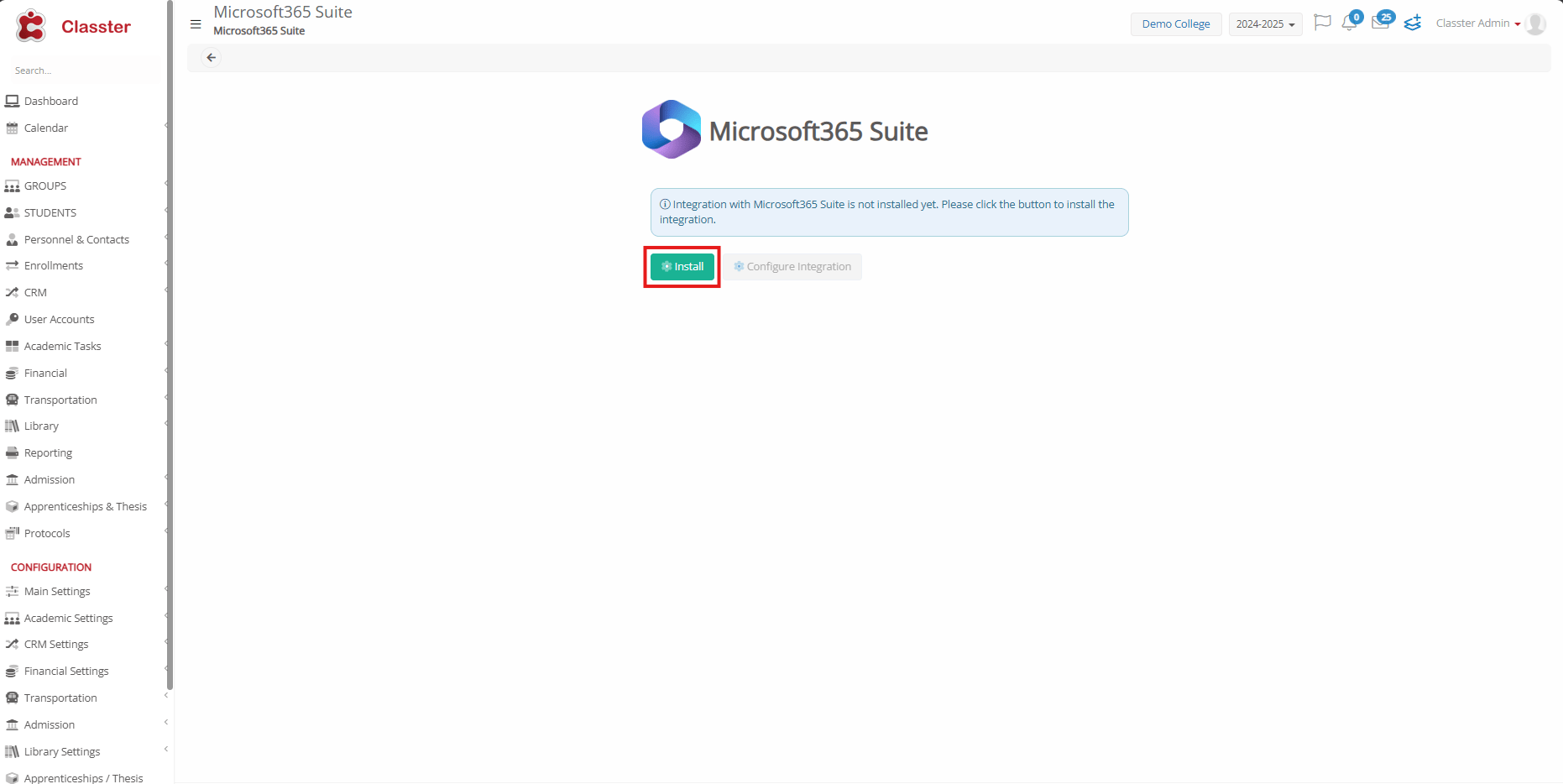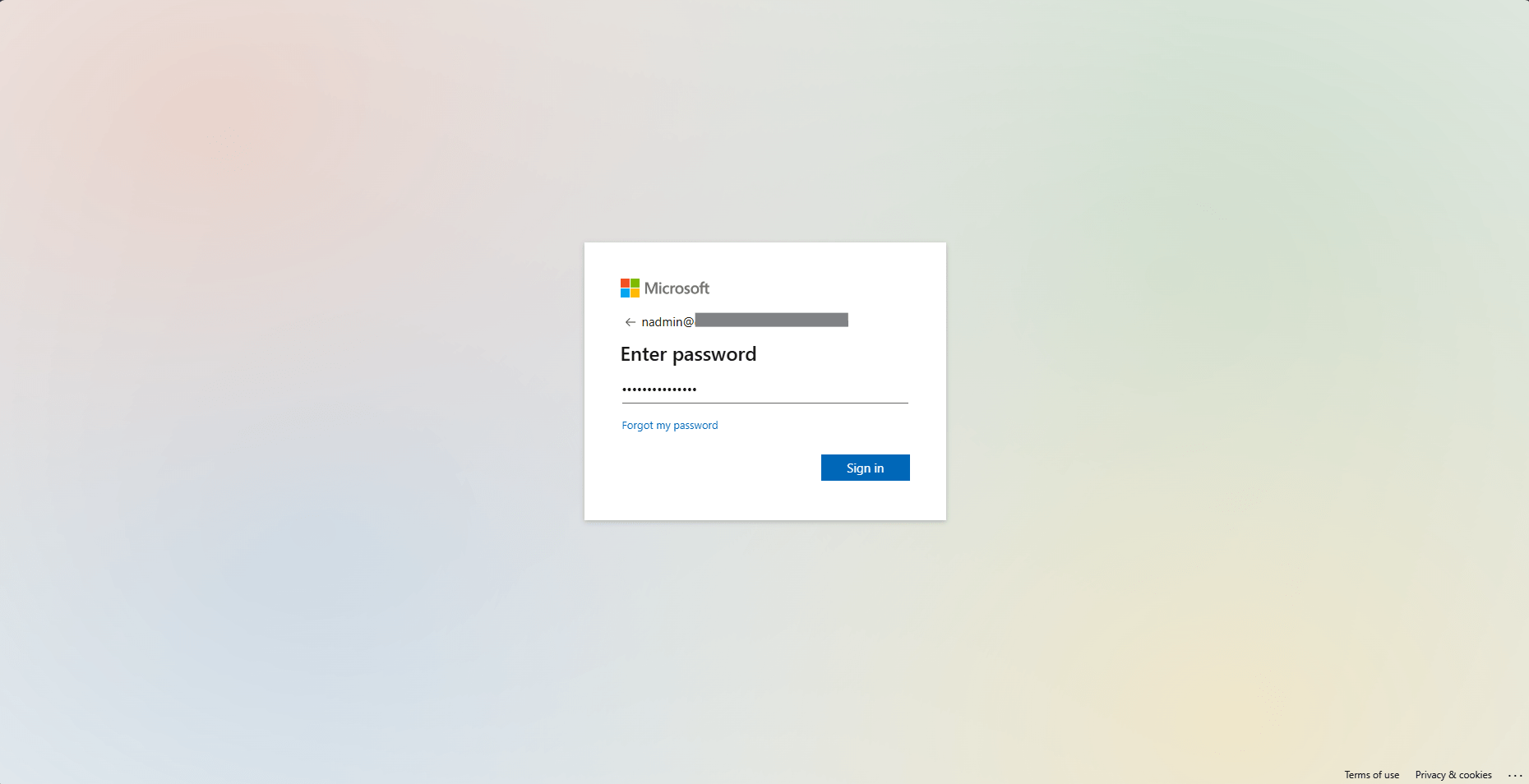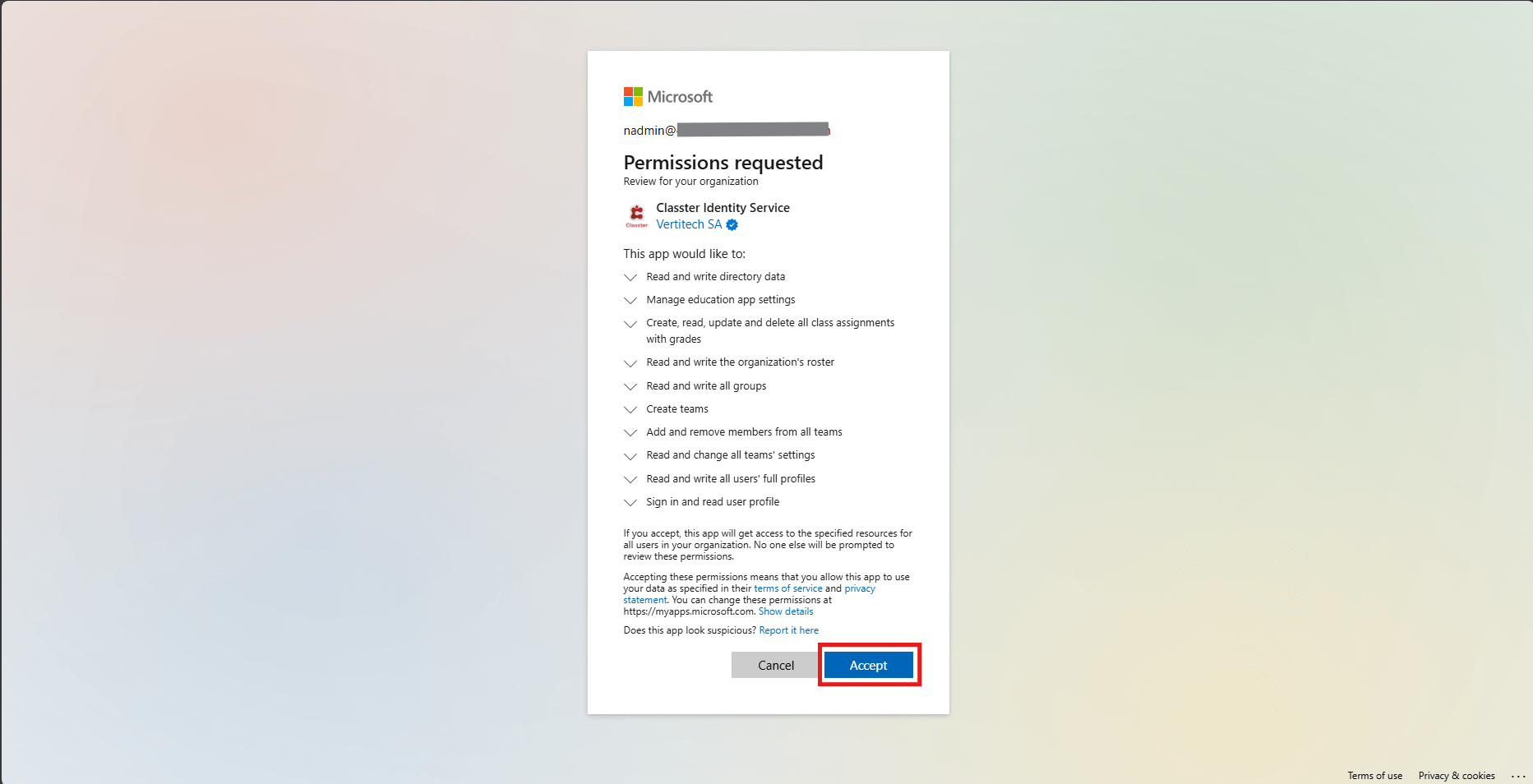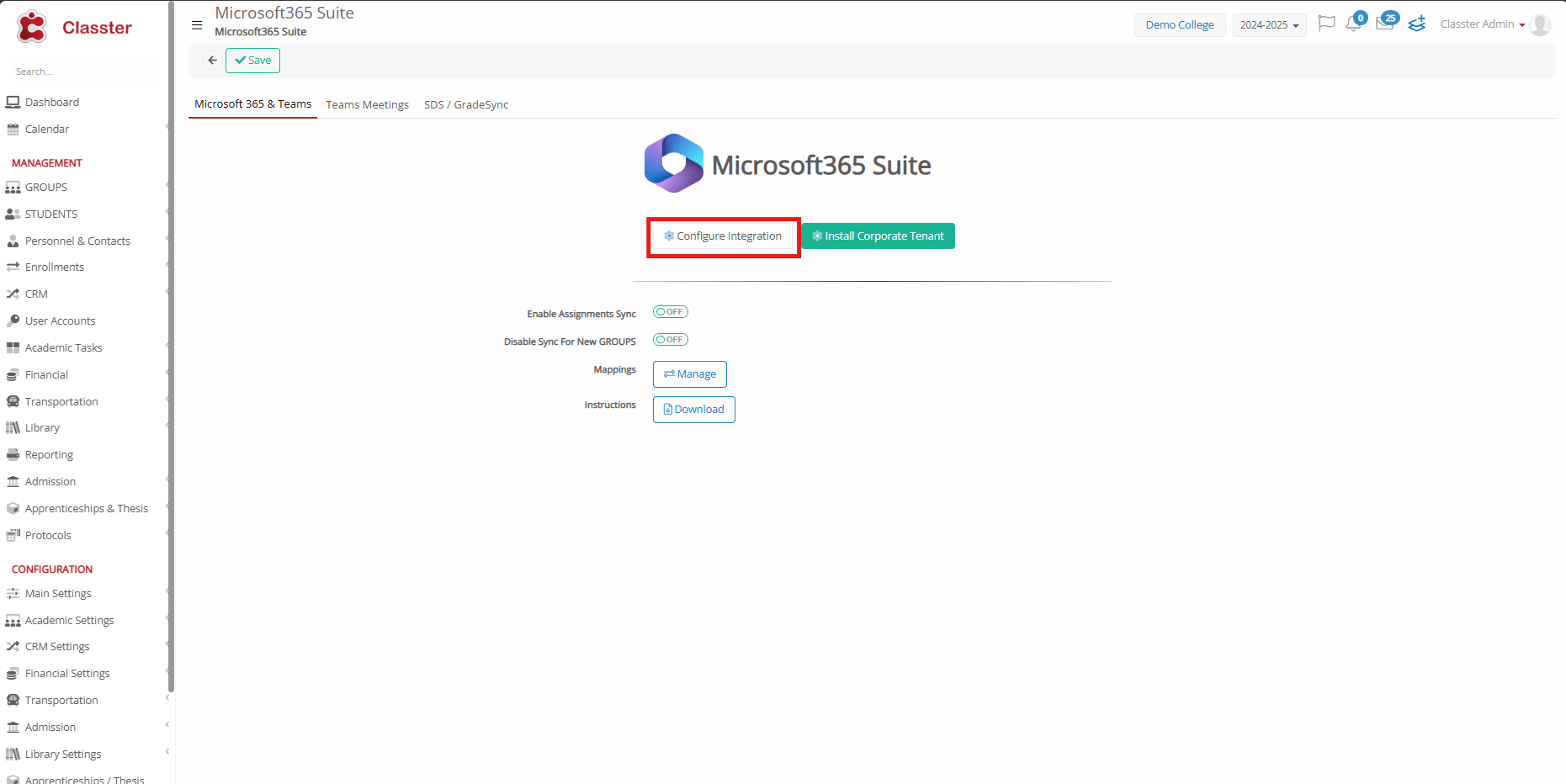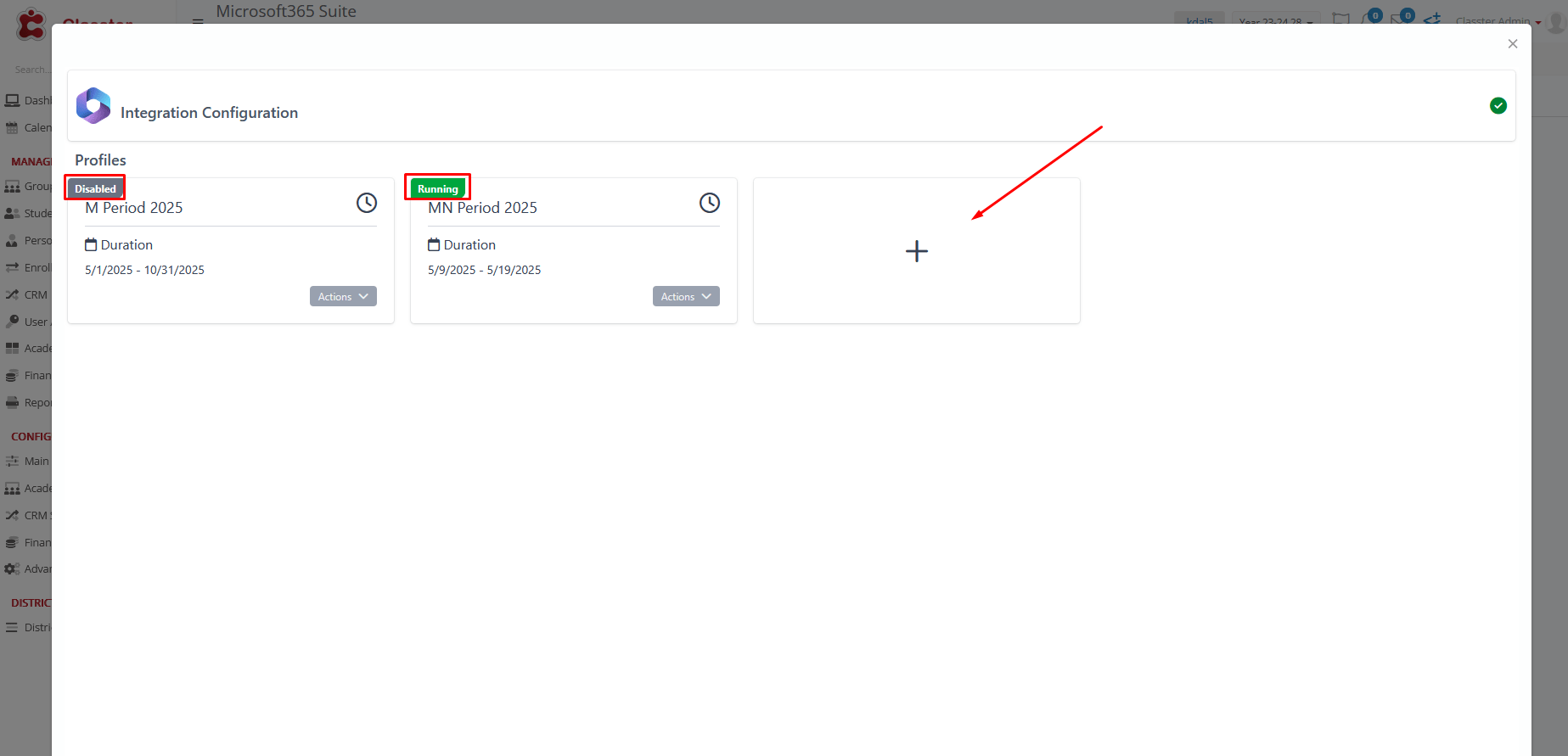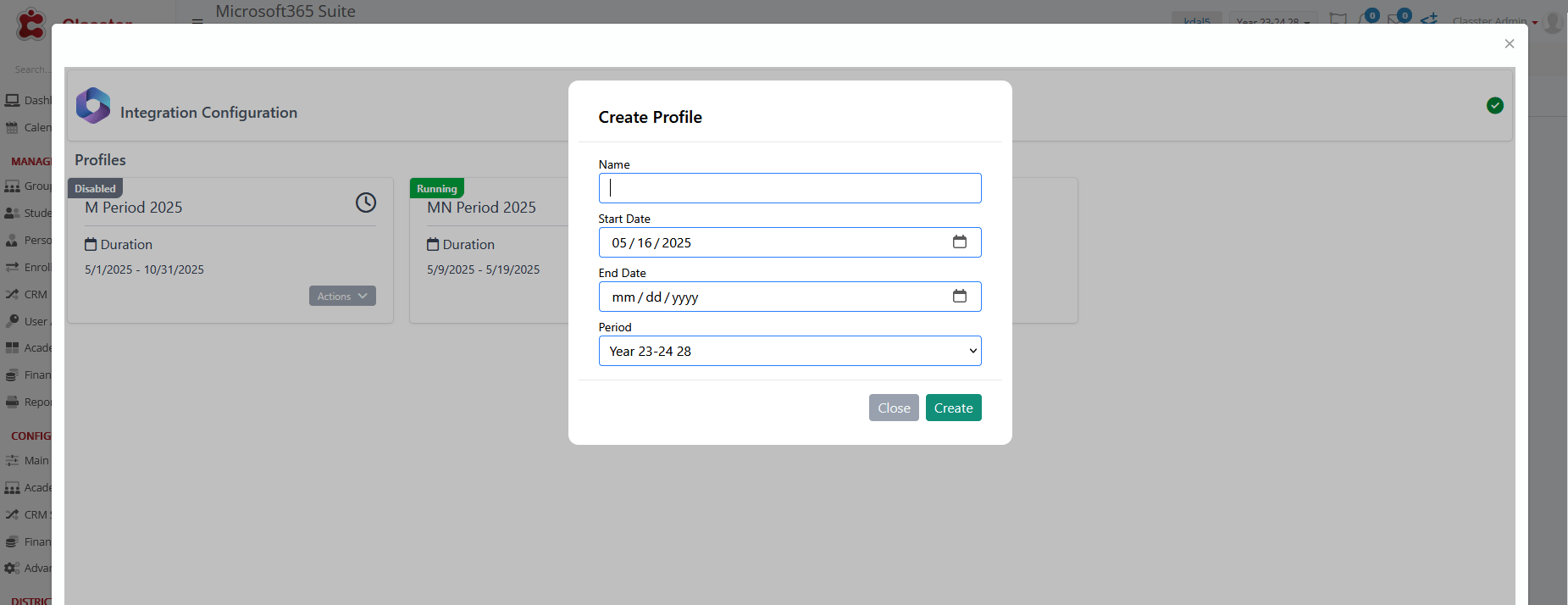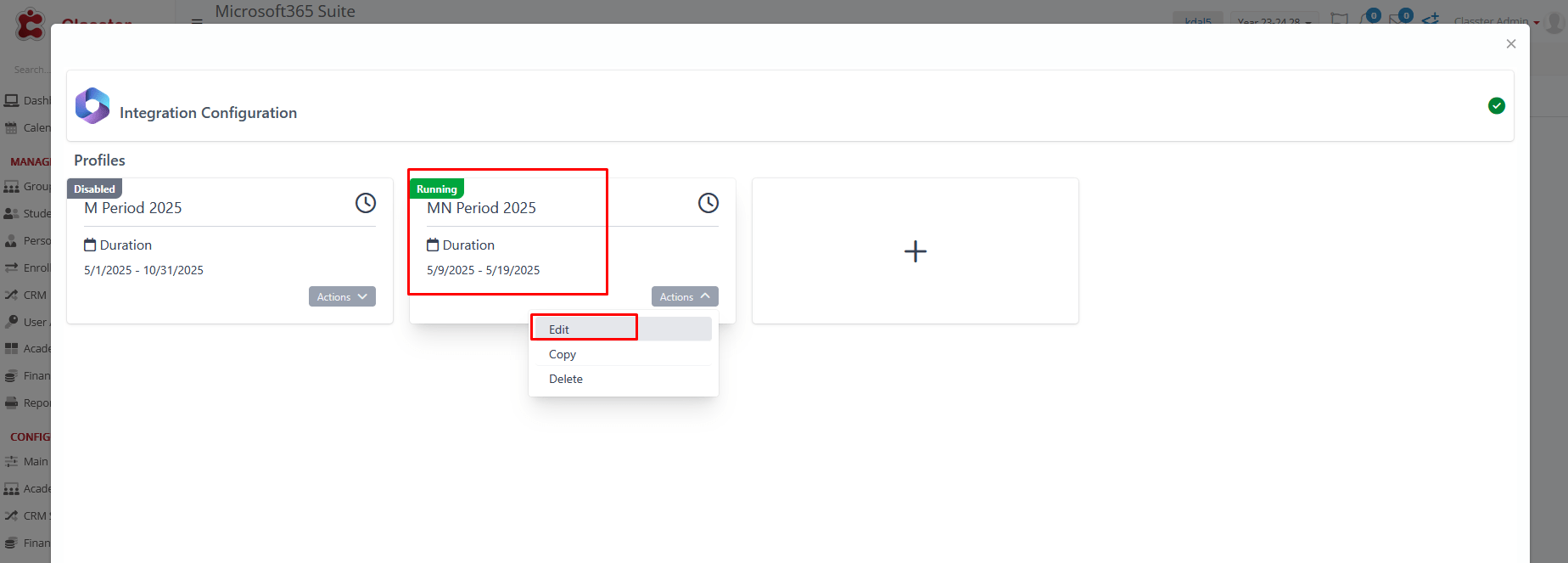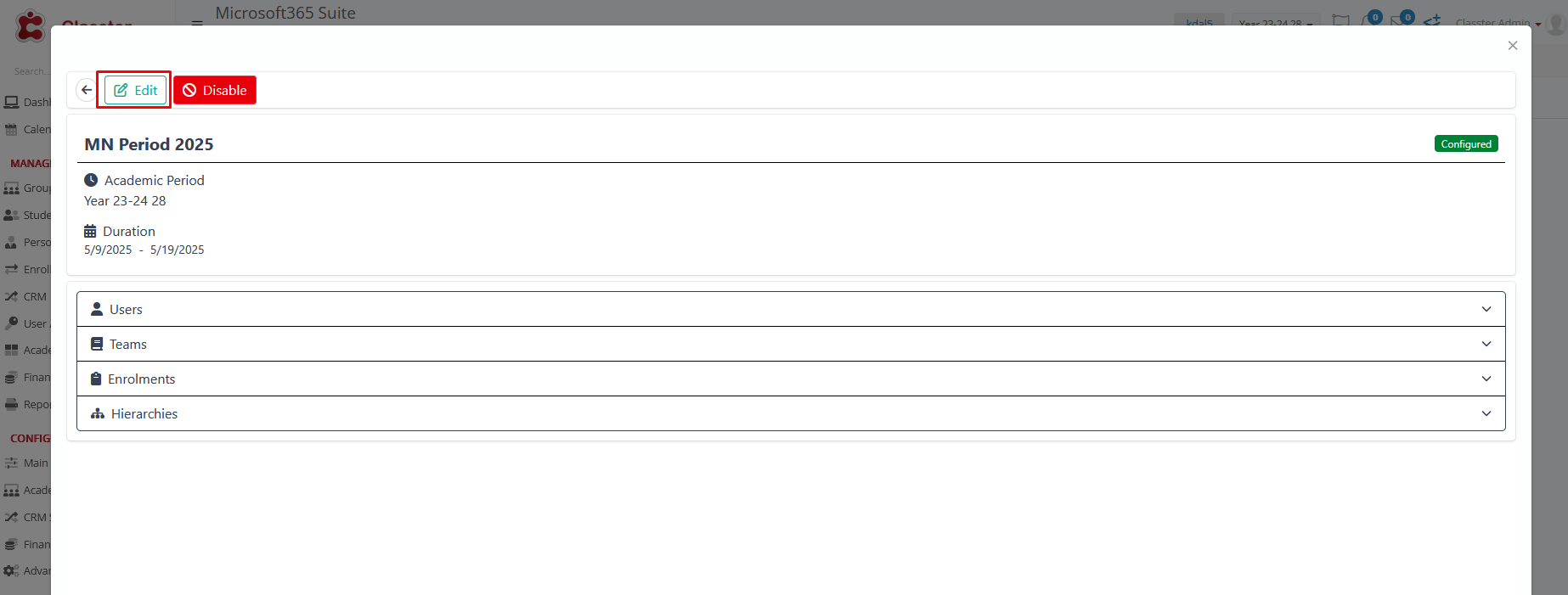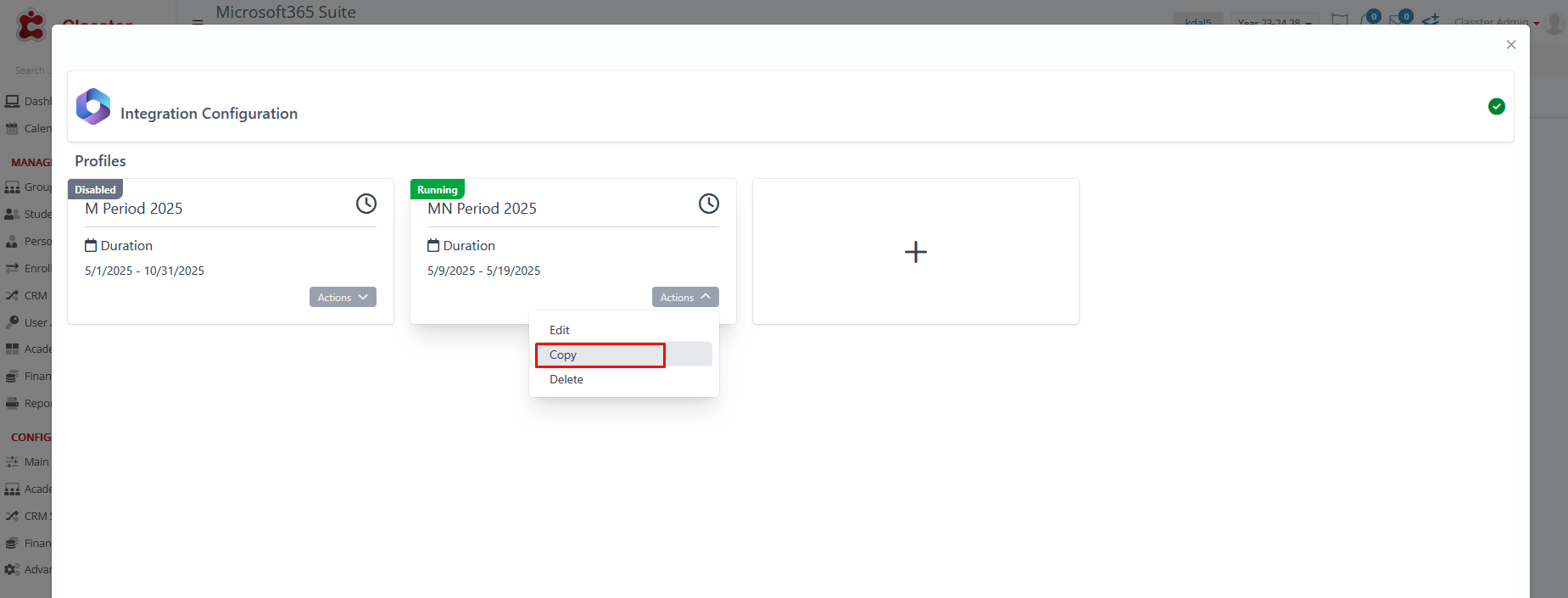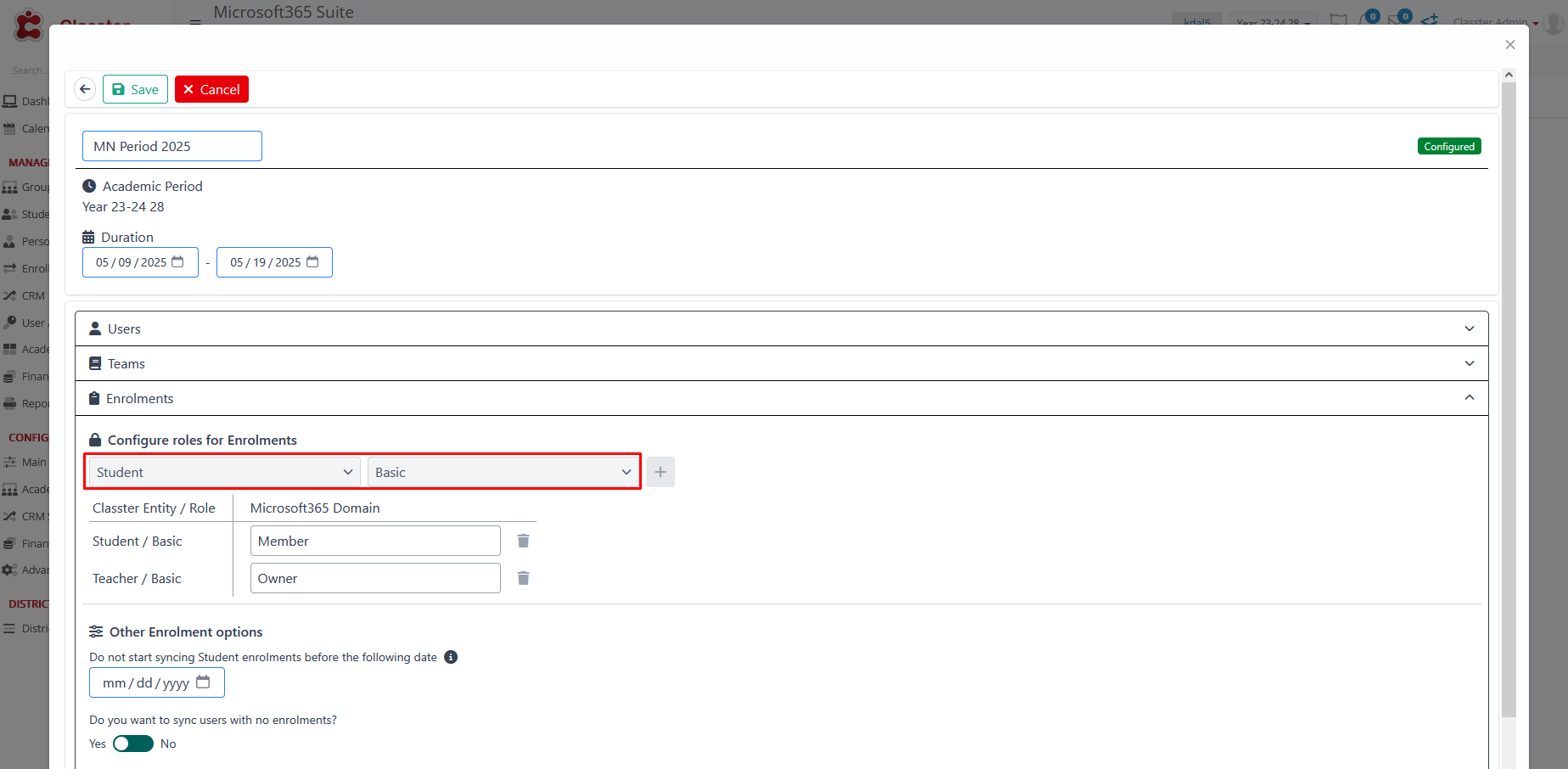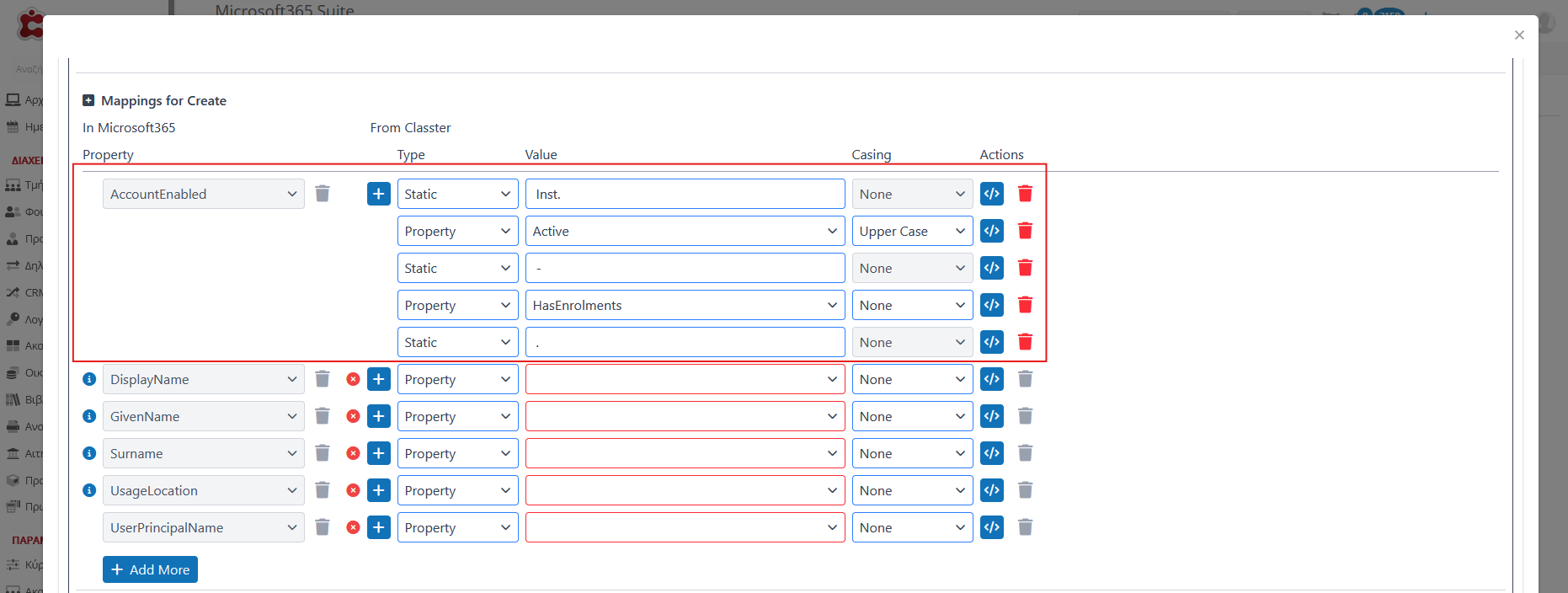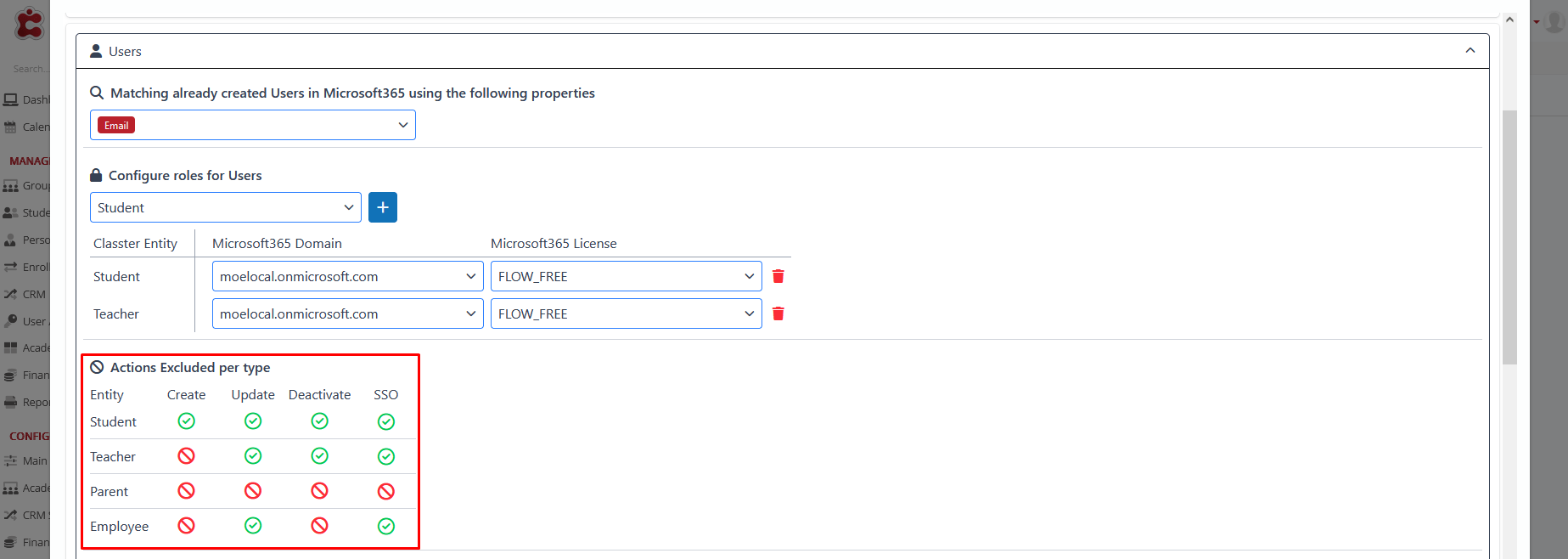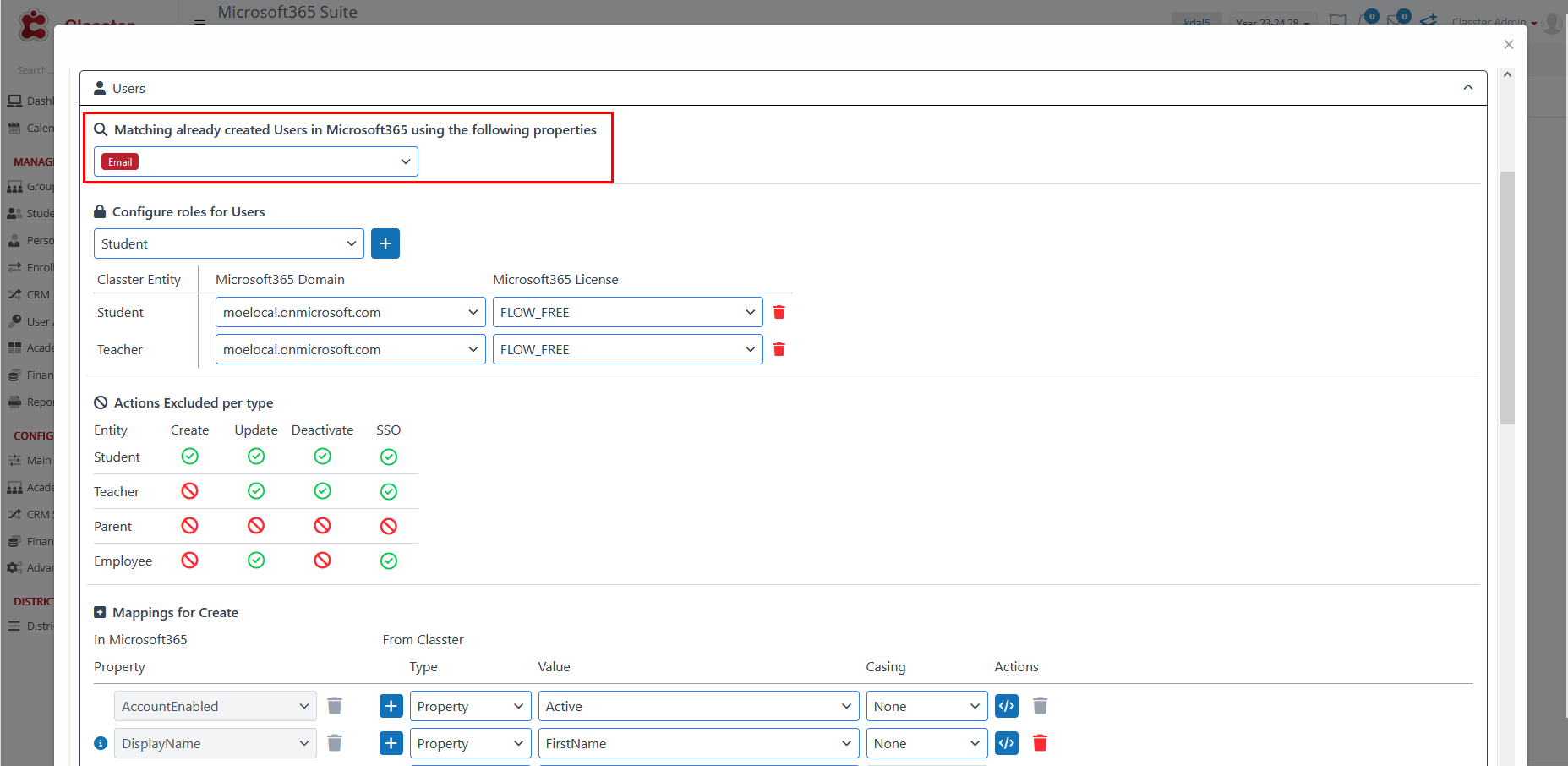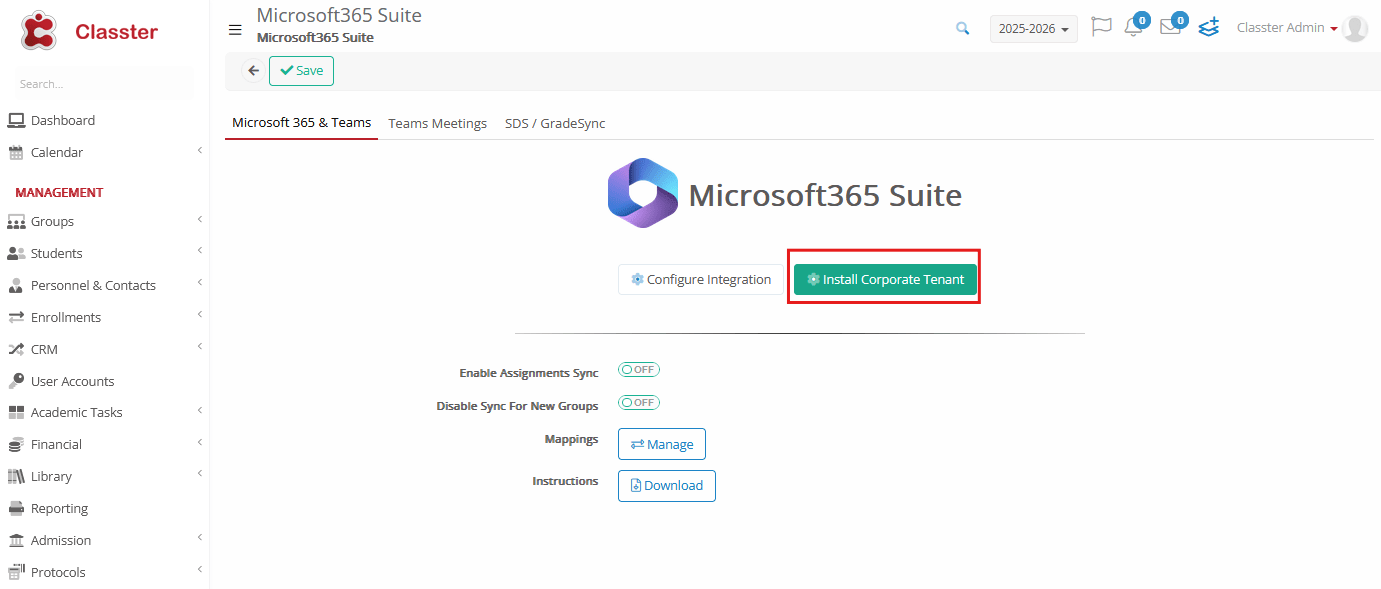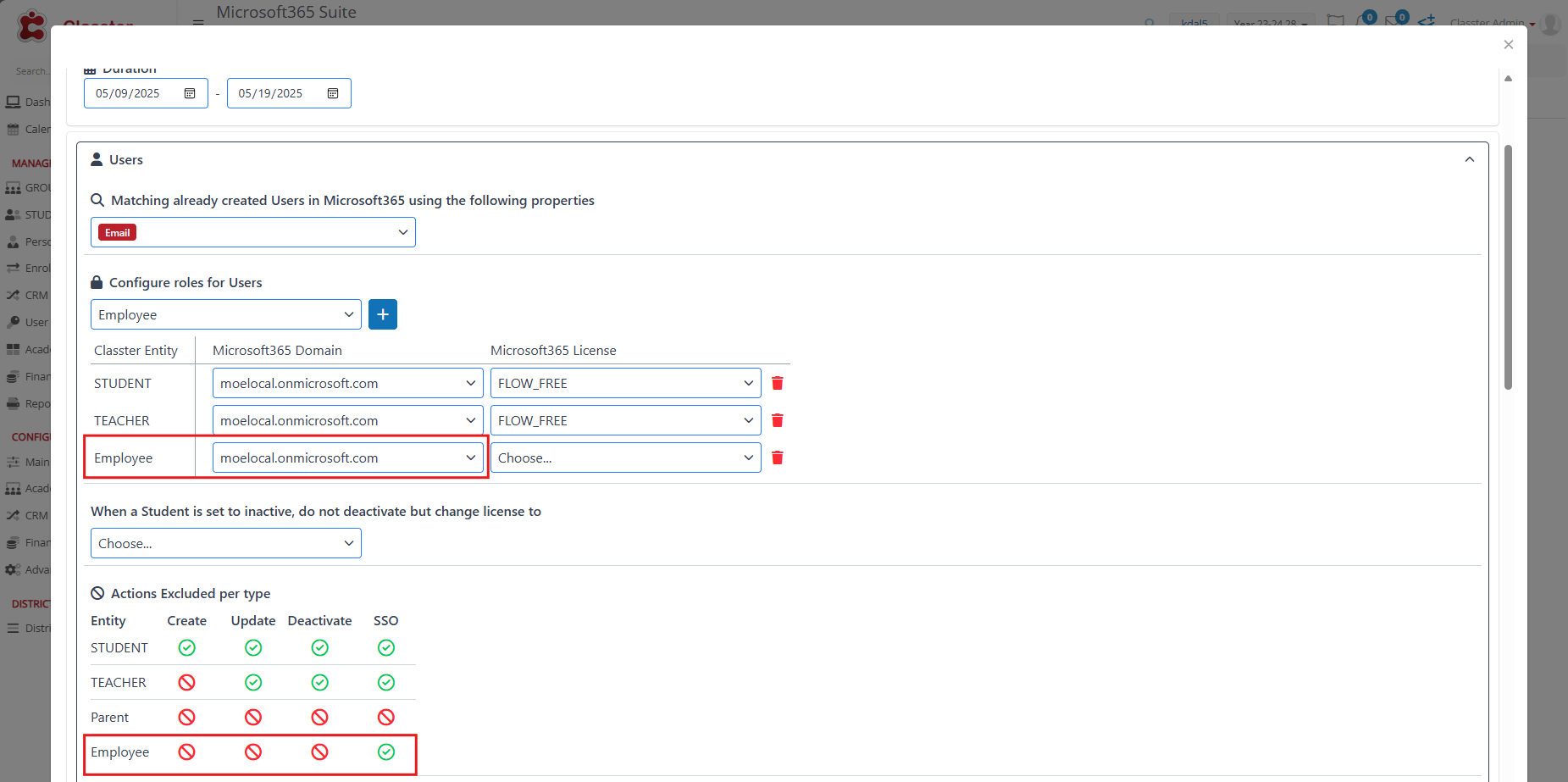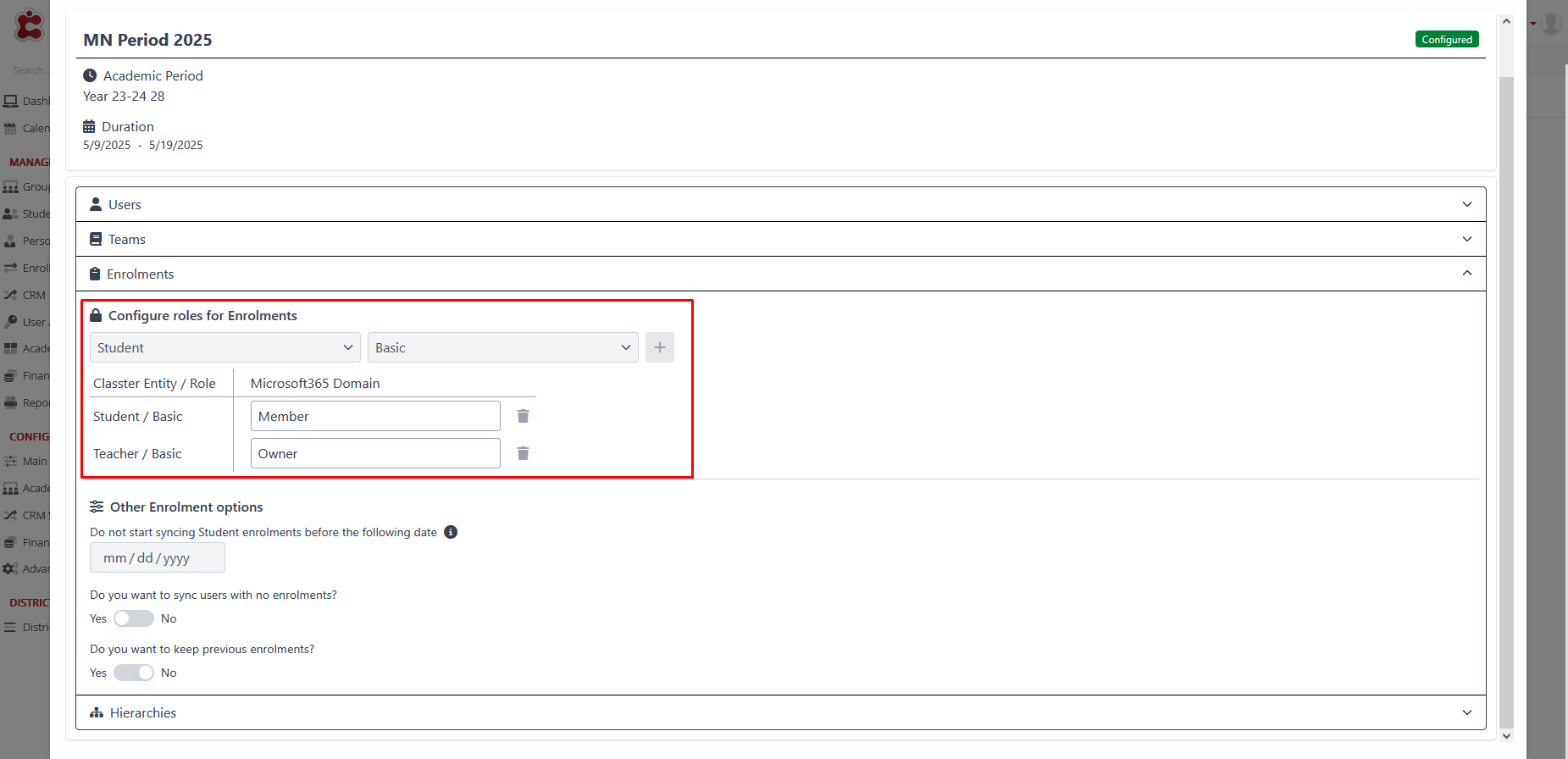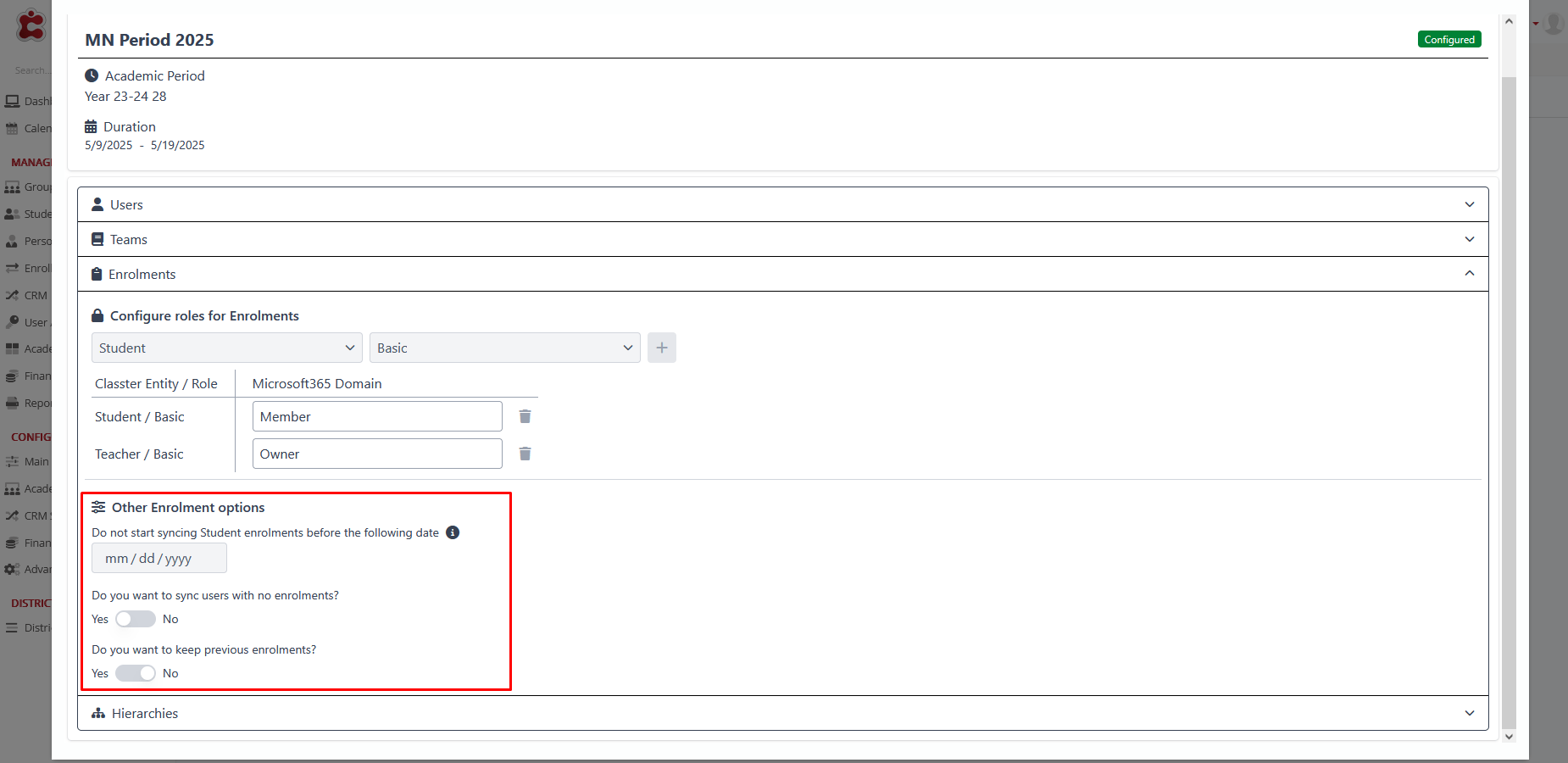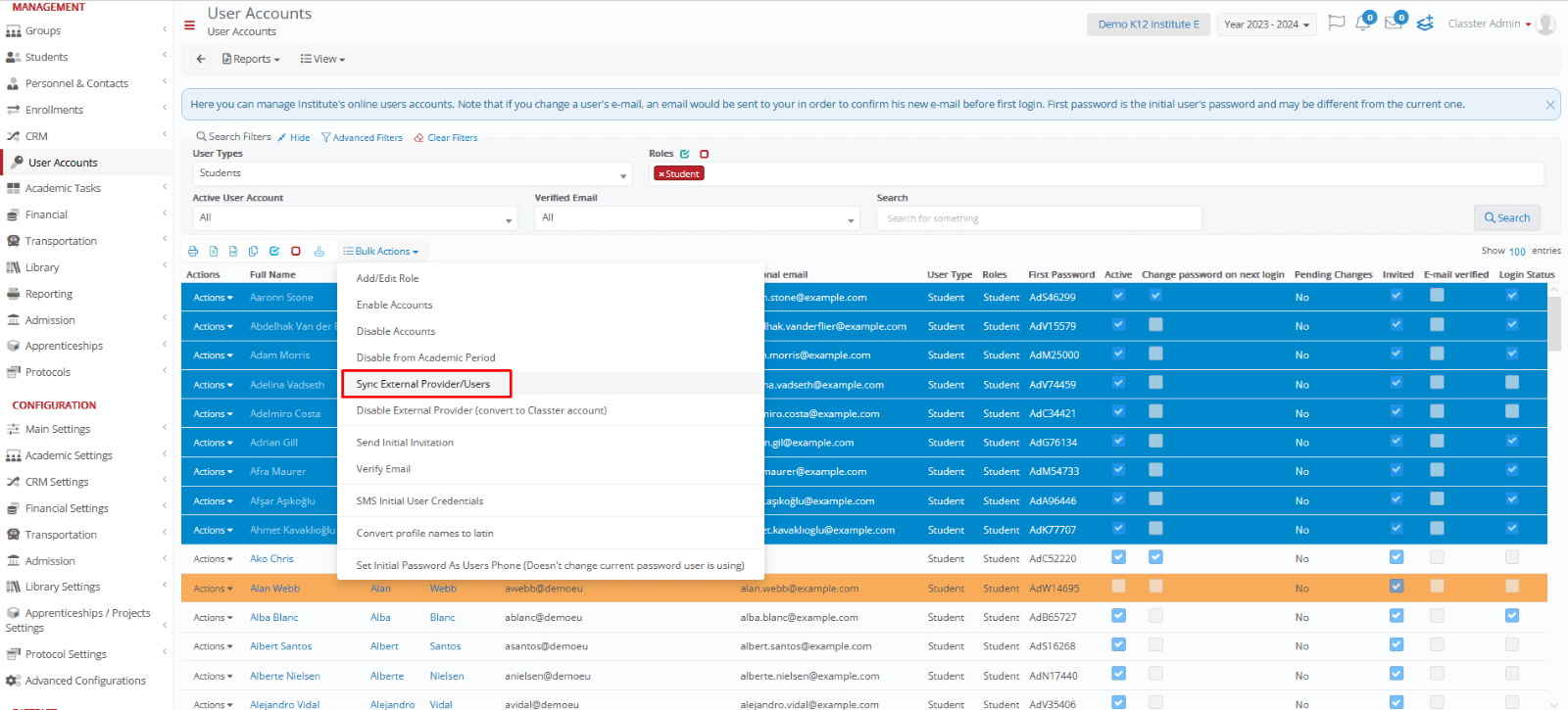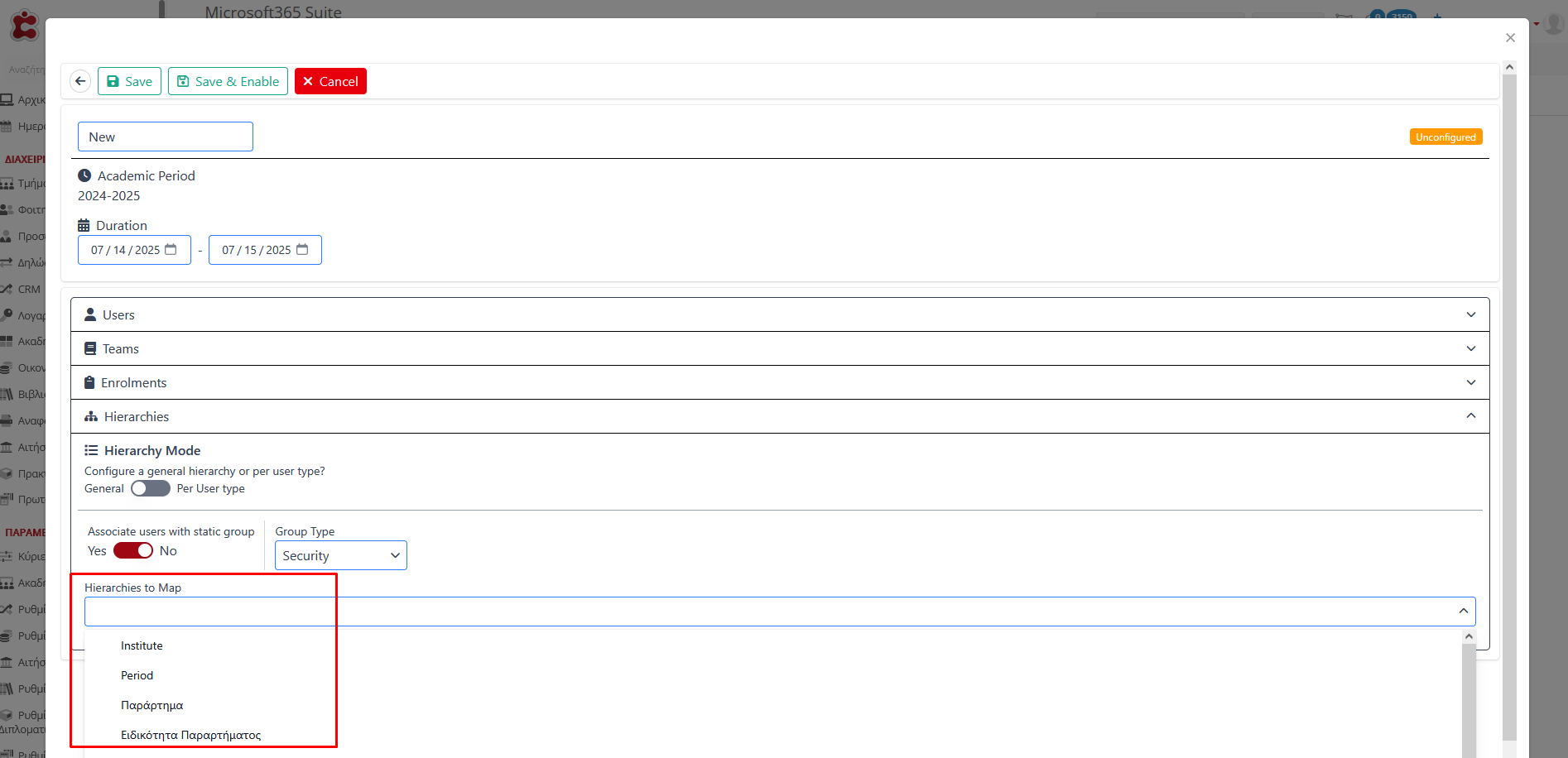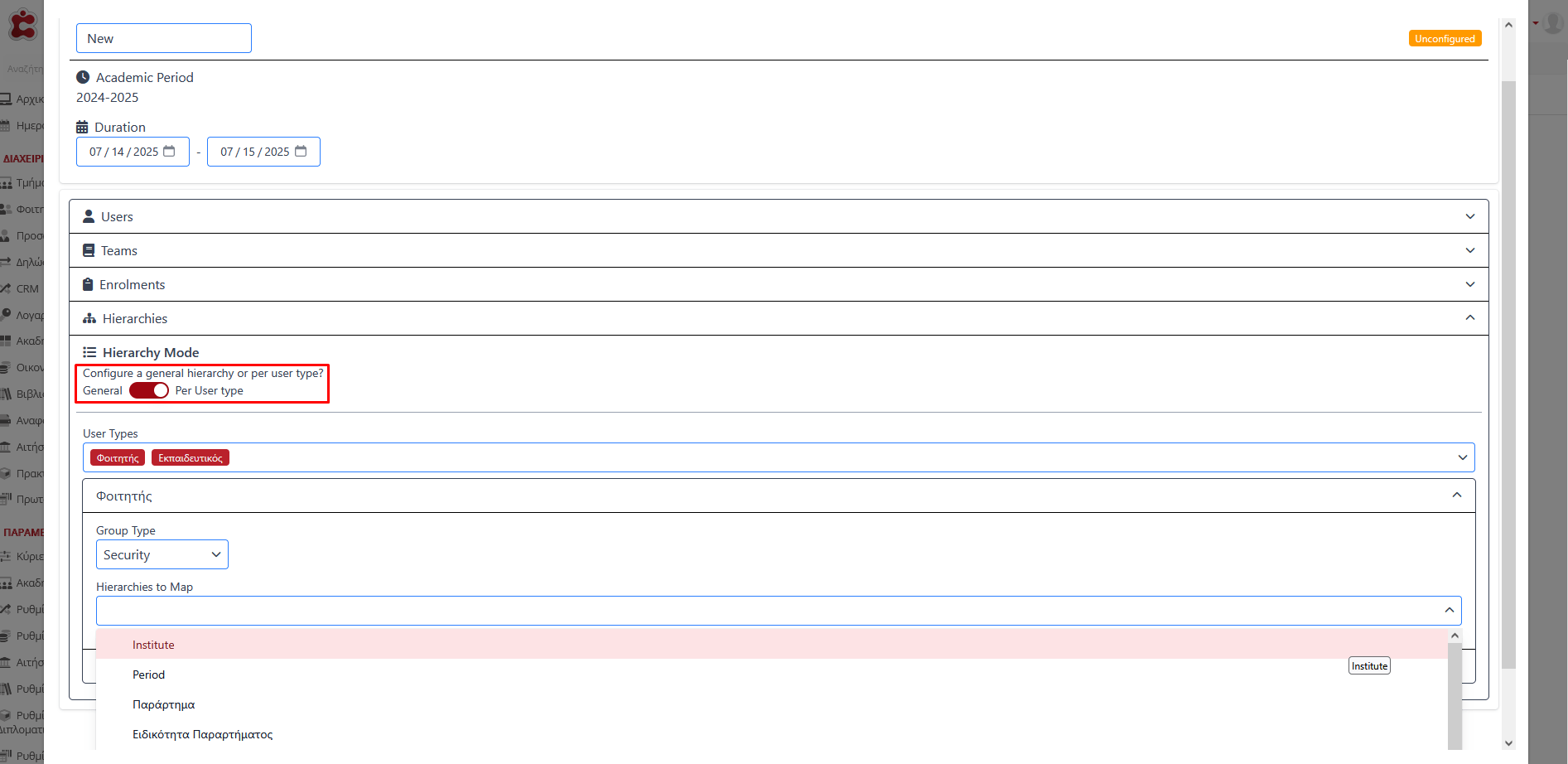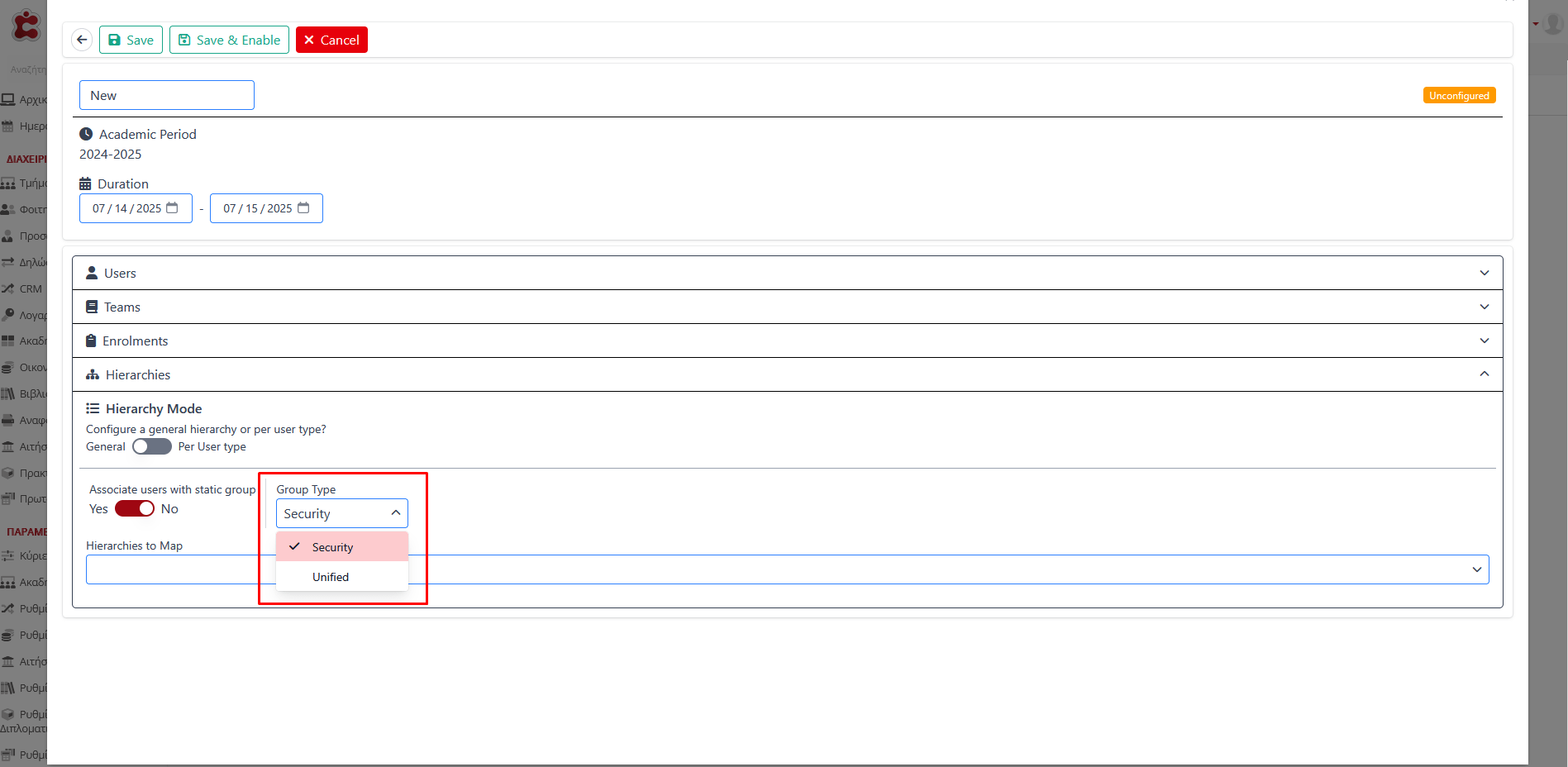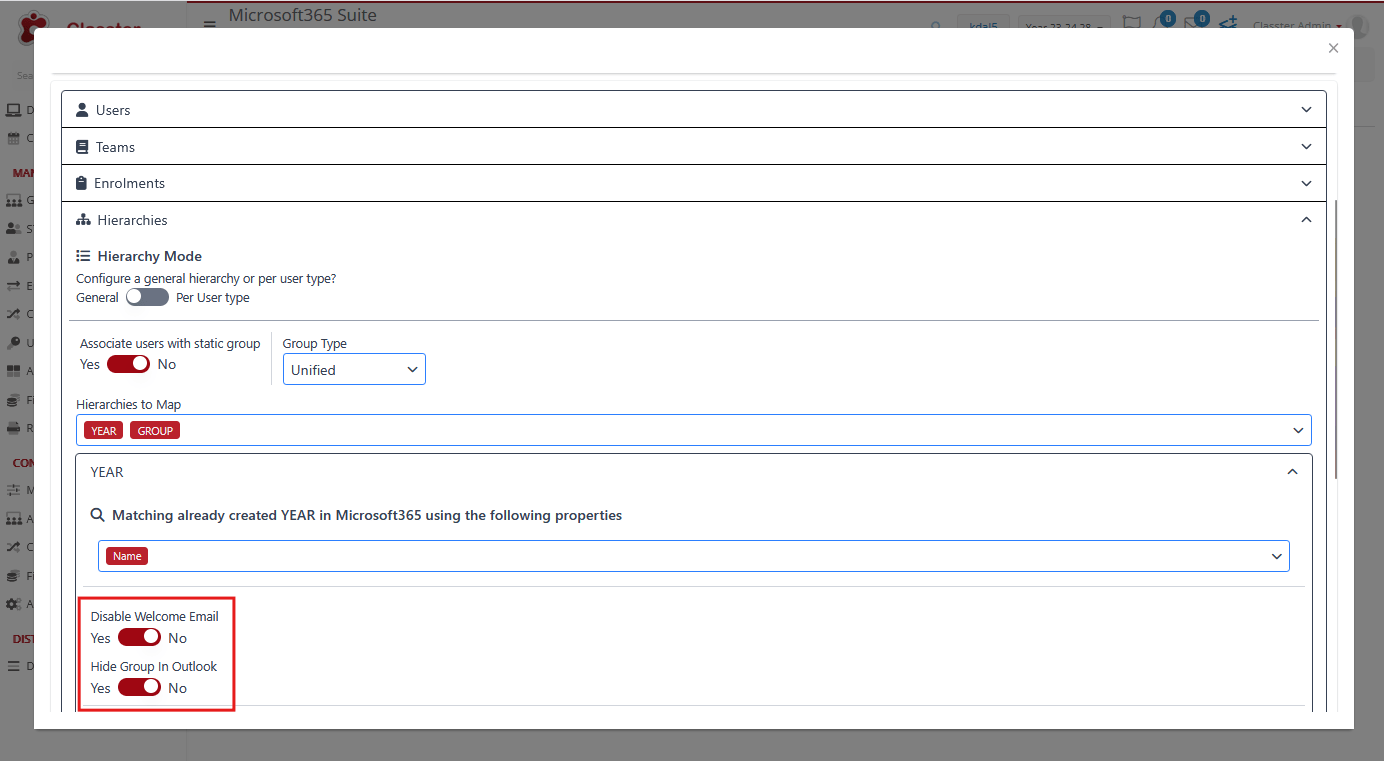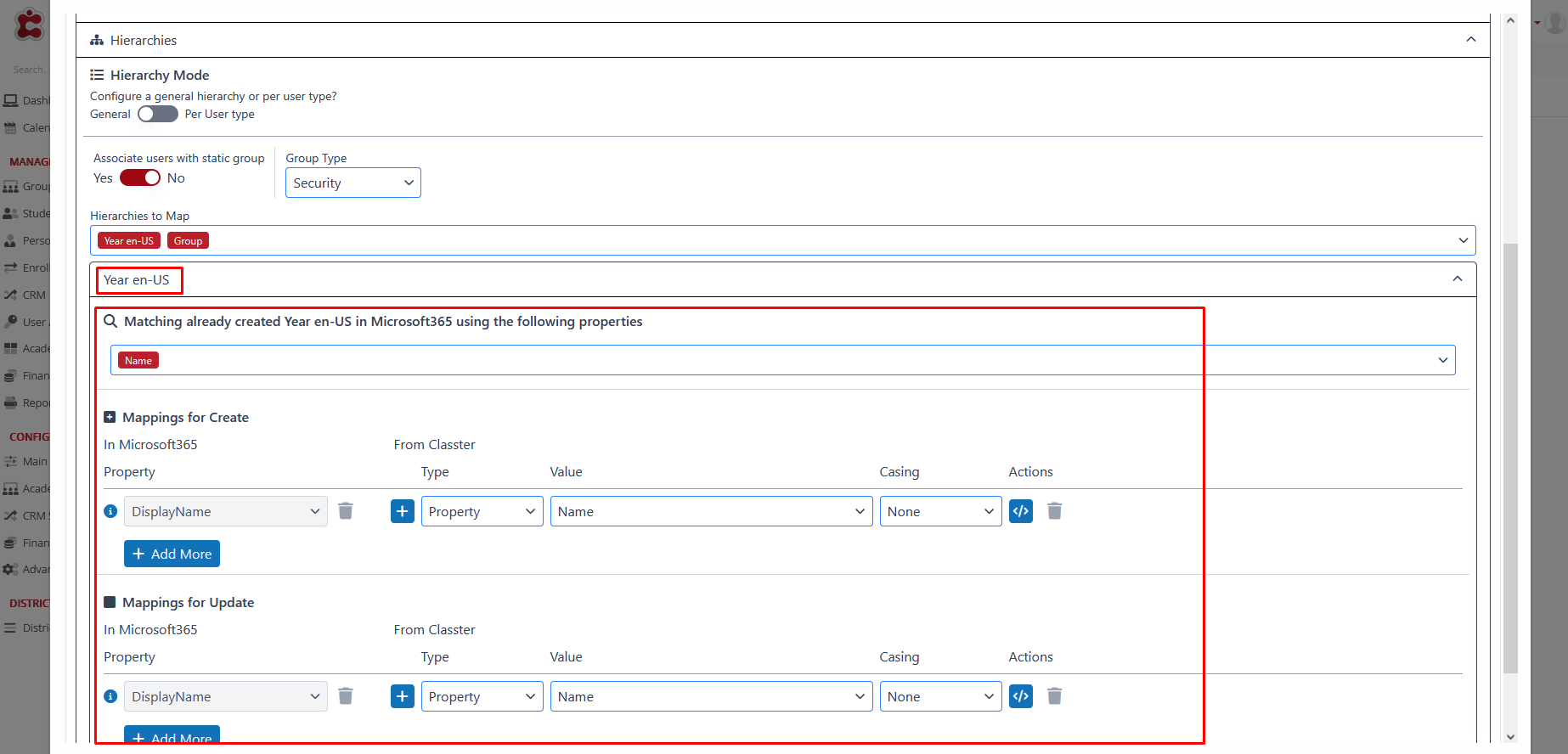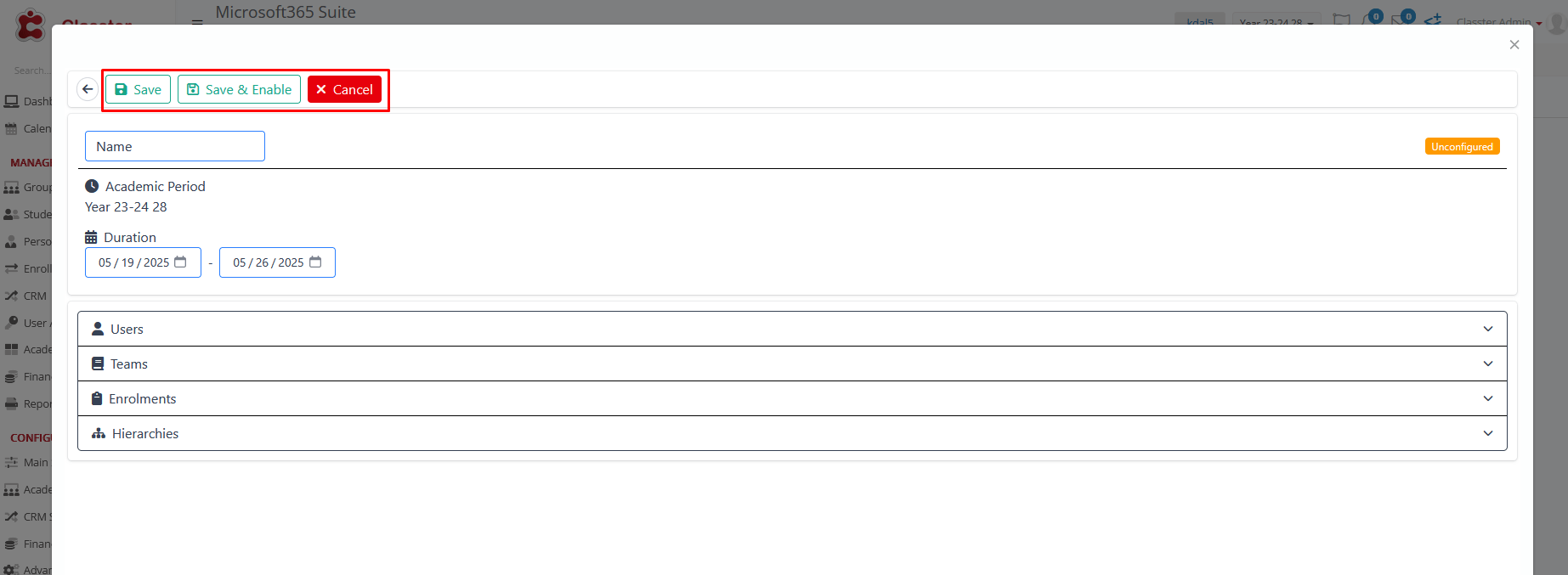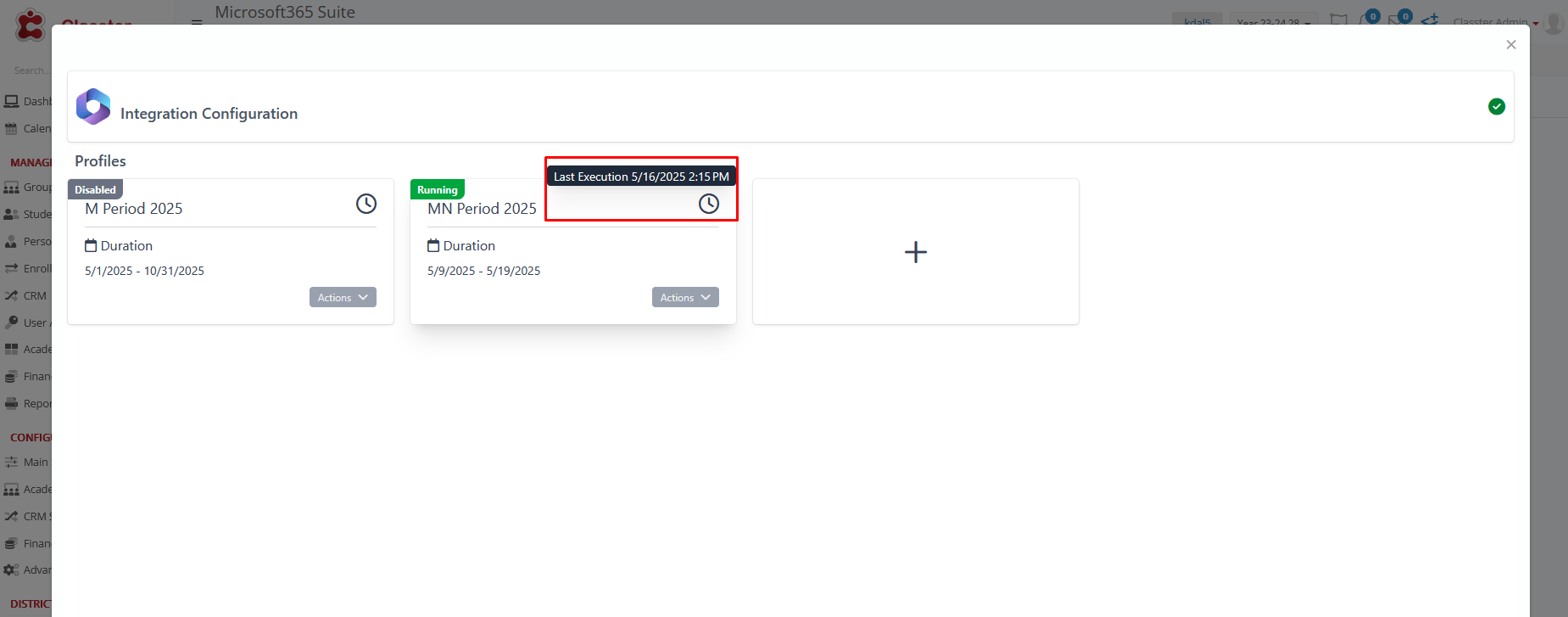Connecting Classter with Microsoft 365
To begin integrating Classter with Microsoft 365, follow the path: Configuration > Advanced Configuration > Third-Party Integrations. Click on the ‘Microsoft 365 Suite’ button to initiate the integration.
Enabling Microsoft 365 Integration
After you click the button, the system will redirect you to a Microsoft 365 configuration page. Click the “Activate” button to begin the connection process.
A confirmation prompt will appear asking, “Are you sure you want to proceed?”. Confirm to continue with the activation.
The next step is to install the Microsoft 365 application.
You will receive another confirmation message: “Do you want to install the integration with Microsoft 365 Office Suite?” Confirm to proceed.
The system will redirect you to a Microsoft login window so you can log in with the appropriate administrator account.
After you click “Sign in,” the system will direct you to a permissions page. Click ‘Accept’ to authorize the connection between Classter and your school’s Microsoft 365 account.
Finalizing the Integration
Once logged in, you will return to the Classter portal, where the Microsoft 365 Settings page will now be available.
From this point forward, any user created in Classter will automatically receive a Microsoft 365 account, according to the configuration you defined.
ℹ️ Corporate Tenant Installation: Key Considerations
If you choose to install a Corporate Tenant, here’s what you need to know:
- Separation of Users: Designed for institutions that manage students and teachers in an Educational Microsoft 365 Tenant and employees/staff in a separate Corporate Tenant.
- How it Works: Employee accounts are sourced exclusively from the Corporate Tenant, with no synchronization between tenants. Single Sign-On (SSO) is enabled for these accounts.
- Important Note: Activating this option is an infrastructure-level decision. It should only be used if your institution maintains two separate Microsoft 365 tenants (one for educational users and one for corporate users).
Configuration Settings
In this section, you will set up the synchronization period and define the academic settings.
Academic Period and Sync Duration
To get started, you must set a new Synchronization Period by pressing the add (+) icon, as shown in the figure below, to create a new Execution Profile.
In the example below, you can see that two profiles have already been created. One Running and one Disabled.
In the pop-up window, you can define the Name, Start and End Dates, and the Academic Period (Classter) for your new execution profile.
Note! If there are two profiles with overlapping dates, only one of them will run and synchronize data. Therefore, ensure you set up dates that do not overlap.
To edit a Sync Period, click the Actions icon and select Edit.
Alternatively, you can open the profile and then click the pencil icon to make changes.
You can also Copy a profile, with all existing settings, to use again on the same or another Academic period, with a different Sync Period and a New Name.
The configuration is divided into four parts, corresponding to the main entities we need to match with our system. These, for Microsoft 365, are the Users, the Teams, the Enrollments, and the Hierarchies.
Mappings
Mappings define how Classter data translates to your system. You will encounter them in each section of your configuration. They are based on various properties such as:
- For Users: Properties like Contact email, First and Last Name, Id, etc.
- For Teams: Properties like _Group_ Id, Grade Type, _Subject_ Id, etc.
- For Enrolments: Properties like Roles for Enrolments, etc.
- For Hierarchies: Properties like Study Areas/Departments Name, Id, etc.
Note! If any of them is Grey (locked), it is either already chosen to be configured or it is Required.
For all mappings, rules include:
- Type: Property or Static
- Value: e.g., Email, Entity ID, First Name, End date, External ID, Grade, _Group_ ID, Institute Name, etc.
- Casing: None, Lower Case, Upper Case.
In the Figure below, you can see an example of an Advanced Property Mapping for Users.
AccountEnabled takes the following form: Inst.Active-Has Enrolments. (from Classter)
Actions
For the User entity type, the following actions can be performed during synchronization: Create, Update, Deactivate and SSO.
In the following Figure, we can see that:
- All Suggested Actions for the _Student_ user type are selected for the synchronization.
- For the _Teacher_, only the Update and Deactivate Actions are selected for synchronization and SSO.
- No Actions for the Parent type.
- And just update for the Employee type and SSO.
SSO (Single Sign-On) enables login to Classter for each active user type by linking their Microsoft 365 credentials. Once activated, users can log into Classter using their Microsoft 365 login details.
The selected actions ensure a precise configuration.
Configuration per Entity
Users
When setting up the configuration for the first time between the two systems, we must match our entities to a property based on the initial configuration (e.g., email, username, etc.).
After this initial matching per execution profile, synchronization will proceed based on the entity ID.
Configure Roles for Users:
Setting up the users, here you define the type of domain to be used for generating the username for each user type, as well as the associated license.
Note: If a corporate tenant has been installed, the following will occur:
- On the configuration page, users will automatically be assigned the employee’s selected domain for this corporate tenant.
- In the actions section, the create, update, and deactivate options will be locked and disabled, and only the SSO (Single Sign-On) option will be locked but enabled, for the employee entity.
Teams
Accordingly, we continue setting up the Teams’ Mappings.
Create/modify Teams based on one of the following:
- Nothing (no Teams created),
- Group (one Team per Classter Group),
- Subject (one Team per Subject), or
- GroupSubject (a separate Team for each Group-Subject combination, e.g., Math for Group A and Math for Group B).
When setting up the configuration for the first time between the two systems, we must match our entities to a property based on the initial configuration. (e.g., Email, Name, External Id)
After this initial matching per execution profile, synchronization will proceed based on the entity ID.
Enrolments
Configure Roles for Enrolments:
Setting up the enrollments, we could also configure the roles of _Students_ or _Teachers_, and supporting other Teacher Types, such as an assistant, a special associate, a supervisor, a second supervisor, or a mentor.
Other Enrolment options:
- Sync Start Date: Specify a date before which Student enrollments are not synchronized automatically. Manual synchronization is required for enrollments before this date via User Accounts > Choose Students > Bulk Actions > Sync External Provider/Users.
- Sync Users with No Enrollments: Choose whether to synchronize users who have no current enrollments (Yes/No).
- Keep Previous Enrollments: Choose whether to keep previous enrollments in the system (Yes/No). IF YOU WANT CLASSTER TO ENROL _Subjects_ TO USERS AND NOT UNENROL (Yes/No).
Hierarchies
The hierarchy’s configuration maps out an educational institution’s structure across nine levels: Institute, Academic Period, _Location_, _Grade_, _Grade Level_, _Stream_, _Group_, _Subject_, Marking Period. If one of these levels has already been configured elsewhere (on any of the entities above), it will not be displayed here.
Hierarchies fall into two categories:
- The General hierarchy, which applies universally to all users, and
- The Per-user type (Student, Teacher) hierarchy allows for different configurations based on the user type.
Furthermore, administrators are provided with the option to select the Group Type, either Security or Unified. Based on this selection, the system creates a flat hierarchy for Unified groups, while it structures Security groups by nesting one group within another.
Security groups are used to group users in a way that allows them to be assigned specific permissions in SharePoint. For example, a security group may have access to certain pages within SharePoint.
Unified groups, on the other hand, provide the option to enable mailing features, allowing administrators to send bulk emails to users within the group. Additionally, Teams uses Unified groups by adding users from a Unified group as team members.
When you set the group type to Unified, two additional switches appear:
- “Disable Welcome Email”: If you switch this to Yes, the system will create the group without sending the welcome email to its members.
- “Hide Group in Outlook.”: If switched to Yes, the group’s email will not automatically appear in Outlook for those members.
You can configure your mappings only for the selected entities in your hierarchies.
If you have selected Year, for example, when setting up the configuration for the first time between the two systems, we must match the entity to a property based on the initial matching per execution profile (e.g., Name, External Id).
After this, synchronization will proceed based on the entity ID.
Concluding the configuration
At the end of configuring Microsoft 365, you will have three options to finalize your changes:
- Save: This option allows users to save their current settings and configurations.
Note! If you haven’t enabled the Configuration Profile yet, you must enable it manually after completing your configuration.
- Save & Enable (Configuration Profile): Users can choose this option to save their settings and immediately enable the configuration profile.
- Cancel: If users decide not to proceed with the changes, this option discards the modifications and exits the configuration process without saving.
Closing off the Microsoft 365 configuration process, a small clock icon appears on the configuration profile after the first synchronization. This icon provides essential information about the last synchronization of the profile, displaying the exact date and time when the profile’s last execution.