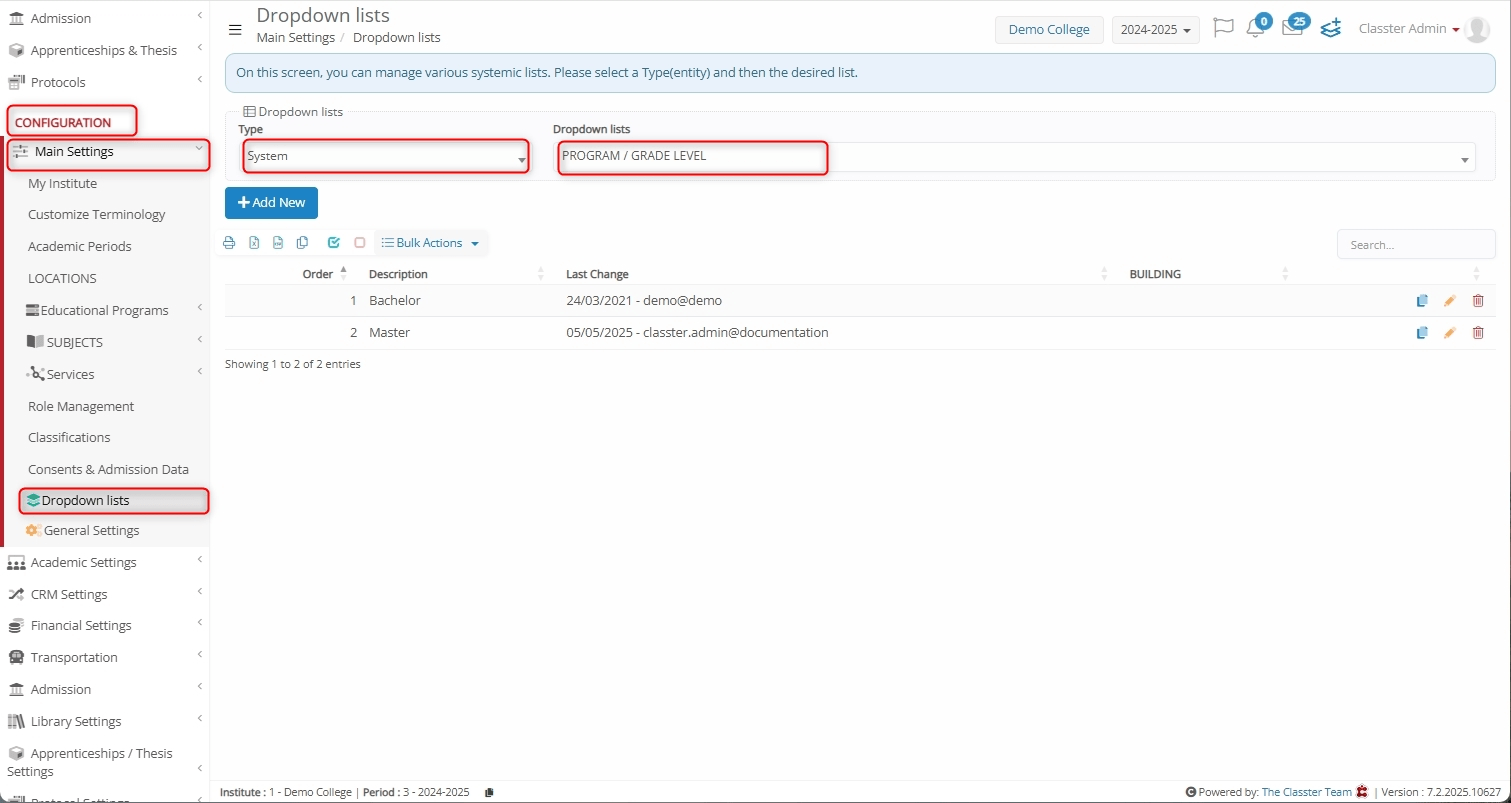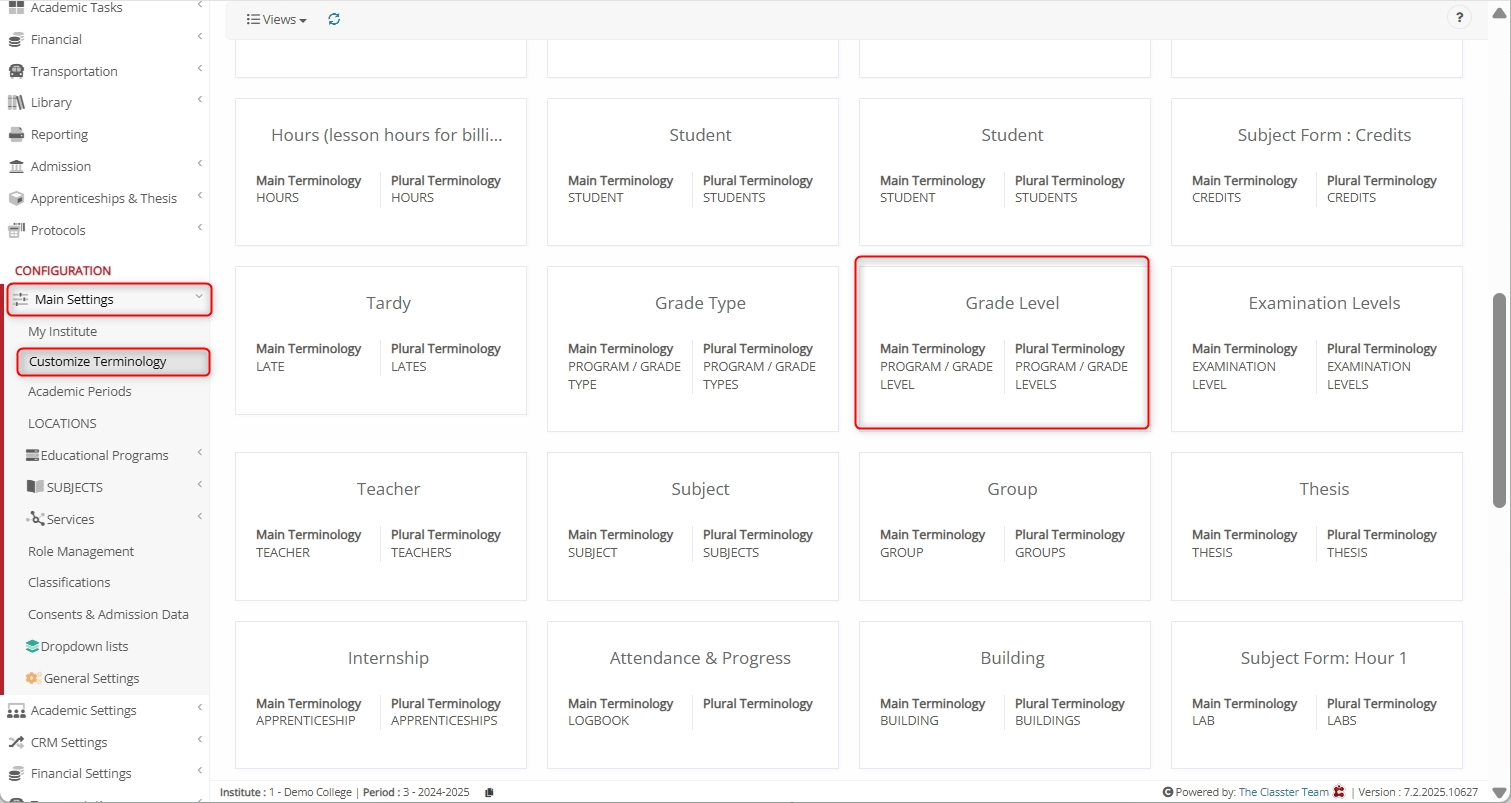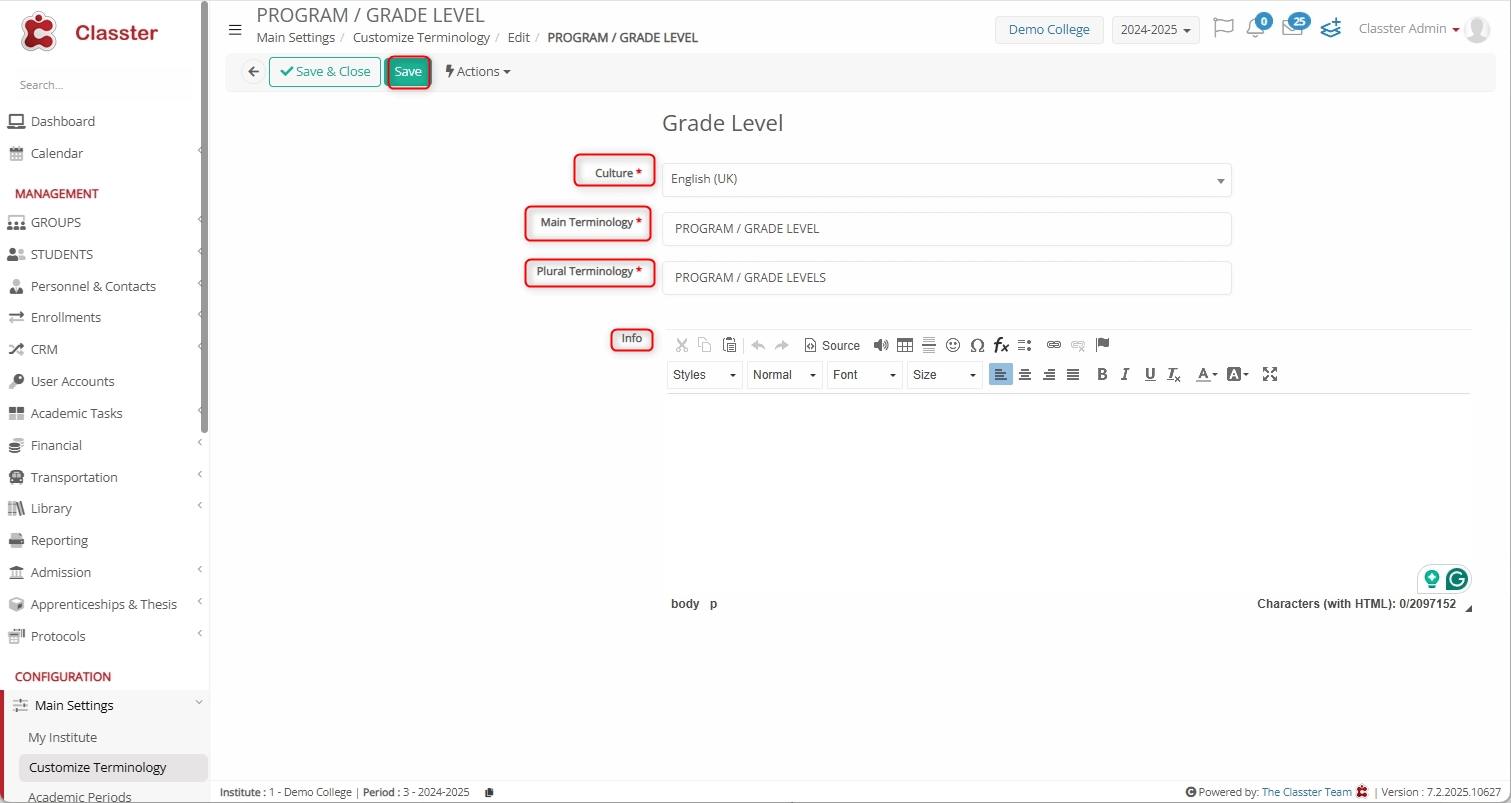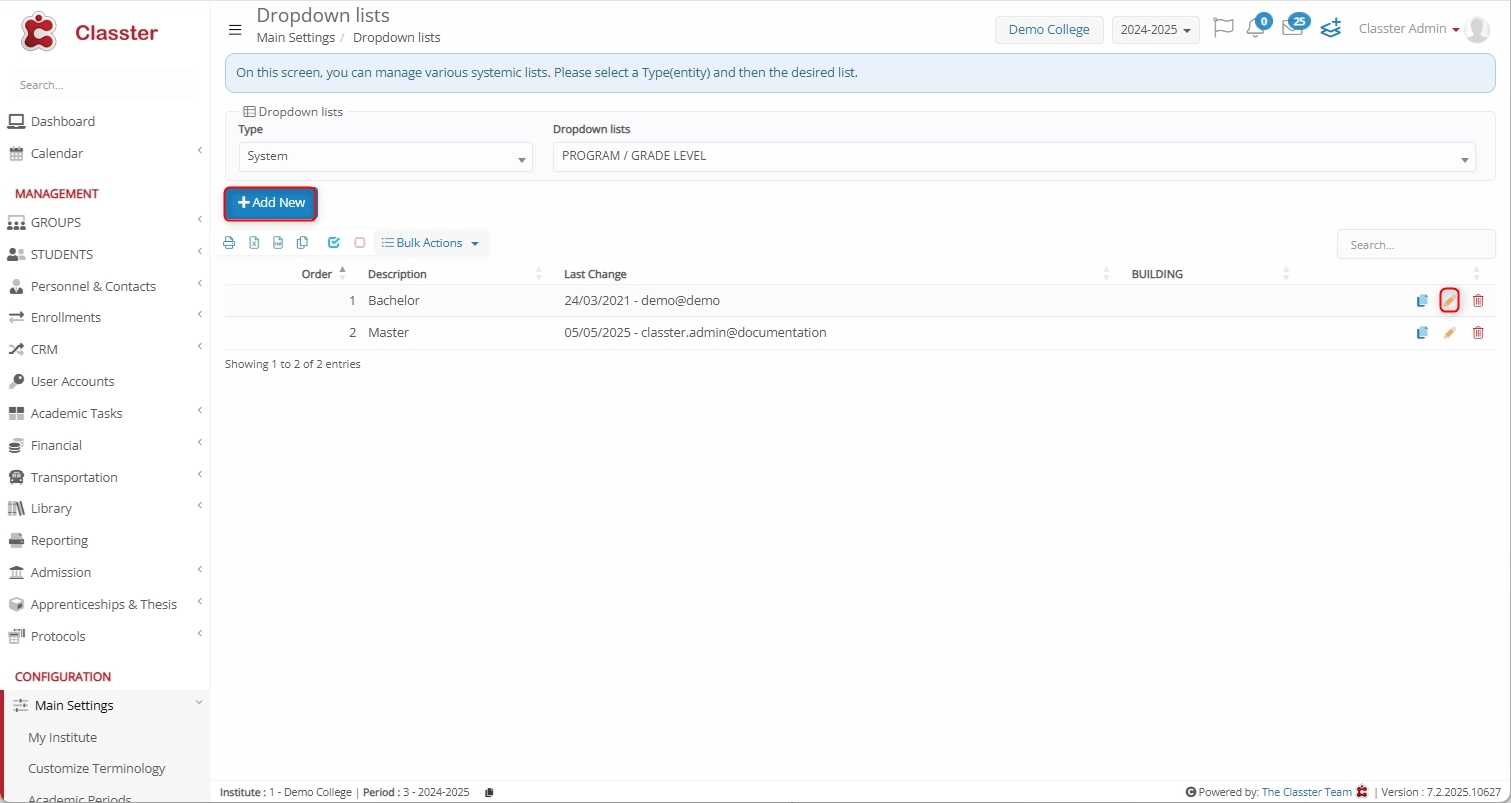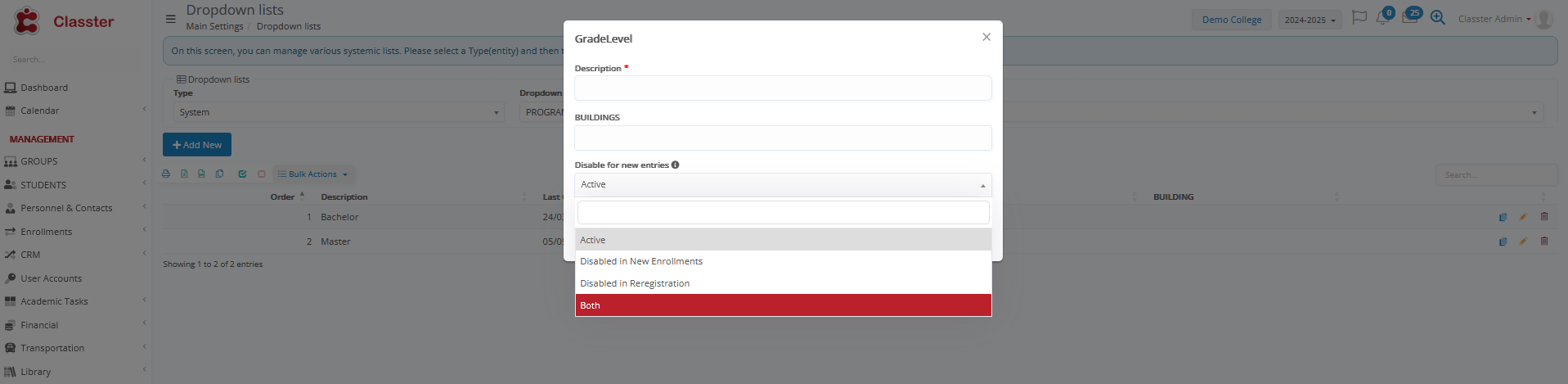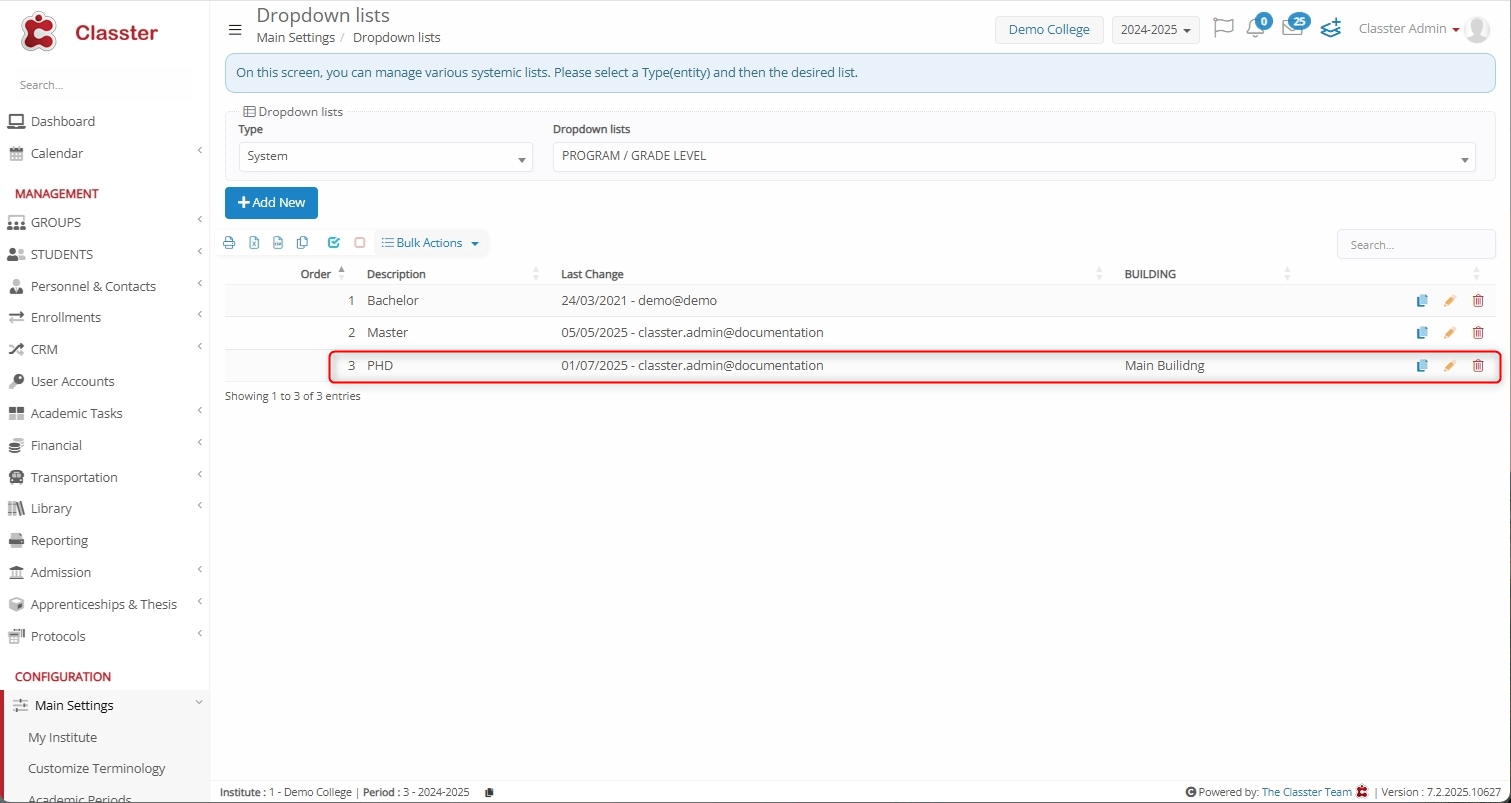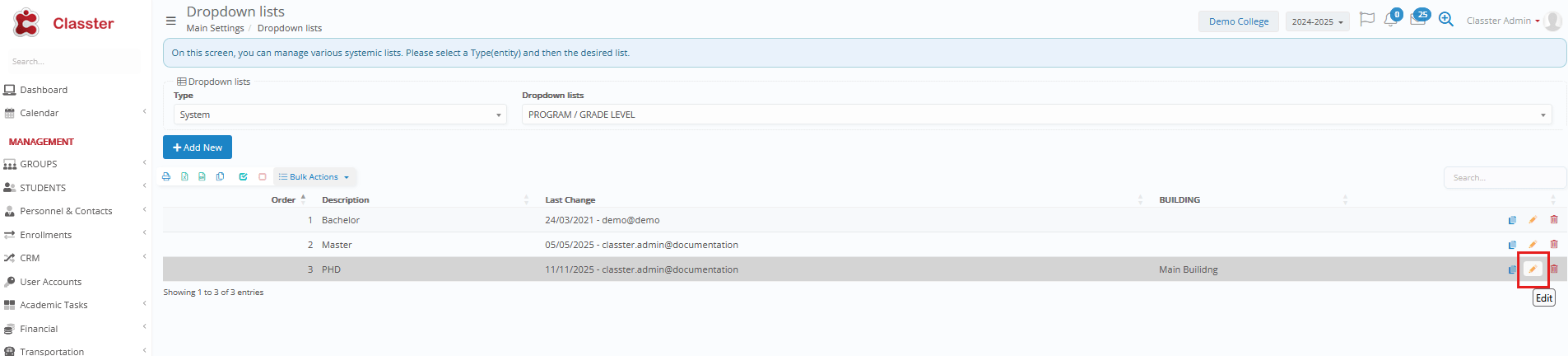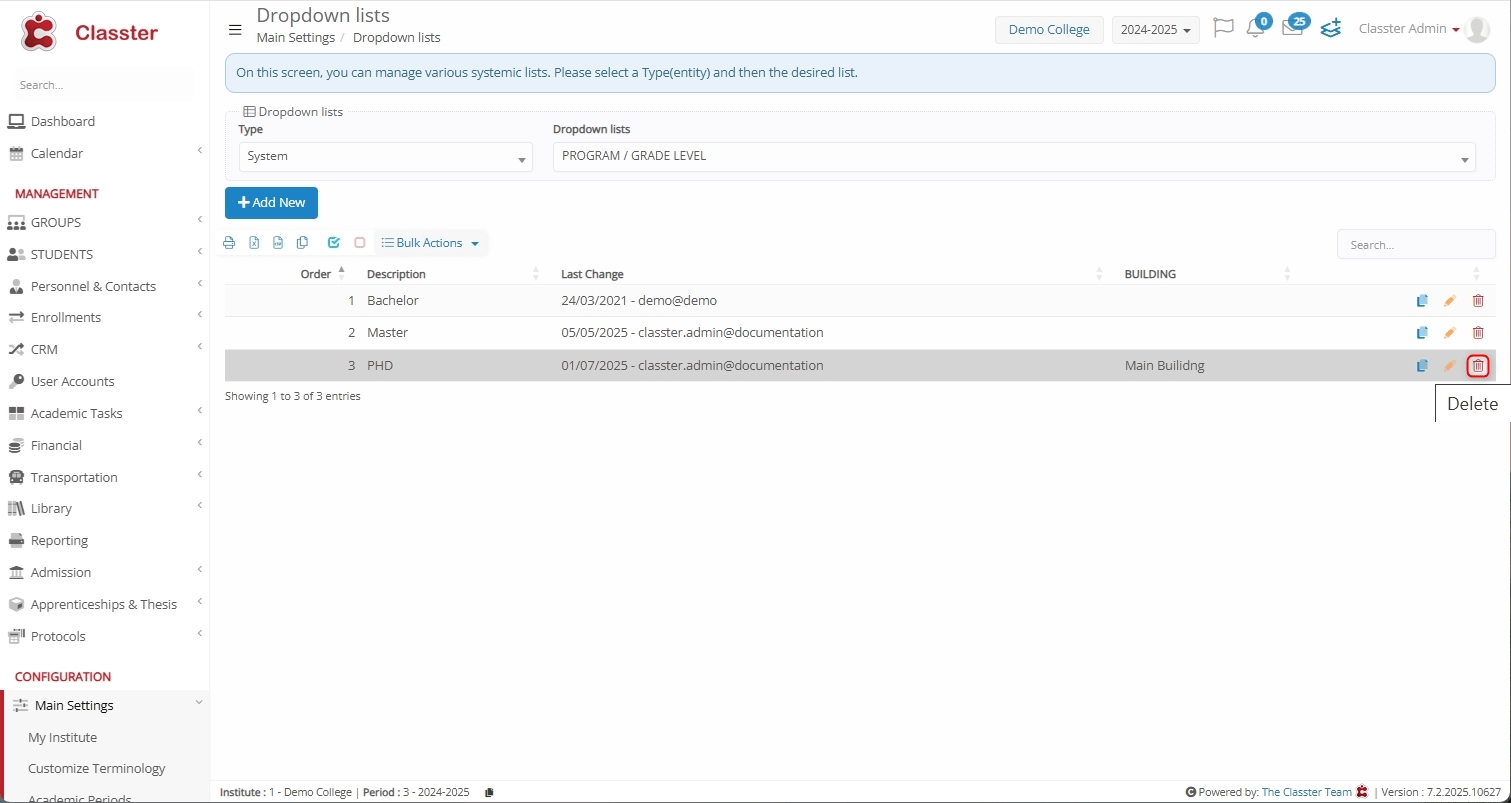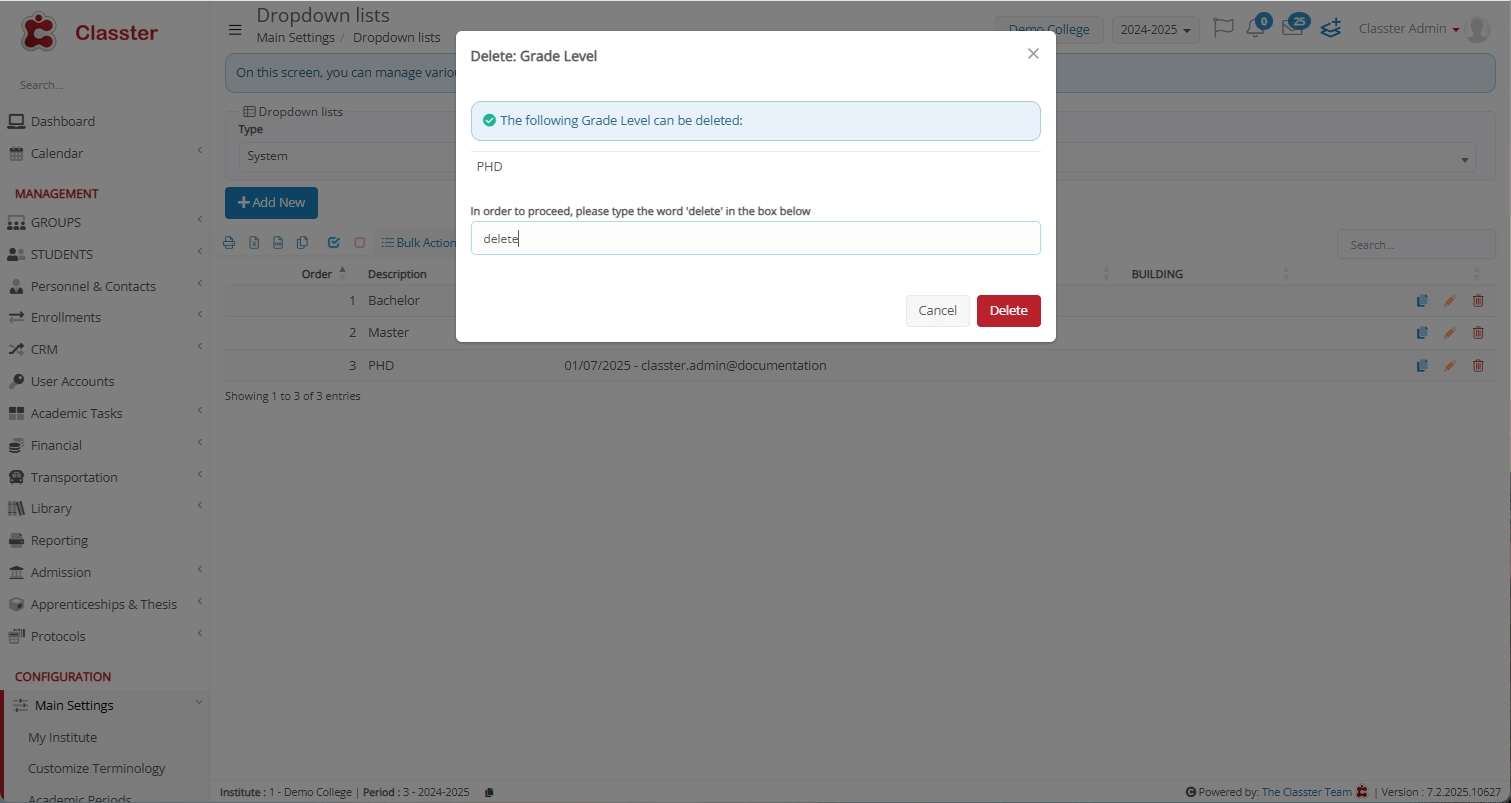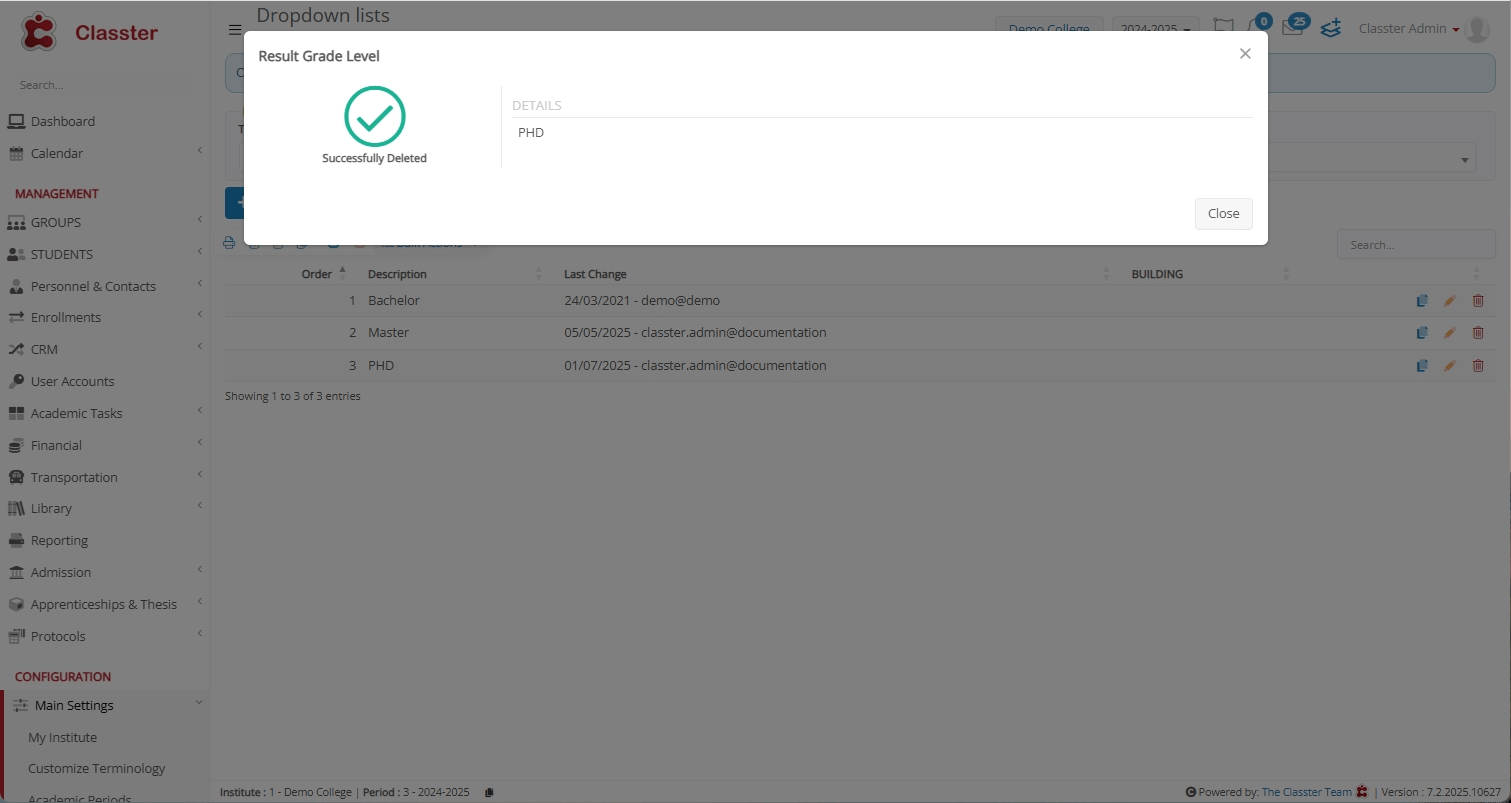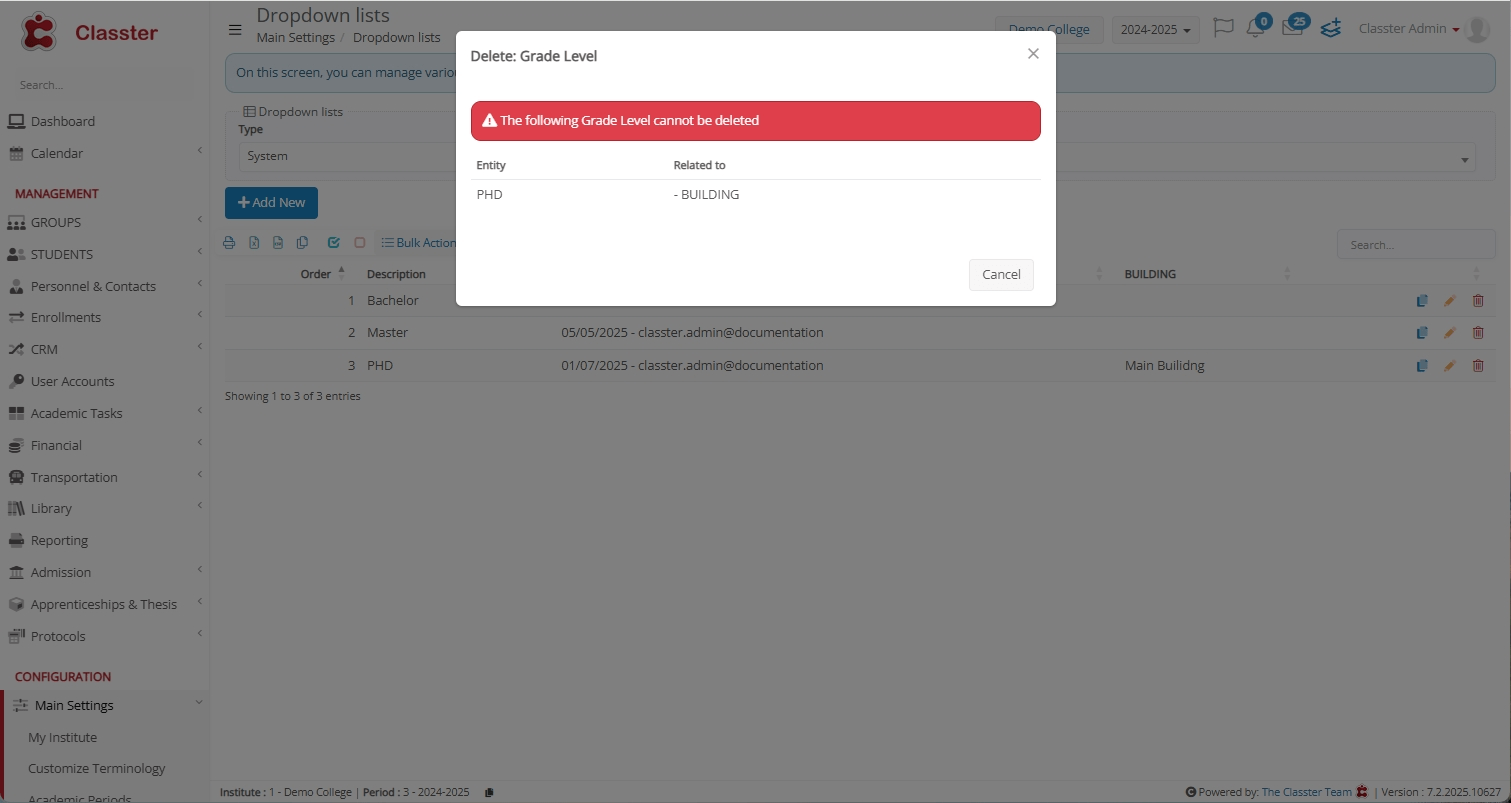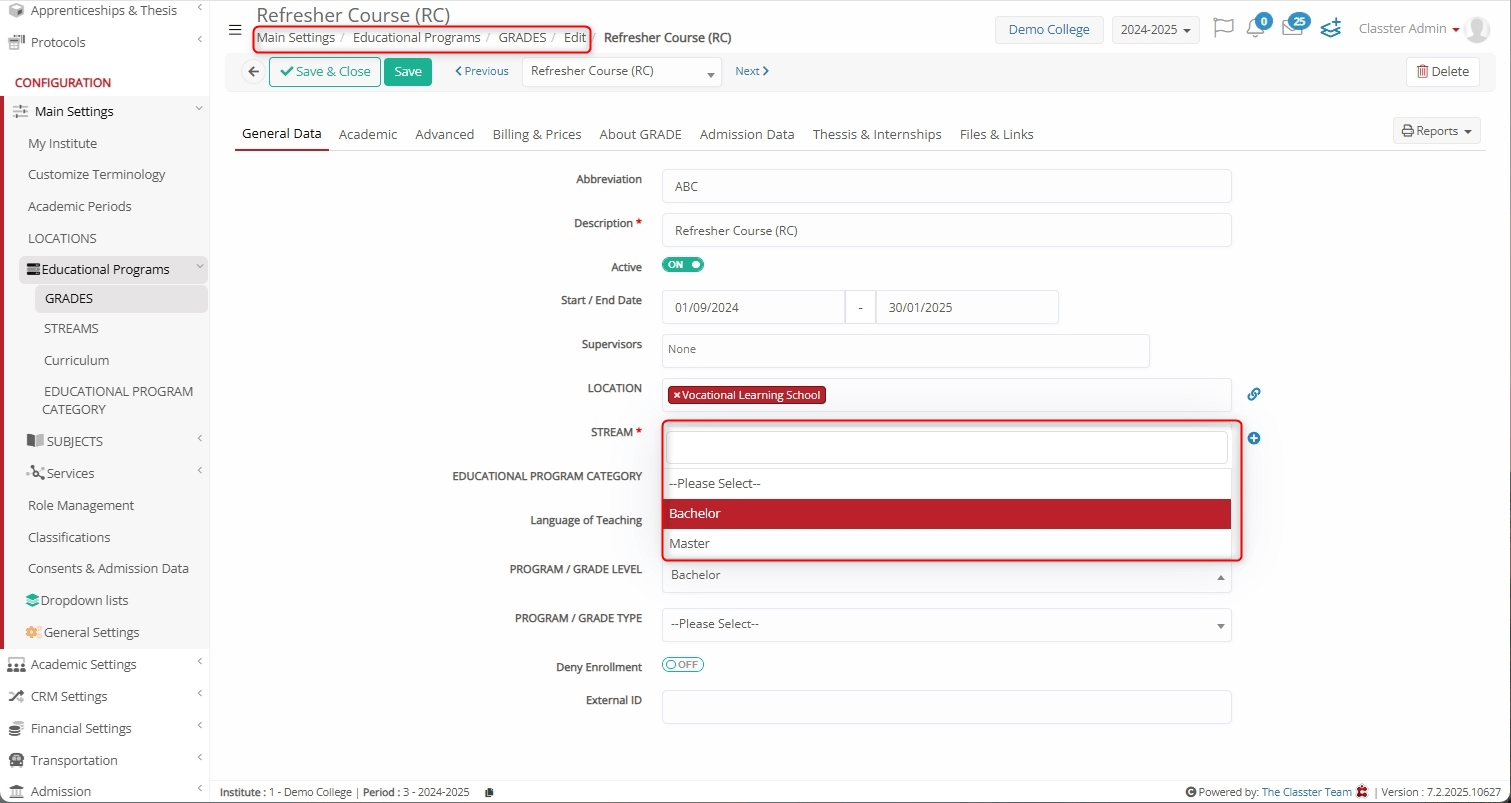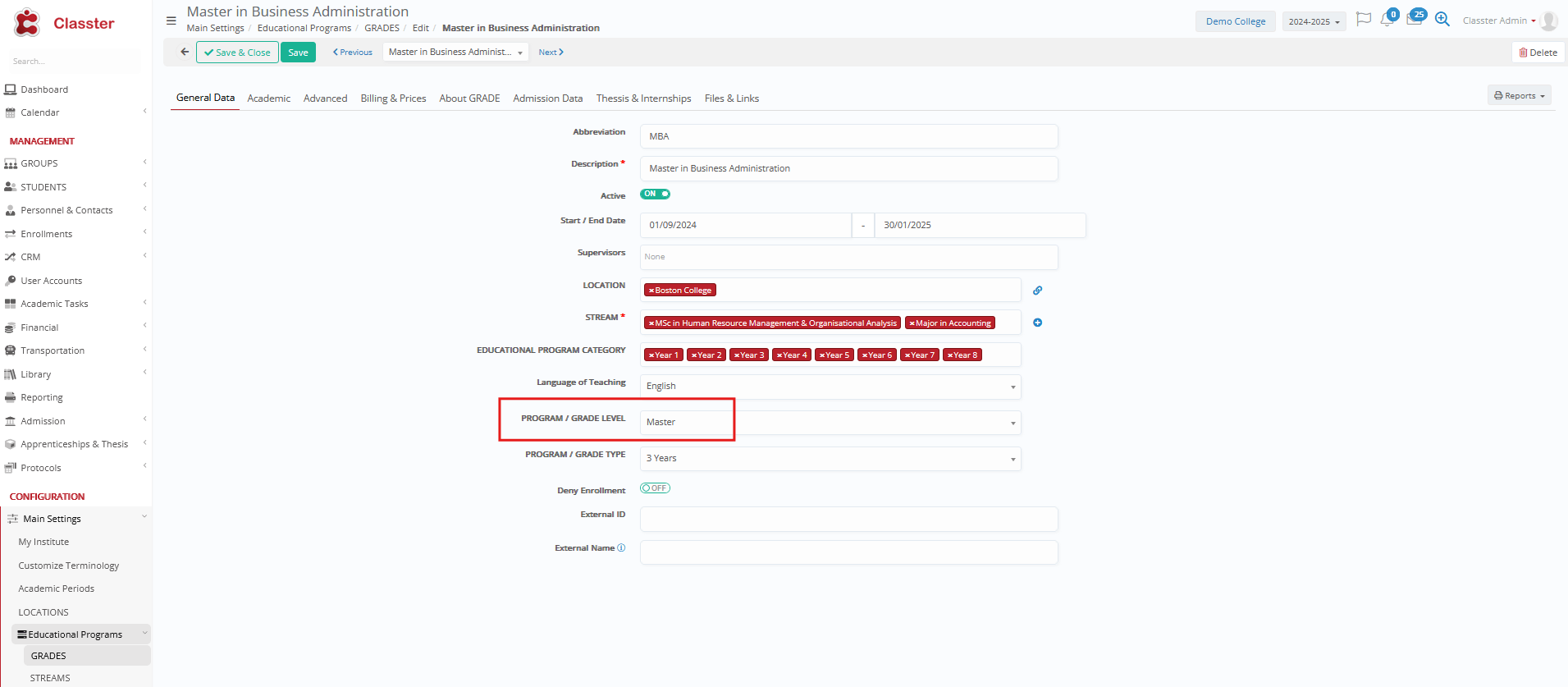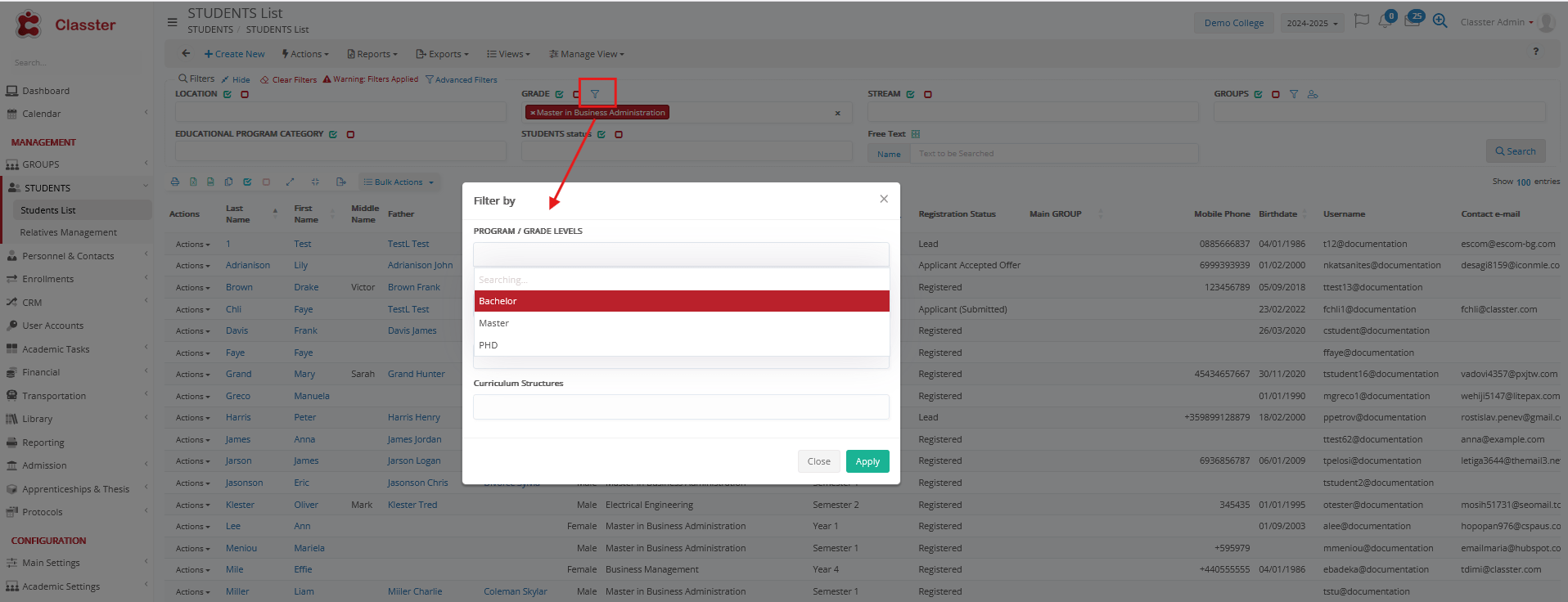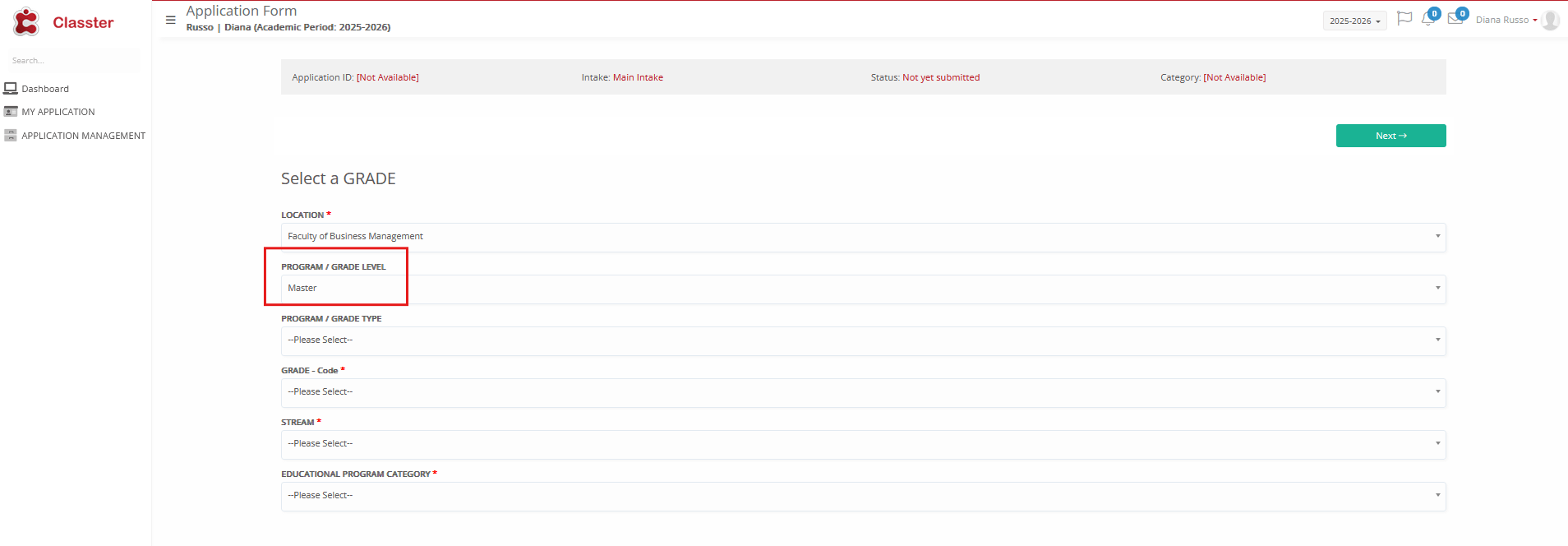The _Grade Level_ entity is optional and helps institutes better organize and group their academic structure. While it’s not required, it can be useful in many areas such as filtering _Grades_ or linking academic levels to specific _Programs_.
For more information about how Grade Level fits into your system’s setup, refer to the Main Entities & Institutional Structure.
You can use this entity in different ways depending on your needs. For example:
- _Academic Level_: Undergraduate, Graduate, Postgraduate.
- _Fields of Study_: Science, Arts, Business.
- _Key Stage_: Primary, Secondary.
Where to Find Grade Level
To find or manage Grade Levels, navigate to: CONFIGURATION > Main Settings > Dropdown lists > Type: System & Dropdown lists > _PROGRAM / GRADE LEVEL_.
Rename Grade Level
To rename or customize Grade Level terminology (as per your institute terminology), go to: Main Settings > Customize Terminology > Grade Level.
Here, set the values for the following fields:
- Culture: Select the user language(s) for which you want to define custom terminology. The renaming of fields is applied according to the chosen language.
- Main Terminology: Set the name shown for a single Grade Level (limit: 50 characters).
- Plural Terminology: Set the name for multiple Grade Levels (limit: 50 characters).
- Info: Add any additional information regarding the entity.
Note: It is recommended to complete the first three fields.
Click Save to apply your changes.
For more information on renaming fields, refer to the Customize Terminology Manual.
Create New / Edit Existing Grade Level
Classter allows you to create a new Grade Level or edit existing ones. For this, go to: Main Settings > Dropdown lists.
Click + Add New to create a Grade Level or click the Edit icon to change an existing one.
Fields
- Description: Name of the Grade Level (e.g., PHD).
- _Building_: The building this Grade Level is connected to (e.g., Main Building).
- Disable for new entries: You can configure this option accordingly; in case you wish it to be unavailable for the new declarations. Any existing declarations will remain. For instance, its option includes
- Active: Still in use.
- Disabled in new Enrollments: Not available for new enrollments.
- Disabled in Reregistration: Not available during re-enrollment.
- Both: Not available in both above cases.
Note: This property is mainly used when existing entries are already linked to this option (so it cannot be deleted), but you wish to disable it.
Click Save to apply your settings.
The new Grade Level can be linked to Grades and used for filtering in various lists, as well as in the Admissions module to filter Grades in applications.
Likewise, to edit an existing Grade Level entity, click on its relevant Edit icon and update any of these fields: Description, Buildings, and Disable for new entries.
Delete a Grade Level
To delete a Grade level, go to the Dropdown lists, click on the delete icon of the desired Grade Level.
In the Delete: Grade Level pop-up window, type “delete” in the textbox, and click Delete.
Result:
Note: If the entity is connected to other entities—such as a Building—those connections must be removed before deletion. Otherwise, deletion will not be allowed. Deletion is only recommended if the data are incorrect. If you simply want to make the option unavailable for future use, use the Disable for new entries field instead.
Connect Grade Level to Grades
To create a connection between a Grade and a Grade Level, navigate to: Main Settings > Educational Programs > GRADES > Edit a Grade, Select desired PROGRAM / GRADE LEVEL > Click Save.
Output
- Grade
- Students List: Available as a filter
- Admissions: application creation.
Summary
The Grade Level entity helps you better group Grades and Programs, but using it is optional. You can create, rename, or remove Grade Levels easily, and link them to Grades to organize your academic setup.