The _Stream_ is one of Classter’s core entities and is mandatory in setting up your institution. It defines academic structures that group _Students_ based on common characteristics and directly supports curriculum setup, _Subject_ enrollment, billing schemes, and registration workflows. A _Stream_ represents a specific academic path students are enrolled in, which may vary by track, pathway, or specialization.
Refer to the Main Entities & Institutional Structure for further clarification.
Terminology Customization
If your institution uses a different term (e.g., Track, Pathway, Specialization), you can rename “Stream” by navigating to:
Main Settings > Customize Terminology > General Tab > Stream
This change will update the term across all Classter modules and interfaces.
Where to Find the Stream
To access or manage Streams:
Main Settings > Educational Programs > Stream
From this menu, you can:
- Create New _Stream_
- Edit Existing Stream
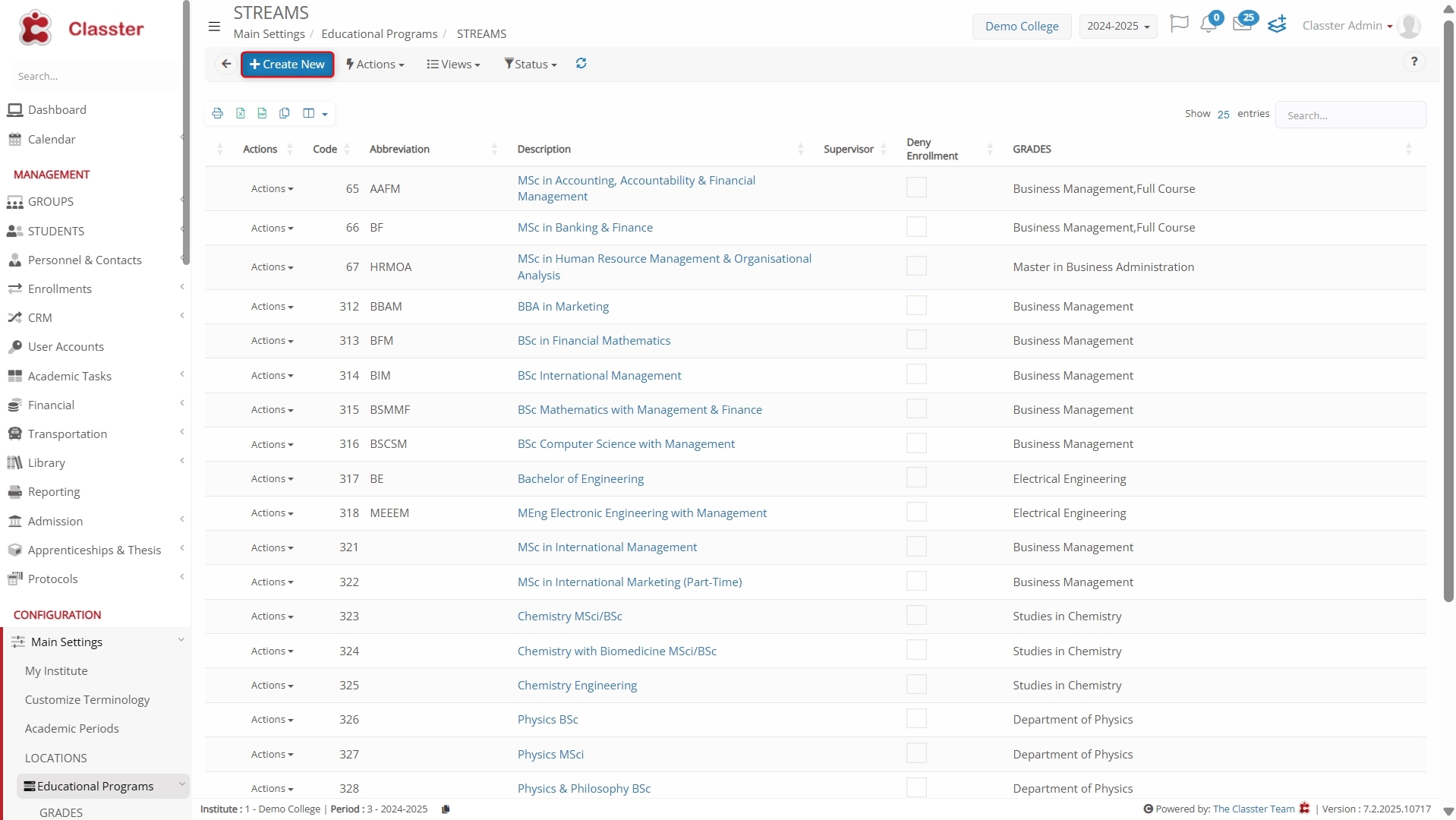
Stream Tabs Overview
Each _Stream_ record is structured into several configuration tabs. Below is a breakdown per tab.
Basic Data
You can define the Stream’s key identifiers and control settings in this section. Navigate to:
Main Settings > Educational Programs > Stream
From here, you can configure the following fields:
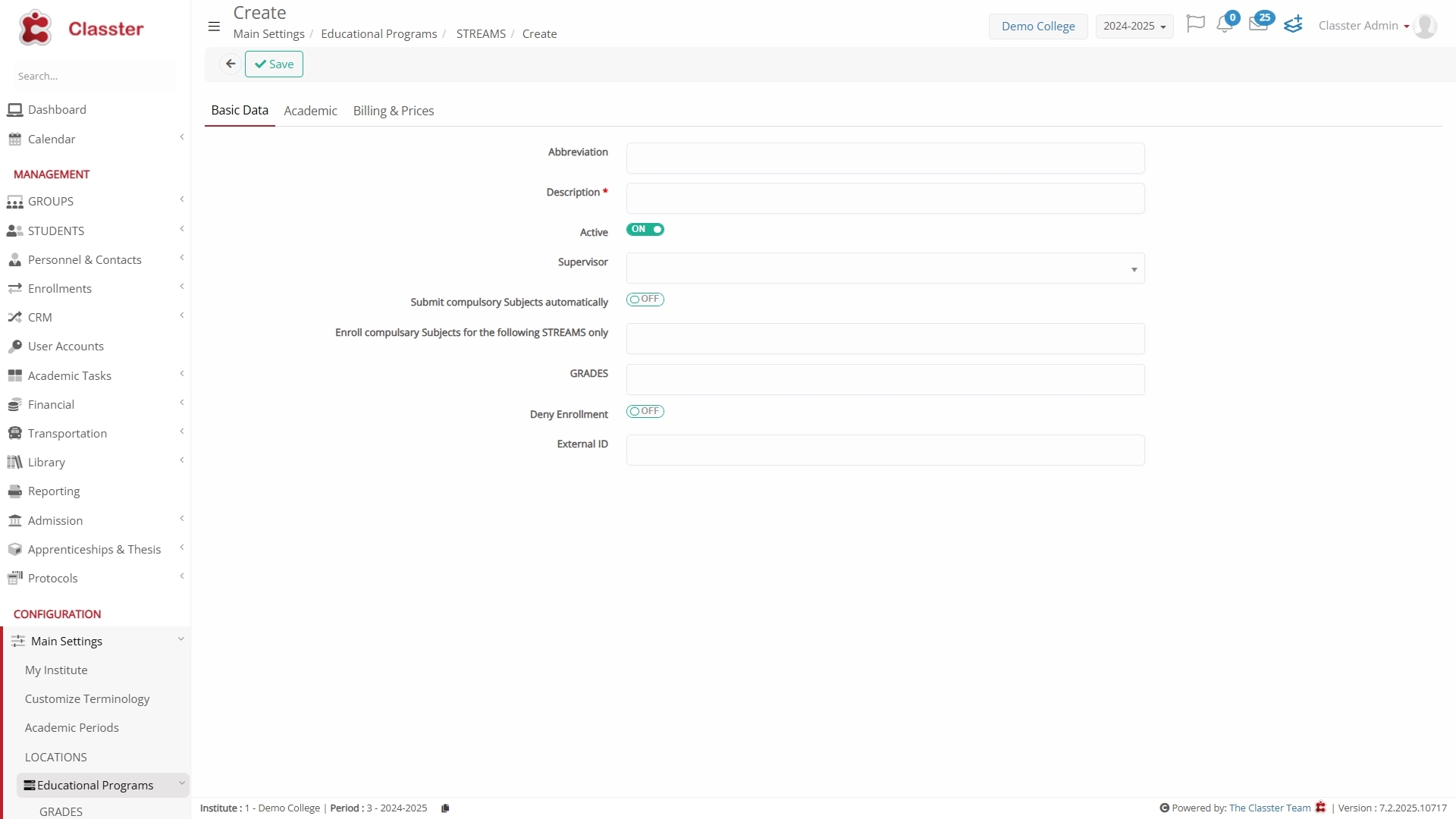
- Abbreviation: Internal short code for the _Stream_.
- Description: Full title used throughout the system.
- Active: Toggle to activate/deactivate the Stream.
- Supervisor: Select from a dropdown list of _Teachers_ to assign a staff member as the Stream lead or coordinator.
- Submit Compulsory _Subjects_ Automatically: Toggle this ON to ensure that all compulsory _Subjects_ linked to the _Stream_ are automatically submitted for _Students_.
- Enroll Compulsory _Subjects_ for the Following Streams Only: Limits auto-enrollment to selected Streams.
- Grades: Connects the Stream to one or more academic _Grades_s.
- Deny Enrollment: Toggle this ON to block new student enrollments in this _Stream_.
- External ID: Used for integrations and imports from external systems.
Academic
Configure the academic structure and rules for the Stream using the following options:
- Marks: Set the marking scale for this specific Stream (e.g., Basic 1–20).
- Max Concurrent Sessions: Define how many concurrent sessions can be scheduled for _Subjects_ in this _Stream_.
- General Absence Limit: Enter the number of total absences allowed for _Students_ enrolled in this Stream (e.g., 200).
- Unauthorized Absence Limit: Set the limit for unauthorized absences.
- Online Registration Classification: Select the classification type for _Students_ registering online.
- Registration Statistics Classification: Choose the classification used for registration statistics for the academic year.
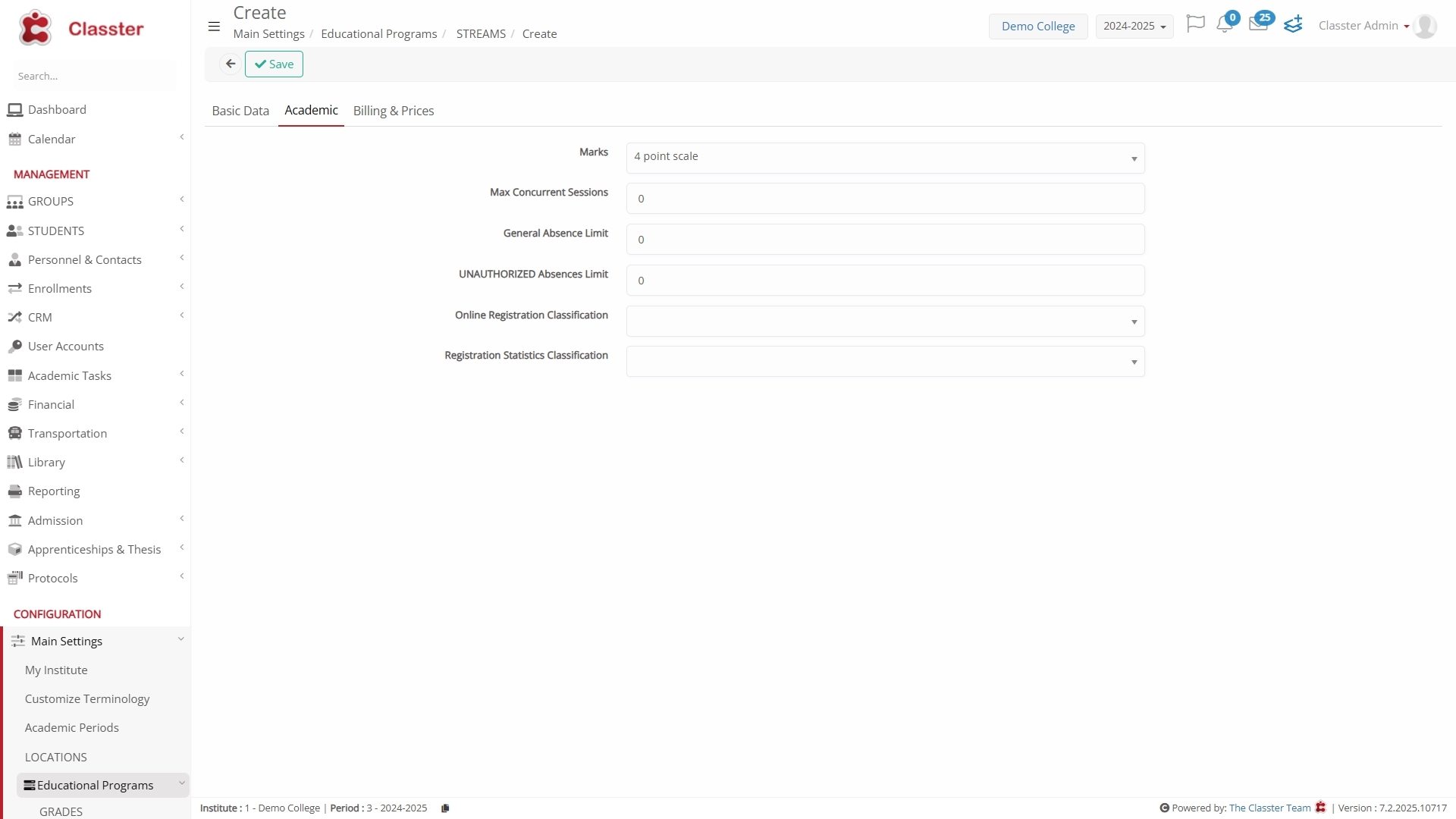
Billing & Prices
Configure the financial structure of the Stream using the following options:
- Enable Billing: Activates billing features for _Students_ enrolled in this _Stream_.
- Default Arrangement/Installments Plan: Select the installment plan to be applied (e.g., Annual for a one-time yearly payment).
- Price: Set a specific tuition fee for the Stream. If left blank, the system will use the default Grade-level price.
- Account: Define the institution’s financial account linked to this _Stream_.
- General Ledger Alternative Account: Optionally assign an alternative GL account.
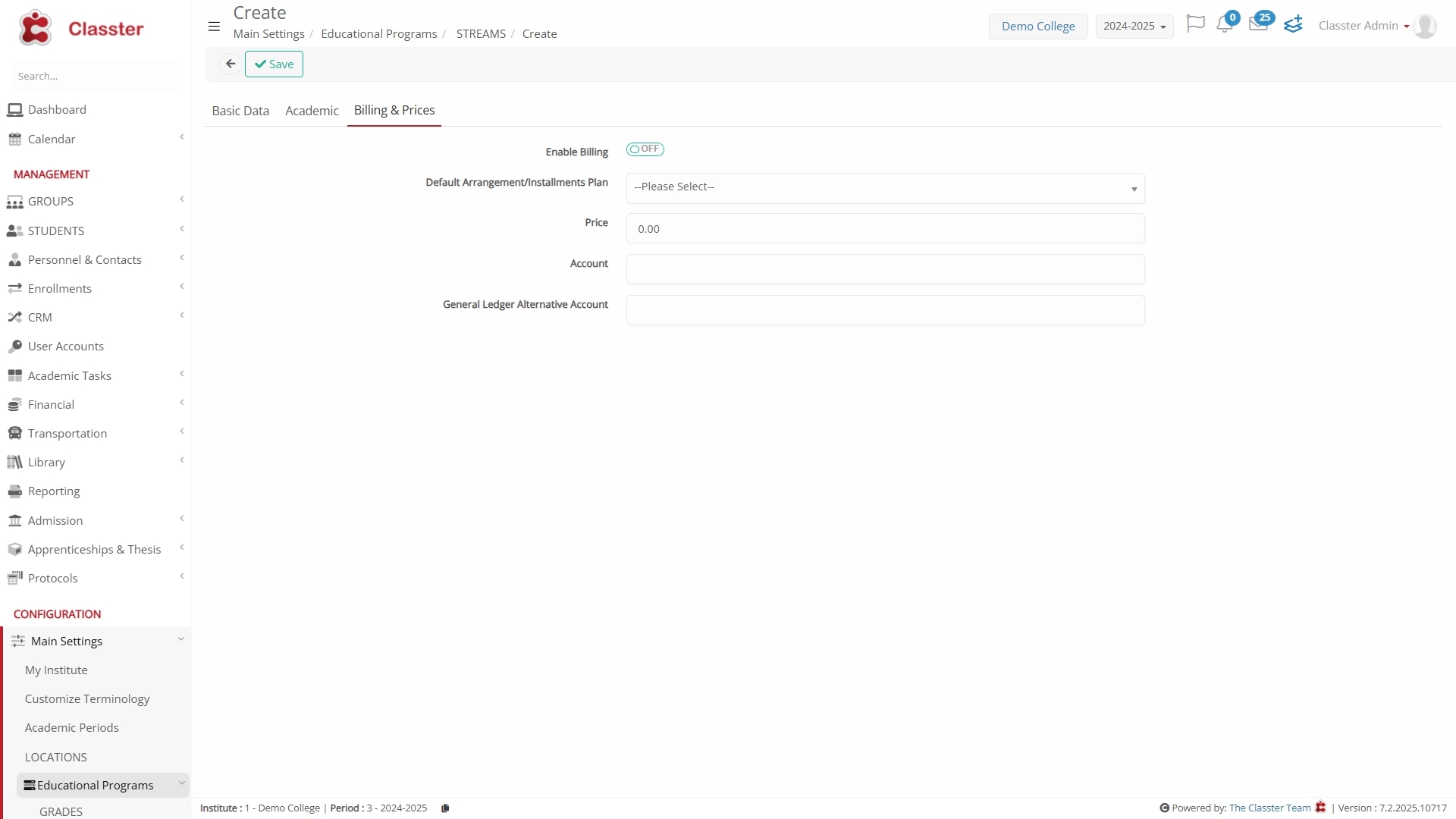
(Higher Education)
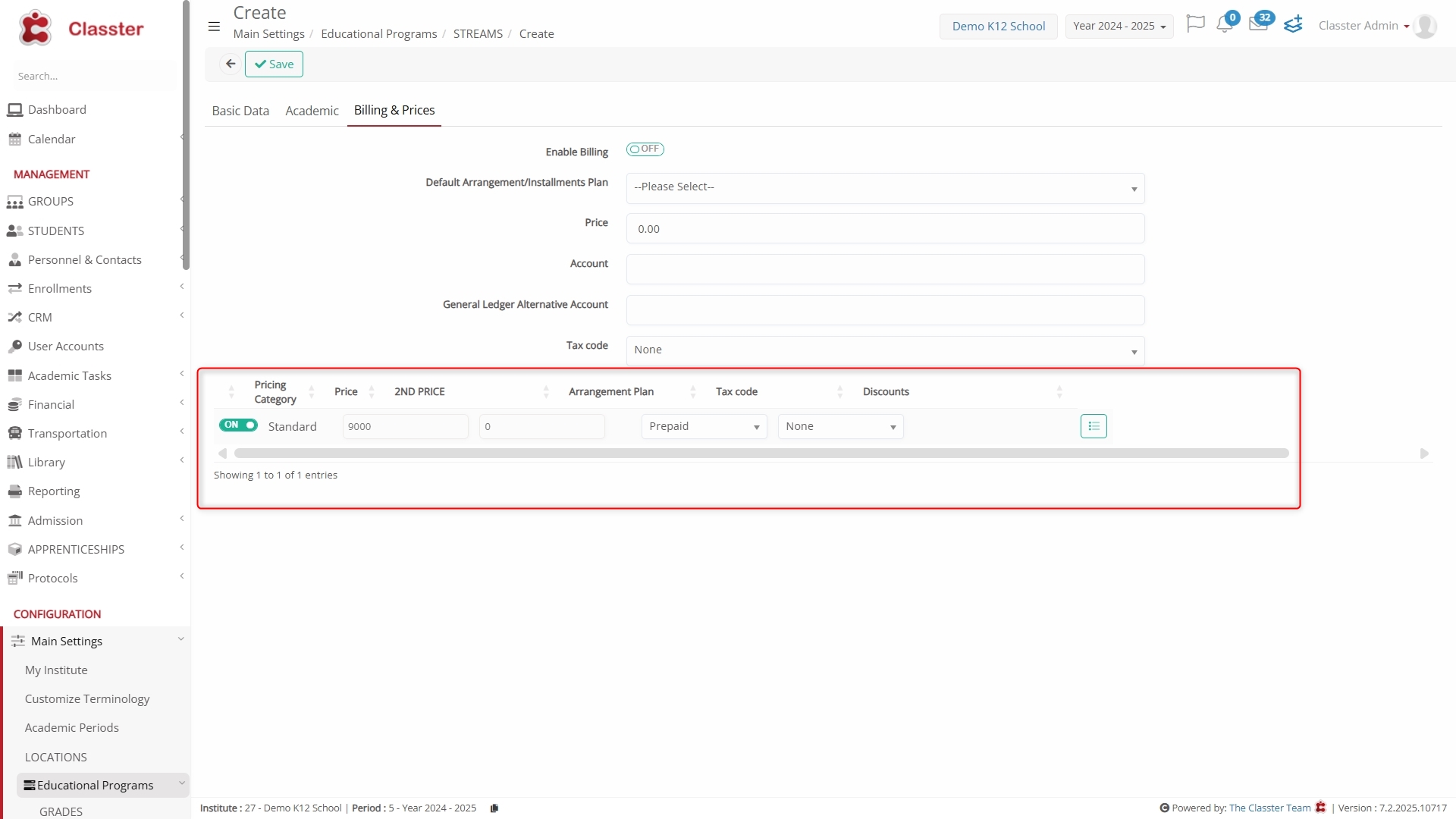
(K12 CONFIGURATION)
- Tax Code: Select the appropriate tax classification (e.g., Main, Tax-free) from the dropdown list.
- Pricing Categories: Configure pricing categories for the specific _Stream_.
- Price: The fee amount assigned.
- 2nd Price Description: Visible only when a specific setting is enabled in the system. Allows configuration of a secondary price.
- Arrangement Plan: Linked installment/payment structure.
- Tax Code: Taxation rules applied.
- Discounts: Press the Discounts icon to open a pop-up where you can apply discount rules. You can select from a dropdown to define if discounts should apply only to new customers, only to existing customers, or to all. Additionally, you can choose which discounts will be available for this _Stream_ and for which user types they will apply.
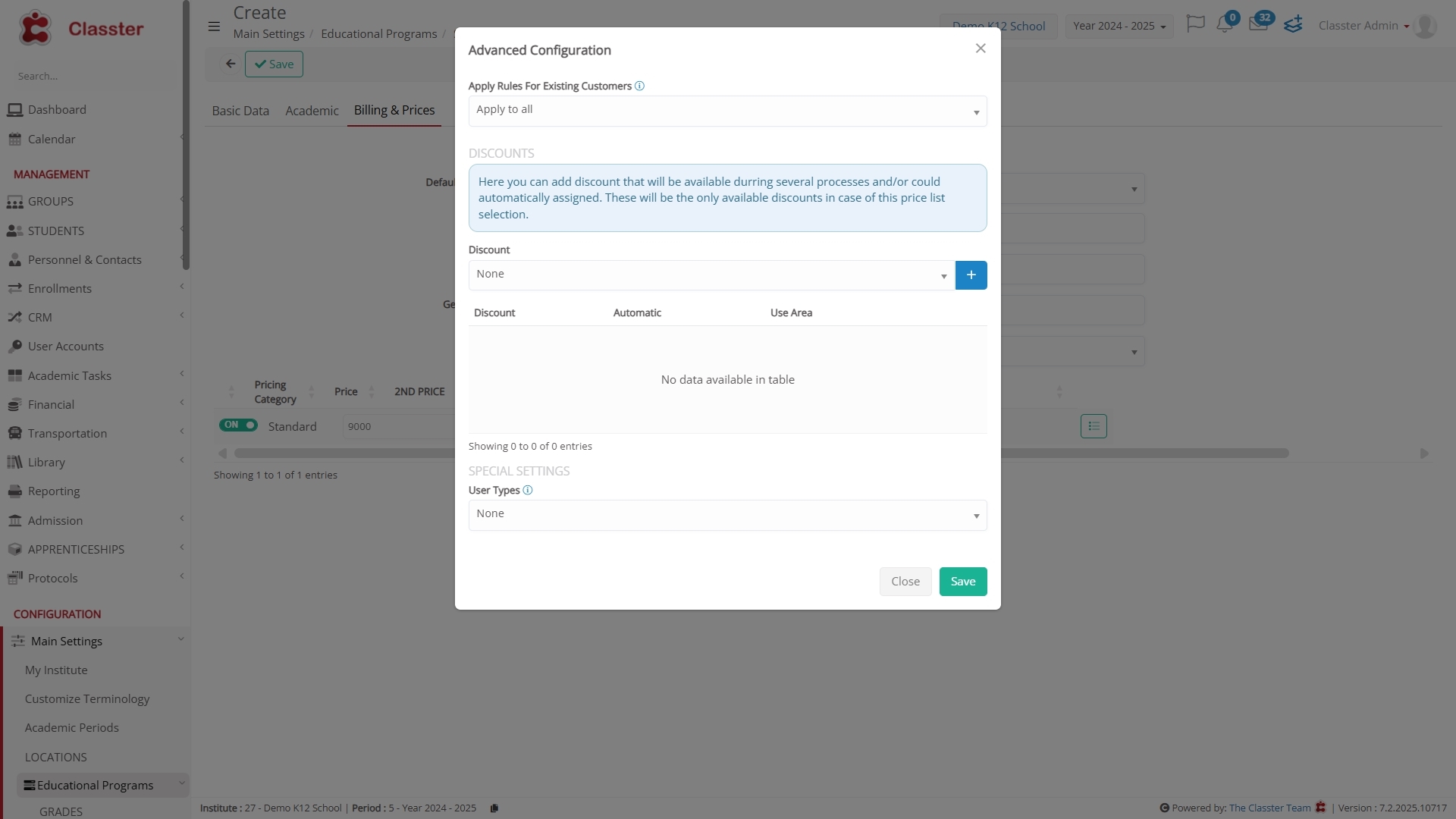
Note: You can configure whether each Pricing Category is applicable at Private Session level. If enabled, further specify whether it applies to the Student Price or Teacher Cost. This filtering ensures appropriate charges across session types.
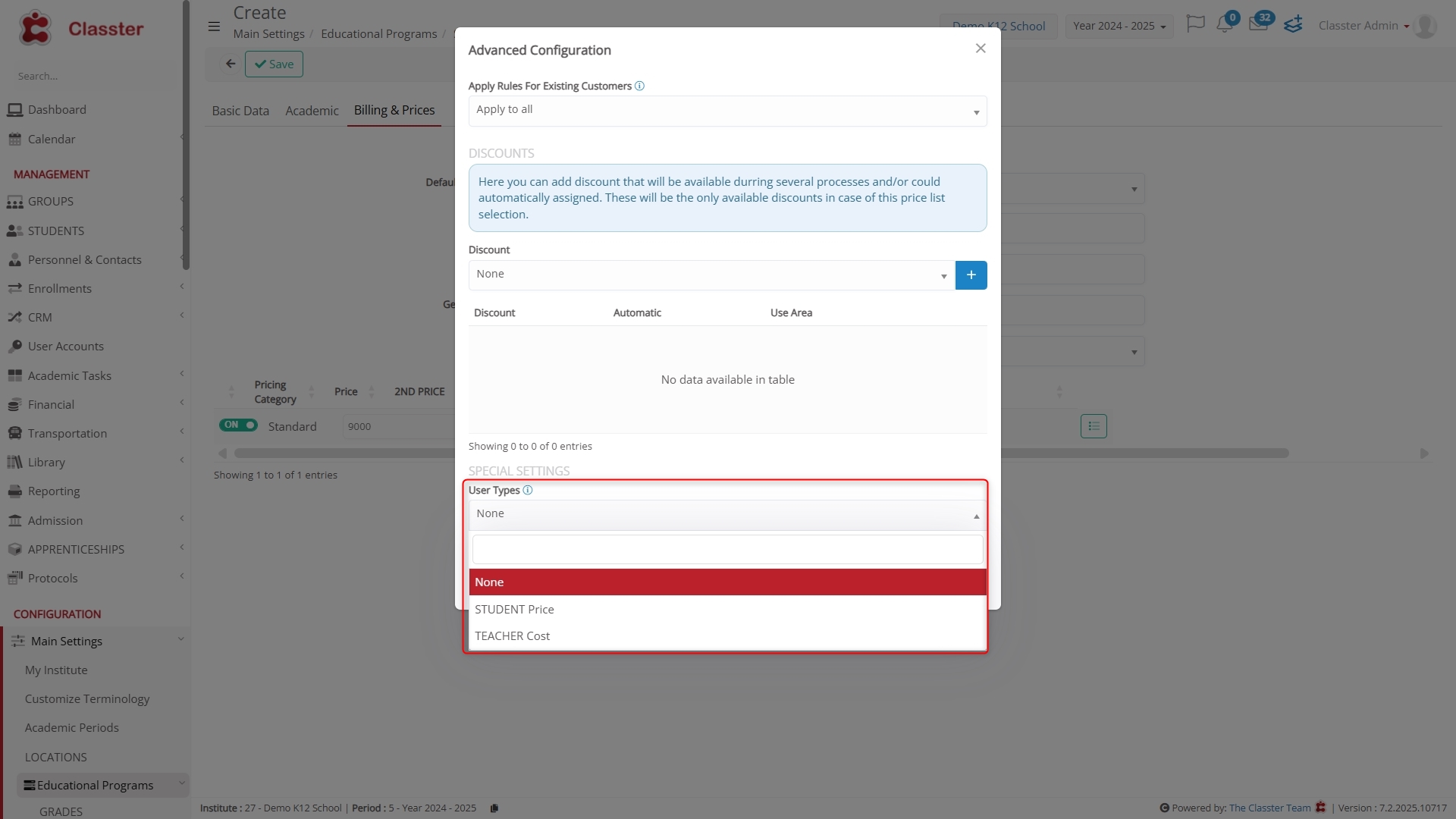
Conclusion
The _Stream_ is a central structure in Classter used to:
- Group students
- Manage curriculum paths
- Configure _Subject_ enrollment
- Define academic and billing rules
- Guide the online admission journey
It plays a vital role in both the academic and operational workflows of your institution.



