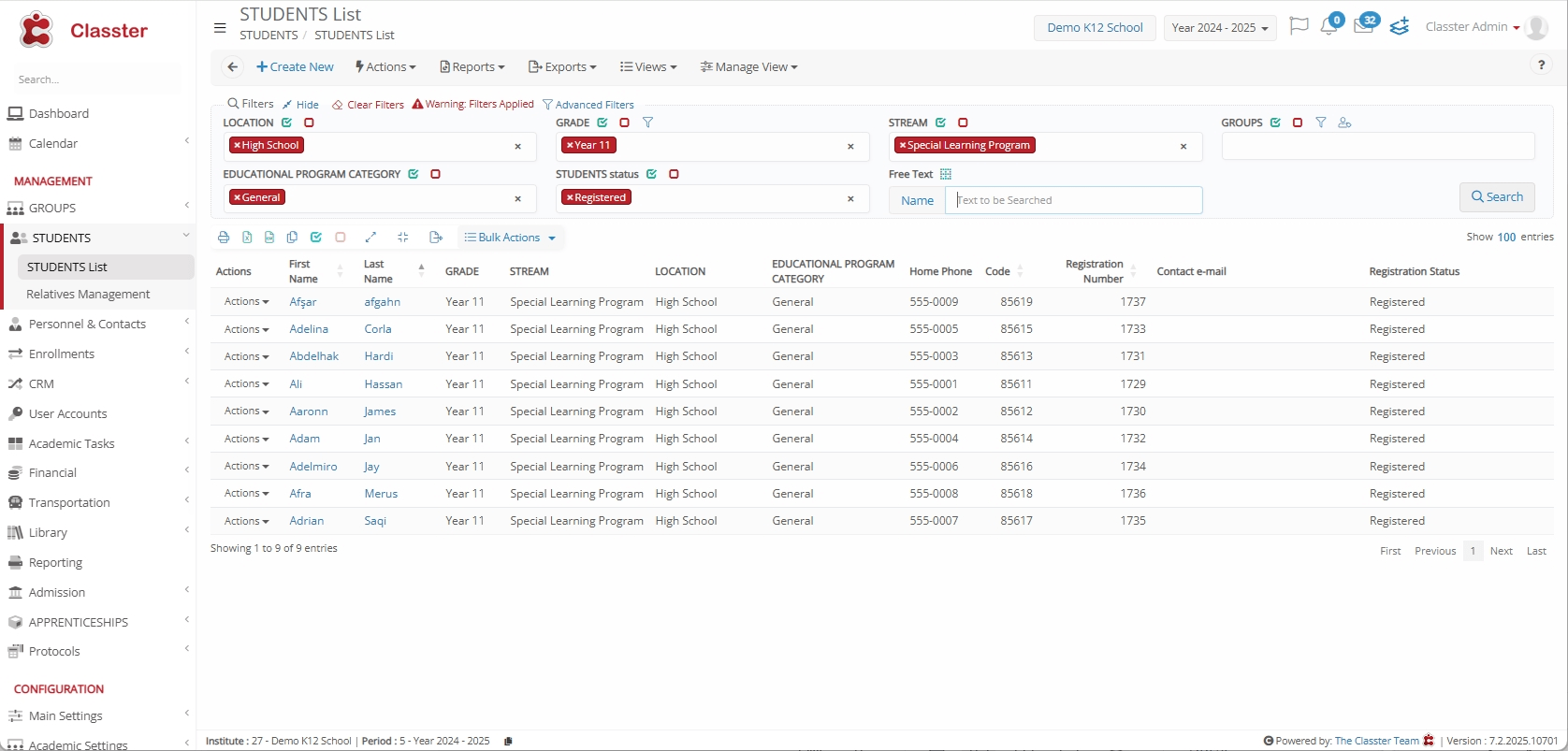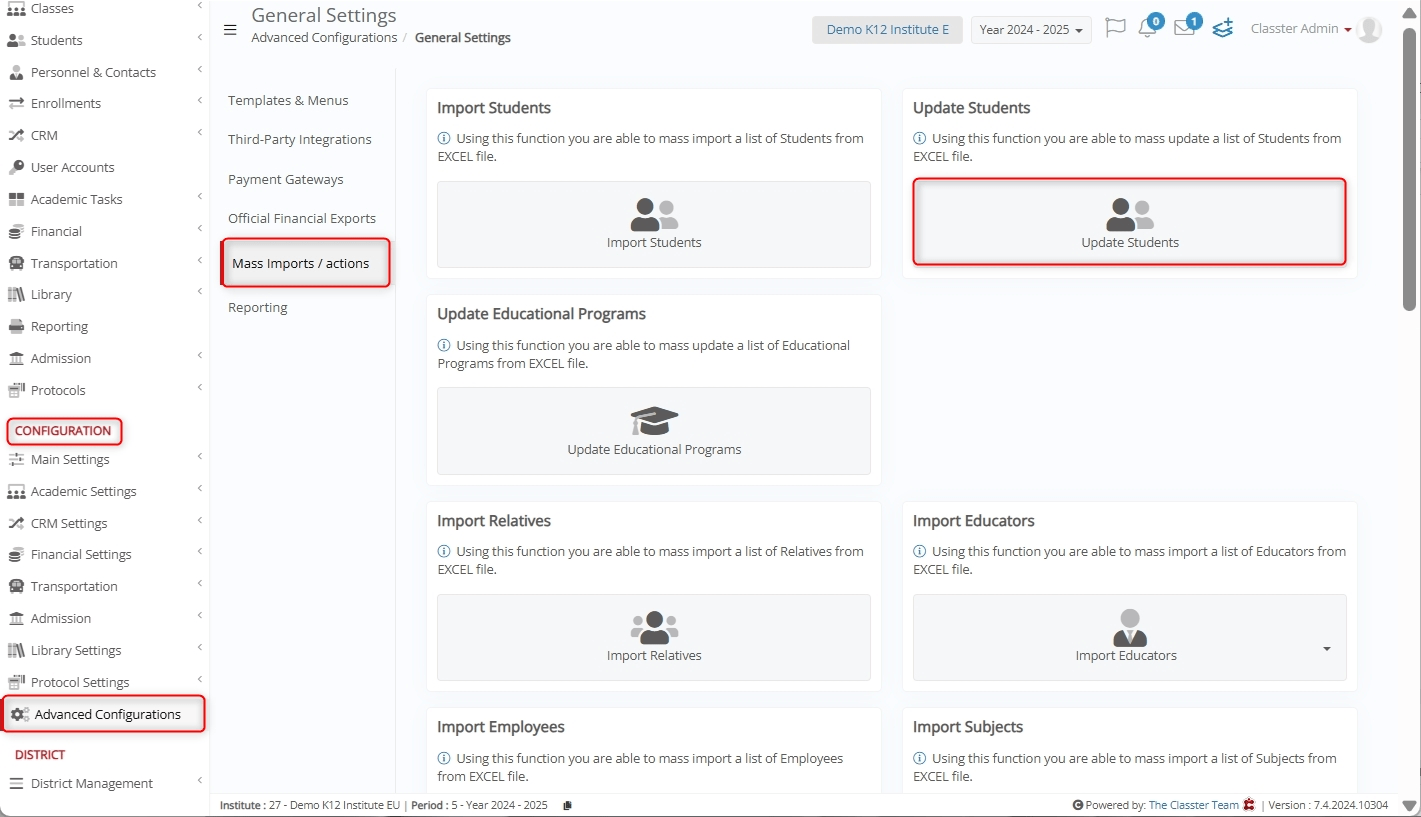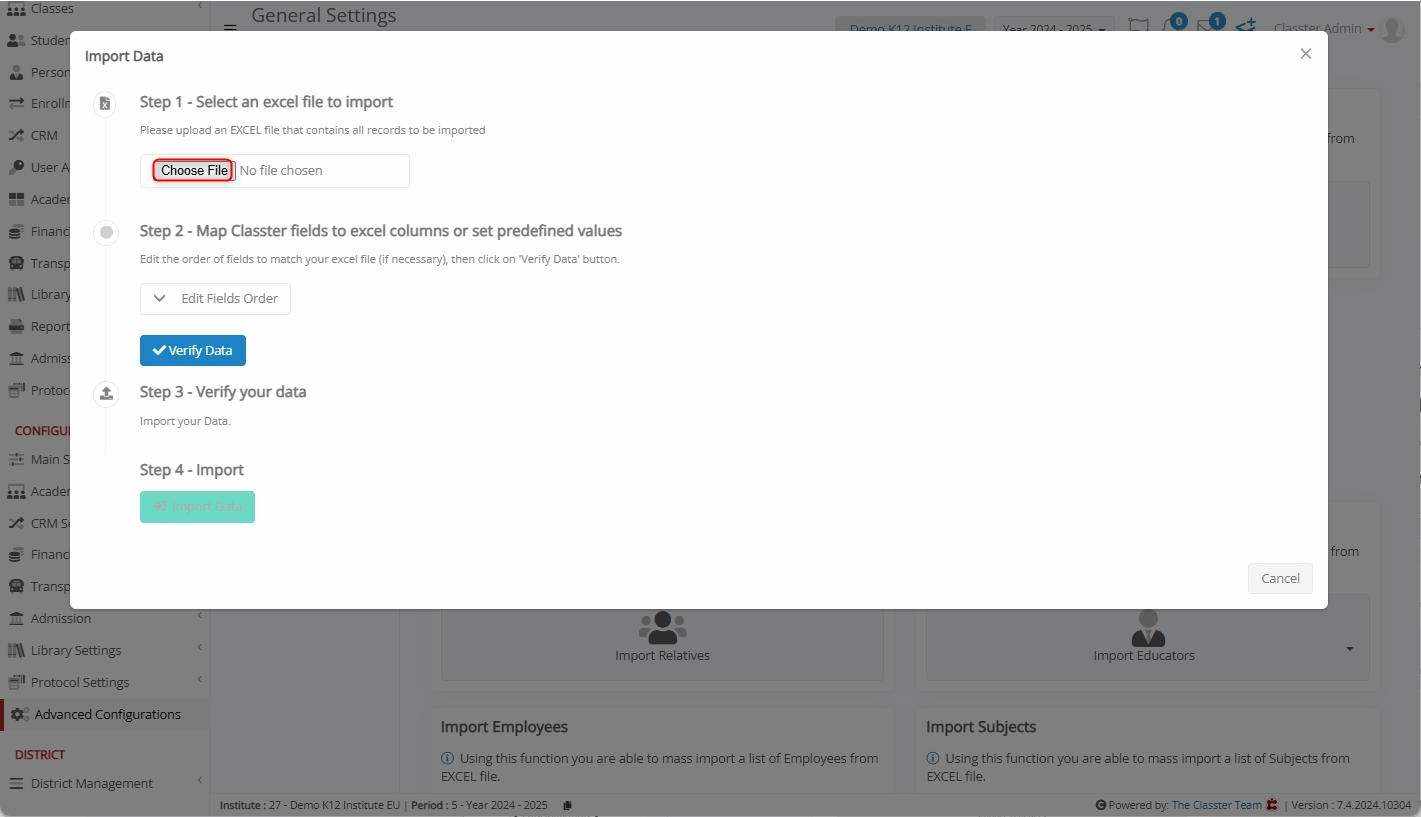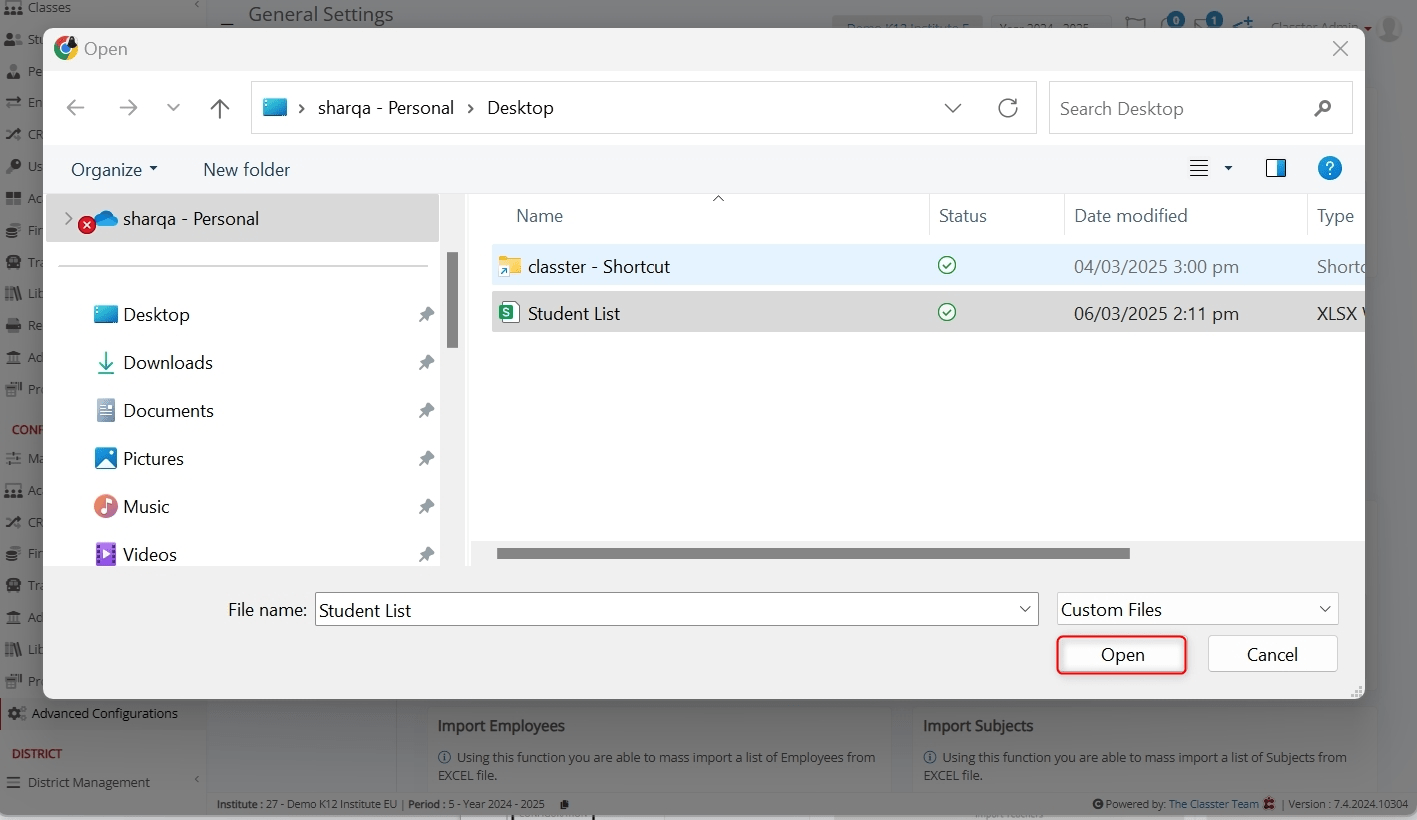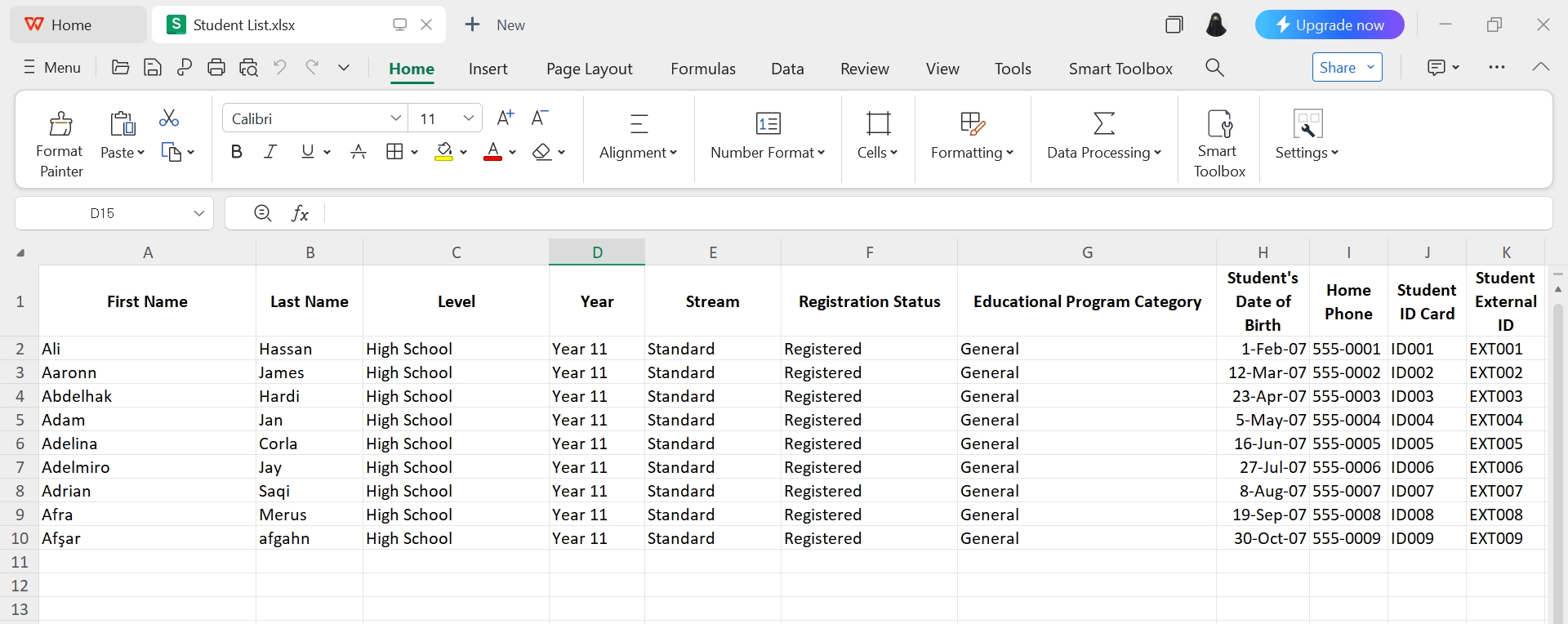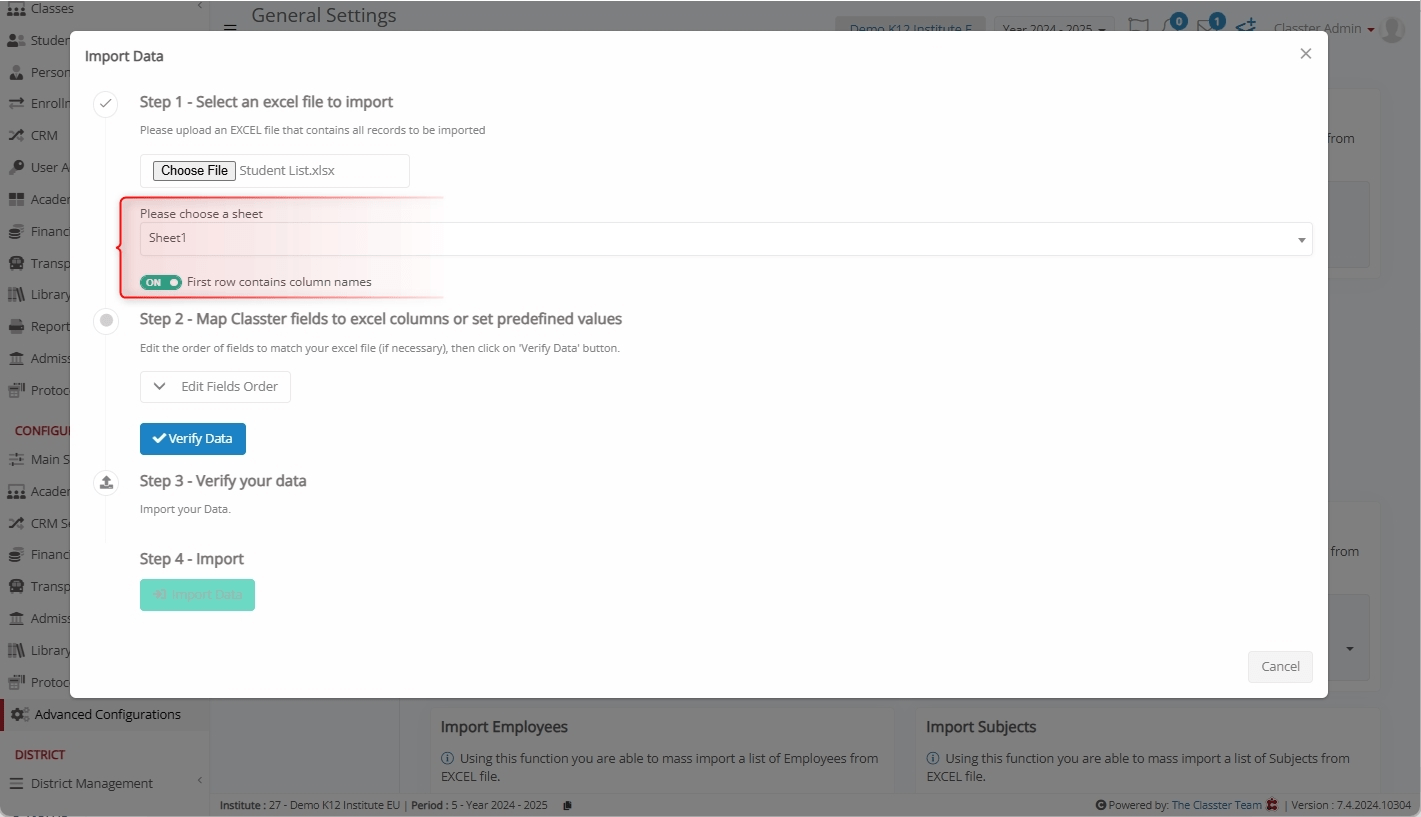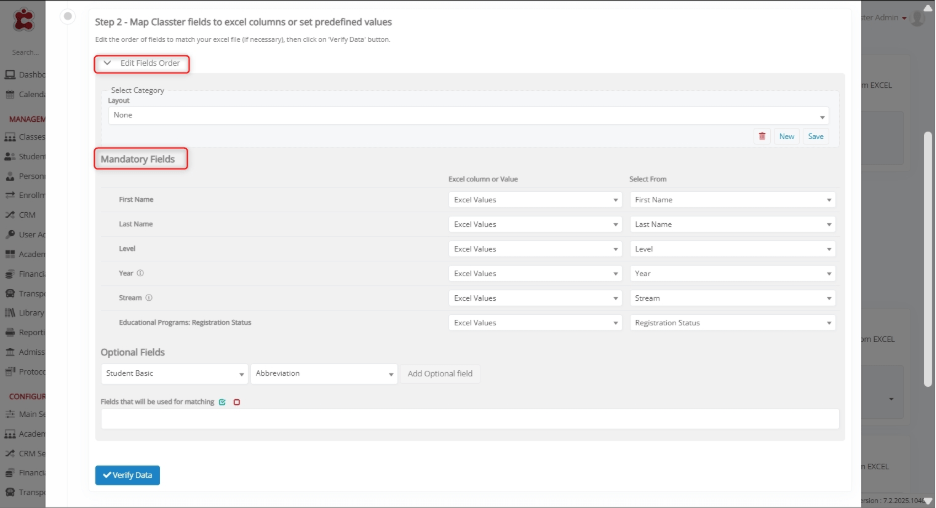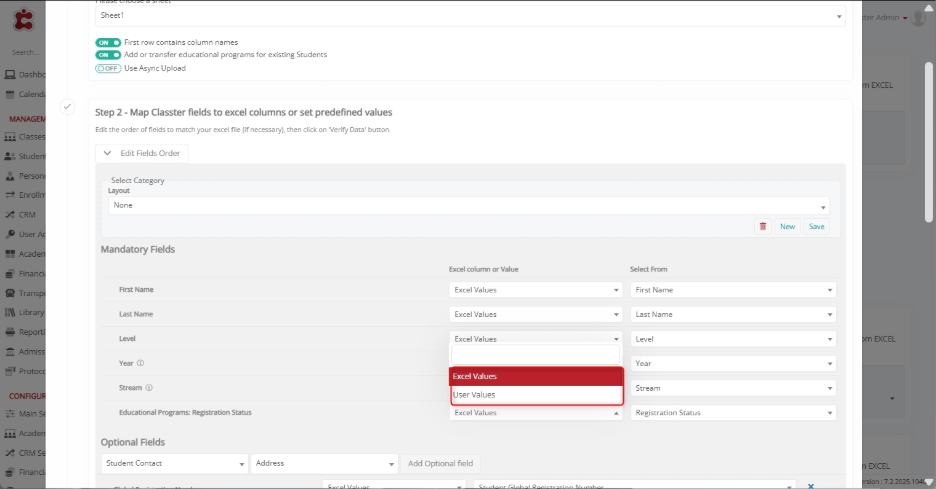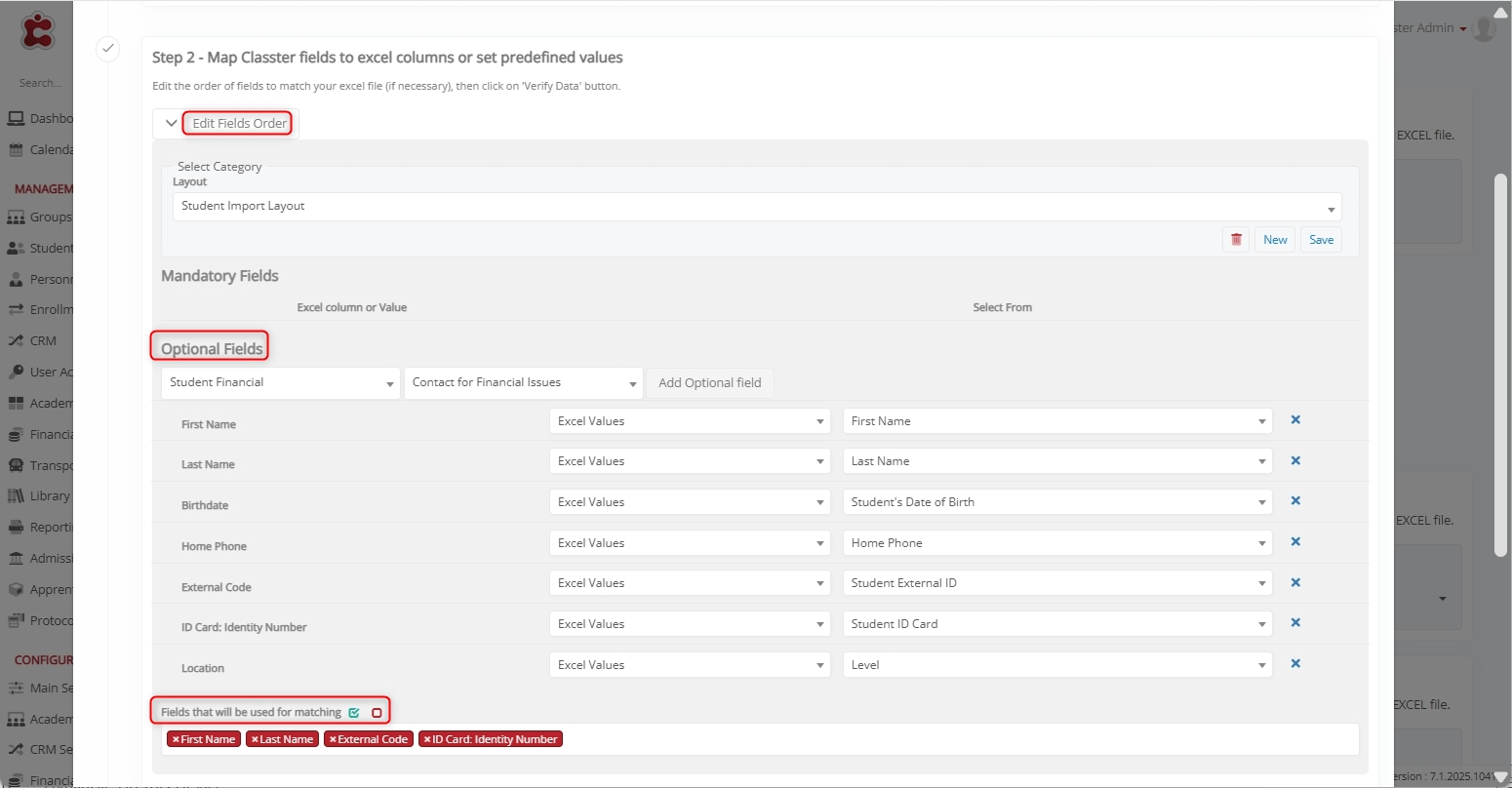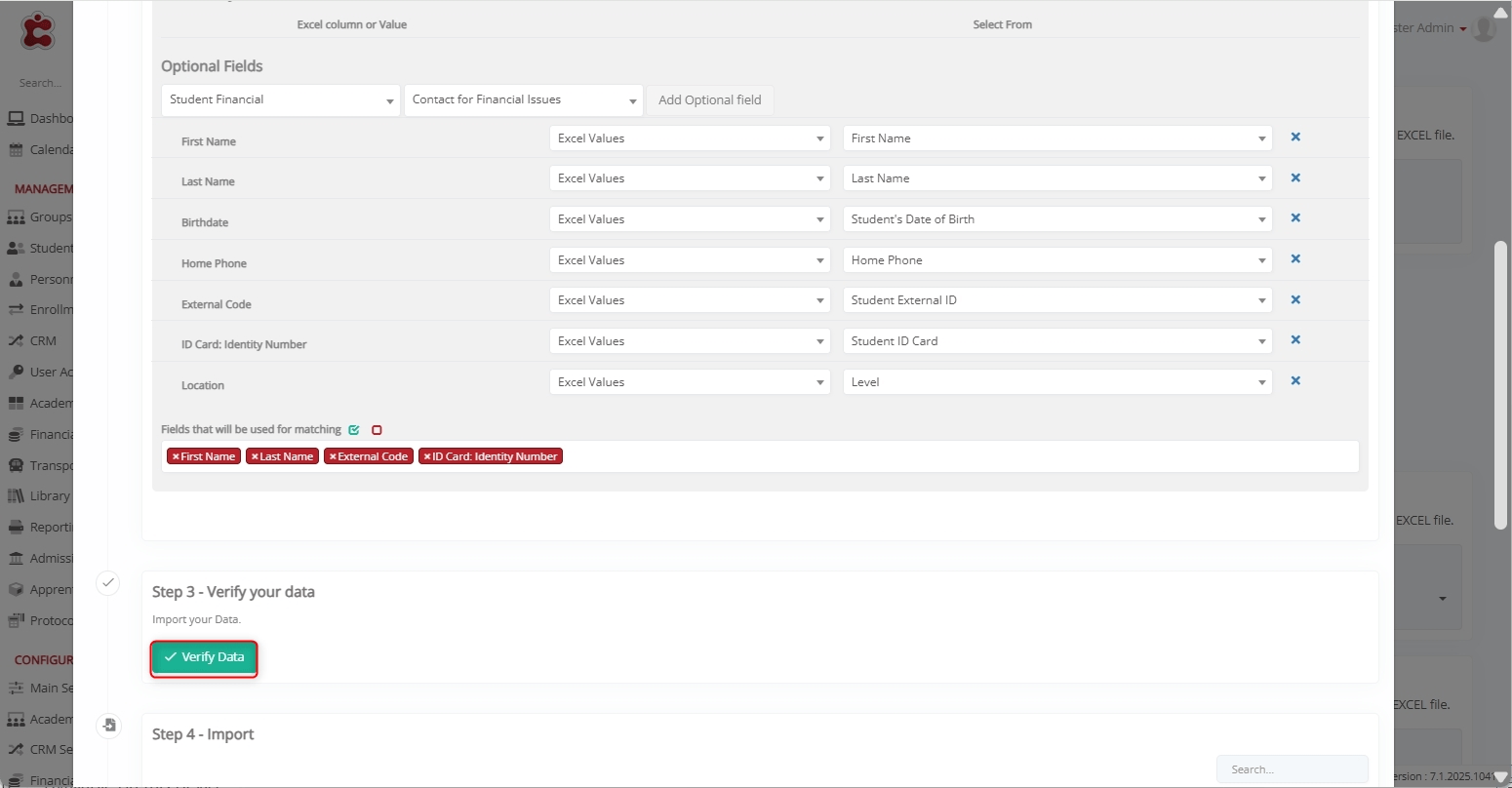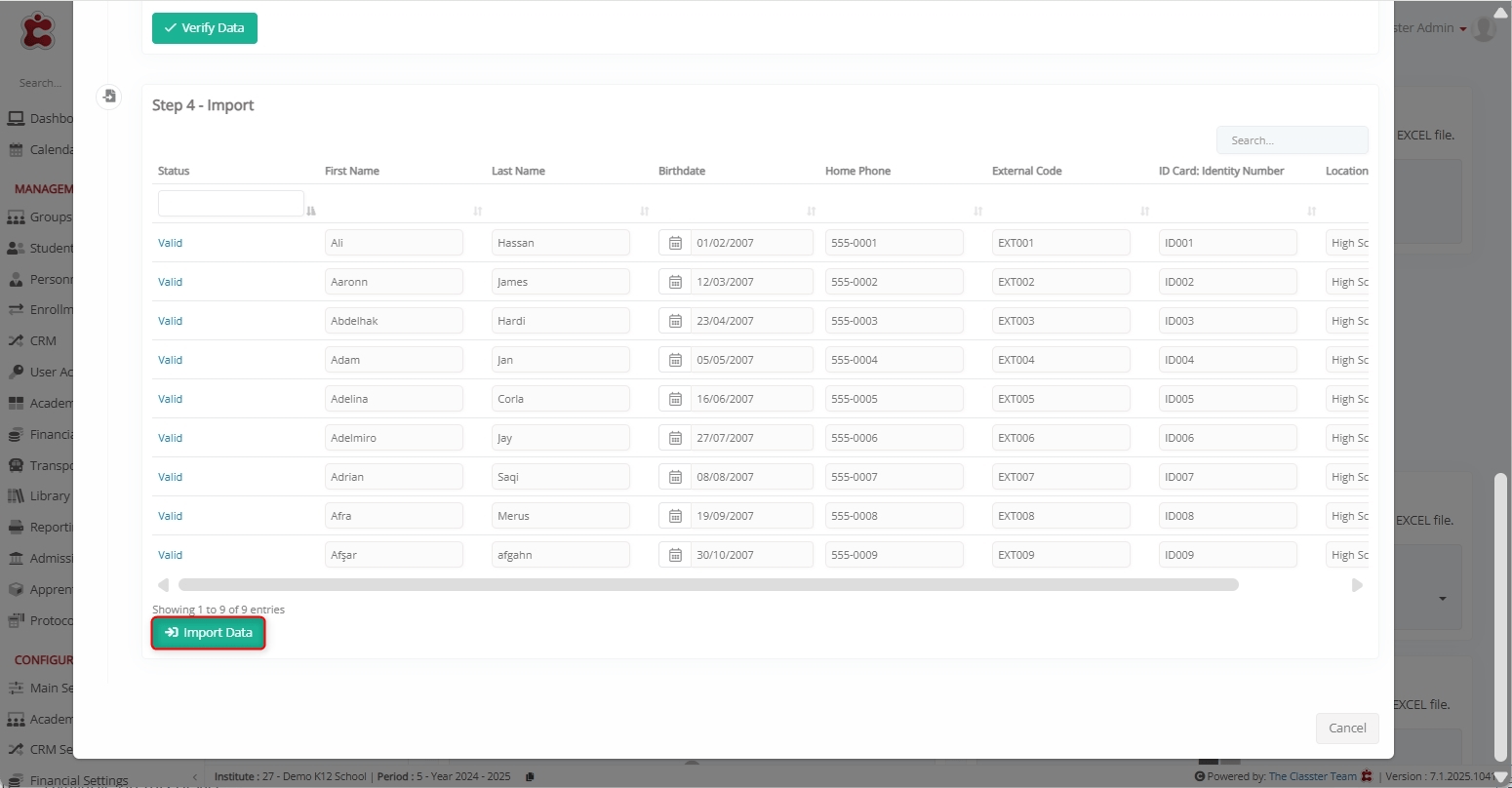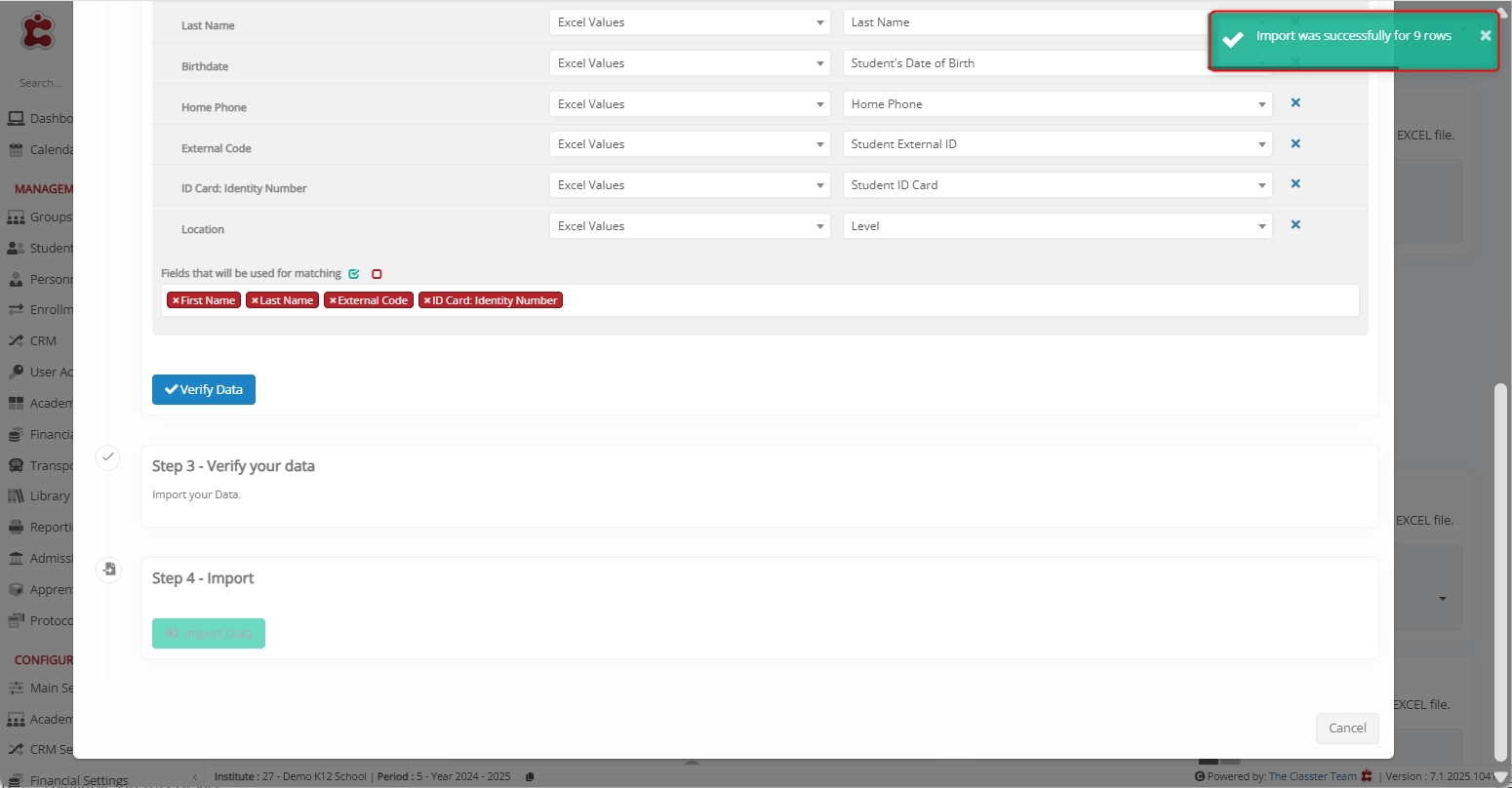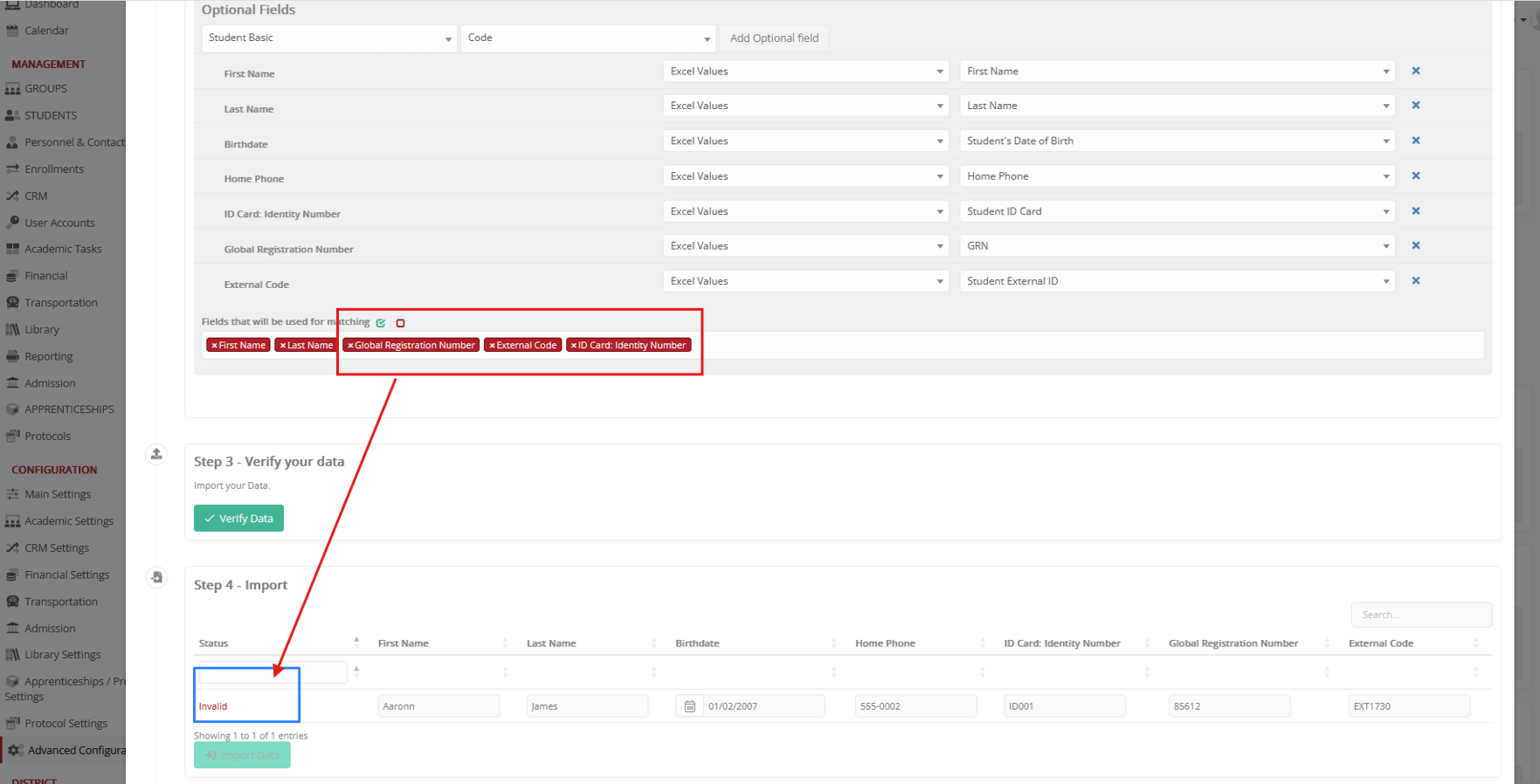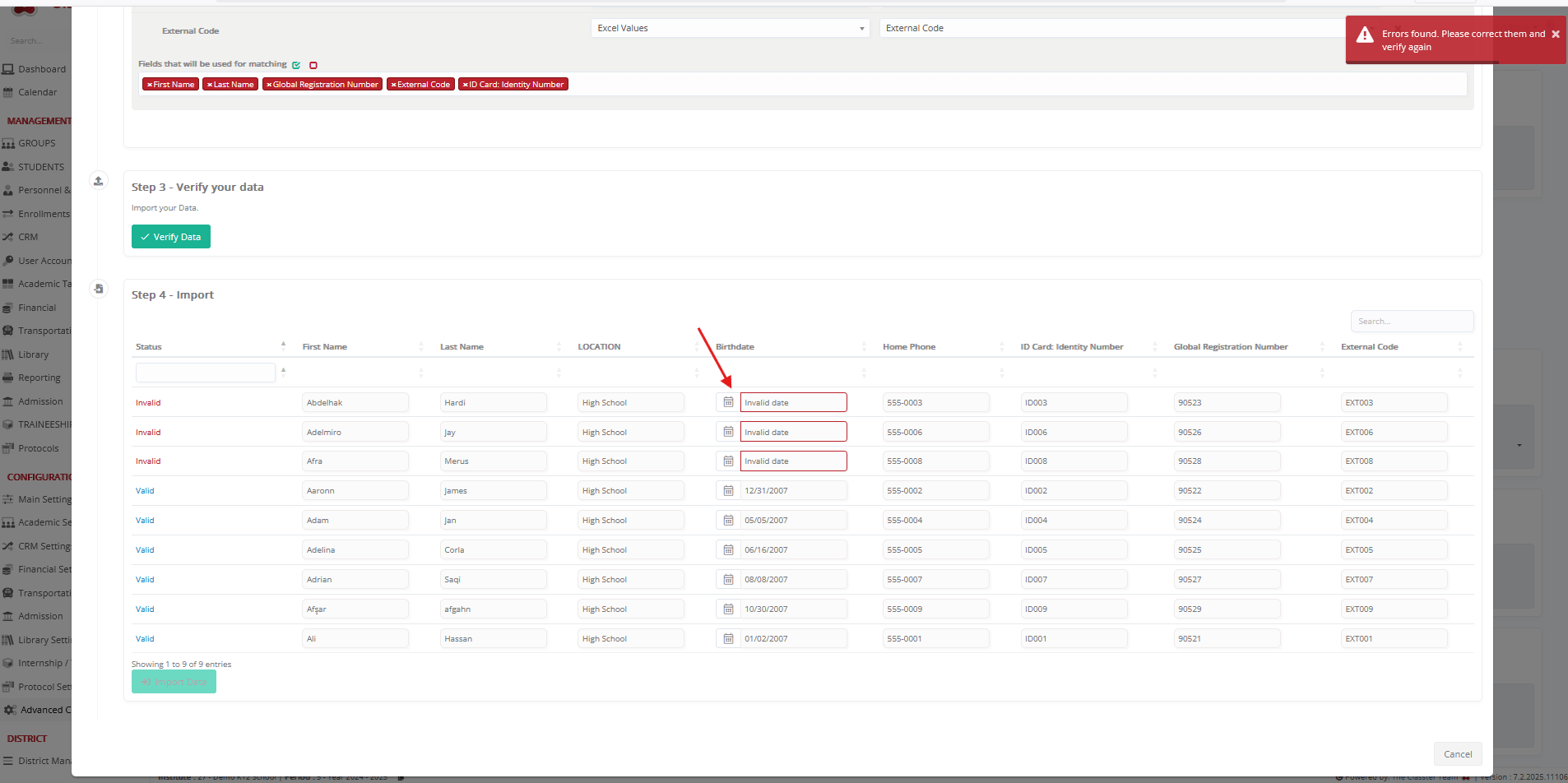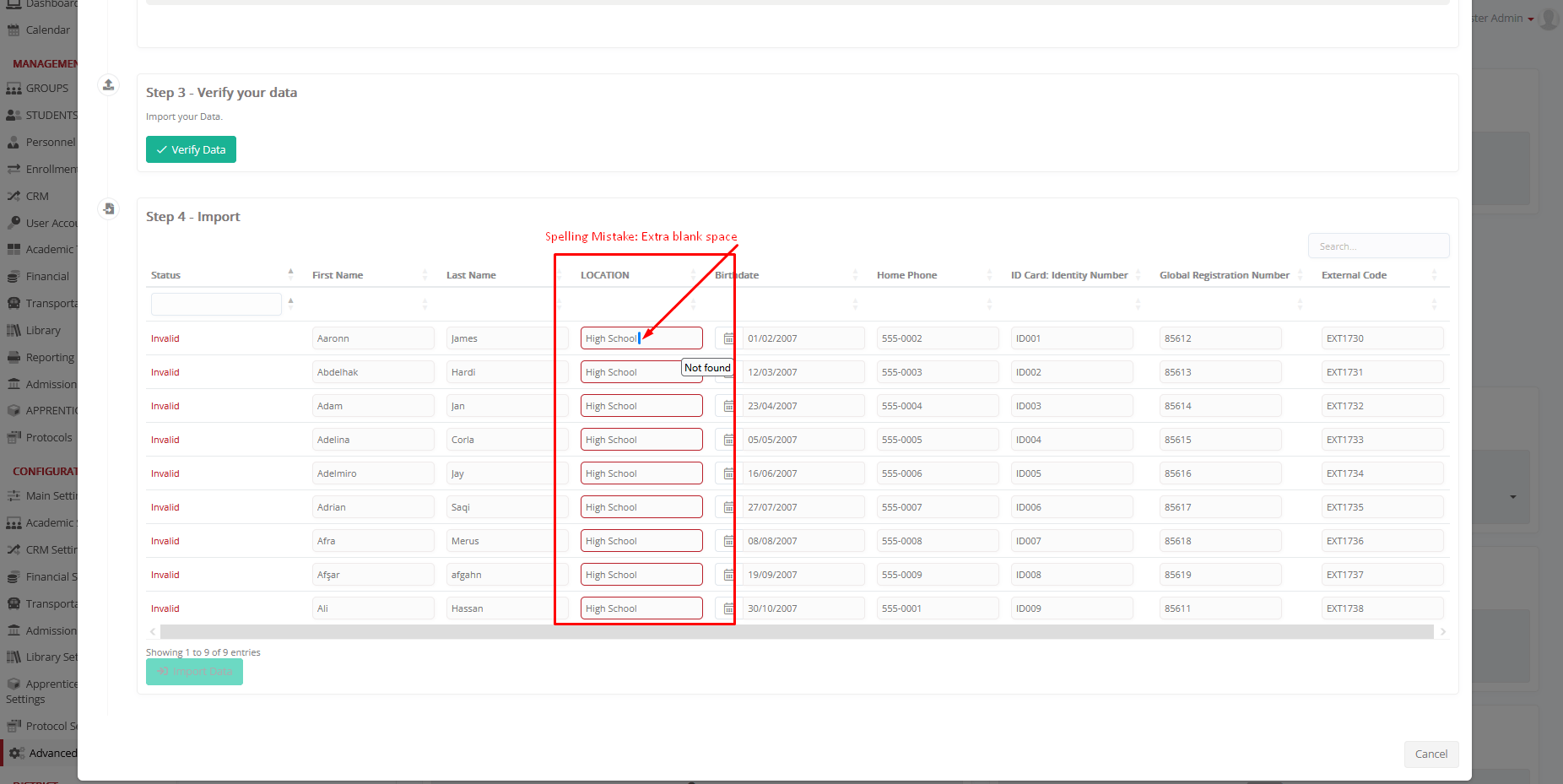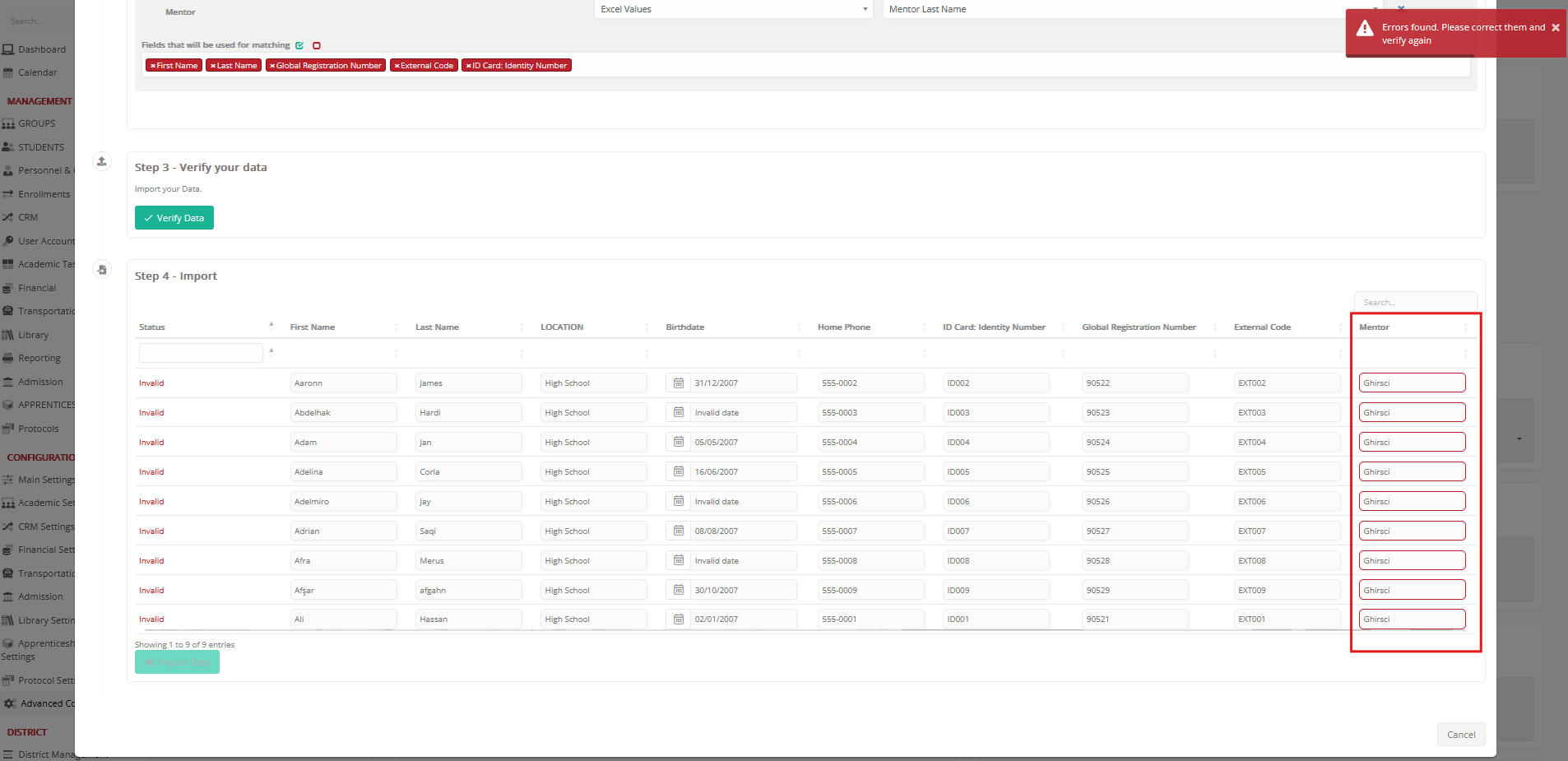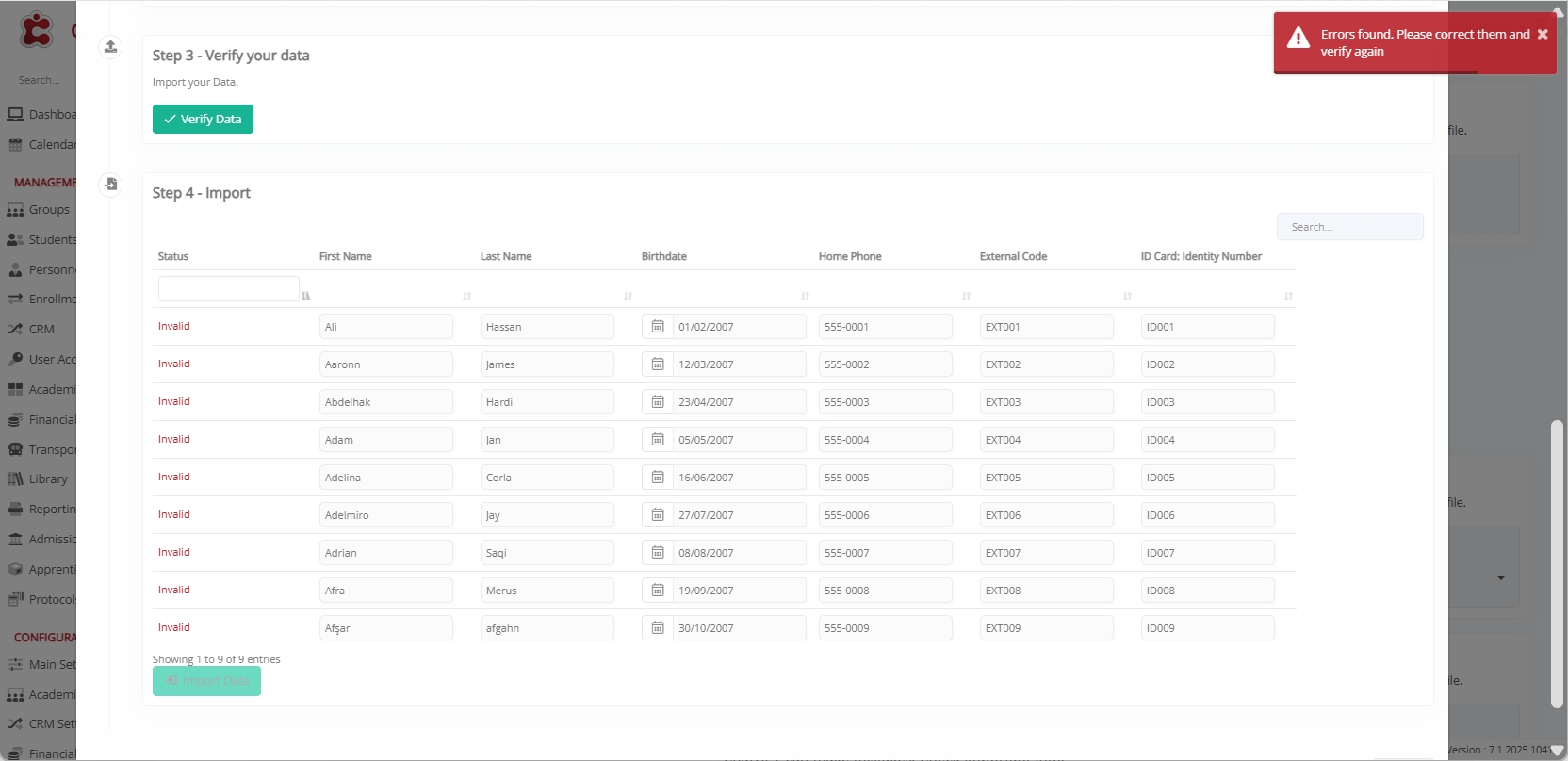The Update Students function in Mass Imports allows institutions to bulk update various Student Field values using an Excel file. This feature streamlines and automates the process of modifying student information stored in the system.
The import supports updates across several categories of student data, including:
- Basic Data: Date of birth, gender, custom fields
- Contact Data: Phone numbers, email addresses, and residential address details
- Demographic Data: Nationality, ID card, passport number, external code, and other identifiers
- Financial Data: General Student financial data and default billing-options
- Parents Data: Parent or guardian details and their contact information
- _Consents_: Custom consent-related data
The process typically involves selecting the Excel file, mapping the corresponding fields, verifying the data, and finalizing the update.
Key Considerations
- The first row of the Excel file should ideally contain column names to ensure proper mapping.
- Proper data structure and field mapping is essential to prevent errors.
- “Fields that will be used for matching”, is essential to prevent errors. We recommend using First Name, Last Name and at least one more identification student field (which must exist in the student already, but also in the excel file).
How to Update Students
To use the Update Students function, follow the steps below.
Note: For this demonstration, we will update the Date of Birth, Home Phone, and Passport Data fields for nine student records.
The import process will use both the Student ID Card and Student External ID as matching criteria to ensure each student is uniquely identified before updating or importing the new information.
Navigate to Update Students
Log in to your Institute and navigate to: CONFIGURATION > Advanced Configuration > Mass Imports / Actions > Update Students.
Select an Excel File to Import
Click Choose File to upload an Excel file containing the updated _Student_ records.
Select the required file from your system and click Open.
Here’s the sample Excel file with the updated data.
File Selection Options:
- Choose a Sheet: Select the correct sheet from the uploaded Excel file.
- First Row Contains Column Names: Ensure the first row is used for headers to simplify mapping.
Map Classter Fields to Excel Columns or Set Predefined Values
Before proceeding, click Edit Fields Order to configure the layout (if desired). You can either select an existing saved layout or create a new one for mapping fields.
Mandatory Fields:
Note: There are no mandatory fields for this update. The function is designed to be flexible, allowing the end user to choose both the identification fields used for matching and the specific fields to update.
All fields must be mapped correctly to proceed. Note that mandatory fields (and their terminology) may vary based on the institution’s configuration.
The following fields are based on a K-12 demo school setup.
Notes:
- _Grade_ must be connected to _Location_
- _Stream_ must be connected to Grade.
- _Educational Program Category_ must be connected to Grade and Stream.
- The relevant connections between Locations, Grades, Streams, etc., must already be configured in the system.
- Each field can be mapped either with
- an “Excel Value” (select column from excel)
- or “User Value” (add value directly during the mapping – used in common values for all entries)
Mapping Method: Excel Value VS User Value
When mapping fields, you can choose between two methods:
- Excel Value: Values are taken directly from each row of the uploaded Excel file. In this case, during mapping, use the “Select from” dropdown to choose the corresponding Excel column.
- User Value: A predefined value is applied to all _Students_ in the Excel file. This value is manually set during the import process. In this case, from the “Select from” dropdown, select a specific value instead of an Excel column.
Optional Fields:
These fields can be mapped if existing student data needs to be updated. Classter provides flexibility to use either Excel Values or User Values for mapping.
Note:
- All fields are optional for updates.
- Student Identification Fields must be selected to ensure correct matching before updating any information.
1. Student Basic Data
(Core personal and administrative information)
Fields:
- Student Code, First Name, Last Name, Abbreviation, Middle Name, Birthdate, Gender, _Location_ (overall student location, not per-program), Family Status, Mentor, First Contact Date, _Student_ Use Transportation, General Category, Comments, Email Account, Residence Permit Expiry Date, Year of Registration, Study Permit, Special Learning Status, Home Languages, Nationality Status, Relation to Our School
2. Student Contact Data
(Student contact information)
Fields:
- Address, Address Line 2, City, Post Code, Area/State, Country, Contact Email, Mobile Phone, Home Phone, Work Phone
3. Student Demographic Data
(Detailed personal, legal, and identification information)
Fields:
- Global Registration Number, Nationality, Citizenship, Religion, Tax ID, Tax Office, Social Security Number, External Code
- Birth Data: City of Birth, Birthplace, Country of Birth
- ID Card: Identity Number, Identity Issue Date, ID Expiration Date, Issuing Authority, Country, City, Type
- Passport: Passport Number, Issue Date, Expiration Date, Issuing Authority
- Army Details: Army Number, Registration Date, Issuing Authority
- Municipality / Population Register: Male Register, Municipality, Country, Family Register, Municipality Prefecture (Municipal Register), Protocol Number, Peripheral Section, City Section, Number of Population Registration
4. Student Financial Data
(Financial and billing information)
Fields:
- Contact for Financial Issues, Payer, Bank Account, SEPA ID, Financial Comment, General Ledger Account, Publish Financial Data To
5. Father’s and Mother’s Basic Data
(Personal, contact, and professional information)
Fields:
- First Name, Last Name, Active, Maiden Name, Title, Gender, Father’s Name, Mother’s Name, Categories, Birthdate, Status, Email Account, Degree Title, Educational Level, Specialty, Work, Comments
- Contact Information: Address, Address Line 2, City, Postcode, Area/State, Country, Email, Mobile Phone, Home Phone, Work Phone
- Roles & Permissions: Guardian, Academic Contact, Allow to Pick-Up _Student_, General Contact
6. Father’s and Mother’s Other Data
(Additional legal, tax, and identification information)
Fields:
- Tax ID, Tax Office, Identity Number, Issue Date, ID Expiration Date, Issuing Authority, Birthplace, Municipality
- Passport: Passport Number, Nationality, Issuing Date, Expiration Date, Issuing Authority, Birthplace, City of Birth, Country of Birth, Citizenship
7. Student Consents
(_Consents_ that the _Student_ or parent must provide)
Fields:
- All consent-related items (e.g., photo release, data processing, activity permissions)
Fields Used for Matching:
When updating student records, it is highly recommended to define identification fields. These fields are used to match each row in your update file with the correct _Student_, helping to avoid data inconsistencies or accidental overwrites.
Available fields for matching in this update function include:
- Student Code: The Classter unique student code
- External ID
- First Name
- Last Name
- External Code
- ID Card Identification Number
Tip: You can select one or multiple identification fields to improve matching accuracy, depending on the data available in your Excel file.
Example in this demonstration:
- First Name
- Last Name
- External Code
- ID Card: Identity Number
These fields ensure that each _Student_ is uniquely identified before any updates are applied.
Verify Data
After completing fields mapping, click Verify Data.
Import Data
Once mapping is complete:
- Classter validates the data.
- If the data is correctly aligned, a preview of the records appears.
- Click the Import Data button to complete the process.
A confirmation message appears once the import is successful.
Handling Errors
During the import process, Classter automatically validates the uploaded data to ensure accuracy and consistency.
If errors are detected (e.g., incorrect column formats, or invalid references), the system highlights the affected fields in red and prevents those records from updating until corrected.
Ensure that:
- All required fields contain valid values.
- There are no duplicate entries causing conflicts.
- The values in the Excel file match the expected field format in the system (e.g., date format, predefined dropdown values, etc.).
- The identification fields used for matching (such as _Student_ ID Card and/or Student External ID) exist in the system. If they don’t, the data verification will be invalid.
Example 1 – Invalid Matching Field
If you attempt to match a record using identifiers (such as GRN, ID Number, or External Code) that do not exist in Classter, the system will be unable to match the student’s record.
Scenario:
In this case, we tested the matching process using three different matching fields — GRN, ID Number, and External Code — along with First Name and Last Name.
However, the students already existed in the system but with different GRN, ID Number, and External Code values. Because these key identifiers did not match any existing records, the system could not link the imported record to the correct _Student_.
Even though the names matched, Classter correctly prevented a match based solely on the name, since that could lead to linking the wrong person.
Expected behavior:
The system returns an error message “Not found”, and the record will not be updated. This ensures data integrity by avoiding accidental overwriting of existing student records.
Example 2– Invalid Date Format
To ensure dates are imported correctly, the date format used in the Excel file must match the date format of the selected language in the portal.
If the two do not align, the system may display “Invalid Date” for that field—even if the overall verification (Verify Data) completes successfully.
Common portal language date formats:
- English (UK): day/month/year — DD/MM/YYYY
- English (US): month/day/year — MM/DD/YYYY
Therefore, if the portal language is set to English (UK), the corresponding Excel column must also use the DD/MM/YYYY format for the date to be recognized and updated correctly.
If there is a mismatch (e.g., Excel uses US format while the portal uses UK format), the date may:
- be stored incorrectly,
- appear as “Invalid Date” (fail to update in the system entirely.)
Example 3 – Extra Blank Space in Matching Field
If a record contains an unintended blank space in one of the matching fields, the system may fail to identify or match the record correctly.
Scenario:
In this case, the issue occurred in the _Location_ field. The import file contained the value “High School␣” (with an extra blank space at the end), whereas in Classter, the correct value is “High School”.
Because Classter performs an exact match on the field values, the additional space caused the system to treat the imported value as a different entry. As a result, the _Student_ record could not be matched to the existing location.
Expected Behavior:
The system returns a message “Not found”, and the record will not be updated. This ensures consistency and prevents incorrect data associations caused by formatting discrepancies (e.g., extra spaces or typos).
Example 4 – Invalid Mentor Field Format
If the Mentor field is not formatted correctly in the import file, Classter may be unable to validate the data and update the student record.
Scenario:
For the Mentor field, we had added a column in our Excel file containing only the mentor’s last name. When we attempted to update the student fields, the system returned an error.
To validate it successfully, we had to make sure that the mentor’s full name was written correctly in the field, matching the full name as stored in Classter.
Expected Behavior:
The system returns an error message indicating that the Mentor could not be found. Once the correct full name (first and last name) is entered, the record can be validated and updated successfully.
Smart Tip!
A simple and effective way to verify what values a specific field expects (except free-text fields) is to temporarily switch its mapping type to User Value. When doing so, the dropdown will display all valid values that already exist in the system.
This method helps you:
- Confirm the exact spelling and formatting of allowed values
- Avoid errors caused by typos, extra spaces, or mismatched terms
- Understand whether the field is connected to other configuration elements
(e.g., Grade → Stream, Grade → Location, Educational Program Category → Grade/Stream)
Important:
For some fields, you may discover that additional configuration is required before the import can successfully validate (e.g., if a Stream is not linked to the selected Grade). Always ensure that all hierarchical relations and dependencies are correctly configured.
Conclusions
- Classter checks each record to maintain data accuracy.
- Valid records are updated successfully, while incorrect, unmatched, or invalid ones are flagged for correction.
- This ensures that all student updates—such as _Stream_, Date of Birth, or Home Phone—are accurately applied to the correct student profiles.
Output
Once the data update is successful, the results will appear immediately. For confirmation, navigate to _Students_ List, apply the desired filters, and view updated Students records.
Summary
By following these steps, Institutions can efficiently update _Student_ records in Classter. Properly formatted data, correct field mapping, and validation checks ensure smooth and error-free updates.